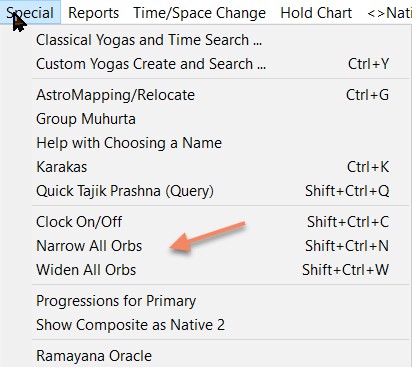General Introduction
Welcome to Shri Jyoti Star. 'Shri' indicates all auspiciousness and the number 108, the basis of Vedic Astrology. Jyoti is light. I hope it will prove a 'star' for you.
Shri Jyoti Star is really easy to use with almost everything available from two dialog boxes. One for data entry that comes up when you start, and one for all the choices and options that you get by clicking anywhere in the working area of the Main Screen. The Main Screen is where you go to when you leave Data Entry. So there is one screen for entering data, one for looking at charts with an area for designing print outs and there is a dialog for choosing what you want to see and setting options called Choices and Options. It's that simple.
Of course, there are also some special screens like the Map, which you use for doing relocation and some dialogs for special things like reports.
The Page Wizard helps you set up the Main Screen pages the way you want and you can make every page different if you want. You can get to it from the Format menu which is the main place to go for controlling the size of everything. You can have more charts and smaller text size or visa versa. Most of these actions can be done inside the Choices and Options dialog also.
You have 36 pages to work with in the Main Screen and you can change pages using the [PgUp] and [PgDn] keys on your keyboard, the [<Pg] and [Pg>] buttons at the top of the Main Screen or using the Pages menu. Check out the handy items on this menu.
Take full advantage of the pop up menu you get when you click the RIGHT mouse button. there are some really useful things here, a few can only be accessed from this like rotating charts. On a Mac, you may have to activate the right-click in the Mac Options.
Look at the Quick Tips under the Help menus. You can also drag and drop and drag and swap charts, tables, etc. in the Main Screen or Printed Page Designer. See 'Mouse Power - Left Button' in the Quick Tips (Help menu) for more on this or the Main Screen help.
If you go through the 'Tutorial' then you will get some insight into some of the things you can do with Shri Jyoti Star.
However, Vedic Astrology is a vast subject so it may take a little while to get use to the tremendous power Shri Jyoti Star has to offer. The best way is to play with it and enjoy while you learn. Hopefully, it will respond to you intuitively. If not, let us know your suggestions!
For lack of a better word, the birth data sets that you are working with are referred to mainly as 'native(s)'. Use of the word 'chart' is usually reserved for a diagram showing the planets in signs or houses. A native may have many different charts.
Buttons labels are written like this [OK] - i.e. the square brackets mean it is a button label. Menu items are usually put in single quotes.
What's New in Version 10
Interface
The atlas is at new heights of accuracy and completeness well beyond any other astrological software. Up-to-date names, millions of locations, latest time changes. Rapid and convenient searching.
More than 50,000 AstroDataBank chart data. One click access to Wikipedia and Astro.com biographies from the Data Entry screen (TM of their respective companies)
More Layout Examples (LayExs3.sjl or later) - get a whole page for a specific task in one click
Save items (charts, tables, etc.), whole pages, all pages to a document. Choice of docx and rtf, both supported by most word processors. Opens in your word processor after save. Then most apps will let you save immediately to PDF if required
New way to access Pages, Layout Examples and Events from the menus to assist those with smaller screens.
1 second button in Time Change Bar which is now re-sizable.
Large choice of Skins including Windows 11 light and dark themes.
The OK+Special Pravesh tab has Tithi, Nakshatra, and Yoga Pravesh choices along with Chaitra Shukla chart. More are being added. Click the OK+Special button at the bottom of the Data Entry dialog and select the Pravesh tab
Chart preview in Data Entry.
Data Entry is much faster to use as searching is immediately available during data entry and the window and certain areas of it can be resized in various ways for convenience.
Data Entry includes a full Geo Reverse lookup. Convert latitude and longitude to a country and place – click Get City after entering the latitude and longitude.
Convenient button for switching the date and time entry modes (to the right of these fields).
Find in Files: High speed search of all your databases for a name (you define where to look). In Data Entry under the Data menu.
Improvements to the Events dialog where you add and edit events. The dialog is resizable and the description of each event can be longer. The number of events is shown.
The Ephemeris Report has now an unlimited scope and can present its results directly in your spreadsheet app.
Number of Events at bottom of Events dialog
Custom Yoga files have multiple layers of backup
Progress bar shows progress if searching a larger database
Research database exports to csv as default (was txt only). Easy to open in spreadsheet like Excel
New Global Option: Select Options by Teacher
Improved Color Editing including option to restore color defaults in Choices and Options (this is very handy after experimentation)
Improved Event Entry dialog, longer descriptions and resizable
Panchanga and Transit Reports
30 year Saturn ingress report covering sade sati, kantaka Shani, upachaya with Panoti or Dhaiyya and other key information
Quick Reports
Turn this great feature on using the right-click 2nd item or the Reports menu, then you see a ? cursor when you mouse over an item you can query – Currently, information is given for Ascendants of all vargas, planets and Nakshatra Dashas.
The Ascendant report and the planet reports have a long list of special and useful in-depth information including:
Analysis of the Ascendant and each planet including the Chara Karaka (when applicable), the strength of the planets involved, conjunctions, exchanges (parivartana), hemmings (kartari), aspects, dispositors, Nakshatras, and Positions from the Moon and the Arudha Lagna (Ascendant).
When the rashi chart is involved, the analysis is repeated for the Navamsha chart.
For planets, the Gunas or qualities is indicated, natural and related to its position.
For the Moon, a transit analysis is given for the native with respect to the transits of the Native 2 chosen. This can be used for a transit date or with another person. Also, Gandanta results based on the Nakshatra Padas.
Further information given under the Ascendant:
Rising Time of the Ascendant in the varga selected (by clicking on that varga chart). This is a very quick way of getting this information
The tendency in the Bhamsha (D27) chart which shows strength and weakness.
The Upanishad to study.
The Varesha or wekday lord, which gives clues to health and prosperity.
TriPataki Chakra analysis including YamardhaPati, DandaPati and Vedhas in Rashi, Drekkana and Navamsha for the Ascendant and the Moon.
The Janma Vighatika Graha, which is said to have a major say in one's life.
The Ghataka Cakra Nakshatra and Issues (for important challenges)
The Tithi Beeja sign for marriage and children
The planets indicating the Akashic (Chitragupta's) record from the Ascendant and the Moon
The limbs of the eight-fold Yoga, which are indicated as most accessible for the native
Navamsha Devata blessing
Extras in Jaimini Version
Yoga Givers: Yogada, Dhanada, Varada, Kevala
The Garhapatya planet, which controls career and career success.
The Brahma planet (indicating the cause of one's birth) and the Maheshvara planet which controls one's exit from this life
Devata or Rishi for the planet for remedies
The Pada Dharma for each house showing the signs which are most related to one's weakness, strength, and success in that area.
Full Reports
Reports are now much more extensive and can include your choice of charts (output one of your Printed Page designer (PPD) page sets, up to 36 pages. Use the layout Examples in the PPD area to create beautiful page sets in a click), important yogas (from hundreds of possibilities), classical yoga results from the scriptures, the quick reports for the Ascendant and the planets and your custom yogas (if you have created a file in the Custom Yoga Builder or received one from another user).
Yogas: Many more of the important yogas are now included in Shri jyoti Star. Hundreds of yogas are checked for the Important Yogas report and in the Muhurta Panchanga graph and the Panchanga & Yogi Table, a large number of special Yogas of time are checked. These have names like Siddha yoga, Amrita yoga, etc. The Custom Yoga Builder provides millions of different possible combinations, which you can use to easily and quickly create your own yogas. Then you can search your own databases (or parts of them) for these yogas.
Extras in Jaimini Version
Vimshottari Dasha report
Tables
Vedic Calendar page: This page computes just about every factor one would be interested in for the daily Panchanga and transits including Vedic festivals (please let us know if there is a festival to be added)
Special Nakshatras: This shows the Karma and other special Nakshatras and all the planets that are impacting them by lordship, conjunction, and Nakshatra aspect
New Nakshatra Table: All 27 Nakshatras with lords and planets in the Nakshatras plus keywords as taught by Pandit Sanjay Rath in BAVA.
Custom Table: Added Nakshatra Pada, Latitude Degrees and Minutes, Patyamshas (showing Chara Karaka strength) and Planetary speeds (Chara, Atichara, etc.)
Jama Graha table: Contains the computations that some astrologers use for Prashna including some factors taught by Pandit Rath. See immediately where the problem is (Chhatra rashi)
KP Script table (Krishnamurti Paddhati)
Sankalpa table: This has the factors needed for doing the Sankalpa before spiritual practices including the Ayana and Rtu or season. It conveniently provides quick access to all the lords of the Panchanga plus the graha for the Jovian Year and the Janma Vighatika Graha (Click the '+' top right of the table)
The Personal Panchanga table now has the Jovian year with name, number, devata, tattva (element), direction, and sign/rashi (yuga). This sign will play a special role in the person’s life.
Anandadi Yogas table: This shows these special yogas for each planet along with its inherent power (we believe such a table to be unique to Shri Jyoti Star)
Samkranti Table: Sun's ingresses into the 12 signs.
The improved Vastu table also allows one to see results in various vargas (as taught by Sanjay Rath on YouTube)
Panchanga and Gandanta Table now has Dagdha Tithi marked after the Tithi when applicable, along with other types of Dagdha Yogas under Yogas (such as Agni, Visa and Hutashana)
Improved Anga Table shows the part of the body associated with the Ascendant and planets in the Rashi, Drekkana and Nakshatra
Custom Table now has Latitude degrees and minutes (very handy for planetary war analysis), Nakshatra Pada, Patyamsha 'score' (larger shows stronger for each of the Chara Karaka - Atma Karaka, etc.), and Charadi (the planetary speed categories). Declination degrees and minutes now show zero for the nodes if the Global option for this is set (search on 'rahu' or 'declination')
All Event tables now use all available space - see more events at a time. More optimized events in Dasha tables.
Extras in Jaimini Version
The Three parts of Life table
The Kendradi Bala table
The Bhava Tithis table taught by Sanjay.
Another incredible area of research is the Nakshatra Arudhas table for both bhavas and grahas
The Aprakasha Graha Table now has Tattva information
New Nakshatra Table: All 27 Nakshatras with lords and planets in the Nakshatras plus keywords as taught by Pandit Sanjay Rath in BAVA. In the Jaimini Version This table will show the lords of any Nakshatra Dasha in any Nakshatra Dasha system for working with that type of Dasha.
Kauluka Table with Chakras and Mantras. Where appropriate, the recommended Tilak is mentioned (taught in JSP)
Vrddha Table
Ayurdaya Lords Table
The Personal Panchanga table can show the Panchanga from the Chara Karakas. For example, if you click the switch top right and it changes from 'normal' to 'Amatya' then it shows the Panchanga with the AK playing the role of the Sun and the Amatya playing the role of the Moon, and similarly for the other CKs
Charts and Graphs
South Indian bi-wheel - compare any two natives in any two vargas (divisions) and see aspect lines within and between the charts
Two versions (variations) of the D27 chart (adds Nakshatramsha)
Extra D30 variation added (cyclical)
Planetary Lagna charts now have an expanded range of different Lagnas (Ascendants) that can be selected both for Bhava (House) and Rashi charts. Search on Bhava Chart or Rashi Chart. See e.g. 'House Chart for Asc., Planets and more'. Now includes Karaka Lagna, Bhava Lagna, Hora Lagna and Ghatika Lagna (note you can scroll through this list in both directions by clicking on the < or > of the switch top right)
Planetary Arudhas: Arudhas in Planetary Lagna Rashi/Sign charts are computed from the Planet selected (Sun to Ketu only). Choose to see Arudhas in the usual way in the Choices and Options (search on 'Arudhas'). For example, the Arudhas from the Sun and the Moon are considered an important study for matters more concerned with them. E.g. the Moon's Arudhas tell us about our life in society. These are labelled 'amo1' for the Arudha of the Moon for house 1 (place of the Moon) and similarly for the other planets. In sign charts only, not in House Charts
Circle Chart now has labels for the Nakshatras and Nakshatra Lords when in those views. Click <rs> (top right) to get Nakshatra and Nakshatra Lord selection
Kurma Chakra and Mangala Kalanala Chakra can be seen in the Sarvato Bhadra Chakra - about the last of the choices in the top right switch. It will show <kurma>, when you reach the right setting
See the Name degree in charts
Hide degrees of Arudhas and other such choices where they all have the degree of the Lagna/Hora, etc. for simplicity and clarity
Muhurta Panchanga graph now has Horas, Kala Velas and all the Kalams like Rahu Kalam as well as flagging by color coding the new powerful long list of VTN (Vara/Tithi/Nakshatra) yogas, which are detailed in the Panchanga and Gandanta Table. This is an incredible boon for finding Muhurtas. The divisions of the day like Horas only show if the graph is for a day or a week
Snap to Events/Pravesh added to all Muhurta graphs – click on the '>< ' top right and the time automatically moves to the nearest Pravesh – start by putting the drag line near the desired Pravesh and then click the '>< ' to get the precise chart. Can be used for dozens of different types of Pravesh, from Sunrise to moment of retrogression, ingress of a planet in Rashi or Nakshatra, etc.
Varnada degrees now go by the strongest of Hora and Lagna.
New choices with degrees next to planetary symbols/glyphs:
Degrees with Lordships (shows which houses the planet rules).
Degrees with Vimshottari Karakas (Governors)
Degrees with Nakshatra Name and Pada Number
Optional - No Degrees for Arudhas, Varnadas and Same degree House Cusps (this can help make charts more readable)
Panchanga Muhurta graph now adds very many new Yogas of time based on combinations of weekday, lunar day and Nakshatra (VTN) mainly from Kala Prakashika and Prashna Marga. These are widely used in Muhurta work in India. The graph shows these by color coding, while the Panchang and Gandanta table and the Panchang and Lords table show the names of the Yogas operating at a particular time and what type they are
Panchanga Muhurta graph now adds Kalams (like Rahu Kalam and including all the Kalams or Yamardhas), Kala Velas (like Kala and Gulika) along with Horas and enhanced Yogas (see above) for week and day views. This greatly increases the precision of Muhurta analysis.
Graph of Declinations
Extras in Jaimini Version
Planetary Lagna charts now have an expanded range of different Lagnas that can be selected both for Bhava (House) and Rashi charts. Search on Bhava Chart or Rashi Chart. See e.g. 'House Chart for Asc., Planets and more'. Now includes Karaka Lagna, Bhava Lagna, Hora Lagna, Ghatika Lagna, plus Indu, Shri, Divya, Varnada and Pranapada Lagnas (note you can scroll through this list in both directions by clicking on the < or > of the switch top right)
Both All divisions and All Divisions with Variations and ATR/RTA available for convenience
Animals shown in the Kala Chakra (as taught in JSP)
Kota Chakra shows the Swami and Pala in the heading
D150 Nadi Amsha chart (two versions)
Custom Yoga Builder
This has been vastly enhanced and made easier to use. Numerous new search choices.
Resizable in various ways and improved layout
Copy and Paste Yogas and Yoga rules. Greatly speeds up building certain yogas and yoga files. (Right-click over the Rules box in the middle)
Reference points can be defined for both the initial choice A (set in B) and then the secondary choice C (set in D)
New choices for A, B, C and D: Pranapada, Mandi, Alternate Mandi (if mandi is for day, this is for night or vice versa), Paridhi, Gulika, Varesha, all Bhava/House cusps (really useful), lords of all the 9 Tara positions, Yogi, Avayogi, Duplicate Yogi
New strength choices that can be added to almost all yoga rules or used separately. Own sign or greater, friend's sign or greater, enemy's sign or weaker, Shadbala above 100% (average), Highest shadbala, Vimshopak above (definable), definable number of Vaisheshika Amshas (good places in dasha vargas) or better, Kaala bala/Natonnata
New choices include Sambandha with, is benefic, Is malefic, In same sign or house, Aspects, Conjoined or Aspected by, Conjoined and aspects, Nakshatra Ruled by, In same nakshatra as, Association (Sambandha) with, and
In Nakshatra States (added Own Nakshatra, has Nak. lord in own nakshatra, Nakshatra exchange, has Nakshatra lord in exchange, in Nakshatra of benefic, in Nakshatra of malefic, in Movable/Chara Nakshatra, in Fixed/Dhruva/Sthira Nakshatra, in Soft/Mrdu Nakshatra, in Cruel/Ugra Nakshatra, in Sharp/Tikshna Nakshatra, in Swift/Kshipra/Laghu Nakshatra, in Mixed/Mishra Nakshatra),
New States added (Aspected, Conjunct, Conjunct or Aspected by, or Sambandha with definable number of benefics or malefics; Conjunct, Aspected by, Associated with a definable number of exalted or debilitated planets)
In Sign States added in Dagdha Sign
In House Groups added Odd House, Even House, Trines 5,9, Angle or Trine, Upachaya, Trishadaya, Houses 1,2,7,12 or 1,5,7,9 or in definable range of houses from any to any, or in Consecutive houses from any to any, and
In Others Day/Night, Male/Female, and under Yogas Nabhasa Yogas, Mallika Yogas of many kinds Kala Amrita Yoga (moving to Ketu), Kala Sarpa Yoga
Get definable level of dispositor like lord of the lord of the planet
Can read V9 yoga files (but the reverse is not true due to all the enhanced features)
New Count of planet choices: Sun + True planets, Moon + True planets
Extras in Jaimini Version
Incredible 'Result of Above' search choice (bottom of the dropdowns) allows for much more complex yogas as the result of one line is carried to the next (last planet calculated).
Dashas
'Dasha: Show Time' will turn on showing the time when the period or sub-period starts. In V10, the three level limit has been removed.
Dasha based on the name of the person. In Data Entry, the name is converted into a first syllable that fits with the Sanskrit alphabet. This relates to a place in the Zodiac and can then appear in charts as 'Na' and can be used to start Dashas
Kalachakra Dasha has Deha and Jiva labelling at top
Extras in Jaimini Version
New Kalachakra Dasha method (choose the method in the options for the Dasha)
Kendra Sudasha and two versions of regular Sudasha. In the Dasha options there are two options for Sudasha. The first is called 'Stri Jataka Adjustment'. This minor adjustment was traditionally used for female charts. The second is for the rules used in Sudasha (not Kendra Sudasha). For example, one type uses oddity for direction while the other uses 'pada'. See what works for you.
Patyamsha Dasha. This is all about the Chara Karakas and has labeling with them at the Mahadasha level. E.g.: The first Dasha will always be from the DK (Dara Karaka).
Dhi (BuddhaGati) Dasha
Brahma graha and Maheshvara shown in header of Sthira Dasha and Brahma Dasha - life moves from Brahma to Maheshvara
Phalita Trikona Dasha - a powerful view on how yogas get activated
Shakti Trikona Dasha - the flow of the creative force through life
Varnada JS Dasha as taught in JSP (Jaimini Scholar Program) for career
Naisargika Bhava Dasha - the natural activation sequence of the houses and their yogas
Sudarshana Chakras has 3 modes as taught by Sanjay and this is set by the 'From' option in the Dasha options. The default is From Lagna – that has 12 years per house and subperiods (1 year each) start from the major period house. From Sun is a continuous flow at the major period level. From Venus shows the movement of Agni and goes like the Ascendant method but in reverse
Narayana Dashas can be seen even for Varga Variations (like different types of Navamshas or Drekkanas - in the options for the Dasha)
Narayana Dashas can use all dual lordships (in the options for the Dasha)
Vimshottari can be calculated from all 9 Taras. Users may be familiar with Adhana, Kshema and Utpana. Some have heard of Ardradi, that is said to be useful for the stock market. There is in fact 9 such options (including the original method) and, for the first time in any software, all 9 are provided.
Reverse the order of the AntarDashas (choose the method in the options for the Dasha). Not for Vimshottari or Astotari or Rashi Dashas (as taught for one dasha by Pandit Sanjay Rath when talking with KRS)
Niryana Dasha - switch start to 7th place.
More coming to both versions!!
What's New in Version 9
Improved registration system
Updated Atlas (47 countries)*
Very Latest Swiss Ephemeris, highest accuraccy over an incredible range 13,000 BCE to 12,000 AD
Crossover Compatible (for the Mac or Linux - only tested on the Mac)
No restriction on the size of Notes
More Screen Pages: 36 instead of 24
Save all screen pages or all Print out pages as one PDF (Edit menu/Copy or Save or right-click and use Copy or Save this)
New Layout Examples with several powerful new pages giving easy access to key features (if upgrading, see below for how to access it**)
New All Divisions chart that shows all available Varga/divisional variations, such as different types of Drekkana
Powerful New Rectification System
The Rectification Events Tables work with Charts to give a view of what is happening at multiple times at once. Multiple Dashas and divisional charts can be seen at once, you choose. Extremely easy to use with simple on-screen switches
Rectification Help and Dashas
The new All Divisions chart also works with the principal Event tables to make a powerful Recification system (see the new Rectification page in the new Layout Examples)
Powerful new labelling of Events in Dashas, see more easily when things happened right in the Dasha tables - works for almost all Dasha boxes. Labels can be hidden if desired (Global Option)
New Dasha: Padanathamsha (also called Padanadhamsa and Padanadhvamsa). Powerful Dasha taught by Maharishi Jaimini.
Tables
The Pushkar table now shows Pushkar degrees (See Planet Nakshatra table - e.g. search on 'pushkar')
Message on screen (chance to advertise your practice) supports Unicode (Hindi, Japanese, Chinese, etc.)
New Eclipse Table. All eclipses during a year with date and time of maximum, type and visibility for chosen chart location**
New Prashna Marga tables and new Varshphal tables, see below
Enhanced Prashna (Query)
New Prashna Tables and Dashas and new Prashna Layout Examples page
Prashna Marga Flaws and related Blessings table, see 26 factors that determine the suitability of a time for a question. This can be used to check times for other purposes also
Prashna Marga Sphutas (special degrees) with whether they are beneficial or problematic. New Help page explaining use. Includes all four Hora type Lords and some rectification help (Kunda)
Dashas can be calculated from Trisphuta and Gulika for timing consequences of the query
Improved Varshphal
New Layout Example pages - powerful new VP page including new Dasha Indications table and a new All Tajika Varga page
New detailed strength table with Harsha bala, Panchavargiya bala and Dwadashiya Varga bala (this table is also on the new VP Layout Example page)
Instantly increment or decrement all VP/TP charts and table on the page by a year (click anywhere and type +1 or -1 to access this option)
Reports
Rashi sounds added to the Nakshatra Qualities - this is very useful for name giving and much else. The rashi sounds are a condensation of the Nakshatra sounds that are often used in Jyotish
New Sign Transit listing - Find this in the Panchanga and Transit item under Reports. The dedicated reports are listed near the top of the dialog under where the starting date, etc. are assigned
New Saturn ingress report with key data for assessing the transit. Covers 15 years.
Language Support
Grahas, Rashis and Nakshatras now can show in Devanagari (Hindi) and Tamil. Other languages - please submit your request
and more in upcoming updates...
*Updates to time changes in Brazil, Namibia, Fiji, Mongolia, Tonga, New Zealand, Australia, Singapore, Turkey, Belarus, Brazil, Egypt, Venezuela, Morocco, Hungary, China, Azerbaijan, Russia, Tunisia, Turks and Caicos, Chile, Haiti, Finland, Greece, Australia, the Azores, Bulgaria, Greenland, New Zealand, Cuba, Cyprus, Iran, Israel, Syria, Lithuania, Namibia, Samoa, Paraguay, North Korea, Turkey, Norfolk Island, Mexico, Chile, USA, Jordan, Moldova, Uruguay
**V9 ships with two Layout Example files. If you upgrade, you will still see the old LayExs.sjl file as your Layout Examples. To easily change, in the Main Screen go to the File menu and select Layouts and Layout Examples/Import as Layout Examples. In the dialog you get, select LayExs2.sjl and click Open. That is it.
What was new in Version 7
See this with illustrations and videos on the web.
All new, easy, searchable Choices and Options dialog gets you what you want at high speed. An advanced search algorithm and a favourites list make life easy.
Enhanced Reports - New text on Nakshatras. Dedicated listings of Transits (collated), Kakshyas and Ashtakavarga with Sarvashtakavarga for up to a year at a time.
New Tables and improvements to many other tables, charts and graphs.
Enhanced Custom Yoga Search dialog. Search for more combinations including much more for Nakshatras.
Easily save an on-screen object, like a chart, or whole page as a file in various formats including PDF.
Supports Unicode for data names and notes, Devanagari, Japanese, Russian, Chinese and more.
Graphs
New Vimshottari Dasha graph with events. Zoom in and out on the dashas from one month to 100 years to quickly see what is going on over time.
Combine with the new Ingress graph for signs and nakshatras and enhanced graphs of Retrogression and other factors to get the whole view at a glance.
Both these graphs are in the same style as the other Muhurta graphs and are grouped with them (Search on Muhurta)
Improved Research Graphs now show factors relating to the nodes.
Charts
Biwheel Nakshatra Chart, the SarvatoBhadraChakra. See many special details about Nakshatras and study transits over the natal Nakshatras. This is a favourite chart of people working with the financial markets.
Nakshatras added to the Circle Chart. See Lordships Tara Bala, Special and dangerous Nakshatras at a glance, even in Biwheel mode.
Divisional charts have one click access to common variations where they exist.
See AtmaKaraka and other Chara Karakas in charts even showing if a replacement takes place.
New choices and improvements for what you can see in charts.
Enhanced Planetarium with planetary orbs.
Tables
New Rectification Table greatly speeds up the process of rectifying based on dashas and events.
The Custom Table has Financial Dignities. When it comes to money, relationships are different!
The Custom Table also has Declination degrees and minutes and planet velocities in per cent.
The Astronomical Data Table has planet velocities in Degrees, Minutes and Seconds.
New KP Significators table in the KP standard format.
Improved Varshphal functioning.
New Shadbala Breakdown table, Saptavargiya Strength table and more Shadbala related options.
New Deities/Devatas Tables.
Auspicious Divisions Names table showing the names of the divisions (Vaisheshika Amshas)
(for example, Pres. Barack Obama has a very high score for his Ascendant Lord)
X Latta table showing the kicks on the natal from the transits
Tara Bala Tables for Planets and Houses showing the full name of the tara (in English or Sanskrit depending on the selected language).
This also lets you look at the tara bala from both Moon or Ascendant and from this native's Mo/Asc or the other native's Mo/Asc.
Sahams/Arabic Parts tables are now all connected. Put one up and scroll through them by clicking 'More' at the top right of the table.
Dashas
Dashas can be compressed into more times, up to 12 years. E.g. for a 4 year US Presidency or a 5 year Parliament.
Graha Dashas (like Vimshottari) show six levels if required.
New Tithi Astottari Dasha especially for annual charts using Tithi Pravesh.
Yama Ardhas in the Panchang report. Go far beyond mere Rahu Kalam.
Enhancements to other Dashas and their presentation and functionality including scrolling with mouse wheel or trackpad.
Dashas work for BCE dates.
Even More
True Chitrapaksha Ayanamsha available. This Ayanamsha is based purely on Astronomical factors, was used by most ancient astrologers, and is highly accurate.
Simplified and fast online registration
Improved layout controls
Improved Data Protection. Recover from up to 10 past deletions from your database.
Swiss Ephemeris for maximum accuracy.
Import from Goravani Jyotish, Parashara's Light and more.
Many free Background images provided for beautiful chart pages.
New mandi and Gulika options, take your pick.
What was New in Version 6
Yes, this is a long list but its all useful stuff. Perhaps the most exciting is at the bottom!
Nicer Startup
More Main Screen and Print Design Pages (24)
That's a good Vedic Number. In fact it is unlimited because you can have any number of layout files each with 24 pages.
Improved Layout Examples and these are now Customisable
Improved Grid and Page Control
The dialog you get using Format/Page Wizard gives you a lot of control over the page. These choices only effect the current page so each page can be separately customised.
Beautiful Backgrounds and Borders
In the Page Wizard you can apply any picture you have as wallpaper or a background to your page and set up a border from several style choices.
Pictures or Logos on Screen or Printouts
Now you can position your logo, photo or any other image on your printouts or on any screen. Have several pictures on one page.
Choose any English Font for Text
Make very pretty pages by using your choice of a font (does not apply to glyphs).
Control All Margins for Printing.
Improved Undo
If there has just been a drag and drop or drag and swap or resize, then this is reversed. If not, then the page is returned to the state it was in when last saved or the state when you entered the page. Note that a page is temporarily saved when you change pages. To save to disk, select 'File/Save Options and Layouts' or click the button at the top of the main screen with a little disk on it. Undo from the Pages menu or press Ctrl+Z.
Improved Positioning
If 'Fine Grid' is switched on in the Page Wizard, then you can move tables and charts and graphs small distances for fine positioning. If you check 'Show Grid' then you can see the fine grid. Note the cursor changes to give the clue that now where you click defines the top left of any object. Move using drag and drop or drag and swap. The Page Wizard dialog makes it easy for users to setup their page.
Resizing Charts and Graphs
Note the little triangle at the bottom right of these items (when drag and resize is enabled). Grab that with the mouse (cursor changes) and move to where you want the new right bottom to be and let go. It snaps to the grid. Everything is setup in the Page Wizard.
Resize charts with Window
Work with a less than full size window and everything resizes to fit. Turn this off when you want to retain the size of charts and make the Window smaller. (Find this under the Format menu)
The new flexi layouts will accommodate every size of screen automatically down to a 1x1 format on one of the new pocket size full PCs but also the new very large LCDs and Plasmas. Go to 10x10 and have 100 charts on the screen at once. Some of the current dialogs might not fit in a tiny screen, of course.
Change the Spacing between Charts, etc.
In the Page Wizard, you can control 'Gap Between'. It is a percentage of the width and height of the chart. Pages transferred to a word processor look better with a larger gap. The new flexi pages can be perfectly setup for publishing purposes.
Protecting Your Page
To avoid accidentally changing the page using drag and drop you can disable this. You can also lock the page in the Page Wizard to stop any changes.
Button Bars!!
Speedbuttons make many common choices just a click away. This makes working in both Data Entry and the main screen fast and easy.
Improved Choices and Options Dialog
Improved Charts page: All the common charts on the left, all the options separated on the right. Advanced charts slightly hidden on a separate tab in the middle. Vargas on the other tab.
Other pages also improved. Switching on and off glyphs is just a click - top right of Global Options.
Multiple Natives on each screen
Have up to 35 different people’s charts and tables on a page. Close the program and go right back to where you were with all the same people (press F8 in Data Entry just after start up). You can use this feature to have many Annual charts on screen simultaneously or many other types of events or entities like country or first trade charts.
Improved Charts
More optimum planet sizes and a new 'Bigger degrees' option that makes it feasible to see degrees even in small charts.
Other new options.
Improved Lotus borders.
Put Om in the middle of all types of charts.
This is the correct thing according to tradition Add Om and a border and see how nice it is. Southern charts can have Shri Ganesha in the middle.
Data in Southern Charts
You can have the birth data in Southern charts towards the bottom. The centre of the chart belongs to the divinity and should never be cluttered.
Many New Right-Click options
including...
Rotate the Northern chart so any rashi is kept at the top. Right-click near the middle of the rashi.
Similarly you can right-click on a Graha and make it the Lagna or fix the Lagna based on another chart!!
Very easily choose the colour scheme and which native to apply to a chart.
Copy a chart as an image or vector for pasting elsewhere!! (Right-click on it)
Email any chart(s). (Right-click on it).
To email a page of charts, use the File menu in the main screen. You can also email your lovely layouts here. To email chart data use the File menu in Data Entry.
Much more...
Select Planets and other Objects to see in Charts
New better chooser for what you see in charts. At the very top of the Choices and Options dialog. Choose what you want even the yogi point and up to 3 Sahams/Arabicparts.
Chart/Table/Graph Titles
Optionally hide the title of a chart. Also switch between descriptive titles and native names for all charts and tables.
Charts show entry and exit times for the Ascendant in certain title modes. Use the Title button at the top of the main screen.
Resizable Smart Presentation of the Birth Data and Resizable Line of Text
Make a nice heading for a chart and put a blessing at the bottom (for example).
Wheels
Western wheels have the Ascendant at the left, not just Aries.
New Charts
All Divisions chart
This great new innovation let's you switch between all varga charts with a single click. On the lower left of the Charts page.
Sudarshana Chakra
A triwheel with the Sun, Moon and Lagna at the top in each. There is a whole chapter in Parashara on this. To be used only for charts where each of these Lagnas is different.
Sarvato Bhadra Chakra
Click on a Nakshatra and then click the 'V' at the top to see the Vedhas (a type of to/from aspect to this star). Benefics cast helpful Vedhas and malefics cast evil ones. You can't see this kind of aspect on regular charts and it is considered very important for financial astrology, marriage muhurta, etc. You can see the effects on tithis, rashis and first letters of names also.
Kota Chakra with Tara Bala labelling (colour coded for quality)
This always has the Moon's Nakshatra (JN) in the top left. The following Nakshatras are numbered so you can see at a glance the position of everything in the Tara Bala and the 3, 5, and 7 th stars are given the debilitation colour so they are distinguished. The Birth star has a different colour too as it is only of mixed benefit. The cycles (Parayayas) are also easy to see (there are 3 cycles of 9 stars from the JN and the Dasha results vary in strength and onset according to this placement). (On Advanced Charts)
X compare option between native and another chart like a transit.
Kala Chakra
Similar to the Kota Chakra but based on the Sun's position and includes the Tithis and the deities and rulers of the directions. Information on usage is in the help. (On Advanced Charts)
X compare option between native and another chart like a transit.
Teaching Example Charts
Create a chart with your choice of planets and which signs they fall in. You also define the chart title, if one is needed. Wonderful for teaching and presentations. Charts created in Shri Jyoti Star 6 can be easily copied and pasted into MS Power Point, Word and many other publishing applications. (On Advanced Charts)
Tithi Pravesh
Access from Ok + Special.
Cool New Graphs!!
Muhurta Graphs (top of Graphs page)
Several cool graphs with various options many accessible by clicking the switches at the top.
Two neat features are the mark which shows the exact position of the reference chart on the graph and the thermometer which shows the strength and virtue of this point. Move this mark around with the usual Increment Buttons at the top or on the Time Change Bar or (very cool) just grab it with the mouse and put it right where you want it. It evens moves to the next/previous time frame if you pull the mark beyond the date range shown.
Work with the changes in the Rashi chart or combine with one of the divisional charts to better deal with a particular issue like career or relationships. Have your own choice of charts and tables next to the graph. Easy one-click zooming to a shorter or longer period.
Have your own choice of charts and tables next to the graph. Shri Jyoti Star 6 and later let's you have exactly what you need on the page together.
Two types of colour coding. A new method called 'Traffic Light' which has three levels (obviously) and a finer scoring scheme with 6 levels. For consistency, I've changed the default colour for debilitation to Purplish (from Red) as the positive values are Orange and White which are in the same camp as Red and Purple goes with Blue and Greenish.
Use the 'CC' top item on the Graph to switch the colour coding and Length to iterate through the different length choices (zoom in or out).
The Thermometer gives you a quick heads up on the strength of the lagna and the other factors at the moment
Panchang and related values over a month, week or day.
Find a good day and time in a flash. It's easy visually. the graphs are customised to a topic such as travel, marriage, conceiving, buying, selling, and dozens more..
The Personal Panchanga table
Based on Komilla Sutton's great book 'Personal Panchang'. Includes new calculations like the vela and bhutas for different panchang elements.
Lunar Month
Shown in Panchang Tables and Report
Ascendant and planet strengths continuously over a week or day.
This uses either a simple view of whether the Ascendant and planets are in the divisions of natural benefics (an important consideration) or a very sophisticated computation of strength including which house the planets are in moment by moment. This uses the Rashi (D1) plus (optionally) one divisional (varga) chart depending on the topic (choose the varga by just a click at the top).
We recommend you start with just the rashis of the Ascendant and the planets and then zoom in to a time of interest using the divisions of interest (i.e. D9 for relationships and general matters, D10 for career, etc.).
These graphs make assessing a period of time and finding the best moments a snap! See at a glance which planets are in trouble and make sure the ones critical to your event are in good shape.
Impact on Natal Planets
Similar to the graph described above but looks at the impact on the natal chart of the transitting planets. When natal planets are under stress or beneficial influence it shows in the colour coding.
Retrogression at a glance
A graph showing over a year or a month when planets are retrograde.
Dashas
Improved dialog page.
Much more control over the size of the Dasha box. Make it wider and you get columns, or opt for full page even on the main screen pages.
Click the first column of the date (month in US style) and focus that Dasha/Bhukti etc. It moves to the top where you can increase or decrease the levels from that point using the switches at the top.
Click the second column and get a chart calculated for that time.
See which of the Conditional Dashas apply to a chart in the Dasha page of the dialog (marked with an asterisk).
Data and Notes
Import from Solar Fire 5 files including bios and get charts from AstroDataBank with bios when you click 'Chart' in ADB.
View and edit Bios and Notes in the main screen (Edit Menu or Shift+Ctrl+V). Stays on top. A really useful feature!
Tables
Improved Tables page with an alphabetical list of all tables, some duplicated under different headings so the key features are easier to find.
New: Graha Samaya tables give a mini-report on planetary conditions. SarvatoBhadra Vedha Tables give all you need for analysing the special aspects and Nakshatras in the SarvatoBhadra Chakra including the impact of one chart (like a transit chart) on another.
Custom Tables
Cool feature. Create your custom tables choosing from a long list of possible columns.
Enhanced AstroMapping
The new mapping let's you zoom in where you want. You can see cities. The usability is improved and printing of maps is also enhanced.
Advanced Research Tool and Report Builder
In v5 you could search for about 6000 different combinations. In v6 this is effectively in the millions and yet is very easy to use with everything just requiring a few clicks. You can search for all kinds of planetary combinations but also combinations that include special ascendants and Arudhas plus Panchanga elements such as being is certain lunar days, yogas, etc.
Reports made up of a sequence of combinations each with text along with an optional introduction and postscript, title and author, etc. can be very easily built.
Report Generator
After you create a report or if you have reports already created, then you can view and print them using the report generator. Reports open in your favourite word processor.
Getting Started
An Introduction to Shri Jyoti Star
Welcome to the world of Vedic astrology software. Shri Jyoti Star will empower you to learn and explore Vedic astrology with ease and power. Its built-in atlas will automatically look up the coordinates and time zones for millions of cities, and you can calculate accurate charts for a period over about 25,000 years covering the past and the future.
An Introduction to Windows Programs
(with hints for using Shri Jyoti Star)
Windows programs typically follow certain conventions:
1. Several methods of getting to the same result. Windows was designed to make it easier to use software. You can move the pointer using your mouse and then left click on an item to choose it, click the right mouse button and select from the menu that pops up, or use pull-down menus, or hot keys.
A. Pull-down menus.
Most Windows programs have a list of menu options in a row at the top of each page. For example, in the Data Entry Window, the pull-down menu options shown are: File Data Tags Confirm Entry Choices Help
Note the underlined letters in each of the categories. (Under some versions of Windows, these names may not be underlined until you press the Alt key.) They indicate that if you hold down the Alt key and press the underlined letter, that menu will drop open. E.g holding Alt down and pressing the F key will show the File menu.
B. Hotkeys
When you open the File menu of the Data Entry Window, you will also see "hotkeys" shown next to some of menu choices. For example, after the words Save As is the hotkey Ctrl+A. This means that if you hold down the Control key and then press the letter A, then you will get the same result as if you highlighted the Save As item and hit the Enter key (or just mouse-clicked on that item).
In other words, in all parts of Shri Jyoti Star, there are hotkeys that enable you to achieve the same results as using the menus to make choices, but more quickly.
Here are some Important Hotkeys in Shri Jyoti Star:
A. Undo. If you change something and want to change it back to the way it was a moment ago, hold down the Control key and press the letter Z. This Ctrl+Z hotkey works throughout Shri Jyoti Star, i.e. in the Data Entry Window, the Main Window, and on the Printed Page Designer Window. In the charts areas, the result of pressing this may vary according to the circumstances.
B. Save Options and Layouts. If you design your own screen in the Main Window, or a page in the Printed Page Designer Window, you may want to save the changes that you've made right away. In both windows, pressing Ctrl+O will immediately save and preserve the changes you have made. (That is, hold down the Control key and press the letter O.) Otherwise, the layouts and option changes will be saved when you leave the program unless you turn this off (Data Entry Confirm menu).
C. Open a new "Primary Native" or "Native 2". Shri Jyoti Star is unique in allowing many different people's charts and tables to be shown on screen at the same time, with the first person's charts and tables having a red heading and the second person's charts and tables having a blue heading and the others have a green heading. You therefore need a way to open each new person's chart quickly and easily. To open or change the "Primary Native", i.e. the chart of the first person, you simply press Ctrl+A. To open or change "Native 2", i.e. the chart of the second person, you press Ctrl+B or click Ctrl+L and select from the list.
D. Move to different Pages. When you are looking at the Main Window or the Printed Page Designer Window, you can use the Page Up and Page Down keys to move to different screens. Important notes: if you move to a blank screen, it just means that you haven't added anything to that screen yet. Also, in the Printed Page Designer Window, pressing Page Down and Page Up only shows you the screens within one design. This because in the Printed Page Designer, you can create many different designs, by clicking on the New Design button and giving the design a new name and then adding charts, graphs, and tables to the design.
E. Escape. Sometimes additional screens appear on top of the Main Window or Printed Page Designer Window. (E.g. the AstroMap, Choices and Options, and Search for Combinations screens.) You can escape back to the Main Window by simply pressing the Esc key that is at the top left of your keyboard.
2. The Right-Click Mouse Options. The right mouse button (the one you usually don't use) has many important functions in Shri Jyoti Star. In the Data Entry, the Main Window and the Printed Page Designer Window, right-clicking on a page pops up a menu with many important shortcuts. You can print pages, change pages, select a native, swap natives, choose colour schemes, copy a chart or even email a chart, and almost everything else you might want to do.
You can use the swap feature, for example, if you want to view a table or chart for the second person instead of the first person. Ctrl+W also works.
You can get information on any chart, table or graph by right-clicking on it and selecting 'What's This?'.
The ABCs of Using Shri Jyoti Star.
1. Steps to take the first time you run Shri Jyoti Star:
Run Shri Jyoti Star. If a code is required to activate the software, please follow the instructions on the Registration screen. Not required in V10 from the MS Store.
2. Enter a person's birth data in the Data Entry Window (see #1 in the next section). The program automatically looks up the coordinates and time zone for the birth place, so all you have to do is click on the OK button to proceed. When the program asks you, if you want to save the person to the database (chart file), press the OK button. You can also click [Save] in the Data Entry.
3. You are now in the Main Window (see #2 in the next section). Here is where you interact with the program, viewing all of the charts, tables, graphs, and dasha listings for the chart you entered. You can use the pages already designed for you (see Layout Examples below) or design your own pages by clicking on empty areas of the screen and selecting what you want from the Choices and Options screen that pops up.
4. When you want to design your own pages to print out, or again use pre-designed layouts, click on the Printed Page Designer button. (see #3 below for more information).
Important Note on Getting Updates:
Shri Jyoti Star is being continually improved. For V10, you should get a notification if there is an update from the app store.
Shri Jyoti Star has three main windows:
1. The Data Entry Window. This is the first working screen you will see when you run the program.

The data entry screen has several functions:
A. Creating new charts. To create an entry for a new person, simply enter the person's name, the date of birth, time of birth, place of birth and gender, and then click on the [OK] button. Note: however you enter names, they can be seen First Name Last Name or Last Name, First Name using the File menu item ‘Last, First Name in Lists’. When you click [OK], the program will ask you if you want to save the chart data, and then you will see their chart's data on the Main Screen of the program, whatever you have the page setup to show. (Note: if you want the program to compute the person's chart and also a second chart for the present moment, press the [OK+Transit] or [OK+Special] buttons instead of the [OK] button. If you just want a chart for the present moment, click the [Now Chart] button on the top right.)
B. Retrieving saved charts from the database. The term "database" simply means a collection of saved charts. To retrieve the chart of someone who you have previously entered into the program, type in a few letters of the person's name in the Name field. Matches will appear in the Lists box. There are more advanced Search features under the [Search] button at the top. You can also put part of the name into the Search area under the Lists box.
C. Adding notes to any chart. Click the notes button at the top of Data Entry or select 'Edit / View or Edit Notes for Primary' in the main screen. This can be done while working in the main screen. If you are going to change the native, make sure you save any new notes you have added in the Notes screen.
D. In the Data Entry Window you can also import charts from other programs, see a monthly calendar, add events to a person's chart, view only those charts with planets in specific signs (using the Lists dropdown), and more.
2. The Main Window.
This is the window you will use to work with charts onscreen. You can design up to 36 different screen pages and load screens pre-designed for you by selecting them from the Layout Examples menu.

Important things to understand on the Main Window:
A. Whose chart are you looking at. At the top of the screen under the top menu bar on the far left is the name of the person whose chart is open, shown in red. A little to the right of this is another name (or Now) in blue. That is the name of the second chart that is open. These are the default colours, you can change them.
B. The page number. To see which of the 36 screens you are viewing, look between the <Pg and Pg> buttons at the top middle of the screen. The number between them is the page you are viewing. It is also marked with a check mark you can see if you pull down the Pages menu. You can use the Pages menu to name a page for convenient access in the future.
C. The Speed Buttons. Across the top are handy short-cuts to many functions. In the main Screen, pause the mouse over any of these to get a hint about there usage. Key buttons include ‘Print’, ‘Design’ – go to the printed page designer area, and ‘Pg’ – the Page Wizard. These functions are also available from the mouse right-click popup menu.
D. The menu items. In the bar at the top of the screen are several menus, e.g. File Edit Pages, etc. Here is a brief description of some of the functions of each of the menus:
i. File. Here you can open a new chart, save the changes to the screens that you've made and open other Layout and Layout Examples files, set the key options or restore the program's settings to their original status (with the Reset Options, but please use this only if you really want to lose all of the option changes you've made to the program), exit the program, and more.
ii. Edit. You will primarily use this to edit someone's birth data or related events but it also has Undo and Copy functions. Undo steps back the last drag and drop or resize and then it reverts to the version of the page when you entered or saved it. Copy or Save lets you put the page in the clipboard so you can paste it into an email or article you're writing or save it as a file. You can copy individual charts from the right-click popup menu near the bottom.
iii. Pages. This menu lets you quickly go to any page, and to also blank a screen (clear all the charts and tables from it - use carefully but can be undone if you use the Undo right away), copy one page to another, and name a page that you've created (which will make it easier to locate later).
iv. Format. Here you can select the number of places or grid cells on the page for charts, tables, graphs, dasha listings, etc. Each individual page of the Main Window can have its own format such as 4x3 cells per page. In addition to the choices here, you can use the Page Wizard to choose any format you like up to 10x10. The font size of tables depends on the cell size so more cells means smaller type, less cells means larger type. Try to choose a format that makes the cells approximately square. Charts and graphs can be re-sized by dragging but tables are tied to the cells giving uniformity to the result.
v. Layout Examples. This menu allows you to choose from all of the pre-designed pages the program offers. When you make a selection you will be asked to choose between replacing the current layout or putting it on a new page if a blank page is available. Choose the first only if you are ready to lose the layout you have already created. Ctrl+Z recovers to what you had if you make a mistake. You can choose not to be asked using the Confirm menu in Data Entry.
vi. Special. This has many different functions. The Karakas are a list of themes signified by specific planets or houses. You can type in a topic, and the program will find the signifying planet or house. 'Classical Yogas and Time Search' helps you to find when a particular planet or planets were in specific signs or degree positions, as well as what charts in the database have specific core classical yogas. 'Custom Yogas Create and Search' is a very powerful tool letting you specify combinations (Custom Search) and search for them in your databases. You can also use it to create reports, it is a complete Report Builder (see the Help section for more details on this feature.) The Special menu has other, less important functions, that you can also learn about in the Help section.
vii. Reports. Here's where you can view and print out interpretive reports for a person's chart. 'Full Reports' lets you setup a report from many choices including your choice of your Printed Page designs. That can include up to 36 pages of charts. The rest of the choices are text reports of planetary analysis and yogas. You can include any report you have created as part of the report.
The two other most important sections of Reports are the Panchang/Transits and Retrogression, which includes many types of output, and the Ephemeris and Rising times report. Use the Ephemeris and Rising times to view and print tables of planetary positions and rising signs. The Panchang feature is very powerful, and allows you to view and print listings of transits to the birth chart, planetary entries into signs and nakshatras, details about the Moon's placement, and much more. Please study the Help section on this feature to learn more.
viii. Time/Space Change. For those who want to see what happens if a person's birth time is shifted forward or backwards in time, this is a wonderful tool. You must first click on the first menu choice: Setup Primary Native..., (or click on the person’s name at the top left). Once selected, the native's name will be in <> like <Joan Doe>.
The second menu choice, the Time Change Bar, can be used to easily move back and forward in time, including by Rashi and Navamsha. One can also use the items in this menu to set up the amount of time to be stepped and do the stepping. There are buttons just below the menus that can do this also. They are to the right of an area that shows a time, like 1D = one day. Click on this to get the finest control of stepping , from one second to 40 years. This is to the right of the [<Pg][Pg>] buttons at the top. Then click on the [<<] button at the top of the screen to shift the birth time backwards by one time increment per click and click on the [>>] button to shift the birth time forwards by one time increment per click. E.g. if I had selected a one minute increment, and wanted to move the chart 3 minutes earlier, I'd click on the [<<] key three times. You can get continuous time flow by clicking the [Run] buttons. Clicking them again, stops the flow.
The AstroMapping/Relocate menu choice at the top of the Time/Space Change menu, allows you to view an AstroMap for a person. You can relocate charts to new places, and print out maps, here. Read Help to learn more.
ix. Hold Chart allows you to temporarily store a chart to look at later, e.g. a chart that you created by shifting the birth time. These are not saved after you leave the program.
x. <>Native allows you to see all of the people you have been working with during a session with the software, and to quickly switch between them by clicking on their names. The chart replaces whichever native has her name in < > brackets, e.g. <Susan>. The < > also indicates that this is the one that will change when you click the Time Change buttons described above. You can also apply a native to a single chart or table by right-clicking on it and choosing 'Select Native for this'. Note, the <>Native menu has the data as it was when you entered the Main Screen with that chart so if you made changes to a native's time, etc. you can go back by reselecting the native from the <>Native menu
xi. Help gives you access to this help, videos on how to best use various aspects of the software and more. tutorial, for example, includes videos that play on your screen and can help you see how to use the program. The Contents choice shows you the main help sections that you can use to learn more about using Shri Jyoti Star.
E. Designing Screens: Start with the Page Wizard to set the layout parameters of the page (find this under the Pages menu and in other places). In order to design your own screen, use the Page Down key to move to a screen that is empty, and then click on the screen where you want to insert a chart, table, or graph. The Choices and Options menu (which is explained in more detail below) will appear, and you can select the chart, table, or graph that you want. You can then repeat the procedure until you've filled the page. If you want to start over, click on the Pages menu at the top and then click on Blank Page at the bottom of the menu, and the page will be cleared of all charts and tables. If you want to give the screen a Name (to make it easier to find later), you can go to the Pages menu and click on Name/Rename. Please view the layouts videos.
The Page Wizard
This let's you set up the page as you like and gives you a little preview of how the grid you've chosen will look. The Background and Borders button takes you to a screen where you can easily pick a background image from your collection and select a border style if desired. Transparent charts let the background image or colour (chosen in Global Colours in the Choices and Options dialog, see below) show through unless you've chose a lotus border where that colour pervades the chart.

3. The Printed Page Designer Window.

You enter the Printed Page Designer Window from the Main Window ('Design' button on top right, File menu / Printed Page Designer or hold Shift and then press F2), and use the Printed Page Designer Window to create pages of charts, graphs, and tables to be printed out. The reason that the Printed Page Designer exists is because the normal format of a printed page (portrait) is different from the format of the computer screen (landscape). You can design pages specifically for printing that look better than printed screens do. A big advantage is that you can create many different sets of pages for different kinds of printouts depending perhaps on who you want to give them to.
Important Things to understand about the Printed Page Designer Window:
A.. You need to name each Design or set of pages. I am calling the printed pages sets because they can be several pages long per set. When you create your own Design or printed page set, you need to name it in order to distinguish it from other sets that you design. To create a set, you can either use the default "My Design 1" name already provided, or click on the New Design button and create a new set of printed pages and give it a name. You can change a name you create later, just change it and press ‘Enter’ on the keyboard.
B. You can switch between sets by selecting from the list under “Choose/Edit Design Name”.
C. You design printed pages exactly the same way that you design screens on the Main Window. You simply click on empty parts of the page to pop up the Choices and Options screen (see below) and select the charts, tables, graphs, and dasha lists that you want. To switch to the next page in the set, you simply click on the up/down icon to the right of the word Page (in the centre of the screen) or type in the number of the page you want. The [Pg] buttons at the top also work.
Using the Choices and Options screen.
The Choices and Options screen is the place where you will find all of the charts, tables, graphs, and dasha listings that you can place on the Main Screen pages or on the Printed Page Designer pages. It also has all the options and global options. A global option is one that applies to everything on every page, like the Ayanamsha. They all start with the word Global. An option applies to the object, like a chart, which you clicked on. These all start with a word like Charts or Dashas. The new Choices and Options screen dialog is very simple, intuitive and searchable. A sophisticated search algorithm finds whatever you want in a flash. Just start typing.
If you used Shri Jyoti Star 6 or earlier, then it looks different but the structure is the same. If you click on a blank space or click the Home button (small house) at the top of the dialog, then you see a list just like the tabs on the old dialog. If you click on an item like Charts, then you get a list of all the chart choices. You also go straight here if you click on a chart, as in earlier versions.
The first list you see are all the most common choices, which used to be down the right of the old dialog. Click Show All and you get to see all the choices including the more advanced ones (Show Most Common reverts). Click Chart Options and you see all the options that used to be on the right of the dialog. There are two ways this is now more easy and convenient: First, you don't have to drill down like this if you don't want to, you can just type a bit of what you are looking for and it will show up as the list is filtered for your search words. Yes, you can enter several words or parts of words. The best fits appear at the top and less exact matches show below. Second, when you select an item, it stacks up in the Favourites list so you can get back to it quickly by clicking the button with the heart.
When an item has several values, for example Native for this, which could be any of the charts selected in the current session, then the chart currently chosen shows in bold as can be seen in the illustration below. The current choice is always bold or there is a check mark if the only choices are 'on' and 'off'.
In the figure below you can see the ‘Home’ menu, which you get when you click on a blank space or click the Home button. From here, you can drill down to select Charts, Tables, Graphs, Dashas, Circle Chart, Birth Data/Msg/Pictures, Global Colors, Global Options, Page Formatting and Special lists. To move to one of these lists, just click on the item in the list, e.g. click on Dashas to move to the dashas list.
Here is the 'Home' screen of the dialog. You get this if you click in a blank area or click the 'Home' button at the top of the dialog.

In the figure below, just a ‘1’ has been typed and a number of divisional charts and more have come up starting with the standard Rashi (D1) chart. As a D1 chart in the Main Screen was clicked on to get here, you can see that line is checked. Just click on the item you want and it appears on the screen. Selection can also be done using the down and up cursor keys and ‘Enter’. Tapping ‘Enter’ selects the highlighted item. The default is the one at the top of the list. When you select something, it is added to the favourites list so your most common choices are immediately available from the button with a heart!

The buttons on the top should be self-explanatory but they are, from left to right, a green check mark for ‘Done’; a X to clear the Search text; the Back button (where appropriate); the Home button (see previous figure); the Favourites button; and two buttons – A and A – for making the font in the dialog bigger or smaller. This can help your eyes on different types of screens.
The Page Wizard (see above) still exists but all its functions are also available under Page Formatting in this dialog. A useful improvement is that when you switch the grid on, drag and drop is activated. When it is switched off, this is deactivated protecting your page from accidental drags and hiding the lines and little drag triangles at the bottom of charts and graphs.
The dialog has an added feature. Type +1 or -1 and you get choices for making a chart, graph or dasha wider or narrower, taller or shorter or doing the same for the whole page. The whole page choices have an instant effect. For objects, click as many times as you want the change to be and then click Done. Changes can be reversed by clicking Undo before changing anything else. The shortcut is Ctrl+Z as in other software but you can find Undo in the dialog or under the Edit menu.
Switches – Get there FAST
Dashas and many other items on the main screen have clickable choices on the top right. These are very handy because one can change key parameters without going into any dialog. Because these are so useful, extensive use of these is made. Below you see a Dasha table. There are four switches at the top. Clicking Nw moves the current (Now) period to the top. Clicking 0 returns the list to birth. The other two switches are within < > brackets. This means you can click on the left or right of them to cause the Date to move back or forward or the number of Levels of Dashas to increase or decrease.

Where the label has <> around it (e.g. <Lev>, there are multiple choices and you can move forward or back in the list of choices, depending on what side you click, e.g. click on or near the brackets. For example, in the SarvatoBhadra Chakra one switch is ‘Mo’. Clicking this cycles through ‘Lg’ and ‘Sy’, the Ascendant and the Sun in a constant order. Next to that is <TB> (Tara Bala or Nava Tara). As the number of choices under this switch is large, you have the choice to click through them in two directions by clicking the ‘<’ or the ‘>’.

Intelligent Search
The software is smart, you don’t need to type exactly what you are looking for. For example, looking for the house system in use, just typing ‘hou sy’ or even ‘bh sy’ (bh for bhava) is enough to bring it to the top of a short list of search matches. Dasha (recommended) and Dasa both work to find all Dasha items and options so it tolerates some small variations in spelling.
Conveniently, all options start with a colour coded icon a word and a colon, like ‘Global:’ or ‘Charts:’ showing to what they apply. Global options affect all objects on screen while other options only affect the object, like a chart, that you clicked on. Also note that where numerous choices exist, like in Tables or Charts, the most common are listed initially and you can click on ‘Show All’, which will appear near the top of the list, to see all the choices alphabetically. ‘Show Most Common’ narrows it down again.
A description of each of the Choices and Options lists accessible from the Home list or searchable from almost anywhere:
1. Charts. You can choose many different charts. the most common choices are shown first. Click ‘Show All’ to see the entire list sorted alphabetically. Type a few letters to filter the list for what you want. One key item is ‘Chart Options’. When you click on ‘Charts’ or a chart on screen, you will see this near the top. All the chart options start with ‘Charts:. Two key options are ‘Chart: Planets, Asc./Lagnas, Arudhas, etc. in Chart’, which lets you select what you can see in the chart, and ‘Chart: Degrees, AK, etc. by Planet Glyphs in Chart’, which chooses the information shown next to the planetary glyphs, whether made of letters or astrological symbols. Another key option is to select the style of the chart – Northern, Southern, Eastern or Western style of chart. If you want to make a blank space, typing ‘blank’ or ‘del’ zooms in on this choice.
Note: You can fix a chart to have a specific sign or planet as the Ascendant/Lagna in North Indian charts using the right-click menu once it is on the screen. Select ‘This Chart’ and its appropriate sub-choices. This popup menu also lets you change all charts on the page to a different style and much more besides. Try it!
2. Tables. There are a large number of tables to choose from, try typing a few letters of what you are looking for. Aspect Tables and others have switches at the top right for their various options. There are tables for compatibility as well as Ashtakavarga. The research tables look at your whole database or a subset of it which you select. A powerful feature is the Custom Table. This lets you choose the columns you want in a table as well as the title. Once you've created a table, it can be selected by its title to be placed elsewhere. Tables can be made transparent. These have no border line and the background colour shows through.
3. Graphs. Many of the numerical values calculated for planets has a graph. These include various Muhurta graphs such as you find in some Layout Examples. These are exceptionally powerful and include new graphs for ingresses and Dashas + events. All of them start with ‘Muhurta’ so they are easy to find using the search. There are various compatibility graphs. All compatibility graphs and tables have an X in the name. There are also Research graphs showing the distribution of specific factors for everyone in your database. For example, if you want to see how many people have the Moon in each of the Nakshatras, you would use this feature. Search on ‘graph’ or ‘vertical’ to find the option to draw the outline only of the vertical bars.
4. Dashas. Choose from numerous types of dashas and their options including the height and width. This enables you to see many years of Dashas in one list. Once you have a Dasha on the screen, you can start it from birth by clicking ‘0’ at the top right, or from the current time, click ‘Nw’. You can scroll the dashas with ‘<date>’ or using your mouse wheel or track pad. The starting point and other things can be set in the Dasha Options also.
5. Circle Chart. This feature has many advanced functions. It is used to view two different charts around the same circle. If you want to see the transiting planets circle a person's natal chart, click where you have at least 2 cells to the right and two below (it may be convenient to start on an empty page and click on the upper left). Then select ‘Circle Chart’ or 'Circle Chart Preset: Typical X Compare' in the dialog. The preset sets you up for comparing two natives like the natal and a transit chart. You can use the options to choose the natives to see in the chart and any other desired options. They all start with ‘Circle Chart’: After creating a Circle Chart, you can then watch the planets move over time by using the Run buttons at the top of the screen. (Read both the section 2D viii above and the Help section on the Time/Space Change function for more information.) You can have either the inside ascendant or the outside one stay fixed at the top (or left) while the other changes with time. Fix this in the Circle Chart options.
In V10, there is a Southern chart bi-wheel, which is quite similar, with similar options.
6. Birth Data/Msg/Pictures. Add a message to any page, a line of text like a blessing, or insert the birth data for one or both charts. One use of this would be to add a message with your name, address, and telephone number to a printed page. You can also put an image in a cell on the screen (you can have several on each page). Use Picture: Put picture in cell in the Choices and Options. For background images, type ‘background’ or see the Page Wizard above.
7. Global Colours. Use this to modify virtually any of the colours used by the software. You can also choose the colour scheme for an object, page or the whole program. They allow for tremendous control. You will also find ‘Color Set to Edit and Apply’. This allows you to have four different colour sets. The main use of this is so you can have a colourful background for the main screen for working on screen, and a white background for printing. If the background is different some of the colours of the planets, etc. will likely need to be different. There are four pre-designed schemes for this and you can modify any of them. The defaults have White, Yellow, Blue and Parchment backgrounds. If your experiments go too far, you can reset to the original colours using the File menu/Reset Options.
In the Main Screen, the File menu / Preferences Major Options Setup lets you quickly select from one of the default colours as well as rest to them if you have changed the colour and want to go back.
In the Choices And Options, select the Global Colors: Edit Color Scheme dialog to change almost any colour used in the software.
Note: if at any time something appears to have disappeared, the chances are that its color is the same as the background. Resetting the color options from the File menu recovers from this or you can guess where the item is on the Global Colors Edit Color Scheme dialog (e.g. Moon is below Sun, above Mars) and click there to change its color or simply change the background color, which will reveal the missing items.
8. Global Options. This list allow you to change the way Shri Jyoti Star calculates charts, aspects, strengths, and more. Popular options are for choosing an Ayanamsha (the difference from the Tropical zodiac -- most astrologers choose Lahiri but we like Chitrapaksha, which is almost the same), the house system used and whether the program displays planets as letters or glyphs. Note that the main options are also accessible from the File menu by selecting ‘Preferences Major Options Setup’. Here you can choose complete option profiles for popular systems such as Iyer, KP and Systems Approach using Settings by Teacher, also available in the Choices and Options dialog.
9. Page Formatting: This gives you rapid access to almost all the choices provided in the Page Wizard (described above) and the Format menu.
10. Special: This has some of the choices that are found under the Special menu like turning the real-time clock on or off and widening or narrowing the orb of aspect lines in charts.
Data Entry
Videos
Watch the videos under the Help menu (if you are using the demo, look for these on the demo download page). They explain just about all the features of the powerful but easy Data Entry screen. You can interrupt the video by pressing the 'Esc' key on the top right of the keyboard.
Data Entry menus
Getting to data Entry
Data Entry is done in the data entry screen. When you start the program you go there first because you need to select a chart before entering the Main Screen. Once in the Main Screen you can get back there using the 'Edit' or 'File' menus as well as clicking the data of one of the natives at the top or the New and Edit buttons before the name. In the Edit menu select 'Primary Native Data' or 'Native 2 Data' to edit the data or in the File menu select Open/New Primary Native or Open/New Native 2 to enter new data or choose a new native.

Databases
You can have one or several databases. Each one can hold even thousands of records (charts). This is how commercial database programs like MS Access work, not like some astrology programs that waste disk space and slow your computer making a separate file for every chart. When you first start Shri Jyoti Star, you set up a database and give it a name. Perhaps MyCharts.sjc or it could be called anything you like, e.g. Friends.sjc, Clients.sjc, etc. The name of your current database is given at the top of this dialog (see in the illustration below, the database is called Famous.sjc). At the bottom of the File menu, up to the last three databases you have used are listed with their full paths in your computer. This is the fast way to switch between databases that you use a lot. Just select them from the bottom of the File menu. Please see Database Menus for lots more information about the useful options in these menus.
A new feature is that you can choose a default database so Shri Jyoti Star opens that every time rather than opening the last database used. Select 'Default Database' under the 'File' menu.
This is the V10 Data Entry window

This window is now resizable in various way. You can stretch it using the sides but also grab the vertical division in the middle and drag it left or right.
It has a preview of the chart which comes out in the style of the last type of chart you created, e.g. South, North or East and the planet choice you were last using.

Lists: Above the central list area is a pull-down of all the possible ways of filtering the names in your database. There are also buttons for the most common filters.
[Alphabetical] gives you the alphabetical list.
[Unsorted] has the most recent charts entered at the top. This can be very useful.
[Linked]: A native's record can be linked to the records of other natives using the [Link to Primary] button at the bottom. A primary native must have been loaded using the [OK] or [OK+Transit] buttons and then the native currently loaded in Data Entry is linked with this button. The Linked list shows all those natives that have been linked to the current Primary native (appears in the Main Screen top left, default color red).

[A] is like a favorites list but you can use it for anything. There is an [Add to A] button at the bottom of the Principal fields area. This makes it easy to add natives to your favourites list. There are other handy ways of managing A and B groups under the Tags menu. You can also change the Tag of the current loaded native using the Tag pull-down bottom-left of the Principal fields area.
[B] works just like A except that in various places in the software, after getting a list by searching for some combination or other data, for example using the [Search] button above, you will be offered the chance of converting the list into the B group, which uou can then easily access for viewing and working with charts including further searches in the Custom Yoga screen.
Searching the Atlas: This view shows a stage in finding the small village in which Shri Ramakrishna was born. Typing part of the name in the City field initiates an immediate search. As very large countries like China and India have a huge number of locations, the search lets you type a few characters before it starts scanning. A search can be forced by pressing the space bar so one can search for the rare place with a very short name. This also applies for searching for native names in large databases.
Please note that the new atlas uses the up-to-date names of places like Chennai for Madras.
Note: Larger places are labeled with an asterisk. This helps distinguish between a larger and a very small place with very similar or the same name.
The Country field also searches as you type. If you have typed enough characters to reduce the possibilities to one it loads that county code and jumps straight to the City field. Each country has a short form, for india that is INDIA, for the United Kingdon, it is UK, etc. This is for backwards compatibility with earlier versions.
If you type a few characters and hit the Tab key, then it will pick one of the countries. For example, type 'ind' and press Tab and you will get INDIA. Type 'indo' and you will get INDSA for Indonesia.
Start Data Entry of a new chart by clicking the [New Chart] button top left. Pressing Ctrl+N has the same effect as does accessing 'New Chart' from the Data menu. You can enter names First Last or Last, First, it doesn't matter. They will appear in the lists according to whether 'Last, First Name in Lists' is checked under the File menu (select the File menu and click on this item to check or uncheck it).
Note that a list is what you see in the big box in the center when it is displaying names. If you click in the Names field (the default) you see names based on the search or List pull-down. If you click in the City or Country edit field, then you see the results of that search here.
Click the [Switch Entry] button to change the way dates and times are entered. Finer control of this is available under the Entry Choices menu,
Use the File menu for many things including opening (Open Database) and changing the name of databases (Save Database As).
Switch between International and USA style dates under the File menu also.
The [Wiki] button opens the Wikipedia page for the native name in your default browser (if such a page exists under the name you entered).
The [Astro] button opens the Astro.com biography for the native name in your default browser (if such a page exists under the name you entered).
The GeoReverse button is useful when you have a latitude and longitude but no country or city. It will find the nearest place in the atlas for those coordinates (first found within 1-2 miles).
Entering the chart's Date and Time
Entering the Place and Country
The 1st Letter field
The Tag field
Client Information
Link to Primary
Status and Occupation
The [LMT] Button
The Rating Pull-down List
Notes and viewing notes
Add and Edit Events
The [Transit (Now)] and [Prashna/Query] areas
Searching for a Name
Sync to Folder/Cloud/Backup
Varshphal and Event Charts
If you are changing a record, make the changes and then click [Update]. If you don't want to be queried when you click [Update], you can switch this off with the 'Confirm' menu. Note: if you don't update, the changes won't be saved.
[Delete] removes the record from the database. There isn't an undo but if you do mistakenly delete a record, before doing anything else, go to File/Open Database and open the backup file. In the Open Database dialog you get, in the pull down labelled 'Files of Type' at the bottom, there is a choice for seeing the backup files (*.BAK). If your current database is called MyCharts.dat or MyCharts.sjc this will be called MyCharts.bak. This should be the same as the database you currently have except it doesn't have the latest change - the deleted record is still there. Note: Once you've opened it, you must save it to a '*.sjc' or '.dat' file using 'File/Save As'.
[OK] takes you into the Main Screen and only loads the nativity you've selected or setup.
[OK (+ Transit)] gives you both the native and her/his current transit as Native 2.
[OK (+Special)] gives you both the native and an event or Varshphal chart. You get a dialog to choose what you want and more choices will be added here such as Tithi Pravesh.
[Link to Primary] Lets you create a link to the current Primary chart (if there is one). The first chart you create, the one whose name appears on the top left of the Main Screen is the Primary.
Sync to Folder/Cloud/Backup
In the Data Entry File menu
This fantastic new feature can help in many wasy. What it does is allow you to select a folder which will be kept sync'd to your ProgramData/Shri Jyoti Star folder. This means all you data, layouts and options will be kept up-to-date in the other folder. This folder could be in the cloud, for example, on One Drive, and other devices can be sync'd to it. This will cause all the devices to be sync'd together. Or it could be used to keep a backup somewhere locally or across a network. All you have to do is select the folder in the dialog shown when you click this menu item. Then Sync to Folder will be checked. To stop sync'ing simply click the same menu item.
Atlas Search
In Data Entry.
The atlas searches as you enter the country/usa state and city fields. In a few very large countries, typing more characters will speed up the search and reduce the number of choics you have to look through to find what you want. Larger places have an asterisk. This helps filter out small villages with similar names to larger places.
Consultation details
Get this by clicking [Client Info] in the Data Entry screen. This button is on the lower middle.
This is so the professional (or any user) can keep a track of where and when she/he met the person or entered the data. It automatically enters the date when the chart data is first saved but you can adjust this. You can enter a 'type' such as 'F' for full consultation, 'R' for rectification, etc. as you like and a place or note. This can be used when searching the database using 'Tags/Search and Tag...' to locate one or several records.
In addition you can enter the person's contact information. This can then be exported to a tab delimited text file which can be opened in a spreadsheet or a database. For instance, it can be opened in MS Access and then sorted as wished and used to generate labels. In Access, you have to create a new database and then import the .TXT file. Then the label wizard can be used to quickly set up the labels. You can easily delete the first line which just titles the columns and any records you don't want. Most databases and many spreadsheets have similar capabilities though it is easier to do labels in Access than Excel.
Tip: If you enter the email address, then Shri Jyoti Star will use it if you want to send the person an email message using the 'File/Send Email/message to this Person' item. This requires an email client to be installed, such as Thunderbird, Outlook or Live mail.
Tradenames are belonging to their respective owners.
File Menu (Data Entry)
At the bottom are up to the last three databases you used. To quickly switch files, select the one you want so you don't have to use 'Open Database' again for them.
New Database
Create new database. Databases are explained here.
Open Database
Open an existing database (*.sjc)
Save Database As
Change current database name
Charts database Backup/Restore/Transfer
This helps you backup your database to another folder or an external drive or cloud account. This is highly recommended. Then later you can restore the file where ever you stored it here. It is also useful for moving databases to another computer. We recommend backing up your entire Shri Jyoti Star folder (under Documents) as this saves your options and layouts as well as all databases as long as you have been keeping them in this folder. Please see VedicSoftware.com/FAQ for moving data to another computer.
Restore
This helps you restore your database from another folder or wherever you placed it. It will look for a connected flash drive or other drive. If using the cloud, navigate to your cloud account if it has integration with your Windows file system (like One Drive). Otherwise download the file and then navigate to it.
Default Database
Set a default database. If this is not set, the software will remember the last database used and open that on startup.
Switch Data Format
Flip the data format from US style to European style and back.
Sync to Folder/Cloud/Backup
See how this fantastic feature works here.
Email
You can email people and send charts to other people. You can save a person's email address in the Client Info area of the Data Entry and this will be pulled out as appropriate. You can send a file with just one record in it (the currently selected one) or send your whole database. This is useful for other people who have Shri Jyoti Star. Earlier version of Shri Jyoti Star may not support the size of notes and number of events as in V10 but it is largely compatible with V9 though the Atlas is different. Emailed files have a '.SJC' extension. These will open when double-clicked.
If you receive a .JHD or .QCK file by email, you can import them using the Import/Export choices (see below). You may be able to also open them like this: Right-click and if you don't see 'Open With' (which would let you choose Shri Jyoti Star) select 'Save As' and save the file to somewhere like the desktop, then right-click on the saved file and choose 'Open With' and select SJStar10 or ShriJyotiStar from the list. After this, you won't have to search in a list as Windows remembers your choice (at least on some Windows versions).
Import/Export
Export Contact Info
Creates a file with the contact information you added using the [Consult Details] button as a text file which you can open in any spreadsheet or database and use to print labels, etc..
Quick*Chart Format Files
This is a standard format used by some tropical astrology programs. However, different QCK files use different ways of giving the time zones so be sure to recheck the Atlas (click in the City field to darken the Atlas Search button if necessary, and click it) before relying on the imported time zone. The point here is that I've seen QCK files with 5:50 for IST (Indian time 5 hours and 30 minutes from UT/GMT). I've also seen 5:30 for this. The first is a decimal representation, i.e 5.5. Shri Jyoti Star has been changed to assume the 5:30 from v5.3 (and it was like that in some earlier versions) since AstroDataBank and Solar Fire use that style. The 5:50 was actually used by an earlier version of Solar Fire and was an unintended bug. Now they fixed it.
Under this menu, you can import files and merge them into the current database or import them and make them into a new database. You can also save your Shri Jyoti database as a QCK file for import into other programs.
Solar Fire 5 Files
Import files with their bios. Select the '.cht' file you want to import and if there is a '.chm' file with the same name, these are the biographies and will be read in.
Parashara's Light (PL) 7 and later Versions XML files
PL xml files sometimes contain errors so a few may not import correctly or at all. However, most files will do so and a database will be created out of all the files in a single folder.
Import PL Exported Record (very old versions)
Parashara's Light allows you to export the data of a single record at a time into a file 'Birthdat.txt'. You can import this directly using this menu selection.
Import VJ Files
If you have Visual Jyotish files, this will batch import them. The first choice lets you import a single selected file. If there already exists a record with the same name, e.g. 'Joe Soap', then it is saved as 'Joe Soap~'. The other choice will import all the VJ files in a single Windows folder if you choose one of them. If a duplicate name is found that file is not imported. The advantage of this is that you only import the new files so you can easily 'sync' your Shri Jyoti Star database with the VJ files.
Import JHora Files
If you have JHora files, this will batch import them. The first choice lets you import a single selected file. If there already exists a record with the same name, e.g. 'Joe Soap', then it is saved as 'Joe Soap~'. The other choice will import all the JHD files in a single Windows folder if you choose one of them. If a duplicate name is found that file is not imported. The advantage of this is that you only import the new files so you can easily 'sync' your Shri Jyoti Star database with the JHD files.
JHora files often do not contain the name of the birthplace or country. A handy [GeoReverse] button is now available in the Data Entry to find the nearest or very near location in the atlas so you can check the correctness of the atlas data and make full use of the functionality of Shri Jyoti Star and its atlas. However, all you have to do is after importing, select Import/Export / Atlas Import Current File to V10.
Make file from Current List
Creates a new database from the list of records displayed in the list on the data entry screen. For instance, the 'Taurus (sid. Sun)' list (sid = sidereal). Set up the list you want and then use this command. See the 'Tags' menu for ways of creating custom lists.
Merge in file
This merges another database into the current one. The result will not contain any duplicates but is not sorted by entry date. You can use this to Sync between two computers. Just do a 'Merge in...' of the database file(s) on the other computer. Find them on your network or move them across on a flash drive, etc. Do this in both directions. This will leave both files with the same content, no duplicates, nothing lost. The only risk of loosing data is if you have two different versions of the same chart (i.e. same name, other details different), one on each machine. One will be treated as a duplicate and won't be merged over.
Last, First Names in List
This lets you flip between First Last and Last, First in the lists regardless of how the data was entered. Some other places you may get First Last. Comments can be put in brackets (round ones) and these will stay at the end.
Calendar
A useful calendar. No astrological features! You can get this from the File menu in the main screen also.
Data Menu
This top items on this menu work just like the buttons on the top of the data entry screen:
Tip: to the right of most items is the shortcut key combination that will do the same thing. E.g., holding down the Ctrl key and tapping 'N' (upper or lower case) starts a new chart/record.
'New Chart' clears the fields for entering a new set of birth data. (The date is not cleared as this may sometimes be close to the new date and thus speed entry).
'Save Chart' saves the data to the database.
'Update Chart' updates the record if you are changing an already existing record.
'Delete Chart' removes this record from the database.
You will be prompted to confirm an erase. Updates are also checked if you have not switched this off using the 'Confirm' menu.
'View Notes' brings up the Notes/bios edit window.
'Add/Edit Events' brings up the dialog for this.
Tip: You can access this and notes in the main screen also. There are buttons for this as well as menu items under the Edit menu.
Setup 'Now' Location for Transits and Prashna
This is the same as clicking the [New Location] button in the Data Entry screen. It let's you quickly setup a new location for transits and Prashnas.
The next few choices should be self-explanatory. Note that Ctrl+T will put all today's birthdays into the B group and display them (you can restore your B group from the tags menu if needed). See the Birthdays item for more choices.
Great Tip: Pressing F8 or selected the 'Last Sessions's Primary..' item takes you straight into the Main Screen with the charts you left the program with at the end of the last session as long as those charts are in the database. Varshphal charts, for example, are computed on the fly and thus not stored unless you choose to do so.
F3 gives you the last used transit 'Now' location which will be the default for all transits until you select (or create and save) another location.
F4 - F6 change the list in the database list box and can be quite handy as is F2 for the last chart saved. Note also many of these options are in the right-mouse click popup.
Search
This is the same as 'Search and Tag...' in the Tags menu and let's you find and optionally tag charts with something in common in their birth info or notes.
See Chart in Main Screen on Native Selection
Normally you have to double-click on a native in the List to see the chart and Data Entry closes. With this checked, a single click loads the native but keeps Data Entry open. In the Main Screen you can also put up a List box from the Edit menu/Select from Native List and load charts quickly.
Find Native in Files
This wonderful feature scans all your databases in the selected and, optionally, sub-folders for a string (like all or part of a name). Only one match per folder is reported. You can open the desired file and the first match for the name will be loaded.
Search
There are multiple search choices in Data Entry.
1. Type part of the name you are looking for in the Name field of the Principal Fields. This can be any part of the name and you will see all the names that match with what you typed in the Lists box in the middle of the Data Entry screen.The Lists box will also show the result of searches for a country or city when you type in those fields.
2. Under the List box is another place you can type part of the name you want, without disturbing the name in the Name field..
3. Click the [Search] button at the top or select from the Data menu to get a dialog where you can see a list of all the records that match your search and even see the charts. This dialog lets you search any part of the records, not just the name. Search for something you typed in the notes or an event, a date and more.
4. The alphabetical list of names is in the Names 'pull-down'. If you press the down arrow key (or up key) you will get the next name in the alphabetical list. Note: the list in the List box may not be alphabetical so don't expect these keys to step down that list if this is the case.
Search Dialog
Get here by clicking the [Search] button in Data Entry or choosing Search from the Data menu in Data Entry or the Edit menu in the Main Screen.
Choose which field of the database you want to search, press the [Tab] key or click in the Search field on the right and type in a search string. Click [Search].
For the Birth Date use Month/Day/Year or Day/Month/Year depending on which date format you are using (which can be changed using the File menu in Data Entry), e.g. 7/26/1986.
Click [Go] and you will have a list of all the records which have that particular property or string.
If searching the whole record, be aware that a particular string might appear in different fields in different records, so be as specific as possible. For instance, if you are consulting in Los Angeles and you are likely to want to search for the list of people you saw there, then for each chart, enter some string like 'LA' in the Status field or put Los Angeles in the notes.
See Chart
You can see the rashi charts for those found. Click on a name and it appears on the right of the dialog.
Selecting a Chart
If you want to import a particular name, click it and then click the [OK] button. Depending on from where you got to this menu, the name may appear after import as the <> native. That means it replaces the current native whose name appears in < > brackets at the top. This is the native which will change when you apply time changes using the Time Change Bar or buttons or Time Change menu items.
[Make B group from List]
You can make all the charts you found into a group or list with the B tag. You can then see and work with them wherever a choose box for lists appears, such as the Data Entry screen or the Select Native dialog that appears when you click Ctrl+L in the Main Screen or choose this from the Main Screen Edit menu /Select from Native List or the right-click popup 'Select Native for this / Add Natives from List' item.
See also this.
Search database to make list;Tags">
Tags Menu
Data Entry menu.
A and B tags give you a useful way or organising your data. See Tags.
Clear A group tags
Clears everything from the A group list but keeps a track so the list can be restored later (see below).
Clear B group tags
As above.
Search and Tag...
A really useful feature for research, etc. You can search the database for various things and generate a list. E.g. all the artists or every record where you have made a certain note, like 'rectified', or everyone born in January or in 1979.
Advanced tip: To find people based on where you read their chart, enter a code for the location in the Status field when you create a chart and then you can search on it here or, if you have been entering the place where you have been consulting in the 'Consultation details' dialog, select 'Whole record' and search on that. Then you will get an instant listing of all the people you saw there. This works though if the place appears for some other reason in someone's record you will get that one too. This can be useful for batch printing charts.
Apply A Tag and Update
To quickly tag a record as a member of your A group (or press F10 in the Data Entry screen).
Apply B Tag and Update
To quickly tag a record as a member of your A group (or press F11 in the Data Entry screen).
Untag and Update
Removes the A or B tag (Ctrl+F10).
Restore A group
Restores all records that had been A tagged.
Restore B group
Restores all records that had been B tagged.
Add B to A
As it says
Learn more here.
Confirm Menu (Data Entry)
Confirm on Update
If you don't want to be asked if you are sure every time you update a record select this so there is no tick mark against this item in the menu. You will still be asked if you want to erase a record.
Confirm Options and Layout changes on exit
Frequently, when you leave Shri Jyoti Star you will be asked to confirm changes to underlying options or layouts. Sometimes you may feel you have not changed anything but there are so many things the program tracks that something will have changed. Generally you will answer OK to this question so you can stop being asked by selecting this so there is no tick mark against this item in the menu.
Refresh Database on Options Change
Shri Jyoti Star keeps a pre-calculated list of your database for the research features. If you change an option that would effect these values, such as the Ayanamsha, you will be prompted to recalculate this database list. If your database is large or your computer has an old CPU (slow) then this can take some time. If you uncheck this option then you will not be prompted and the list will not be recalculated. This is advised when you are just testing different Ayanamshas, etc. on a particular chart and not making a significant decision about your philosophy on such matters. You can easily refresh the list when you need it using the item under the 'File' menu in the Main Screen.
Confirm replacing Layout with Layout Example
This gives you a choice whenever you select something from the Layout Examples menu between replacing (and thus potentially loosing) what you have laid out onthe work space, putting the layout on another blank page if there is one (you have 24 to fill) and cancelling. If unchecked the page will simply be replaced without asking. You can usually make an immediate recovery by pressing Ctrl+Z (or menu item 'Edit/Undo Changes to Page').
Don't Show Help on using Native 2 on entering the Main Screen
When you enter the Main Screen using OK+Transit or OK+Special, the Help shows on how to see these charts. Check this to stop this Help page showing in your browser. This will automatically stop after 2-3 viewings. Uncheck this here to reactivate.
Entry Choices Menu
This lets you tune the entering of dates and times to suit you. There are two styles
Standard: In this style, each field - day, month, year, hour, minute and second - is a separate field with an up down button to the right. In most of these, if you enter 2 digits, you jump to the next. Also you can click the little up/down arrows which can be very convenient when just modifying a date.
Free Form: If you are using US style dates, Jul 12 62 3 45p can be all you need to type to enter July 12, 1963 3:45:00 pm. In European style (DMY), just put the day first. To save typing extra digits for seconds or minutes just tap 'a' or 'p' when you are done - e.g. 12a for 12:00:00 am. Shri Jyoti jumps straight to the City field as it knows you are done.
Handy Tip: You can switch between these most easily using the [Switch Entry] button to the right of the Date and Time fields in Data Entry. Also, Ctrl-W (press down the Ctrl button and tap the W key) lets you flip between the standard and free form modes. Free form is fastest for new chart entry and the standard style is great for quick adjustments like changing the minutes part. Try it.
See here for more info and graphic illustrations.
Note that times are kept in 24 hour (US Military) clock style and it will show you the am/pm style also to the right of the time entry area.
If you select 'Assume YY year entry', entering 99 will be translated to 1999 and you will jump straight to the time field. If you select 'Assume YYYY...', then entering 1896 is enough to jump forward. Obviously YY entry is only useful in a certain range, here 1930-2029.
Month Names in Date Field: get 'Jan.' instead of '1', etc. Whether this is checked or not, you can always enter month names.
Keep Country when clicking New means you don't have to retype the country for each new chart if most of your charts are from the same country.
Now Button keeps Chart... (Advanced feature)
Normally when you click the [Now Chart] button, you get a chart for your current location. However, this option lets you keep the location of whatever chart you have already selected and just get the current date and time.
Date Format (DMY and MDY)
DMY = Day Year Month, this is the International style
MDY = Month Day Year, this is the USA style
Switch between US and International date styles using the option in the File menu in Data Entry. You can see which you are using because it is written at the end of the Date field. If you have chosen to see month names using the Entry Choices menu, then it is obvious.
If you start a new database, use 'File/New' and it will adopt the current date convention.
Entering Date and Time
Note: BC (BCE) dates are entered as minus - 5BC is -5 (not -4 as in some other programs). As in the actual calendar, there is no year zero.
There are two styles for entering data. Using the separate edit areas helped by the little up and down arrows. This is very convenient when changing a date or time by a small amount.

Secondly, a free form style. Choose which you want from the Entry Choices menu or use the [Switch Entry] button.
Free form gives one area for the date or time and accepts entry like June 12 1976 (if you have MDY selected as used in the USA) or 6 12 1976 or 6/12/1976. If you have two digit years selected under the Entry Choices menu, anything from around 1930 to 2029 will be properly interpreted if you enter the last two digits only. E.g. 4/8/61 or 4 aug 61 (using the international style). How does this work? If you tab into this field from the Name field and you enter two digits for the year, then it will immediately make the year into 4 digits. If you click in this field without first highlighting the whole date, it won't as it assumes you are just editing the date, but when you click OK, it will in most cases expand the year to 4 digits. Please check in the Main Screen that you are using a 4 digit year as expected.

Time is even easier to enter in free form. Entering 12a is enough to enter 12:00:00 am or 3p for 3:00:00 pm. The program will jump forward so minimal tabbing is needed between fields. Just use tab at the end of the name, country (in most cases) and the city fields as the program would not otherwise know when you are finished. If you don't want to use the Tab key or don't have one, clicking in another field is equally effective.
Handy Tip: You can switch between these most easily using the [Switch Entry] button to the right of the Date and Time fields in Data Entry. Also, Ctrl-W (press down the Ctrl button and tap the W key) lets you flip between the standard and free form modes. Free form is fastest for new chart entry and the standard style is great for quick adjustments like changing the minutes part. Try it.
First Letter or Akshara
In several places the program needs the first sound of the name, that means the nearest equivalent in Sanskrit (called the Akshara). This field is filled in automatically for you when you get there - set the gender by typing M or F and the first letter is set. Good to check it is sensibly done. The pull-down list gives all the choices as well as examples of the less obvious choices.
This is used in computing the Shayanadi avastha strengths, name dashas and putting the name in the chart.
Status and Occupation fields
Status can be used for anything you like as can Notes and Occupation. Note: these fields can be searched and so are valuable for research or data location.
Link to Primary
Use the [Link to Primary] button at the bottom of Data Entry.
This is a powerful tool that allows you to link any chart to the Primary chart you entered. If this button is not grayed out, you have a Primary chart entered and can link to it. The natives linked to a chart appear in the Linked list. If the button is grayed out, load the Primary nativity you want to link to into the Main Screen and then go back to the Native 2 Data Entry screen (Ctrl-B or click on the date or time for Native 2 or use the 'Edit' menu). Enter the nativity/event you want and then click the link button.

After linking, the name appears in the Linked list.

Example
This is a great tool. Suppose you have a client or friend who brings other charts for you to look at, friends, family, business partners, etc. Every time you do her chart have her as primary and add these other charts as Native 2. In the Main Screen, click the New Native 2 button (see below) or press Ctrl+B. After entering the data click Link to Primary. Next time she calls or visits, after starting with her chart, go to New Native 2 from the Main Screen and click the [Linked] button at the top right. Then you see all the linked charts and can easily make your choice.

LMT Button
Only for Advanced use. Normally you never need to click this. It is therefore disabled by default. You can enable it under the Entry Choices menu.
LMT was used worldwide until the railways made it impractical. In some places it persisted until the 1920s or 30s.
The [LMT] button is found after the Time Zone. If you are entering a chart for a location that is not in the Atlas and the date is before the introduction of standard time zones, then click this button after entering the longitude and latitude to get the time zone equivalent of the local mean time.
Lists
Your database of names can be filtered into different 'Lists'. For example, Male or Female. You can also view the total list alphabetically or with the most recent records at the top. This is called 'Unsorted' and can be incredibly useful.

The above choices only apply to names of people/charts, not to countries or cities.
To the right of the word 'Lists' there is a pull-down list that gives you immediate access to all the choices. There are many simple sorts of the database available here. If you select a list which has no applicable charts, then you will see nothing in the list box. You have not lost any charts!!. To the right of this are several very handy shortcut buttons.
Alphabetical listing of all records.
Unsorted list, most recently entered charts at the top.
Linked: All records linked to the current Primary chart.
[A] All charts in your A list (if any).
[B] All charts in your B list (if any).
[Show Locations] (upper right Transits area) show all the locations you have created.
When a list is selected then it is shown in the large list box under the Lists pull down.

Name Field
The pull down arrow on the left of this field lets you see and select from an alphabetical list. Alt-[Down Arrow] pulls down the list. Up and Down cursor keys (on your keyboard) let you move up and down the list.
Tips: Type in the first few letters of the nativity's name you want and tap the Down Arrow and it is loaded (as long as it is the first in your database that has those first letters).
F2 loads the last saved chart. F3 gets you the last used/saved transit location.
F8 used on start up, loads all the last used natives and gets you back where you were when you closed Shri Jyoti Star.
Notes
Get to the Notes window using the button at the top of Data Entry or in the Main Screen Edit menu 'Notes View/Edit for Primary'. There are also choices for this under the Data menu in Data Entry and Edit menu in the Main Screen.
There is no fixed limit on the number of characters that can be entered in the Notes field. This field is searchable using the Search dialog.
Note: You can have this open in both Data Entry and the Main Screen. Because the notes belong to the Primary chart, it is best to close this before switching Primaries or selecting another chart in Data Entry.
Numerology - Harish Johari Number
On the centre right of the Data Entry screen.
This gives the number and planet that goes with the name of the person typed in the name field according to the system popularised by Pandit Harish Johari. In his system there are other numbers that are derived from the birth date, but these are easy to compute. The name number is more difficult and we find it very informative. In a general sense people are quite like their name planet. Note, according to Johari ji the popular name should be used. For example, his name was Harishchandra Johari but everyone called him Harish Johari, so that is the name that is best assessed.
Rating Field
This field is just below Occupation at the bottom of the Data Entry dialog.
This is a place where you can record a rating for the value (trustworthiness) of the data. The values in the pull-down list are those used in the Astrodatabank and developed by Lois Rodden. Select the one that fits best. If you are doing research, this can be very useful as it is a standard rating.
Search Button and Field
Below the List area in Data Entry.
Search for all or part of a name either in the Name field or in the Search box under the Lists box. This lets you search the database for a name without touching the name of the current loaded chart.
Tags
Set in the Tag field in Data Entry.
You can tag a record for certain reasons.
Now Tags
Some records are tagged as 'Now' records. These don't record a date and time, just a place and when selected they come up with the current date and time. These are useful for Transit charts, Prashna/Query, charts, etc. These can also be called Location charts. Click the [New Location] button or Press F9 or select the appropriate item from the Data menu to create one. You only have to enter the place and state/country unless you have the demo where you have to enter the longitude, latitude and time zone and daylight savings as there is no Atlas with the demo.
A and B Tags
Create a favourites list
If you want a list of favourite charts, we suggest you use the 'A' group. There is a handy [Add to A] button to the right of the 'Tag' field. See your A list by clicking the [A] button in the top right, just under the [Help] button.
A and B tags give you a useful way of organizing your data. When a record (chart) has been selected - e.g. the name has been clicked in the list box - press F10 to A tag a chart or F11 to B tag it.
You could also select 'Apply A Tag' from the Tag menu, or choose A Group in the Tag pull-down list (lower left), and click the [Update] button. Ctrl+F10 untags the record. This is fast way of selecting a number of charts. Once they have been selected then you can:
1. See them separately from the others by setting the current list to A Group from the pull-down list to the right of the Name field - or click the [A] button. Similarly for the B group. See 'Now' Location records in the 'Now/Location tags' list.
2. Make a separate file of them using the File menu item - 'Make File from Current List'.
3. Batch print them out from the main working area or the Printed Page Designer area. When you go to Print, you can choose the A group in the Print Dialog after checking 'Batch Print List'.
4. Create research graphs and tables for these and more.
The B group is exactly the same as the A group except that you can automatically create B group lists using the Search and other dialogs. For example, you can make a B Group list of all those born in 1979. Or all those with a certain Yoga in the Custom Yogas dialog. Once a list is created, then it can be viewed in many places. For example, in the Main Screen, you can put up a list using the Edit menu which lets you choose and view data for any chart with a single click.
The menu has some extra choices that help you work with tags. Their use should be obvious, e.g. 'Clear A tags' clears all A tags from the database.
Transits (Now Chart) and Prashna/Query Areas
Clicking the [Now Chart] button, creates a chart with the current date and time for the location you last choose. It is possible to set this to use the current loaded native's location - see the 5th item under the Entry Choices menu.
This is the key area in Data Entry (top right)

How to set up a local transit chart:
Click the [New Location] button or press F9 or select 'Setup Location...' in the 'Data' menu. You will be asked to enter a city and country. Press the Tab key on the keyboard after each. The rest is automatic. Now when you want a transit chart for that location you only have to click the [Now Chart] button or double-click on 'Now My Town' which is easily located by looking at the list of Now charts (use the [Show Locations] button)
Prashna/Query
The [Enter No.#] button is for you to answer a question by selecting an Ascendant (Lagna) from a number. Either out of 108 (Navamshas) or 249 KP subs. See here for more details.
Numerology
This shows the planet computed from the name in the Name field using the method of Harish Johari in his Numerology book.
Prashna/Query Button
On the Data Entry screen, middle right.
This gives a dialog and then you can select a number to give an Ascendant/Lagna. The planets/grahas are the same as for the original time of the chart. It also calculates the time equivalent to any number you enter and this is stored as the first Event (see here for illustration). You can access that and get the chart for that time from the Events menu (which will appear in the Main Screen for the Prashna if it is not already there due to other events having been entered). In this menu you can see also the number you entered. This is the only place this number will be stored as you get a randomly chosen number whenever you enter the Prashna dialog.
Enter a chart first because Prashna needs location and date details.
Prashna Dialog
This dialog is accessed from the Data Entry screen by clicking the [Enter No. (#)] button on the middle right.
If no charts is already loaded, you will go straight to the dialog and the current date, time and location will be used for the planetary positions. If a chart is already loaded in the Data Entry screen, you will be given the choice of keeping that chart and using its date and time or replacing it with the current date, time and location (based on the current 'Now' chart).
To use this dialog, simply ask the person for a number, or determine one yourself, and enter it in the box. Choose whether you want it out of 108 Navamshas or 249 KP (Vimshottari Dasha) subs and click OK. This calculates the time equivalent (and hence ascendant) to any number you enter based on the location of the current native loaded in the Data entry dialog. The number showing when you enter is chosen by the computer at random in case you want to use that. Just type your number to replace it.
The chart will be automatically labelled by adding 'prashna x/y:' to the current name (such as 'NowNew York'), where x is the number you entered and y is 108 or 249. You can delete this addition in the name field of Data Entry if you wish. To remove the prashna number and the label, go back to the Prashna dialog and click [Cancel/Remove].
108 gives an Ascendant at the centre of the Navamsha equating to the number entered. However, 249, following KP tradition gives the Ascendant/Lagna that falls at the start of the sub. Note that the time when that Ascendant rises is calculated and then from that time the Ascendant is computed. This is useful as we may need that time, but this can introduce a very small variation in the exact position though this will not effect even the divisional charts except that, due to the KP method of using the start of the sub, in some cases this may fall at the boundary of vargas and so one should be alert to whether you want to favour the varga starting or ending. A fraction of a second has been added to the computed times to slightly favour the starting vargas/sub but this should be considered manually. Note that the circle chart lets one see visually when the ascendant is borderline between Vargas as do the 'Precise' varga position tables.
249 is for Krishnamurti Paddhati fans who work with the Nakshatra lords and their Vimshottari Dasha subs. That's 27 x 9 but the number gets increased by 6 due to Rashi boundaries.
The Prashna number is held as the first event and you will see the Events menu appear in the Main Screen. If there are events already entered for the chart, these are pushed down. Go to the Events menu to check which number you entered and out of what range (108/249) as well as the time related to that number. Selecting this loads the chart for that time in the day.
See the prashna details at the top of the Events menu:

Larger numbers can be entered and the remainder after removing multiples of 108/249 will be used. Zero is equivalent to 249/108.
See here for more information.
NOTICE: Don't want to see this again on entering the Main Screen? Check the last item about Native 2 in the Confirm menu in Data Entry. In 10.1.27 and later this page and the one showing how to handle a blank page will only show a total of 3 times and can be turned off and on in the Data Entry Confirm menu.
Where is my Transit, Varshphal, Tithi Pravesh, Chaitra Shukla or other Special chart?
Clicking OK+Transit or OK+Special conveniently creates a transit or special chart in addition to the Primary chart chosen. We call this Native 2. It appears at the top to the right of the Primary chart along with its date and time as shown in the image above. The default color for Primary is red and for Native 2 is blue. Any chart, table or graph on the page pointed at the Primary has a red heading and pointed at Native 2 it has a blue heading, though some charts, tables and graphs use both but will have the heading color of the native which is pointed at it.
How to point a native at a chart (or etc.):
There are several ways.
1. Left-click on the chart. if there is a search term in the Search field click X or the Del key. Then you should see a choice 'Native for this'. Select this and chooce the native.
2. Right-click on the chart. Either choose Select Native for this (near the middle of the popup menu) or the item just below it 'Switch this to ...'. It will give the name of the other native. This second method is the fastest way to just switch between the two loaded charts (Primary and Native 2).
3. You can flip the whole page using Edit menu/Swap Primary and Native 2 or hold down Ctrl and tap W.
Special Comparison Charts: Varshphal, Events, Muhurta, Sunrise, Tithi, Yoga and Nakshatra Pravesh and Chaitra Shukla Dialog
Get here by clicking the [OK+Special] button on the bottom of Data Entry.

Varshphal
Note: If you choose either a Varshphal chart or Dasha (Patyayini or Mudda Progressed) or the Varsheshwara (year Lord) table from the Choices and Options dialog or have one on a layout page you visit, then the Varshphal for that year is automatically calculated. Thus you may never need to use this dialog for Varshphal.
Pick a year to create an annual chart. This uses the solar return. Advanced users can do one for any month or day in the year. These are for the Masapravesh (month chart) and Dinapravesh (day chart) which are like the annual chart (Varshapravesh) but for a particular day or month during the year (based on 30 solar days in a solar month). At the moment the Dashas only apply for the year unless you squeeze them further using the length option on the Dasha page in the Choices and Options dialog.
Note that if the year starts in June, the second monthly chart will be for the appropriate day in July, the first being for the month starting from the date of the annual chart. Month one is not January! Day one is not the first of the month but the first day in that month which will be the same day of the month as the birthday.
Many in India use the 'Mean year' method, which is just that. No account is taken of the true motion of the Sun and every year is exactly the same length. In the West, the true year is usually preferred (perhaps due to the ready availability of computers). That gives the exact solar return rather than the return time of the Sun by its mean motion.
Muntha is the progressed Ascendant, one sign per year. One can assess the Muntha in the annual chart to determine how the year will be along with the Ascendant for the year and the year lord (Varsheshwara). The year lord is to be found in a table of its own and on the Patyayini Dasha table.
Events
Note: The easiest way to get an Event chart is to select one from the Events menu in the Main Screen that appears if there are any Events that have been entered.
Pick an event to generate a chart for that time. The natal location is used. After loading an event into the Main Screen, you can go to the Data Entry screen and change the location if needed. Events can be entered using the [Events] button in Data Entry or the Events item under the Edit menu in the Main Screen. Once you have entered an event, an Events menu appears in the Main Screen which lets you select Events to see the charts.
Muhurta
The value of this dialog is that it sets up a named Muhurta chart for a particular location which you can then adjust (date and time) inside the Main Screen. It tries to name it for you but you will probably want to adjust the name, the starting date and the location. Later on, when you have got the date and time fixed, save/update the final info in the Data Entry screen. This dialog is just to get started.
Sunrise
You can name a Sunrise chart, pick a date and a location. (Note: there is typically a small difference between the geocentric longitude of the Sun at sunrise - what you have in a chart - and the longitude of the Ascendant.)
Pravesh charts
Here you can find the Tithi Pravesh, Nakshatra Pravesh, Yoga Pravesh and Chaitra Shukla chart generators.
This Tithi Pravesh computes the Vedic annual chart based on the exact tithi on which you were born. Similarly, there are charts for the Nakshatra and Yoga positions you had when born reproduced for the year selected.
The Tithi Pravesh is the annual return for the Solar-Lunar calendar whereas the Varshphal is just for the Solar calendar.
Note: Pravesh means entry. Your Tithi Pravesh for a year is when the Sun and Moon reach that position that they have the same separation as when you were born with the Sun in the same sign. Following the method advised by Pdt. Sanjay Rath, if two such positions are found (rare) the closest to that at your birth is selected.
How to see these charts
More coming ...
The Main Screen
Main Screen menus
This graphic gives an indication of the use of each area of the top of the Main Screen.
NOTICE: On smaller screens, some of the buttons you see below on the right may not be visible. All of these functions are available in the menus, by shortcut keys (given next to the menu items in the menus) and in the mouse right-click. Right click within the Main Screen and select 'Same as Buttons'.
You can click on the image below wherever the cursor turns into a hand to get more information.

The Main Screen is the place you work with. You have 36 pages to lay out with up to 100 charts/tables/graphs per page depending on the format chosen. Use the 'Layout Examples' menu to get an immediate page of charts, tables and or graphs.
Use the Page Wizard to setup your page and understand about the grid. Also the Format menu.
Some charts, tables and graphs need a larger area than the standard space or 'cell' size so take up two or more cells. Shri Jyoti Star keeps order so charts, etc. don't overlap. This can mean that adding one type of chart, etc. causes another to disappear since there is not room for both in that part of the screen.
If you reduce the format (e.g. from 5x4 cells to 4x3 cells) then, naturally, some charts, etc. will disappear. If you need them, go to another page and set up those charts using the Choices and Options dialog.
Point and Click.
Just click where you want to put something and make your choice. If there is not enough room in that place for the item you want it will not show in the Choices and Options dialog. Exit the dialog and click more towards the top left of the screen.
Drag and Drop. Drag and Swap
Turn drag on or off with the Page Wizard or the Page Formatting list in the Choices and Options dialog. Alternatively and perhaps most conveniently, just turning the grid on or off with the Grid and Fine Grid buttons shown above or in the Choices and Options will do the job. To drag, press on something with the mouse (left button) and drag it where you want it and let go. To drag and swap, hold down the Shift key on the keyboard while you drag (they should both be the same size). This lets you move charts, etc. around on the current Main Screen page. If drag is on, you will see a little triangle in the bottom right of charts and graphs. this is also draggable to resize the chart or graph. To keep a uniform point size for tables, they aren't re-sizable but their point size depends on the format you've chosen so you can control it. If you want the text bigger, have fewer cells on screen. I.e., 4x3 will be more readable than 5x4.
Right Mouse Button
This has an incredibly useful popup menu. At the top is 'What's This' which gives you help on the item you clicked on. You can do almost everything you want with the choices below that including switch on/off the Quick Click Mini Reports
Going to the Data Entry screen
Click the date or time next to the person's name in the top left just under the grey menu bar to go to the data entry screen and the data for this native (name on the left). You can also use the 'Edit' menu, press Ctrl+A or Ctrl+B, or if you want to start a new chart, use the items at the top of the 'File' menu. You can also do it from the right-click popup menu.
Or, just click the little buttons in front of the names at the top. The one on the far left is for a New chart while the one next to it is for Editing the data you already have. Similarly for Native 2.

Research database;Reset Options;
Save charts to file (EMF format);Sort out colors (reset options);Styles">
File Menu (Main Screen)
Open/New Primary Native
This gives the data entry dialog ready for entering a new native.
Open/New Native 2
This gives the data entry dialog ready for entering a new comparison native.
Add natives from List...
This brings up a dialog where you can click on names and they are added to the active natives in the Main Screen.
Save Options
Shri Jyoti Star keeps track of your preferences. If you don't save with this, then you will be prompted on exit. There are so many subtle points tracked that you may wonder sometimes what you changed when you get this prompt, but something will have changed. It is best just to click OK. If you want the options and layouts saved without your being asked, you can do this with the Confirm menu in the data entry dialog.
Save Options and Layouts
As it says. Note the comments under 'Save Options' above.
Layouts and Layout Examples
This submenu is for advanced use but is very powerful. Don't use this menu if you are just starting with the program. You don't need it to create, name and save layout pages, you can do this with the Pages menu. A layouts file contains all 36 pages of the main screen and all the Designs you create for printing out. All these will naturally be blank if you start with a New layouts file. You can have multiple Layout files and they can be used for Layouts or even as Layout Examples (just make sure every page and design is meaningfully named). you can also see what are the names of the layout files currently in use under 'Files in Use'. If you want to email your lovely layouts to another Shri Jyoti Star user you can. They must save the email attachment to their 'My Documents/Shri Jyoti Star' folder and then open it with 'Open Layouts File'.
Send Email
This let's you email a page of charts. If you want to email a single chart or table, right click on it and do it from that popup menu (near the bottom).
Export Research Database
Exports a database that you can open in a spreadsheet as a tab delimited ASCII (text) flat file (*.txt). It is easy to do it, and this gives you great further opportunities for researching your data. The database has the names, sun signs and the key sidereal data. You will see the headings when you open the file. You can open it in a spreadsheet or word processor.
Calendar: Simple, no astrological functions.
Switch Left Click to Right Button (touchpads)
Some touchpads are hyper-sensitive and when you stroke them to move the cursor you can get the effect of clicking the left mouse button - in the main screen working area, the Choices and Options dialog pops up. There are three fixes:
1) stroke more gently
2) adjust the 'click' sensitivity in the Windows Control Panel under Mouse or Touchpad or similar (depends on the laptop). You can also turn off the left click from tapping the touchpad feature and use the touchpad's button for this.
3) use this option which moves the left click in the main working area of the screen to the right mouse button so it won't be triggered by stroking the touchpad. Hold down the 'Alt' button while you right click to get the effect of right-clicking.
Reset Options
If you ever have problems with colors or some other options after upgrading use this. Or if you've made lots of experimental changes to options and you want to get back to where you were when you started the session or the original defaults. This includes resetting the Ayanamshas, as many of them are editable.
Preferences/Major Options Setup
This gives you a simple dialog to set the most common options. It may be all you need. At the top, you can select a set of options based on a certain school.
Show Orbs and key Options as Hint
If this is checked, then a hint box will come up near the cursor with lots of information. After a few seconds it will go away but if you move the mouse out of the working area and then back it will return.
Printed Page Designer (Portrait)
This takes you to the area where you can design print outs in portrait format, called Designs.
Print Design (Portrait)
Takes you to a screen with a preview of portrait layouts for printing accomodating multiple pages per Design. A Design is a layout of one or more pages which you have designed and named. This area is called the Printed Page Designer.
Print Main Screen Pages
Prints the Main Screen pages in landscape format.
Printer Setup
Change the printer and printer options.
Page Setup (Margins, Lines)...
Control all the margins on the page for chart and map printouts. Also the thickness of lines.
Exit
Leaves Shri Jyoti Star. If options, layouts or styles have changed, you will be prompted to save them if desired unless you've switched this off from the Confirm menu in the data entry dialog. You will not be notified if you have changed any parameters of the current natives. A lot of the time this would be unnecessary. Make a habit of saving any key changes when you make them.
Edit Menu (Main Screen)
This gives you a way to get to the Data Entry dialog to edit native birth data, though it is much quicker to click on the birth date or time at the top of the Main Screen or use the short cut keys as shown to the right of the commands when you pull down this menu. You can also start a new native record from the File menu.
According to the norms of Windows programs, here you find Undo and Copy features, in v5 these were elsewhere.
Undo Drag/Changes to this Page: If you just did a drag and drop, move or resize of a chart, this undoes this. otherwise, or if you do Undo twice, then the page is reset to the last saved version. When you change pages, the layout is temporarily saved. If you save the layouts using the File menu in the Main Screen or the Save button (with the little disk on it), then it is saved to disk.
Copy or Save: You can copy the page as an image or a vector file (resizable, good for publishing) or save it to a file. You can also save all your pages to a file.
If you want to copy a single chart/table/graph right click on it and use the copy or email features there.
You can start working on a new data set using the 'New Primary Native' or 'New Native 2' items in the 'File' menu or go to data entry to edit their data using these:
'Primary Events Data' lets you access and add to or edit the events for the Primary native in the Events dialog. You can also reach this from the Events menu which lets you instantly access the events and make them Native 2 for cross-comparison, transits, etc.
'Change All on Page to Primary Native' switches all charts, etc on the page to the Primary native.
Swap Primary and Native 2
This flips between these two. The shortcut is Ctrl+W. This is a very handy shortcut.
Note: the right click popup has some great options for choosing or switching natives
Modify Planetary Longitudes
Select from Native List... This handy dialog lets you pick a list from the pull down at the top, such as Alphabetical (you have to use the arrow at the right to go up a little to find this) or 'Linked to Primary' or 'B Group' that you just created in Data Entry or Yoga Search and then you can see those charts instantly in the main screen by just clicking on them. The dialog stays on top as you change pages, etc. Get there fast with Ctrl+L
Select from Country List Another handy dialog lets you pick a country from those which have been used during this Shri Jyoti Star session. For example, if you have been looking at various locations inside the AstroMapping, then you can stay inside the main screen and just flip between locations by clicking on the countries here. This can be really useful.
Hot Keys
The handiest are Ctrl-A for the primary native's data, Ctrl-B for the native 2 and Ctrl-W to swap them over. This is really useful when most of the charts, etc. on screen pertain to one native and you want to see that data for the other. All the hot keys are listed to the right of their item in the menu.
Modify Planetary Longitudes
This dialog allows you to temporarily change a planet's longitude. This will not be saved and will be written over as soon as the program recalculates the chart. This happens when you change the time or location or simply go back to the Data Entry and click one of the [Ok] buttons. However, after making the changes you want, you can print the page(s) of results.
Note that if you change the ascendant, the midheaven and the house cusps are not recomputed. This is only really intended for looking at Rashi charts. House charts depend on the joining of heaven and earth and that depends on a real ascendant for a real time.
You might use this to adjust the Moon and see what happens to the Dashas.
Swap Natives
This button on the top of the Main Screen flips the Primary and Native 2. It is between the two names with red and blue arrows. This is very useful. Suppose you have a whole page pointing at the Primary and you want to see that information for the Native 2 chart. Just click this button or press Ctrl+W. Also in the right-click.
Events Dialog
You reach this using the [Events] button at the top of the Data Entry screen or the 'Edit/Events Data for Primary' item in the Main Screen. There is also a button for it at the top left of the Main Screen with a blue exclamation on it.
The big advantage of Events is that you can access them instantly from the Event menu in the Main Screen as well as access this Events dialog (new in V10).. When selected from the menu, the event will be loaded as 'Native 2'. To see the Dashas for Events, select an Events Table from the Dashas page of the Choice and Options dialog (search on 'events'). Events can also be see in all Dashas and the Vimshottari Dashas Graph.
Changes and additions to the events are saved when you click OK to exit this dialog.

Enter up to 39 events. Just enter the description, date and (optionally) the time and click the [Add] button. Note: in this dialog, you click [Add] after entering the data not before.
The location of the native's nativity is assumed. This is because 99% of the time clients give only a date, not a precise time, and so the time and place are not important as the Lagna is not to be calculated. Even at the fifth level of Dashas the effect of a few hours is unlikely to be important. However, you can use the Time fields to adjust for a different time zone if a time is known. If you want to create an exact chart for the event at its own location, select the event in the natives menu and go back to the data Entry screen to setup the location. Then click the [Link to Primary] to save that event as a linked chart to the Primary chart. See here
To edit an event, click on it, make the changes and click [Update]. To remove it, click [Delete].
[Delete All] deletes all the events and has no undo. Use with care, though you will be asked if you really mean it. Also, clicking [Cancel] means all changes you made are ignored.
Pages Menu
Switch to any of the 36 available Main Screen pages. You can also do this with the [<Pg] # [Pg>] buttons where # is the page number and the buttons move you back and forth one page at a time or use the PgUp and PgDn keys on your keyboard.
You can also launch the Page Wizard, give a page a name, move the contents of one page to another page and blank out a page and undo changes.
Undo: this is now also at the top of the Edit menu as is the custom in Windows programs - 'Undo Changes to this Page' (shortcut Ctrl+Z). It lets you back up from the last drag, drag and drop or resize. If you haven't dragged anything it restores the last saved version of the page which will be how the page was when you entered it unless you saved it. Save with the button with the disk on it or 'File/Save options and Layouts'.
Page Wizard;
Resize window;Title">
Format Menu (Main Screen)
A format means a layout of 'cells' like 4 x 3. That means you can have 4 small chart across and three down. More cells means more info but smaller point sizes. especially the table point size depends on the format. If you want larger type in tables, you have to have bigger cells so less of them across and down. For example, if you want bigger text in print out tables, we suggest using the 2 x 4 format. If creating a Custom Table for this, make sure the width of the table is not more than 2.0 (shown at bottom right of the Custom Table creation dialog) or nothing will appear. A few preprogrammed tables need more than two cell width.
Charts and graphs can be resized by dragging the bottom right corner to any size in any format. If you turn on the fine grid, then you have fine control over where you put charts, graphs and tables.
This menu offers a choice of formats depending on your screen resolution. You can have lots of other formats by using the Page Wizard. Layout Examples open in different formats depending on the Example. However, you may want to adjust the format depending on the size of your screen. For example, 4x3 is usually best for a 19 inch monitor.
Resize Charts with Window. When you change the size of the main Window, everything resizes if this is checked.
Equalise Symbol Sizes in Charts. If not checked, each house may have a different point size depending on the number of planets and the size of the box. If you don't like the look, check this item. Alternatively you can just equalise the sizes in just one chart. To do this, right-click on the chart and select 'This Chart' and then 'Equalise Glyph Sizes'.
If you want to make the point size in charts smaller overall, you can also use 'Charts Symbol Size for Page' or right-click a chart and select 'This Chart' and then one of the 'Max Size ...' items.
Cycle Titles
Hide Buttons. Version 5 didn't have short cut buttons. If you want to hide them, you can. But if you try using them, they can be really handy.
Choose Font. You can also choose between Arial, Times or any other font for lettering (not glyphs).
Page Wizard
Accessible from the Format menu or by clicking the [(wand)Pg] button at the top right of the screen. The two buttons next to it instantly make the layout grid visible (on/off) as well as turning drag and drop and resizing of charts ON (see item 2 below).
All the features are also under Page Formatting in the Choices and Options dialog..
 Page Wizard, Grid on/off, Fine Grid on/off buttons at the top of the Main Screen
Page Wizard, Grid on/off, Fine Grid on/off buttons at the top of the Main Screen
This dialog let's you do many things to customise the layout of the page you are viewing. As the preview area at the bottom of the dialog shows, the layout of a page is based on a Grid.
1. Understanding The Grid

The Grid: the red lines define the grid. One cell of the grid is the size of the smallest table. Thus don't make the number of cells so small that the point size of the tables becomes unreadable. The size of the letters in the tables is determined by the height and width of one cell (based on the red lines). Try to choose the horizontal and vertical number of cells so these areas are approximately square (see Section 2 below).
Tip: Switch on the grid with the button with the red grid lines in the Main Screen.
Tip: Turning on the grid, turns on the drag and drop. Turn off the grid to turn off the drag and drop.
I strongly recommend you start from the top of this dialog and go down the questions answering each one by checking or unchecking the boxes on the right and adjusting any numerical choices as you like. The default values are perfectly fine unless you are getting into fine tuning. Do this slowly the first time, after that you will know what the choices are! This will benefit you a lot as you use the software. It's really easy once you've understood the power that you have!
When laying out a page, it can help to have the grid visible, so try checking this. On the Main Screen, there are buttons on the top right with grid pictures (Red and Red and Green) on them that let you turn the grid on and off.
The Fine Grid:When on, this is shown by green lines. If you want to get fancy and make a page with areas of empty space and precise positioning, turn on the fine grid. Then you can drag objects around smoothly and drop them where ever you want.
Tip: Switch on the grid with the button with the red and green grid lines in the Main Screen.
2. Horizontal and Vertical Units
This determines the number of tables, etc you can put across and down. You can set this here or quickly select under the Format menu. Find the setting that looks best on your screen. For example, a 19 inch monitor probably looks best with 4x3 format - 4 vertical by 3 Horizontal. If you have a wide screen monitor then you can have 5x3 or whatever works best for the size.
3. Drag, Drop and Resize
Dragging: You can easily drag anything by pressing down and holding down the left mouse and then dragging.
Drag and Swap: Hold down the SHIFT key while dragging from one item to another. If possible, the two items will swap places when you let go. In most cases, they need to be the same size.
Resizing: Charts and graphs are resizable. Tables depend on the grid so the point size is uniform as explained above. Set up your grid to give the right point size for tables then adjust the charts to suit. When resizing is ON (check this box in this dialog) then you will see a little triangle in the bottom right of charts and graphs. Grab this with the mouse - press down the left button and you will see the cursor change - and then drag and release.
Tip: 'Edit/Undo..' or Ctrl+Z will undo the last one of these operations you did.
4. Space Between Charts etc.
When copying a page in vector format to a publishing program (like MS Word), then more space often looks better. Otherwise, this is just for cosmetic purposes - you may want more space. Alternatively, less space means the point sizes will be perhaps a little larger, which you may prefer.
5. Transparency
When ON then the background colour or image shows through except for charts with Lotus borders where the border colour shows through. Set background images with the Background and Border dialog. Click the button on this dialog. The background colour is set in Global Colours on the Choices and Options dialog (click anywhere in the Main Screen).
Transparent tables don't have a border.
6. Lock the Page
This stops accidental changes. If you click on a locked page you will be asked if you want to turn the lock off. You can still change items like Dashas using the switches at the top of the item. This is rarely necessary as turning off the grid, automatically turns off the drag feature.
7. Background and Border
Background and Border
This is available under Page Formatting in the Choices and Options dialog.
You can also reach this by clicking the [Background and Border] button in the Page Wizard (Pages or Format menu)
Background Pictures
Click [Browse for Image] and select a picture. The program uses .BMP files but if you choose another such as a JPG file, it will try to convert this. If it succeeds, you will see the thumbnail in the dialog.
You can have a picture as a background image or 'wallpaper'. Wallpaper means that the image appears actual size, regardless of the screen size and, if smaller than the screen, repeats until it fills the page. If bigger (large/high resolution image), you will only see a corner. Click Stretch to size the image to fit the screen or page.
Make sure the 'Show' check box is checked. If you later want to get rid of the background, just uncheck this.
You can also choose the background colour for the whole screen here, if you don't have a background image. This can also be set in Global Colours of the Choices and Options dialog along with all the other colours used.
Borders
Choose a colour by clicking the area showing the current colour and choosing another. Then select a border style using the pull down. Set it to None to not have a border.
To put a picture in a cell, got to the 'Tables/Birth Data/Message/Pictures' list of the Choices and Options dialog and select 'Put picture in cell' (or just search on 'put').
Layout Examples
This menu gives you standard example pages, kind of templates, for different things. Depending on your computer's screen resolution, you will have chosen a format with up from 6 standard size chart's etc. on the screen so I've put the most important items in the 6 slots nearest the top left hand corner. After you select a layout Example, change the format to suit your screen. If you want to change anything in a layout just click on it and select what you want from the dialog.
When you select a Layout Example it puts it on a page in the Main Screen and puts the name of the Example on that page (See Pages menu). As long as the 'Confirm Replacing Layout with Layout Example' item in the Confirm menu in the Data Entry is checked, then you will be asked before a page is overwritten. The Page name can be modified (from the Pages menu) and you will (usually) see the name in the bar at the top of the Window.
Layouts are usually saved automatically when you exit but to be sure, press Ctrl+O or use 'Save Options and Layouts' in the 'File' menu. What you get from the 'Layout Examples' menu doesn't change but whatever you create on any of the 24 Main Screen pages can be modified and saved for future use.
Advanced: Layout Examples are kept in a file just as Layouts are in v6 and they are exactly the same, so you can edit the Layout Examples or create new ones by editing the file. All the file options for these are in 'File/Layouts and Layout Examples'. The key point about a file that you use for Layout Examples is the pages must be named (Pages menu) or they won't show.
Note that for most of these pages, the chart style and the planet set that appears in the charts depends on what you last selected. Make the choice once and then that becomes the default until you select something different.
These can be helpful for a) getting started, b) looking at Vargas or Dashas, and c) setting up one- or four- or seven- page standard printouts or other kinds of special printouts such as the three page compatibility printout. Particularly great if you have learnt the magic of cross-comparing using the Circle Chart with Varga charts (see the Tutorial).
Layout Examples for the Printed Page Designer are called Designs and have one name though they can have many pages.
If you are in the 'Printed Page Designer' screen then you can use the 4 or 7 page choices under this menu (in the Layout Examples set shipped with Shri Jyoti Star) to create an instant Design with:
1) General information
2) Key Varga charts
3) All the Ashtakavarga information with the chart and graph
4) Vimshottari Dashas in detail.
Remember, having created a page like this, you can easily modify it by pointing and clicking and you can save your layouts. Use the 'File menu' - e.g. Save Options and Layouts - or just click OK on exiting, if asked. 'Default' is to save without asking. Change this with the Data Entry Confirm menu.
AstroMapping and Relocation
On the Special menu.
What is relocation?
Relocation means drawing up the chart of a native as if they were born at a different location but at the same moment (that is, the GMT or Universal Time remains the same). Simply changing the place in the data entry screen will not work (in most cases). Hence the AstroMap is there to make it simple for you.
Note: a relocated chart may not have meaningful Panchanga values. Use this technique for standard planets, signs, nakshatras and houses in charts only. Moon based Dashas are not affected and can be safely used.
Accessing the Map
You get to the map by either
1) selecting it from the 'Special' menu or the 'Time/Space change' menu or pressing Ctrl-G.
2) clicking the 'Map' button at the top right of the Main Screen

3) From the right mouse popup ('Same as Buttons / Relocate - AstroMap').
Which chart are you relocating?
When you enter the map the first time in a session then the name of the current Primary native is given at the top and this is the native that will be effected by any relocation. However, the Native menu lets you work with either or both charts loaded as Primary and Native 2 in the Main Screen.
Interpretation, how does it work?
The key thing in Astro mapping is not just the lines but the whole chart in any given place. People are drawn to the lines which are the planets on the cardinal points of the chart - Ascendant, Descendant (7th house cusp), IC (4th house cusp) and MC (10th house cusp)* but this is not the only factor. If a chart has a very favourable sign, then the person will feel good wherever on earth that sign is in the ascendant. In other places, that sign will occupy one of the other 12 houses and that area of their life will go well. So these places are attractive as well as places where a strong benefic is in the ascendant or on a cardinal line. It is near impossible to move someone off a Jupiter line while everyone tends to try to leave places where Rahu (especially) is on the ascendant even if it costs them their career or other key aspect of life. People will prefer to go somewhere where they feel good even if it costs them in various ways.
If someone is in a location where the Moon goes to the 6th, 8th or 12th or the Sun goes to the 8th or 12th then it will be hard there.
When you click on the map, then the charts and tables on the page of Shri Jyoti Star behind the map change to reflect the chart in that location. If you make the map small then you can see both. Just grab a corner with the mouse to resize it. Click the little Maximise box in the top right corner of the Window to make the chart full screen to see more clearly where the lines are falling. If you hold down the Shift Key and as you move the mouse the chart keeps changing so you can quickly scan the globe.
Another factor is that people are drawn to the lines of the Dasha lord.
*Remember, in Vedic unequal house systems, the cusp is the middle of the house but it is still the same point (minus the Ayanamsha) as the Western cusp.
How to on AstroMapping.
Real-time Clock
On the Special menu.
This turns any transit chart loaded in the Main Screen into a continuously updating real time clock. That is, whatever you have on the screen that pertains to a 'Now' record will update every 5 seconds (approximately).
Turn this on or off by clicking the Clock button (see below) or selecting 'Clock ON/OFF' in the 'Special' menu. If it is ON you will see a check mark against it. You can also use Shift+Ctrl+C.

Using the time change buttons like [Run>>] or [>>] or the Time Change Bar switches the Clock OFF.
The Real-time Clock for any Location
In 10.1.27 Jaimini version and later, you can now run the real-time clock for any location. You have to tell Shri Jyoti Star 10 the time difference between your current location and where you want the clock to run for. For example, you are in Los Angeles and you want to see a Now chart for New York at NY time. Load or create a Now New York chart. On the right of Data Entry, click the [New Location button]. Then put @3 in the Status field. This tells the software, the time you want is 3 hours East of your location. For West put minus the number of hours (e.g. @-3). We suggest you Save this revised chart data with a slightly different name so you know what it is. That is all you have to do.

Classical Yogas and Time Search
On the Special menu.
This dialog has a lot of power. You can use it to scan over thousands of years to find any combinations of planets by sign. You can also search in your database for instances of various Classical Yogas from Phala Deepika such as MahaPurusha Yogas.
To create custom yogas (combinations) and search for them in the nativities in your database(s) use the Custom Yoga Create and Search.
Note: To see all the classical yogas for a particular nativity, use 'Full Reports' from the 'Reports' menu. Check 'Yoga Results from the Jyotisha Shastras. Another report, under the Reports menu, 'Basic Yogas for Primary', shows all the simple applicable Yogas for the current Primary chart.
Results for Yogas are often dependent on which house system is being used. A house system is any house system other than one rashi/sign = one bhava/house (or that can be considered as a house system - whole sign). For instance, if you are using a house system then planets that have a certain relationship to the Ascendant may have a different one to each other. For example, in a chart, using equal house, Mars is in the 5th from the Ascendant and the Moon is in the 11th, but ir mat be that due to the exact position of the Ascendant and the two planets, Mars is clearly in the 8th from the Moon. If a house system is in use and Classical Yogas is selected, this is indicated in the top caption of the dialog. Change this using the 'House System' item and the 'Yogas/Friendships' item in the 'Global Options' of the Choices and Options dialog or see just below. If the latter is set to 'By Rashi' then the Yogas will be calculated this way whatever house system is selected. Aspects are always calculated exactly, not merely by counting signs (see note under Custom Yogas below).
The Right Mouse Button lets you change between 'By Rashi' and 'By House System' or change to another database. Note, this continues to effect calculations even after leaving this dialog. Just click and select.
Note the [Last Set] button and the [Clear] button bottom left of the dialog. One clears the chart, the other restores the last choices you made of planets in signs while this dialog has been open.
Scanning over Time
The scanning is highly optimized and thus pretty fast. Set up the combination you want to find and click [Search Time]. Once it starts it will keep looking until it finds the first 30 instances or exceeds the range (default range is 4712 BCE/CE[AD]) or you click [Stop]. 4712 BCE is Julian Day zero. Earlier than that, the algorithm for determining the calendar day is somewhat inaccurate (some days out). If going back earlier, import the chart into the Main Screen using [Import Selected] and then step back or forwards (as appropriate) a day at a time until you get the right chart.

Drag and drop planets into or between signs. There is no Ketu because it is enough to specify Rahu (Ketu is always 180 degrees from Rahu, of course). The Time Search looks on a daily basis and every sign rises every day so there is no Ascendant. Once you have a date you can pick a particular Ascendant by going into the Main Screen by clicking on the date you want in the 'Records found' list or and click [Import Selected], or simply double-click on the date in the Records found box
You can search through time or in the current database. Please note, searching over thousands of years would be slow but the search has been highly optimized so it is very fast. However, this means that there is a limit to how many options can be specified for the search. You can search for planet(s) in signs but you can also search for specific longitudes in the sign with a specified orb. Click [Longitudes in Rashi]. If you want to search for a Nakshatra set the lognitude to the middle of the nakshatra and give an orb of 7 degrees. This will give you a close approximation and clicking on the records found will allow you to choose the ones you want.
Searching the Database
Click the [Search Database] button to see which of your records have a particular combination in any mode. Either drag and drop in the Kundali (chart) to create custom Yogas or search for classical Yogas. The number of records found is also shown. This can be used for simple statistics.
After Searching
Click once on an item in the 'Records found' box (upper right) to see the exact positions. Double-click to export to the Main Screen. Once the positions are showing, click on the Data box (lower right) to see the data of the selected record found.
When the search stops, you can save the instances found by first clicking the [Add] button. Then use [Show] to see/save to a file on disk/print/edit what you've added. You can do various searches and use [Add] after each. When you've done, use [Show] to see the list.
You can start from where the scan has stopped (or the last date selected from Records found) using the [Last Date] button or restart from the present with [Now] or set a date.
Note: you can now convert your list of names (not dates) to a 'B Group' list so that you can batch print then as well as facilitating studying them in the main screen. To see any native or date in the main screen, simply double-click on it.
Classical Yoga Analysis
Select 'Classical Yogas' and then you get the Classical yoga list. These are all the Yogas listed in the chapter on Yogas in Phal Deepika. One of the best comprehensive lists of key Yogas. Click on the Yoga you want. They are listed in the top box either in the order in which they appear in Phal Deepika or alphabetically.
Constrain Planetary Longitudes
Get here from 'Special/Classical Yogas and Time Search' menu item and then clicking the [Longitudes in Rashi] button.
This dialog lets you restrict the search to within an orb of a specific degree within the sign or Rashi that you already selected by drag and drop in the Time and Yoga search area. If the orb is zero, then the degree will be ignored. The search routine needs to have an orb specified. Select a planet using the pull-down list at the top or clicking on its row below and then fill in the degrees, minutes and seconds at the top. This will then appear next to the planet.
Custom Yoga Search/Report Builder
Find this under the Special menu in the Main Screen.
Here you can define and search for combinations which we will call yogas. A yoga is a union and all of these combinations involve the uniting of some object like a planet with some other object or some state like being in a certain Rashi.
Yogas are held in a file. If you create a file with various yogas, you can share it with other users of Shri Jyoti Star 10. The default location for these files is the Shri Jyoti Star folder under My Documents. you can Save and Open files from there using the File menu. You can create different files with different kinds of yogas and save them under different names, e.g. call the file 'raja yogas' or whatever.
Note: In V10 you can open yoga files created in V9 and earlier but files you create in V10 are not backwardly compatible (i.e. with V9) as V10 has many more choices and therefore, of necessity, works a little differently.
Naming Yogas
Each yoga in a file that you create has a name so they can be easily recalled. When you create a new yoga, if you don't name it, it is called Unnamed. If you ever intend to reuse this yoga, give it a name. Unwanted yogas can be easily deleted using the [Delete] button at the centre bottom. The idea of having potentially many yogas in one file is both convenience, you get all your yogas loaded and available at once, but also so that you can create reports.
Reports: Building and Generating
A report consists of a series of yogas with their interpretations, plus extra text like an introduction and a postscript which you want to add. All of these extra items can be set using 'File/Customise Report'. So building a report means:
1. Define the yogas to be tested against the native for whom the report is run and give them the text you want to appear.
2. Customise the report from the File menu and use 'File/Save As' to give the report file the name you want.
3. Now you can run the report from under the Reports menu.
Creating a Custom Yoga
A Yoga file can consist of many Yogas. If you like, start a new Yoga file using the File menu. Give it a descriptive name.

Click [New] in the area at the centre bottom that has functions for a complete Yoga. Type the name of the Yoga in the area at the centre top (image above). Under this you can choose and edit several option sets. A different option set can be applied to each line of the rule allowing for great flexibility. Option sets let you define such things as when the Moon is a malefic and which house system to use (and more). Click the [Edit] button to see what the option settings are and change them.

Now create the Rule. A Rule is a line or set of lines like the illustration above. Near the bottom of this image you can see various handy tools for creating rules such as inserrting OR. If there is no OR, AND is assumed.

To create a Rule, you use the area on the left (see image above). This has several imperovements over earlier vesions of Shri Jyoti Star and the 'drop-downs' have a lot more choices.
Most rules start with setting A. If A is something like 'Lord of 2' then this means lord of the 2nd house and B defines the reference point. For example, set B to Mo, and you will get the lord of the 2nd house from the Moon.

Some rules reference C like, 'Item A is Conjunct C'. In the example above, A is set to Jupiter and C is set to Moon so the rule will read Jp is conjunct Mo. The actual example above uses 'In Angle 1,4,7,10' so this tests whether Jupiter is in an angle from the Moon. There are very many such choices. Some let you add another condition on the same line such as 'In own sign or greater'.
If C is like 'Lord of 2' you can set its reference point using D. This is new to V10.

V10 also has 4 number fields at the bottom of this area which let you assign houses and other numeric values which you will see in the choices labeled as #1, #2, etc.
. At the top there are three pull-down lists labelled A, B and C. A is the graha or item at the beginning of the rule, and C is the one at the end. B is the reference point, like the Ascendant that stands between them, as it were.
More About Rules

Yogas are made up of a name, optional descriptive and interpretive text, and a rule and rules consist of one or more lines such as 'the Moon in Taurus'. Lines can be grouped using brackets ( ) using the buttons in the lower middle (illustrated above)
Remember, if you don't put OR, then AND is assumed.
Here is a more complex example

The use of grouping with ( ) allows several rules which go together to be tested separately for another alternate rule. This example illusttrates the use of 'At Most #1 planets' to specify that no malefics are to br found in a certain house. The choices is restricted to malefics using the 'Count of Planets use' drop-down choice in the top left area illustrated above (towards the top of the page).

You can create a rule and then negate it so it passes if that rule does NOT apply (example just above).

If you create a rule and just want to change one item or number, make the change and click [Update Line Vargas/Options/ABCD/Count/#].
[Update All] applies the change to all the rules, which is sometimes helpful but may require some additional editing as it may not know exactly what you want changed.
Here is a simple example:
To make life even easier, you can drag and drop lines in the yoga as well as delete or insert lines. To delete a line, click on it so it is highlighted. Then click [Delete Line] or press the Del key on the keyboard. To insert something, highlight the line before the place you want it to go and then choose from the tree on the left or press one of the separator buttons - [OR] or the bracket buttons to start or end a grouping. If you have a lot of brackets, make sure there is an end for every start or the program will complain!
Yoga Names
Any yogas you have created are listed and selectable in the Name pull down at the centre top. To edit a name, just type what you want and then click the [Save] button at the bottom. You can reorder the rules by clicking the Sort button next to the name list area and using drag and drop.
Saving the Yoga
The area at the centre bottom entitled 'Full Custom Yoga Controls' lets you save the rule along with the name and any text put in the 'Description' and 'Interpretation / Recommendations' areas. If you test it (as you should) by clicking [Search D'base] it will also be saved. You can also delete the entire Yoga if desired (No Undo!).
Advanced: You can specify rules using Varga/divisional charts. 'Division for A, B' applies to A and B but not operations applied to them. For example, if A is 'Lord of 2' and you use the tree choice of 'Ruler of A', the 'Lord of 2' is computed in the 'Divison for A, B' but the lordship of this is computed in the 'Division for Rest'. This is very powerful for complex rules.
Searching for Yogas
When a yoga is loaded, click [Search Database] and any 'hits' will appear in the box, top right. Click on a native name and you will see the planet positions and the chart. The chart can be of any division (Varga) and follows the division specified in the 'Division (Right)' pull down. To switch to the Rashi click the [D1] button just above the chart. You can also change the title style using the [Title] button above the chart.
Working with Yogas
You can import a selected native into the Main Screen by highlighting the name and clicking the [Copy Selected to Primary] button at the bottom right.
Advanced: You can also make a list of all the natives found using the [Make B Group from List] button. Once you've clicked that you can access this list in the Data Entry and Main Screens, for example, using 'Edit / Select from Native List...' in the Main Screen (Ctrl+L). You can also batch print all of this group. Choose to print and you can select this group in the print dialog.
Unfavourable: If you check this for apparently unfavourable yogas, then they can be optionally skipped when running the file as a report.
First Tier Strength Definition
Planet in Exaltation Sign
Planet in Own Sign
Retrograde Planet
Directional Strength
Moon closer to Full (6 - 8 Houses from Sun)
Rahu/Ketu during Eclipse
First Tier Weaknesses Definition
Planet in Debilitation Sign
Dark Moon (12 - 2 signs of Sun)
Solar Eclipse (for Sun)
Lunar Eclipse (for Moon)
Defeat in Planetary War
Planetary Combustion (Within 6° of Sun)
The Jaimini Version
There is only one difference between this version and the Pro version. The Jaimini version has one extra choice under A, B, C and D. This is called 'Result of Above'.

This example computes the Navamsha lord or the planet that is the lord of the 2nd house from the Moon and looks for it to be exalted in the Rashi (D1).
Customise Report
Reach this using the File menu in the Custom Yoga Search screen.
Here you put various information about your report. All items are optional.
The Author and the Copyright are stored in the file but do not appear in the output.
The Title appears at the top of the first page before the Introduction. The Postscript appears at the end. Save your file after modifying these things.
Version 10 integrates the various reports in Shri Jyoti Star and the customizable details of the Cover page are editable in the Reports menu / Full Reports. You can title your full report and put your notice on the first page.
Set Yoga Options
Get here using the [Edit] button on the 'File/Options' menu item in the Custom Yogas Create and Search dialog which you reach from the Special menu.

Here you can set the options to be applied to the yoga rules you create. Every line of every yoga can have a different option set out of the 6 available. In the above example, Option set 2 (O2) has been applied to the 2nd rule/line to change the definition of when the Moon is a benefic.
This is very powerful. Most of the time you will just use Set 1 and have it using your favourite choices for house system, combustion, etc. But sometimes, like if you are doing research, you can have different choices in different sets and use them in your rules.
These options are saved with the Custom Yoga file so they 'belong' to that file. If you send a file to a friend, client or colleague, they will use the same options as you set when running your rules or report (Not every possible option is set like this, just the common ones. Some other options use whatever is set on the machine for the Main Screen). Remember, yoga files can be used as reports on a single native using all the yogas in the file or run yoga by yoga on a database of natives in the Reports / Full Reports menu item.
Note on Aspects: To help sort out the strong aspects from the weak ones, the strength of every aspect is computed. Parashari aspects are 'scored' (always out of 60) according to the rules given in BPHS. Whole Sign give a score of 60 for all the standard aspects and do not use partial aspects.
In scored aspects, like Parashari (exact) aspects, if you do not want to see partial aspects, set the Min Aspect Strength in the Option Set you are using to 46 or more. Fourty-five is 75% so setting it to 46 will hide all the partial aspects.
Rashi Aspect strengths are based on the idea that if the degrees in the sign of the seer and the seen are the same, then the aspect has full strength.
Group Muhurta
On the Special menu.
Note that you can use this for one person to find good Nakshatras for different things as well as rank the Nakshatras relative to that person's chart.
If several people are involved, a couple getting married, a group of people travelling or starting a business, etc. then we could ask what would be the best day to start the project for all those involved. First we have to find a good day, generally, but then each person has Nakshatras that are better or not so good for them. So you can start in this dialog to find which Nakshatras are best for the group and then use the Muhurta Panchang graph or the Panchang and Transit report analysis to find when those Nakshatras are coming and whether the day is good (Moon waxing, etc.).
This dialog shows you all the natives whose charts you have loaded into the main screen during this session. You can then select the ones you want to include in the group. Then just click the purpose and click the [Search] button.
The Nakshatras favourable for the task are given a score and the best (highest score) appears first on the list. The Tara Bala is assessed with respect to the Lagna, Sun and Moon for each person and the results are weighted for the paryayam - cycle distance from natal Graha/Lagna. From any object there are three cycles of nine Nakshatras. The Tarabal effect is stronger in the first, least in the last, so the effect is weighted more for the earlier ones.
The highest score that one Nakshatra could get from one person's Lagna, Sun and Moon is 54 for the Paramamitra or ninth star in the first cycle, otherwise it is 28. The birth Nakshtra is given the minimum positive score.
After searching, you can run the [Transit Report] directly from here without closing this dialog. If you resize the report screen, you will be able to see both at once.
Help with Choosing a Name
On the Special menu.
In India, many children are named with reference to their birth chart but there are many different ways of doing this. One good way is to pick an excellent sign in the child's birth chart and choose a sound associated with that sign. These sounds are from the Hoda Chakra and derived from Hora Ratnam of Balabhadra.
These sounds are listed at the bottom of the Nakshatra Qualities report under the Reports menu. Aside from this simple method, this dialog gives the information for these different methods. The Sanskrit alphabet is made up of syllables rather than letters and each one is regarded as having meanings as well as divinity. It is very scientifically arranged into vowels and consonants and the cosnonants are sorted according to the parts of the mouth involved in the production of the sound - palatal, dental, etc. five for each. These form groups named after the first sound in the group, e.g. kavarga, the group beginning with 'ka'.
Each group is associated with a planet and the Sun gets the vowels and the Moon the semivowels 'y', 'r', 'l', and 'v' plus the sibillants like 's'. As each planet is associated with a deity, this connects the groups with the deities as well as signs with sounds through the rulers.
The most well-known system is the sounds for each pada (quater) of each Nakshatra giving a total of 108 - some sounds are repeated, of course.
In this dialog all the sounds that could fit the current chart are given. At the bottom, you can experiemnt with the effect of changing the first sound. In Jyotish, there is one calcualtion where the choice of the first sound effects the overall positivity of the chart. This is related to the strength of the Shayana, etc Vargas (see the end of BPHS vol 1). A number or Anka is alloted to the sounds and there are 5 possible numbers so every nmber will give a number from 1 to 5. If you start with 'a' and tap the down arrow key to move through the vowels and increase the number to 5 you can see which is best. Then choose a sound from the list given of letters which have that number.
Of course, there are other things to remember. If you choose a sound associated with a Nakshatra falling in the 8th house, it may lead to more unhappiness as well as more potential depth. Choosing a sound associated with one's favourite diety is also good. The favourite diety is often indicated by the lord of the 5th house or the planets in it.
Under the Reports menu is the Nakshatra qualities report. This has the sounds associated with each Nakshatra and Rashi/sign (at the bottom). Try to avoid starting the name with a sound that falls in an afflicted or difficult house in the native's chart.
Karakas
On the Special menu.
This dialog lets you study the keywords on which Jyotish interpretation is based. Each planet has certain things which it represents. It is said to be the 'Karaka' and the things represented are the 'Karakatwas'.
In this dialog you can look at the Karakatwas for the planets and houses or find out which houses and planets are related to a particular Karakatwa. You can click on a Karakatwa to find which Planet or House it represents or put something in the Search edit field (next to the [Search] button) and press return or click [Search] to see all the planets and houses for which that word or part of a word applies.
Note that the Karaktwas are listed in the order given in the ancient text. This appears to be an order of importance. For instance, for House 4, 'Mother' is listed much higher than 'Father'. So you have a choice to keep the order or alphabetise the list.
UK end means the end of the Karakas derived from the list in the great text Utarra Kalamrita.
Orbs and Thresholds
You can use the Special menu to narrow or widen the orbs by, typically, 1 degree per click, and the thresholds by, typically 5/60 per click. You can also access this from the Right mouse popup or use the shortcut keys (Ctrl+Shift+N or Ctrl+Shift+W). Each time you do this, after you move the mouse a little bit, you will see a Hint box with a list of all the orbs and other key options. This will disappear after a few seconds. To see it again use the File menu 'Show Orbs and Key Options as Hint'. If this is checked, then a hint box will come up near the cursor with lots of information. After a few seconds it will go away but if you move the mouse out of the working area and then back, it will return.
You can reset the orbs to default values from the 'File/Reset Options' item.
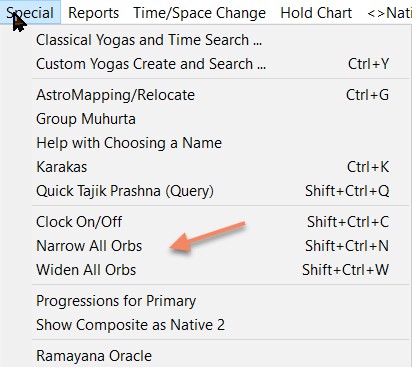
Note: There are two choice for exact aspects.

If you choose the method taught by Pandit Rath, the strengths can come out over 60 or 100%. This is not an error.
Quick Tajik Prashna
On the Special menu.
The Quick Prashna dialog lets you get a preliminary answer to many questions from a query or Prashna chart. Prashna means query in Sanskrit
This checks to see if there is an Ithasala or related Yoga - Nakta, Yamaya or Kamboola. See here for more on Tajika.
This should be used on query charts only, not natal charts.
First the Prashna chart has to be cast. Go to the Data Entry screen and click the Now button or press F3. Both of these will load the most recently used 'Now' locational chart. If you have to use a different location and you created that location already, choose the 'Now' locations list by pressing F6 or Right-Clicking the mouse and selecting the 'Locations (Now) list' item or choose from the pull-down list above where you see the charts listed. If you have to create a new location, press F9 or select the 'Setup 'Now' Location ..' item from the Data menu. Click Ok.
Select the Quick Tajik Prashna item from the Special menu. It should say 'NowMyTown' at the top, if not pull down the list (click the little down arrow at the right of the name) and select the 'Now' item. Then select your question from the list and you will get an answer.
If the answer indicates success is likely, then that means there is a favourable Tajika Yoga between the ascendant (lagna) lord and the lord of the appropriate house. If you ask about marriage then the 7th lord is appropriate. Similarly, questions about gains mean the 11th lord - the 'Obtaining some gain' question, and so forth. If you look at the questions they are rather obviously related to the 12 houses somewhat in sequence though starting with more common ones at the top. That means you can make your own judgement about which house is the right one and then click a query which ties to that house even if it is not the wording of the question you want. The answer is of course the same. You might want to take a more sophisticated approach to a question about gains, for example and consider the 2nd and 10th houses perhaps. For the 2nd house pick the question about 'gaining jewellry or cash' and for the 10th pick the question on 'gaining this job'.
If success with difficulty is indicated, then the Yoga exists but it has some delaying or depreciating situation such as an unfavourable aspect.
If a favourable Yoga is missing, success is unlikely. Bear in mind that this is a very quick shortcut type of method and while often helpful should not be used as the basis of important decisions. NO WARRANTY WHATSOEVER IS GIVEN ABOUT THESE ANSWERS - USE YOUR OWN JUDGEMENT AND TELL THIS TO YOUR CLIENTS.
Learn about Tajika Yogas
A good reference for this is Practical Horary Astrology by Gayatri Devi Vasudev, daughter of the late and great Dr BV Raman.
Ramayana Oracle
On the Special menu.
This simple but special oracle is drawn from the great and holy text, the Rama Charita Manasa by Tulasidas. If you have a copy published by Motilal Banarsidass you will find in Appendix C the traditional way of using it with explanation.
Here, a method is used that involves entering two numbers.
If there is enough simplicity and sincerity in asking, it can give you some insightful clue to your question.
To start just click the [Start] button and read the instructions presented.
Secondary and Tertiary Progressions
This dialog is found under the Special menu.
Here you can enter a date and select a Progression type. When you click OK, then the date will be converted into the equivalent progressed date and the chart for that date calculated. The base chart is the Primary native and the Progressed chart appears as the other (Native 2). Remember, any chart you have previously loaded is easily recovered from the <>Native menu.
You can select the Lunar month type you want for tertiary progressions (there is only a 7 second difference between Tropical and Sidereal mean lunar months). Please note that in v5.14 and later, the tertiary method is more consistent. It computes the P3 date and then gets the time for the solar arc progressed MC. The chart is then computed for this time. This makes much more sense than computing the Grahas based on the P3 time and the houses based on the MC time. If the Moon comes out a little different from what you read in some book, feel reassured that the time and the chart Shri Jyoti Star is giving you is correct for the time that the progressed MC occurs close to the exact P3 time. For this reason, it is best not to give much importance to the exact progressed lunar position.
For Secondary progressions where one day = one year, the same year length is used as you are using for Dashas. To change this go to the Dashas Page in the Choices and Options dialog.
Tip: You can set the progressed chart for a date such as 'Now'. Then use the Time Scan feature to look for key events in progression. When you see something, go back to the Progressions dialog and use the [Prog. Date>>Cal. Date] button to find when in real time this event impacted. Note that due to rounding to the nearest second in calculating Progressions, this feature will give a slightly different time than you started with. That means that if you calculate a Secondary Progression, for instance, where a whole year is condensed to a day and then use this feature to reverse this and expand the day to a year, you may find that the date and time calculated is a little different, up to a day. For Tertiary Progressions it may be 2-3 hours. Of course, the nature of progressions means that this is of no importance as they do not deal with hour by hour events. I mention it so users won't complain to tech support!
Show Composite as Native 2
On the Special menu.
This means that the values shown as Native 2 (default heading for tables, etc. is blue; switch a chart or table with right mouse button) are replaced by the Composite values. These are the shortest midpoint values between the two charts. For example, the Composite Moon is the position midway between the two Moons. With the Circle Chart, you can see how the Composite values fall on one or other chart.
Reports
Full Reports will appear as a document (docx or rtf) in your word processor from where you can save to pdf or as you like.
For the other reports, they will appear in different ways. The Ephemeris report can appear in your spreadsheet. Other appear as a text file in the Text Report Editor (see below). You can save it to disk or print it if you wish. When you create another report you will be given the choice of clearing the previous one or appending the new one to the old. You can always view the last text report from this menu.
Full Reports
Quick Click Mini Reports Activate
Nakshatra Qualities
Browse the qualities of all the Nakshatras including their sounds. The list of sounds prevalent in the West omits some key sounds such as the 'Sh' in Sheila. This is assigned to Shravana in the Panchang used in Kerala (many consider Kerala as the home of Jyotisha) and elsewhere. I have included all the variations in the three different lists I have come across.
Kuta and Kuja Dosha Comparison
This scans the current database and compares all records of the opposite gender to the Primary native giving the Kuta scores (column one) as well as an assessment of the Kuja Dosha level (column two and elaborated in subsequent columns). Please note the explanation as well as the advice given at the top of this report.
Column two compares the Primary nativity with the nativity of that line. Thus the first two columns are the main important ones. The susequent ones elaborate on the KD score of that line's nativity. The third coumn says whether the nativity has KD from the Ascendant and the Moon (in that order). Columns two and three are subject to the option on the Options page which chooses whether KD applies to the 1st or 2nd house.
The subsequent columns are based on Muhurta Sara Sambhava that uses the 1st house. It scores the extent of KD due to the position of Mars (Kuja) in the houses: house 1 - 1 point, house 4 - 8 points, house 7 - 12 points, house 8 - 11 points, house 12 - 9 points. point scores are given for Mars from the Ascendant, from both the Ascendant and the Moon (summed), and Saturn from the Moon (using the point scores given for Mars). Parashara mentions KD for Mars from both the Ascendant and the Moon and for Saturn from the Moon.
This feature may be replaced in the future with a table which focusses on Kuja Dosha for two people.
Basic Yogas for Primary
The Custom Yoga Search dialog ('Special' menu) lets you choose from tens of thousands of combinations such as the Lord of House 1 in House 2. A core set of these are the basic combinations used in analysing a chart and building up most of the classical Yogas. This menu choice gives you the list of all these Yogas that apply to the current Primary nativity. This is a good basis for chart analysis. See Understanding a Vedic Chart. Associations, conjunctions, and aspects are listed under by Benefic or by Malefic (click for definition) as is frequently used in the classical texts.
Shared Basic Yogas
This lists the total number of basic Yogas as described just above which the Primary chart has in common with all the other charts in the database (this will be elaborated in future upgrades). For instance, open the 'Famous' database supplied with the software and try this for Charlie Chaplin. Then try others. Gives the totals, names, occupations, and R value in case you want to use this for classifying the data. Like all text reports, you can save this report as a '.txt' file and open it in Excel or any spreadsheet for further analysis.
Panchang, Transit and Retrogression
Ephemeris and Rising Sign Times
Abbreviations
This gives a list of the abbreviations used for planets, signs, etc. You can print it out.
Note that 'DebXd' means debilitation cancelled (Neech Abhanga). This is a special kind of Raja Yoga.
Nakshatra Qualities and Rashi Sounds
If one needs a quick reference source to the many different qualities of the Nakshatras as well as the sounds or syllables associated with the Nakshatras and Rashis, this gives this to you. It is independent of the current charts, it is a handy reference.
V9 added the Rashi sounds. These are derived from the Nakshatra sounds, it is a kind of condensation used widely by Jyotishis. Rather than delve into the exact Pada of the Nakshatra, it is considered sufficient in many circumstances to use a sound from the Rashi. This can be used in naming a child or a company as well as seeing how certain names impact a chart.
The Text Report Editor
In the Text Report editor the report appears as RTF (Rich Text Format). You can save it in RTF keeping the formatting using 'File/Save As..'. This can then be opened in any good word processor or you can copy and paste across (use the 'Edit' menu; 'Select All' is useful here). 'Edit/Font' will apply to any selected text.
If you want to move a report (i.e. the Kuta scan) to a spreadsheet or database, use 'File/Save Report As..' to save the report as a simple tab-delimited text file. This will then easily open in almost any spreadsheet.
Full Reports
Get here from the Reports menu.
Here you can create very extensive reports. You have a number of choices, all are optional.
1. A cover page - add your own title and notice. The cover page will have the name of the person on it.
2. Multiple pages of Charts, tables, etc. using a design from the Printed Page Designer area. Quickly create one page or multiple page designs using the Layout Examples menu.
3. Mini reports for the Ascendant and the Planets for the D1 and D9 charts. These are the same as you get in the Main Screen using the Mini Reports feature. It gives an extensive analysis of the planet considering its strengths and weaknesses, house connections and various interesting hints. The Ascendant and the planets cannot honestly be reduced to a short statement as all of these factors listed have a role to play. However, the report gives a lot of hints that can help understand the impact of the planet if carefully studied. Further, an assesment is given of the strength of the planet and the other planets involved. This one-word assesment obviously should be taken with care as only the normal important factors are taken into account and there are always other factors which can increase or decrease a planets strength.
4. An important yoga report. This checks hundreds of named yogas for the selected chart. When it finds a yoga that applies it gives the name of the yoga, the planet(s) causing it, the description of the yoga and the possible result.
5. Select any Custom Yoga report file that you may have created using the Custom Report Builder or received from another user.
6. Yogas with results from the Classical texts*.
7. The Jaimini version has a Dasha report.
The dialog gives you a few options such as excluding unfavourable yogas from the important yogas and custom yoga sections.
Use the pull-down at the top to choose which native to apply the report to. The native must have been loaded into the Main Screen, for example using the Data Entry screen.
After that, you can select all or any of the choices given.
After you click [Show Report], the report is computed and presented using your favourite word processor. You can choose whether to output the report as a .docx (MS Word) file or a .rtf file. Both will open in almost any word processor.
*Important note: Apart from the Nakshatra Shakti report, the results of the Classical text Yogas results tend to be rather 'black and white' since they were intended for expert astrologers who would know how to interpret them for any particular chart. Without this knowledge, they can be confusing. How can you be a king and a beggar at the same time? Or worse... No software can follow all the modifying influences which can affect the results of any combination. Also the translations, though done by experts, suffer from the inevitable loss that occurs when one moves from a language (Sanskrit), where every word is deep with meaning, to English. Much of the truth is probably lost. I have also not been able yet to go through all of the texts and check the translation. In some cases, the Sanskrit text is not given at all in the original text. Printer's errors also occur.
Please be cautious in giving these printouts to clients or friends.
Also note: Yogas calculations depend on option settings.
Left-Click Mini Reports
Activate these using the Reports menu or the second item in the right-click popup menu.
These reports provide a large amount of information about the qualities of the Ascendant or Planet selected. In most charts, when you hover over the Ascendant or a planets (Sun to Ketu), you will see the cursor change to a question mark and it will give the full name of the planet (or other object). Left-clicking at this place will give the report on the screen right. These reports use colour-coding to give an at-a-glance idea about strengths and qualities.
These reports can be included in the Full Reports under the Reports menu, which will generate a full document for you.
Try it!
Ephemeris
Reports menu in the Main Screen
This gives you a report of planetary positions over a period of time from minute by minute to years. The default location and time zone are for the most recently used 'Now' (Transit) record. If you have not used one or did not save the options when you exited Shri Jyoti will use those of the Primary native. In the demo, there is no Atlas so the Primary native location will be used. Otherwise you will be able to change the location. Click the [Search Atlas] button or hit 'tab' on your keyboard after going into the Country edit field.
The left hand column has the location at the top and under that is the date, day of the week (Mo = Monday, etc.) based on the Vedic day which begins at sunrise, and the local clock time. The positions are calculated for the correct GMT time adjusted for local daylight saving as long as PC Atlas is active (if not there is a grey button marked 'No Atlas' in the Data Entry screen).
If there are many columns, printouts will be in landscape orientation. If you select 12 hours of minute by minute positions (12 x 60 option), you will get up to 12 pages of output. Otherwise it will fit on a page when printed when in portrait format.
Rising Times
This gives you the starting times for all twelve rising signs for each day for the location you choose and starting from the day you specify. You can get a table to put on the screen with this data for the day of the applicable chart as well as the Navamsha, etc. rising times. See the Tables Page.
Panchang, Transit and Retrogression Report
Note times that are on the previous day have a '-' after them, those on the next day have a '+'.
To get the correct times, make sure you have set the name, date and place first. Then decide if you want the retrogression report. This will be given before the other information. To get this check the box labelled 'Retrogression Report'. This takes more time to calculate so only select it if you want it. How long it takes depends on the number of days range specified (default +/- 120) and whether you want true Rahu and Ketu to be included. Then select the other information you want. Use the [Select All] button to get everything.
Saving Your Settings
The location of the Panchang report can be set to be different from that of the birthplace of the Primary natal chart. It will remember the last place used. In fact you can have up to five goups of settings of all your choices including the location. Just start by select one of the settings from the list near the bottom and then make your choices or adjustments to it. Next time you select that settings group, all your choices will be restored.
The Name
Click on the name button in the top left to choose which native you want the report to be personalised for.
Entering a Date
Enter the date from which you want to start. Enter the date or click one of the two buttons. Clicking the [Now] or [Natal] buttons once sets it to the start of the month as one often wants to look at the days before and after the event. Click twice to get the actual date.
Entering a Place
Once you've entered the city and country, hit tab or click on [Atlas Search] if PC Atlas is available. If not, then the button will say [No Atlas] and you can only work with the natal chart's birth place. If you have the full version, you should have the Atlas available. You can also select from the list of places used so far in the current session.
Viewing the Reports
Reports open up in your default word processor for .rtf files. Microsoft Word works very well and supports all the features. In V7, astrological glyphs are supported but the glyphs for a few of the obscure Western aspects, like the Quincunx, seem to be a problem for some other Word Porcessors like Word Perfect. That is why the angle in degrees is also given. WordPad, which is free with Windows is fine but it does not give page numbers.
The Transit Related Reports
These are all available in the Dedicated Reports area below the set up area.
1. Collated Transit report listing for up to a year (select 12 months).
2. Ashtakavarga and Sarvashtakavarga as they change day by day with values and times.
3. Kakshya values (the breakdown of the Ashtakavarga) as they change day by day with values and times.
4. Ingress into signs for all planets except the Moon.
5. Saturn's ingress into signs over 30 years (takes a few seconds to compute).
The Kakshya, Ashtakavarga and Sarvashtakavarga values are computed using the natal chart values. In other words, reporting the values of the natal chart as activated by the transit planets.
The Transit (aspects and conjunctions) report can be modified by the options in the lower area of the dialog next to Aspects and Transits. Note the numbers in brackets, like [2], in the report are the house numbers of the planets in the natal chart even if the planet being reported is a transit planet unless Transit on Transit is selected, where they are relative to the natal Ascendant.
Aside from these dedicated reports, you can use all the choices in the lower part of the dialog to see what you like in your report.
This report is very powerful. You can get the aspects and conjunctions on planets, houses, Arudhas, UpaGrahas, etc as well as on the transiting planets themselves. You can use Vedic (regular precise Parashari) aspects, Rashi/Jaimini aspects and 'All' aspects. 'All aspects means all angles or multiples of 30 degrees. Say the Moon is at 10 degrees Aries. Then whenever a planet transits exactly that degree in any sign, the time is reported along with the relative house placement. This is very powerful and totally Vedic as each one of these angles marks the activation of the house from the Moon or whichever is the reference planet. Learn more about aspects.
Omitting the Moon reduces the volume of 'hits' substantially. You can also include the outer planets (Uranus, etc.).
You can even select to know the time when a planet enters a 1 degree or 5 degree orb of a natal planet or house. What the aspect is on is chosen in the next pull-down list box.
The Saturn Ingress report gives you quite a lot of information for assessing the transit. First, it gives the date and time when Saturn enters a sign. It tells you the Sarvashtaka Varga points and the number of points in Saturn's Ashtaka Varga in the natal chart for the entered sign. If either of these is very low, say less than 2 points in Saturn's Ashtaka Varga, the transit could be quite difficult. It tells you the house (counted by sign) from the Moon. These transits are flagged either as Sade Sati, the transit over the natal Moon and its 2nd and 12th signs; Kantaka, which is the 4th and 8th sign transit; or Upachaya, which is the transit over the 3rd, 6th, 10th or 11th signs from the Moon, which is said to be generally favourable.
Then it tells you the house transit (by sign counting) from the natal Ascendant and the position of the Moon in transit at the time of Saturn's ingress. This is used in a system called Panoti. Based on the house position of the Moon from the natal Moon at the ingress time, the forthcoming period is judged. There are four classes; Gold (Suvarna) when the Moon is in the 1st, 6th or 12th house; Silver (Rajat) when the Moon is in the 2nd, 5th or 9th house; Copper (Tamra) when the Moon is in the 3rd, 7th or 10th house; and Iron (loha) when the Moon is in the 4th, 8th or 12th house. Most people using this system consider Gold a time of tension and problems (though some take it as good). Otherwise, there seems to be agreement that Silver is favourable bringing wealth, Copper is good and also can bring wealth and Iron means hard work, sorrow and struggles. Panoti is usually applied to Sade Sati but can be used for any ingress. I cannot personally say whether this works. Certainly other factors like the nature of the sign being transitted, its house and other factors about it must be studied.
The Retrogression report
can be really useful as planets changing direction have tremendous effects on whatever and whoever they rule. Use this around any date for +/- 400 days. The degree and time for the moment of retrogression change is given.
There is also an the idea that 1 day = 1 year and if a planet goes retrograde/direct after X days from birth, then something will happen of significance in the Xth year or from the Xth year of the life (this concept may not have any basis in Vedic Astrology and is only offered as a research tool). It is also interesting to see what the planets were doing by way of motion around birth. A direct planet or close to stationary is said to be very powerful.This makes it easy to spot if a planet has changed direction within a day of birth (-1, 0, +1).
The retrogression report times now have the same high accuracy that the Muhurta retrogression chat givs. Day traders using the real-time Clock in the Jaimini version can now run the clock for the remote location they are interested in (see the link for instructions).
The Panchang
is given for sunrise as is traditional. For festivals, the Tithi and Nakshatra at sunrise is used. The Tithi is the lunar day and the weekday starting from sunrise (called the Vara) is the solar day. Certain lunar and solar day combinations are auspicious and some inauspicious for general activities. This is indicated. During the waxing phase, 'Ok' days are good, during waning, passable.
A Panchang consists of Vara or weekday (begins at sunrise), Lunar month (needed for fixing festivals), Tithi or lunar day (there are 15 from new Moon to full Moon), Karana (half a lunar day) and Yoga (Sun + Moon longitude divided by 13 1/3 degrees - same as a Nakshatra). Find out more about the Panchang.
Hints
After most Panchang elements there are hints in brakets, e.g. {Ok}, to give a clue to the goodness of that element. A minus '-' at the end of a name also indicates that the element is generally avoided for worldly elections. Don't confuse this with the minus after times which indicate that the time was on the previous day. These can be good for meditation and worship and generally indicate that such activities are recommended.
When a Tithi (each of which is divided into two Karanas) Nakshatra or Yoga falls between two sunrises then it is given between the two days. If Nakshatra (KP) Subs is on, then these are given for the Nakshatra (see below). When one of these covers two sunrises then it appears again under the next day.
Nakshatra (KP) Subs can be an incredibly useful tool. They are only called that because Krishnamurti Paddhati popularised their use. These are the Vimshottari Dasha subs within the Nakshatras. For instance, if there is a KP Sub of Mars starting at 21:23 (9:23 pm) and the first Sub in the line is one of the Moon, then this means that the Nakshatra is ruled by the Moon (e.g. Hasta) and if an event such as a birth occured at 21:30 (after 21:23) it would start its Dashas with Moon MahaDasha Mars Bhukti. Use this for Muhurta - electional work and generally watching the energy during the course of a day.
Subperiods of the Day
A civil day can be broken down in various ways. Three of the most popular in Panchangs in India are given here. The Hora listing is perhaps the most fundamental as this is related to the week day lords and the Hora lord is said to be the most powerful out of the four lords - hora, day, month and year (used in Shadbal and given in this table). The cycle of the hora lords starts from the Sun for the first hour of what is then called Sunday. The first hour of the next day is ruled by the Moon, etc. It is said that the day lordships come from this. Note that the hora sequence is based on the velocities of the planets (which is primarily related to the distance from the sun).
The Kala Velas, along with the famous Rahu Kalam indicated by RAHU are given. Rahu Kalam is avoided by the Pandits when selecting auspicious times. The computation is essentially the same as that used to determine the longitude of several of the Upagrahas like Gulika. The last part of the day or night has no lord. The ChoGhadia is popular in Gujarat. The periods 'Laabha' (gain), 'Shubha' (auspicious) and 'Amrita' (nectar) are favourable.
The Panchang report also lets you print an ephemeris at midnight, ingresses (sign entries) of planets into signs, Navamshas and Nakshatras, aspects adn conjunctions, Kakshya and Ashtakavarga changes during the day and the Dashas of the natal planet on that day to five levels all with change times.
Time/Space Change Menu
Show Time Change Bar (shortcut Ctrl-J for jump) allows you to have a small bar on screen so moving forward or back by different increments is just a single click. More information.
Other items, except the bottom one, are alternatives to the buttons and clickable labels along the top of the screen under the menus. It allows you to select which native will change, access the dialogs that control the amount of each step of change in time or space as well as the relocation dialog and step forward/back and run time or geospace. The geospace increment and the AstroMapping/Relocation tools are in the same dialog.
Switch Time to/from AstroMapping
Scanning Time
Applies to much of the Time/Space Change menu.
This is a really powerful method for studying transits, setting up electoral charts (Muhurta), rectification, etc.
Select which chart will change when you increment or decrement the time. This is indicated by <the name>.
You need a time increment and that can be seen in the space to the right of the [Pg>] button.
To enter an increment just click on this value or access the Time Change dialog from the 'Time/Space Change' menu.
Tip: You can also use the Time Change Bar from the Special menu. Whatever you click in this becomes the increment.
To run forward in time one step at a time click on the [>>] button. To flow forward automatically use [Run>>].
Similarly for moving back using [<<] and [<<Run]. When running you see [Stop]. Clicking on this stops the time flow.
Time Increment
Get here by clicking on the value to the right of the [Pg>] button or access this dialog from the 'Time/Space Change' menu.

In this dialog, you can change the amount by which the time of the <name> native will be increased or decreased by clicking on the [<<Run][<<][>>][Run>>] buttons on the top of the Main Screen
When running, click [Stop] to stop the time flow. The [Run] buttons become [Stop] buttons when running.
You can click on one of the pre-set amounts or enter whatever you like in the edit fields.
See also scanning time.
Geospace
This means latitude and longitude on the surface of the earth. Use 'Special/AstroMapping/Relocate' to study the astromap.
Hold Chart Menu (Main Screen)
Save a moment of time for instant recall. Really useful for Muhurta/electional work and rectification. The data for the date and time for this <native> is temporarily saved and can be recalled from this same menu by selecting the date and time. Note: the data is NOT saved to disk so if you exit, it is lost. This feature is just for intermediate values while you are working on a time.
<> Native Menu
This menu lets you instantly access the last 35 nativities, including transits and Varshphal, which you used in this session.
Tip: These are saved when you enter the Main Screen so if you have played around with the time, date or location, you can get back to the original data from here.
When you select a nativity from this menu, it is loaded into the <native> i.e., it replaces the nativity whose name has <> brackets around its name at the top of the screen under the menu bar. Clicking the name (at the top under the menus) puts the brackets around it.
Only records with different names are listed. If the name is the same it will be treated as an update and will replace the previous instance. All Time Search imports are given the same name unless you change them in the data entry dialog.
Events Menu
If the Primary chart has events entered, you can access them instantly from here apart from being able to see the list with their dates and times (often useful). You can also access the Add Events dialog from here.
This menu also has information about a number prashna chart if you are using one as illustrated below.

Page Buttons
The number in the middle is the number of the Main Screen or Printed Page Design page (total of 36 available). The other buttons let you move back and forth. There are also short cuts for this (PgUp and PgDn).
Primary, Native 2 and other Natives in the Main Screen
The Primary is the first chart you enter or any subsequent chart entered that appears with the name and data on the top left.
Tip: Clicking on the name makes the native focussed. The name gets <> brakets around it and this works with the time change features and the <>Native menu. All the natives rentered stack up under the <>Native menu and when you choose one of them it replaces the one that has the <>s. That chart isn't lost, it's still available under the <>Native menu.
Tip: Click on the time or date to get back to Data Entry to edit these values or select another native name to replace it (again the first native is still under the <>Native menu unless you've overflowed the 35 natives in the Main Screen limit).
The Native 2 is the natural transit or comparison chart and its name and data appear to the right of the Primary.
Other Natives
In addition to these two whose name and birth date and time appear at the top of the Main Screen, you can have up to 35 other natives active in the Main Screen at a time. You can see the list from the '<>Native' menu or the 'Select Native for this' menu in the right-click popup. This lets you apply any native to any chart/table/graph instantly.
There is almost no difference in how the program treats these.
Great Tip: If you are working with many natives, next time you start the program, press F8 when you reach the Data Entry screen and all the natives you were working with will be loaded for you again.
Printed Page Designer Button
Clicking this or press Shift+F2 or use the relevant item in the Pages or File menu takes you to and from the area where you can create layouts, called Designs for your printouts of charts, tables, etc. Printing text reports is done from the 'Text Reports' menu.
Learn more about the Printed Pages Designer.
Time Change Bar
Get it by pressing Ctrl+J (for Jump) in the Main Screen or pressing the button. It has a clock inside a blue border. 
Also by selecting 'Time chane bar' from the Time/Space chnage menu.

The Time Change Bar allows you to have a small bar on screen so moving forward or back by different increments is just a single click.
This also allows you to move forward / back to the beginning of the next / last Rashi or Navamsha.
The bar is resizable and now has a 1 second choice.
Mini Reports (Quick Click)
Activate using the Special menu 'Quick Click Mini Reports Activate' or the same in the right-click popup menu. Right-click and it is the second item.
Once these are activated, whenever you hover your cursor over the ascendant or a planet in most charts (not all), you will see a question mark on the cursor. This also happens when you are over the third column (year) of many dashas. Clicking here will give you a panel on the right of the screen that gives a quick mini report of the house, planet or dasha as appropriate. These reports are colour coded using the traffic light scheme to give some idea of the positive middling or weaker condition of the planets.
NOTE: These appear on the right side of the Main Screen but can also be output as part of the Full Reports.
Here is an example after clicking on Venus in a particular chart:

Charts
Choices & Options / Home / Charts
This is about the Charts list in the Choices and Options dialog.
Note: To resize a chart (or graph) using your mouse, grab and drag the little triangle at the bottom right corner of the chart. If you can't see it, switch on the Grid in Page Formatting in this dialog or open the Page Wizard and turn on Drag and Drop. Turn on the Fine Grid to make fine adjustments. Tip: Search on 'Grid'.
Here's what you get when you click on a chart or Charts in the Home list of the dialog.

Select 'Chart Options' to change what you see in charts or how they look. The powerful circle chart and its special options have a slightly different symbol in front of them. Note: there is an option that determines if the settings of the last chart you set up is kept as the default for future charts. You can turn this off or on.
You can work with North, South or East Indian style charts, Western wheels or a mixture. Northern style charts give emphasis to houses as the first house is always at the top and this helps with reading houses. The Southern style helps with reading the sign positions because the signs are always in the same place. This chart design is given in Parashara for reading Rashi aspects. These are used primarily in what we call Jaimini astrology though many of the methods were first taught by Parashara and then developed by Jaimini.
The 'Western' wheel charts always have the Ascendant at the 9 o'clock position with the Ascendant marked with a large tick (default is red). These, tropical looking chart wheels are only meant to be used with Glyphs so it looks best with Glyphs.
Set the chart size using 'Charts, Dashas, Graphs: Width' or 'Height' or turn on the grid (search for grid) and drag them using the little triangle in the bottom right corner. This is only visible if the grid is on.
Planets appear in charts as glyphs or two letter short forms. 'Text Reports/Abbreviations' gives the list of these short forms which can be printed out. The abbreviations naturally change according to the language selected in the 'Global Options' page which is also where you can choose glyphs if desired.
Planets can also be colour-coded. Choose a colour scheme in this dialog or using the right-click popup.
The Circle Chart gives a more exact idea of the positions of the planets, while the North, South and East style charts try more to maximise the size of the symbols. However planets are placed in the sequence they appear in the sky. Even for the Varga charts the planets are positioned according to their actual position in the Varga. To get an idea of how this is done, especially for the South Indian style put up a large chart; set a time increment of, say, one hour; then set time flowing and watch how the Moon moves through the Rashis, or go 10 minutes at a time and watch the Ascendant.
Any chart can have OM in the middle. South and East Indian charts can also have a picture of Shri Ganesha in the centre. This is the Brahma Sthan (place of the absolute consciousness) of the chart and is a sacred place. Shri Ganesha is the embodiment of Brahman.
Select which set of planets you want to appear in a chart using 'Charts: Planets, ... etc. in Charts'.
Note that Vargottama Grahas are bold in the divisional chart (in which they are in the same sign as in the Rashi chart) but you can switch this off in Chart Options.
Charts: Degrees, etc.
This has several choices allowing the degrees (two size options) and optionally the rashi, Navamsha and/or nakshatra lord to be given and the bhava number and other choices. Depending on the chart you are looking at, these would be useful. Only degrees show nicely in the Western Wheel and Circle charts due to limited space. There are also new choices which show the Atma and other Chara Karakas. If there is a replacement (in the same degree) then there is an '!' after the Karaka symbol. Chara Karaka + Degree means '1' for any position in the first degree, '2' for the second, etc.
Aspect Lines
Standard Varga charts
Tip: search on the related number, e.g. '9' for Navamsha.
Just click on the name of the Varga in the list. The size and style of the chart depends on the options selected. Note the inclusion of four Tajika vargas at the bottom of the Parashara 16 varga list.
There are some other vargas that are very specialist that will appear in due course on the Advanced tab.
Advanced Charts
Bhava (House) chart
This shows the planets in the houses according to the prevailing house system. No numbers for signs are given because this would be highly confusing as the planets in the same box as the number may well not be in that sign. It is a lot easier to see what is going on in the circle chart.
Planetary Lagna Charts:
Signs from
These are charts of the planets from a particular planet - say, the Dasha lord or the Moon. Current MahaDasha lord computes that for you for whichever chart you are looking at.
Houses from
This is exactly as for North Signs above but the planet positions are by house placement relative to the key planet selected. This is always by the equal house system as any other system is meaningless between planets. Unequal houses represent the view from the earth and are relative to the Eastern horizon and the mid-heaven.
[Blank Chart]
Put a chart outline without any planets. Useful for printouts when you want to fill things in by hand.
[Blank Space]
If you want to make a blank space on the page, you can use this.
*The planet set choice allows you to include many different things in a chart including house cusps, Arudhas (including the UpaPada - assumed to be the 12th house Arudha), outer planets, Muntha, Upagrahas, etc.
Ashtakavarga Charts
Choices & Options » Home » Charts » Show All » Ashtakavarga Chart

From the Home screen of the Choices and Options dialog, select Charts, select Show All and finally select Ashtakavarga Chart.
This shows the AshtakaVarga scores for the chosen planet for each sign in the chosen Varga or divisional chart. Once the chart is displayed, use the switches at the top right of the chart to change the planet <Su>, varga <D1> or reduction method (Red). Click on the left or right facing arrow to cycle through the choices.
Here's an example. 'Red' does not change but you see the reduction in the title.

AshtakaVarga is based on the relative positions of all the planets. The average score is 4. A score close to 8 in a sign means that sign can be very favourable for the planet in transit or in the natal chart, while a low score can indicate difficulties. For example, if Saturn has a 0 or 1 in a sign, its transit of that sign may be more/very difficult. This chart can be seen for every divisional chart so it is a vast area for investigation.
You can have the values of any of these charts reduced according to the traditional methods.
The 'Sarvashtaka' item gives you a chart with the totals of all the individual Ashtakavarga charts (with or without the Lagna values - set this in Global Options - the default is OFF as is commonly the case). If you are a beginner, you can ignore these options and just use the default values throughout.
Reduced Ashtakavarga Values
According to the traditional Vedic texts that deal with Ashtakavarga, after computing the Bindus (or Rekhas, depending which book you read) two reductions can be applied to these values. After performing these, the values are used for various computations such as the calculation of dangerous transits. An example is the Negative Transits Table which does all this for you. However, some Pandits look at the reduced values when making predictions. Hence, by request, I have made these available in the tables and charts.
The two reductions are called Trikona Shodhan and Ekadhipatya Shodhan. Shodhan means purifying or reducing. The first is based on the trinal signs of each element (fire, etc.) and the second on the dual lordship signs. These two reductions are performed in sequence and the Ekadhipatya values always include the Trikona reduced values as these are the starting point for the Ekadhipatya.
Of course, the number of signs with zeros increases a lot in most cases. This helps us find the stand outs. In fact the reductions essentially make the more powerful signs stand out. One can, perhaps, expect more from the signs with more points after reduction while those with no or few points are less likely to promote our interests in the world.
Advanced Charts
These charts are all in the Charts list, if you click 'Show All'.
They include the Planetarium, Varshphal charts and Ashtakavarga charts.The SarvatoBhadra, Kota, and Kala Chakras, Sudarshana Chakra, Arudha Lagna chart and Karakamsha charts along with various special ascendant charts such as the Arudha Lagna, the Bhava, Hora and Ghati Ascendants and Shri and Indu Lagna charts.
These let you read the Rashi chart from the selected Ascendant. Note that the Bhava, Hora and Ghati Lagnas are dependent on the Sunrise calculation which is dependent on many factors. A one minute difference on sunrise can change the Ghati Lagna by more than one degree, which can put it in different Vargas.
Arudha Lagna Chart
Choices & Options » Home » Charts » Show All » Arudha Lagna Chart
The Arudha Lagna is the shadow or reflected Lagna or Ascendant. You get it by counting from the Ascendant to its ruler and then counting on the same distance. It can’t be the same or opposite sign so if it falls there, add 10 signs. (This 10 houses correction is optional. Turn it off or on in the Global Options.)
This Lagna tells us about how things look or appear to be outwardly. The normal Lagna is more how things really are. You can read the chart from the Arudha Lagna as if it was the Lagna.
Special Bhava Lagna Chart
Choices & Options » Home » Charts » Show All » Bhava Lagna Chart
The Bhava Lagna is very close to the actual Lagna, being computed by adding one sign to the Sun’s position at sunrise for every two hours that pass. 1 hour is 2 ½ Ghatis in the ancient reckoning. It is a general Lagna that can be read as the normal Lagna.
Variations of Varga (Divisional) Charts
Choices & Options » Home » Charts
How to see variations for a Varga chart: Put the chart on the page where you want it. For example, click on the Main Screen there and type the number of name of the Varga. Now, if the Varga has variations, there will be a 'switch' top right of the chart, like <Pa>. Whenever, a switch has brakets like < > then click on the brakets to cycle forward or back through the list. Then you will see the variation with its name in the title.
There is another way in the Jaimini version which is to put an 'All Divisions' chart and then when you select a division, for example, by clicking on [3] for Drekkana. Then, if that Varga has a variation, you will see a switch on the further right allowing you to choose the variation.
Many Varga charts have variations taught in Brhat Parashara Hora Shastra and other Texts. Each variation has a special application. For example, those labelled Somanatha are mainly related to health and virility. The Pro version has the varaiations that are commonly used. The Jaimini version has more charts with variations and more variations for several of these charts.
Some are labelled Parivritti, which is also called Varanasi by some authors or Tajika* by others. This is the simplest type of Varga as the first division of Aries is Aries and then it runs on from there in a continuous sequence. For example, in the Parivritti Dashamsha (Varanasi Dashamsha) the last division in Aries is Capricorn and the first of Taurus is Aquarius. Please note that the Parivritti Hora chart is called PariVritti Dwaya (PD) and the version of the Drekkana chart is called Parivritti Traya (PT).
If you put a chart with a specific Varga like a Navamsha chart, then it will be labelled in the title with its variation. Otherwise, in the 'All Divisions' charts that show variations only or if you are using a title which includes rising times or the native's name, only an abbreviation may show due to lack of space. These abbreviations are in the switch top right that lets you cycle through the variantions. For example, in Pro the D2 Hora chart has Parashara (Pa), ParivrittiDwaya (PD), SamaSaptaka (SS), Kashinath (KN), and Jagannath (JN) variations. Please note that many charts have a Parivritti (or continuous) variation usually abbreviated to PV except in the Hora chart it is PD and in the Drekkana it is PT as explained above. The standard Navamsha chart is an example of a Parivritti chart.
*Most Tajika divisional charts follow Parivritti but The Tajika JS version of the D5 has a different scheme as taught by Pandit Sanjay Rath's tradition.
Special Hora Lagna Chart
Choices & Options » Home » Charts » Show All » Hora Lagna Chart
The Hora Lagna is computed by adding one sign to the Sun’s position at sunrise for every hour that passes. 1 hour is 2 ½ Ghatis. The day was divided into 60 Ghatis, and each Ghati was divided into 60 (and so on) so all the units of measurement were based on 60 which has a very consistent feel to it. The importance of the Horas, however, is reflected in our modern system where we divide the day into 24 and then use the 60 base for minutes and seconds.
This chart is said to be read for wealth.
270
Special Ghati Lagna Chart
Choices & Options » Home » Charts » Show All » Ghati Lagna Chart
The Ghati Lagna is computed by adding one sign to the Sun’s position at sunrise for every 24 minutes that passes. 24 minutes is 1 Ghatis, the ancient unit of time. A Ghati is a pot and they often used water clocks so the standard water pot ran empty in 24 minutes. The day was divided into 60 Ghatis, and each Ghati was divided into 60 (and so on) so all the units of measurement were based on 60 which has a very consistent feel to it. The importance of the Horas, however, is reflected in our modern system where we divide the day into 24 and then use the 60 base for minutes and seconds.
This chart is said to be read for power and influence.
Kala Chakra
Choices & Options » Home » Charts » Show All » Kala Chakra
This is an advanced chakra about which only a little has been written. The Kala chakra is a solar chart. The Sun appears in the top centre and the sequence of nakshatras follows from there.
The Kalachakra is like an eight petaled lotus with each petal being a direction (North, etc.) which is ruled by a graha (Ketu not included). The traditional rulers of the directions are different from the lords in the Kalachakra. For example, we see Rahu in the North East (top left) which is ruled by Jupiter. Ishana means the divinity, Lord Shiva, each direction has a Vedic deity. The clue is that we can overcome the tendencies of Rahu through Jupiter. It is the same with all the other directions.
The T0, etc are the Tithis or lunar days. T0 is the Amavasya or New Moon while T15 is the Purnima or Full Moon.
More information will be added here in 2007. You can get some interesting articles here http://www.shrifreedom.com/
To do a comparison chart click on the word 'Natal' at the top right. It changes to 'Xcomp' and the sequence of Nakshatras will be fixed on the comparison chart which is usually the Primary chart.
Karakamsha (Navamsha)
Choices & Options » Home » Charts » Show All » Karakamsha [AK Nav] as Lagna in D9
Here we see the chart from the viewpoint of the Amsha or sign of the Atma Karaka planet in the Navamsha chart. The Atma Karaka planet is the one with the highest degrees (if using Rahu its degrees are subtracted from 30 first) and is considered to be the planet that represents our self or soul. Its viewpoint is thus very important. This chart is the Navamsha chart with that sign as the Lagna. You can also see the Rashi chart with that sign as the first and that is the more common use of the Karakamsha. this choice is in the same place.
Kota Chakra
Choices & Options » Home » Charts » Show All » Kota Chakra
This is an advanced chakra about which only a little has been written. The great benefit is that one can easily see the placement of planets in the Nakshatras and their Tara Bala as this is indicated by the numbers beside the Nakshatra abbreviations, and their colour. Their are 3 cycles of 9 stars and in each numbers 3, 5 and 7 are considered difficult.
The Nakshatra of the Moon goes in the top left and then that decides which Nakshatras and planets appear in or outside the fort. The main idea of the Kota chakra is that the centre area of the chart is a fort. In this there are 4 Nakshatras. The Nakshatras around them are the boundary of the fort. Malefics in or entering the fort cause danger, while those approaching or crossing the boundary are a warning. Retrograde planets are backing off. For example, if someone is sick, then malefics in the fort (Kota) are a bad sign while benefics are protective. One can do remedies for the difficulties.
The lord of the Moon sign is considered the owner of the fort.
To do a comparison chart click on the word 'Natal' at the top right. It changes to 'Xcomp' and the sequence of Nakshatras will be fixed on the comparison chart which is usually the Primary chart.
Indu Lagna Chart
Choices & Options » Home » Charts » Show All » Indu Lagna Chart
The Indu Lagna is a sensitive point in the chart based on the Lagna and the Moon sign. The computation is rather involved. It is given in Kalidasa's Uttara Kalamrita Chapter 4 v27 (p97 in Ranjan's version). There are two methods, they start the same but in the second the counting is forward or back according to whether the sign is odd or even. Kalidasa says nothing about counting backwards but in the Jaimini system this is usually done. Both are options. The standard method only counts forward, the alternative can be selected using the 'Gloabl: Indu Lagna' option Global Options.
Kalidasa says 'If there is a benefic without a malefic, the native becomes very wealthy. If there is a malefic, the wealth is there but less unless the malefic is exalted'.
Planetarium
Choices & Options » Home » Charts » Planetarium
See Nakshatras (click 'Arab' at top and it switches to 'Ved')
Also, if set to 'Ved', conjunctions are shown by polar longitude* as advised in Surya Siddhanta. Polar longitude is similar to right ascension and was only used for stars as they are often distant from the ecliptic (Zodiac). This makes sense visually because the conjunction comes when one is on the same vertical line as viewed from the Earth and on this chart.
See the planets against all the named fixed stars that have interpretations in the traditional Arabic/Western literature (see link below). The tropical signs appear along the bottom. In the default presentation, if a planet is within one degree of a star by longitude (Arab) or polar longitude (Ved), then the name of the star appears in the same colour as the planet name. Experiment with clicking the word switches at the topmost right (Arab, etc.). These control whether you see the stars and how they are labelled - no names, all the names and just the conjunct stars named. Also you can turn off the stars ('Stars' switch).
The first choice determines whether you are looking South (as in the Northern hemisphere) or North.
As far as possible the labels on the chart don't overlap. This means a label may be shifted a bit away from its star or planet. Normally it is to the right but it may be shifted up.
You can see Uranus, etc. in this view by selecting a choice that includes them at the top of the Choices and Options ([Planets, etc. in Charts] button) before clicking on the Planetarium button.
If you can't see Rahu (or any other planet) it is likely that this planet is a similar colour to the background colour. Change the colour of the planet in the Global Colours page of the Choices and Options dialog or just right-click on the Planetarium and choose 'Colour Scheme for this' and select something that will stand out.
The circle around the Sun is a 6 degree combustion orb.
Once the chart is on the screen, if resize is on, you can drag it to the size you want. According to the size, so the number of stars shown changes. Some star are far from the Zodiac. The Planetarium looks best when you make it wide and deep. If you like, add the Fixed Stars Results table or the wide Fixed Stars Results table. Use the wide table for rare charts with lots of conjunctions. Visit the link below for more info on this table.
Fixed Star Results Table
*Right Ascension is different from Polar Longitude. The exact conjunction is at the same point but there is a slight difference in 1 degree along the ecliptic (polar longitude) and along the equatorial plane (right ascension). Normal ecliptic longitude can give very different results from these two if the star is distant from the Zodiac.
SarvashtakaVarga Chart
Choices & Options » Home » Charts » Show All » SarvashtakaVarga Chart
This shows the SarvashtakaVarga or AshtakaVarga scores for all the planets added up for each sign. The average score is 28 (unless you have enabled ‘Use Lagna’ in Global Options, when it becomes 32 (advanced use only)). The higher the score the stronger the house related to that sign, low scores bring difficulties especially during transits through that sign according to the tradition. One important example is when Saturn is transitting the Moon - the famous SadeSati, or 7 ˝ years of Saturn while it transits the three signs, the Moon sign and the ones on either side. If this score is high, some astrologers believe that little trouble should occur. This chart can be seen for every divisional chart so it is a vast area for investigation.
You can also choose to see the traditional reduced values in the charts.
SarvatoBhadra Chakra
Choices & Options » Home » Charts » Show All » SBC: SarvatoBhadra Chakra
This is the famous SarvatoBhadra Chakra (SBC). The secrets of this chakra are found in the text Brahma Yamala and information can be found in Sanjay Rath's Collected Papers in Vedic Astrology and MK Agarwal's Mystics of Sarvato Bhadra Chakra and Astrological Predictions.
Brahma Yamala's slokas (verses) start with the word 'Artha'. While this can be translated as 'Aim' as in 'the aim of these verse is the SBC...' it also most commonly means 'Wealth' and is a clue that this is an important area of interpretation. The first word of any Sanskrit classic text always gives the clue to the meaning of the whole piece. Thus it is no surprise that many people use this Chakra (diagram) for financial analysis. It can also be used for many purposes. Brahma Yamala says it 'sheds light on the three worlds (everything)'. One example is relationships. One can see how one chart impacts another.
Shri Jyoti Star 7 adds a lot of functionality to this chart. See New Functions below for more explanation. The example below illustrates, among other things, one brilliant new feature, the capacity to act as a bi-wheel. This is President Barack Obama's chart on the inside with the current transits around it. The lighter colour shows the Vedhas on his Rahu, in one of his more challenging Nakshatras. In the current transits, you can see that both Jupiter and Venus are giving protective Vedha (aspect). Without this, natal Sun in Ashlesha is protecting because it rules Leo, which includes Magha.
New Functions
1. Use the far right switch '1' or '2' to switch the bi-wheel on or off.
2. Use the next switch to the left to cycle through all the different kinds of labelling of the Nakshatras (see New Labelling below)
3. Use the next switch to the left to cycle through the starting point for the Tara Bala (Nava Tara) and the Special Nakshatras. Choices are Ascendant, Sun and Moon. The two most important are the Moon, the view 'as it is' or destiny view, and the Ascendant, the inner view. The outer view is what you do. The inner view is how you do it.
4. Use the switch on the right or 3, in the illustration below 'En' to switch between English and (transliterated) Sanskrit labels.,

Vedhas (Nakshatra Aspects)
The SBC allows us to see a kind of aspect that is not easily seen in other diagrams. These are called Vedhas. The SBC has 4 sides with 7 nakshatras on each side. It uses the 28 Nakshatra system which includes Abhijit which takes up part of UttarAshadha and Shravana. Once one has this diagram, it is easy to see the vedhas because they are the lines drawn either straight across the chart or at an angle as on a checker board.
Vedhas come in three varieties, forward (F), back (B) and across (A). For cross comparison Vedhas, there is also Conjunct (C). A Forward vedha is one counted in the forward direction from the planet and is always within 8 Nakshatras. Backward vedhas are similar but counted backwards. The Across vedhas are about 14 Nakshatras away (it varies around this). More about Vedhas here.
Some classics say that a retrograde planet only looks in the backward direction while direct planets look forward and across. Another idea is that planets within 20% of stationary only look across.
How to show Vedhas
Select a nakshatra by clicking on it to see the Vedhas from / to it. Vedhas from benefics boost the Nakshatra and the planets in it and malefics have the opposite effect. In the example above, we clicked on Magha with Rahu in it.
The SBC chart goes with the SBC Vedha table which lets you see instantly how one chart influences another.
The colour of the Vedhas is the colour of the Shri Jyoti Star Main Screen background. Change this in Global Options if the contrast is not enough.
Vedhas on Letters
The letters in the SBC relate to the first letter of the nativity in question. To get the first letter, one has to work phonetically and translate the sound to a Sanskrit equivalent. In Data Entry, it automatically fills in the first letter as best it can but you can correct this if it does not fit with the actual sound of the first letter. The SBC does not have every letter in the Sanskrit or modern Alphabets. Therefore, there are some extra rules:
'v' is the same as 'b'
's' is the same as 'sh'
Across Vedhas don't aspect the letters except for the central Nakshtras. These are U.b, Ard, Has, PAs (the short forms used in the chakra). Each of these aspect the letter next to it. Each of these letters is the same as the following:
'k' - 'gh'
'p' - 'N', 'Th'
'bh' - 'dh', 'ph' (or 'f'), 'Dh'
'D' - 'th', 'jh'
Note that capital letters represent sounds where the tongue strikes the palate as opposed to the teeth. The English names 'Nick' or 'Tom' are more palatal so it may be best to select 'N' and 'T'.
Results of Vedhas
Here are some notes from Pdt. Sanjay Rath with his permission.
As the nodes Rahu and Ketu are always retrograde the backward Vedha predominates whereas in the case of the luminaries Sun and Moon which always have direct motion, the forward Vedha predominates.
Since there is no uniformity in motion among the other five planets, they either emulate the nodes in their retrograde motion or the luminaries in their direct motion. When a planet is retrograde in motion, the backward Vedha is predominant. When the motion is direct and swift, the forward Vedha predominates and; when the motion is direct and normal then the across vedha predominates. This applies to the five planets from Mars to Saturn.
Malefic planets when retrograde cause very evil effects on all the Vedha they cause. However natural benefic planets cause immense good when in retrograde motion. Saumya vedha is defined as one caused by a benefic planet. Krura vedha is caused by malefics. When the planets are moving fast, they tend to imbibe the nature of other planets they conjoin.
Krura vedha has other results as well. If the Vedha is on the –
Nakshatra (natal Moon Nakshatra) – confusion and/or wrong thoughts
Consonant – loss (related to the beginning of the name)
Vowel – disease and sickness (related to the beginning of the name)
Tithi (lunar day) – serious obstacles in relationships/people
Janma Rashi (natal Moon sign) – obstacles and troubles from Bhava
If all the five Krura vedha (mentioned at points above) are present on Janma Rashi etc. - the native dies. If instead there is only one, then differences of opinion and battles cause fear and anxiety. Two vedha indicates financial losses while three vedha brings hindrances and troubles. Four vedha can cause sickness, injury and great suffering akin to death.
Just as malefic planets give unfavourable results, benefic planets produce favourable results. However, planets in fast motion can produce very evil results as well just as malefic planets may produce good results indicating the benefits of propitiation at such times. Speed can be seen in the Astronomical Data table.
General Results
Sun causes misunderstanding and ego related problems
Moon causes mixed effects – more good if it is waxing
Mars causes loss of wealth
Mercury causes learning and work related benefits
Jupiter causes overall prosperity, fame and good
Venus causes sexual enjoyment and entertainment
Saturn causes trouble through sickness
Rahu and Ketu cause obstacles and all kinds of troubles and accidents
Special Stars/Nakshatras
The 1st, 9th, 15th and 21st Nakshatra from that occupied by the Sun are called Trishula Nakshatra as they are based on the sharp points of the trident of Shiva. These Nakshatra can cause death.
The 5th Nakshatra reckoned from the Sun is called Vidyunmukha; the 8th is called Shüla; the 14th is Sannipäta; the 18th is called Ketu; the 21st is called Ulka; the 22nd is called Kampa (shiver); the 23rd is called Vajraka (lightening) and the 24th is called Nirghata. These eight Nakshatra are jointly called Upagraha and are responsible for various obstacles and troubles.
The Nakshatra occupied by the Moon at the time of birth of a native is designated is called Janma (birth) Nakshatra. The 10th Nakshatra from this constellation is called Karma (work/career) Nakshatra. The 19th Nakshatra is termed as Adhäna (conception/location), the 23rd Nakshatra is called Vinäsha (destruction/experiences with associates) or Vainasika, the 18th Nakshatra is called Samudäyaka (overall prosperity), the 16th star is known as Sanghatika (for debts), the 26th, 27th and 28th are called Jäti (community), Desha (country or nation) and Abhisheka (coronation/promotion or kingdom) respectively.
We can judge these things from the Vedhas and other factors affecting these stars. These stars are all shown in the SarvatoBhadra Chakra Vedhas table.
New Labelling
Note, that there are 28 Nakshatras in the SBC including Abhijit, which is made of the end (1/4) of UttarAshadha and the beginning (1/15) of Shravana. Some counts include this extra Nakshatra, labelled 27, and some don't, labelled 28.
There are different schemes for the Special Nakshatras in the North and South of India. Both are given labelled 'N' or 'S'.
1. <TB> Tara Bala or Nava Tara is the numbering and naming of the stars in a count of nine from the birth star. There are three repeating cycles (making 27)
2. <27N> Special Nakshatras (see Note above)
3. <27S> Special Nakshatras (see Note above)
4. "<28N> Special Nakshatras (see Note above)
5. <28S> Special Nakshatras (see Note above)
6. <SyUpa> Special UpaNakshatras from the Sun
7. <ChKC> Chandra (Moon) Kalanal Chakra*
8. <SyKC> Surya (Sun) Kalanal Chakra*
In the Jaimini version
9. <Kurma> Shows the compass direction and the part of the turtle indicated by the Nakshatra
10.<Nara> Shows the parts of the body related to the Nakshatra
11.<Sula> Used for death calculations
*The Kalanal Chakras are given in various sources (e.g. Jataka Bharanam, Chapter 22 and 23) and are, quite simply, places from the Sun or Moon where favourable or unfavourable transits can be expected. While a special diagram can be made for these, they can be shown here by labelling each Nakshatra '+' for favourable, '-' unfavourable and '~' for mixed effects, i.e. somewhat unfavourable. It is said that the Surya Kalanal Chakra is to be considered at the time of disease, dispute, battle and travel. The Chandra Kalanal Chakra is to be studied at the time of battle or travel.
Shri Lagna Chart
Choices & Options » Home » Charts » Show All » Shri Lagna Chart
The Shri Lagna is the starting point for the Sudasha which is read for both money and marriage. If the lord of Sri Lagna is exalted or debilitated, the native may be very wealthy, while if it is in its own sign the person may be of a high class family with some wealth. In a friendly sign the family is middle class while in an enemy sign, the person is poor. Being a natural benefic brings more wealth, natural malefics can bring poverty.
Shri is pronounced 'Shree'. This lagna is computed by thinking of the Moon's Nakshatra as 12 signs of the Zodiac and adding how far She has progressed as a count of up to 12 to the sign of the natal Lagna.
Sudarshana
Choices & Options » Home » Charts » Show All » Sudarshana Chakra
This is a chart showing the regular or Udaya Ascendant chart, the Surya or Sun Ascendant chart and the Chandra or Moon Ascendant chart together. It helps us read all these three ascendants at the same time. In the centre of the chart are the house numbers. These are the key for relating the chart to the Sudarshana Chakra dasha to be found on the dasha list. This dasha tells us which houses are lively at any moment and then we can read those houses from the three ascendants on the chart.
Teaching Example Charts
Choices & Options » Home » Charts » Teaching Example Chart
This handy feature let's you create a 'dummy' chart with just the planets you want in the Rashis/Signs you want. It won't be affected by people's charts you are looking at.
Just check the planets you want and select the sign they should appear in. The chart type (North, South, etc.) and other details like the size are set in the usual way on the Charts page. Set these first!
If desired, give your chart a title.
Varshphal Rashi Chart
Choices & Options » Home » Charts » Varshphal Chart
Use this to get a Varshphal chart for any year for the native selected at the top of the dialog. Choose the year using the tool to the right of the button. If this has not yet been computed, it will be and added to the list of natives so that you can now show other kinds of charts and tables for this year. Select the chart/table/graph you want and choose the Varshphal year from the native list in the dialog or right-click on the item and use 'Select Native for this'.
Varshphal mean fruit 'phal' of the year 'varsh'. The Varshphal is the annual chart based on the solar return. Whether it is a true solar return or a mean can be decided by clicking [OK + Special] in Data Entry, choosing Varshphal, choosing what you want and creating any annual chart. True or Mean is then applied to all Varshphal Rashi charts and Dashas.
All Vargas/Divisions Chart
Choices & Options » Home » Charts » All Divisions
This very handy chart lets you see any varga at a click. the numbers pertaining to the Vargas/Divisional charts are listed along the top. For example, click '9' to see the Navamsha, '10' to see the Dashamsha, etc. This gives access to all the available Varga charts except the D108. Adding that number tended to make the point size of the numbers too small. As it is, they are as large as possible whether it looks like it or not! Making the chart bigger increases the point size.
In V9 there are two versions of this chart. One that shows a few more Vargas but does not provide an option to review the different Varga variations where these exist. It uses the default variation selected in the Choices and Options dialog - search on 'default'.
The other has all the commonly used vargas along with a switch, top right to choose the variation. This chart will also work with the wide Rectification Events Tables. If a Rectification Events Table is on the page, the chart has a switch, top right, which will move the chart forward or back up to two steps in time based on the time step chosen in the Rectification Table. There is a Layout Example called 'Rectification 1', which sets up a page using these charts and tables.
The Jaimini version has another switch to choose between RTA, ATR and normal. RTA is Rashi Tulya Amsha. In this type of chart, the Amsha Lagna is used with the Rashi (D1) planets. It is as if the will of the Rashi was being enforced on the Varga. ATR is Amsha Tulya Rashi. It shows the impact on the D1 of the Varga planets.
Bhava/House Chart
Choices & Options » Home » Charts » House Chart
This is a chart showing the planets in the Bhavas. In the North Indian version, no numbers are put in the houses to indicate signs as this would be highly misleading. In almost every case where any house system other than Rashi=Bhava is being used, more than one sign is in each house. If you want to see where the house cusps fall, which sign they are in, put a larger version of this chart up and use the 'Chart: Planets, .. etc in Charts' item to include house cusps and use ‘Chart: Degrees, ... etc.’ item to show the degrees and minutes.

Blank Chart or Space
Choices & Options » Home » Charts » Blank Chart
Choices & Options » Home » Charts » Blank Space [Delete]
Choices & Options » Home » Blank Space [Delete]
You can also delete an object like a chart by right-clicking and selecting the item at the bottom.
If you want a chart with no planets or signs markers in it or simply an empty space, use these. If you want to clear the whole page, use the Pages menu 'Blank this Page' item.
Aspect Lines
Choices & Options »» Home » Charts » Chart Options » Circle Chart: Aspect Lines between which
You choose aspect lines using the switch on the top right of any chart bigger than one cell. Initially it looks like '< >'. Click on either bracket to move through the options in either direction, forward or backward.

In the Circle Chart options you can choose which of the two natives in the bi-wheel are aspecting or aspects within one of the charts using the Circle Chart options (options for selected chart). See the Tables list for Aspect tables.
Hint: To narrow or widen all orbs and thresholds (this does not equalise them unless you narrow them to the minimum of 1 degree or 60/60) right-click the mouse and use the 'Orbs for Aspect Lines' item or use the keyboard shortcuts Shift+Ctrl+W (widen) and Shift+Ctrl+N (narrow) or access these from the Special menu or under Special in the Choices and Options. The numerical values of Orbs and Thresholds are set in the Global Options list (or just search on 'Orbs'). Orbs are a certain distance range in degrees while Thresholds are a score out of 60 based on computed aspect strength. You can reset the orbs to default values from the 'File/Reset Options' item. See here also
If you widen or narrow the orbs, the new values will popup as a 'Hint' box when you move your mouse. If this is annoying, you can switch it off under the File menu.
Parashari (Precise)
These are Parashara's precise aspects computed as per Parashara's rules that give the exact aspect between any degree and any other degree. This is the real aspect that exists between two planets even when simply counting signs gives another impression.
Aspects that are below the minimum strength threshold specified in the Global Options are not shown as lines. In Tables they are given the Ketu colour. This also applies to the Parashari + Jaimini but now the aspect has twice the chance of coming over the threshold. The values are simply added.
Jaimini/Rashi
These aspects are taught in Parashara though some like to attribute them to Jaimini. They are key to the Rashi Dashas. Fixed signs aspect moveable signs, except the one next door. Similarly Moveable signs aspect Fixed ones except the adjacent one. All Dual signs aspect each other. A higher score is given to planets that are very close in degrees within their sign. E.g. 5 degrees Gemini has a full aspect on 5 degrees Pisces.
Aspects that are below the minimum strength threshold specified in the Global Options are not shown as lines. In Tables they are given the Ketu colour
Whole Sign
This is good old sign to sign counting but a higher score is given to planets that are very close to having the same degree in their respective signs as with rashi aspects. For example Jupiter in 5 degrees Gemini has a full aspect on Saturn in 5 degrees of Libra, the 5th sign from it. However, the table gives the standard aspect strengths - for example, any planet in the 5th from Jupiter is 60/60 or 100%.
Aspects that are below the minimum strength threshold specified in the Global Options are not shown as lines. In Tables they are given the Ketu colour.
SA (Systems Approach)
is like whole sign but only gives an aspect if the degrees are within a 5 degree orb. Within that orb the strength of the aspect increases linearly until the aspect is exact.
Both aspects and conjunctions are shown as long as they are within orb. Functional benefic aspects/conjunctions are one colour (like orange) and those of functional malefics are another (like red). The same colour coding is used in the aspect tables.
Tajik Applying (Yogas)
This is really Tajika Yogas that indicate a positive outcome and (generally) require a Tajika aspect to exist. See Working with Tajika in the Tutorial to help understand these.
Easier aspects are one colour (like orange) and difficult (though still favourable) another (like red). The same colour coding is there in the aspect tables.
Western
There are most of the standard Western astrology aspects, the normal ones -
Major aspects: Conjunction, Square, Trine, Opposition, Sextile, and
Minor Aspects: Semi-Sextile, Semi-Square, Sesqui-Quadrate, and Quincunx.
Most of these have orbs that can be set separately or collectively as convenient. Set orbs in the Global Options list of the Choices and Options dialog.
Note that there are two sets of orbs. Orbs for within a natal chart and (by default) tighter orbs for transits and synastry.
Major Aspects are solid lines, minor aspects are dashed. Favourable aspects are one colour (like orange) and unfavourable another (like red). The tables have colour coding if Glyphs are on. Otherwise they show the number of degrees of the standard aspect. I.e. 90 degrees rather than the actual angle which could be 92.6 degrees except for conjunctions where the actual distance in degrees is given. For colour coding, conjunctions are put in the favourable group.
Deeptamsha Orbs
These are used for conjunctions rather than aspects. Each planet is assigned an orb. Once the orbs of two planets overlap then a significant conjunction or Sambandha has started. There are several stages: 1) neither planet is in the other's orb but the two orbs overlap, 2) one planet has entered the other's orb, 3) both planets are in each other's orbs and 4) the two planets are within one degree, which is a planetary war.
This is taught by Pandit Sanjay Rath and based on traditional texts.
Chart Size Choices
Choices & Options » Home » Charts » Chart Options » Chart: Height of Chart/Dasha/Graph
Choices & Options » Home » Charts » Chart Options » Chart/Dasha/Graph: Width
You can make your chart any size that will fit. Use the size control on the Chart options list or, in the Main Screen, drag the little triangle at the bottom left corner of the chart . If you can't see a little triangle, drag is off. Click one of the grid buttons or use the Page Wizard (the button with the 'wand' opens this) or the Grid items under Page Formatting in the Choices and Options to turn it on.
Main Screen Page Wizard and Grid Buttons

Chart Style
Choices & Options » Home » Charts » Chart Options » Chart: Style of Chart
Choices & Options » Home » Charts » Chart Options » Chart: Apply Style of Chart to all on Page
You can have North or South or East Indian or Western wheel type charts. You can mix these on the screen but if you want to switch all those on screen to another type, either right-click and use 'Change All Charts on Page to..' or use Chart Options in the Choices and Options dialog. Make your selection and then click the 'Charts: Apply Style to All on Page' item.
Degrees, etc.
Choices & Options » Home » Charts » Chart Options » Chart: Degrees, AK, etc. by Planet Glyphs in Chart
Any selection other than 'Don't Show' will enable the showing of the selected information after the Glyph or planet/house syllable as long as the chart is larger enough. There are many choices including showing the 'Naama Nakshatra' which is the sound given in the Hoda Chakra, which is often used in India for giving a name.
Try it. You can set it to show the Bhava in a Rashi chart or the Rashi of the planet/house cusp in a Bhava chart.
Chara Karakas like the Atma Karaka
There is also the new choice of showing the Chara karakas (CK), such as the Atma karaka. If there are two Chara Karakas in the same degree, then this is shown using an exclamation mark. This indicates a competition between the two planets for the CK position. The one with the higher position is the natural owner of the CK position but after some time the other may take over.
Not every chart shows everything, the Wheel charts show degrees only due to lack of space.
Ganesha Image
Choices & Options » Home » Charts » Chart Options » Chart: South, East: Ganesha in Center of Chart
You can put a Ganesha image in the middle of South Indian charts. This area is called the Brahma Sthana and is only for blank space or sacred images like a Lotus or Ganesha. The centre of the chart is the silence of the Supreme that anchors the activity of the chart and helps the mind of the Jyotishi retain its calmness.
This is also why the Circle charts have an empty space in the middle even when aspect lines are being drawn. This is a policy of the Huber school but really an ancient Vedic one. The Huber school has much in common with the Vedic.
Select Planets/Grahas
Choices & Options » Home » Charts » Chart Options » Planets, Asc./Lagnas, Arudhas, etc. in Chart
Just select the items you want to see and click Done. You can choose from some Sahams or Arabic parts. These are mathematical points which represent different experiences of life and this lets you see them in the charts.
Note: non-Graha objects like the Arudha Lagna (AL) come out at a slightly smaller point size than Grahas to stop them dominating the chart.
Southern Chart Options
Choices & Options » Home » Charts » Chart Options » South...
These only apply to South Indian charts except that Ganesha can be put isnide an east Indian chart.
House No's: If this is checked, numbers are placed in the South Indian charts to indicate which house is which.
Sarvashtaka..: In the larger charts, this adds to the House signs and numbers the Sarvashtakavarga value, then the house from the Sun and then the house from the Moon. Counting is in the usual by sign way. If you want to see unequal sign house cusps in the chart and you have chosen one on the Global options list, use the 'Charts: Planets, ... etc in Charts' item to add house cusps.
Ganesha or Birth Data: You can have a lovely colour picture of Ganesha in your chart or the Birth Data. Birth Data can be combined with OM in the centre.
Choose a Varga
Choices & Options » Home » Charts » Show All
The fastest way to find a varga is to type the number in the Search. For example, type '9' to find the Navamsha.
Just click on a divisional chart name to see the chart. It will be whatever size or style you have already selected - see 'Charts: Width' and 'Charts: Height'.
If you use an All Divisions chart, you can quickly choose the varga by clicking the number at the top.
Common Chart Choices
Choices & Options » Home » Charts
Find this on the Charts list of the Choices and Options dialog. The most popular charts are shown initially. Click 'Show All' to see more choices.
This includes the Bhava/House chart and the .
Large charts are 2x2 by default but you can choose a larger size or resize them after putting them on the screen.
The Moon Chart is the Chandra Lagna Rashi chart - the Moon is taken as the Ascendant.
The All Divisions chart covers all the Vargas/Divisions. There is a second version of this that lets you choose the varga variations. Otherwise, it uses standard Parashari. It shows one at a time but lets you switch with a single click right on the screen. Very useful.
Varga Charts and Special Vargas with Variations
Choices & Options » Home » Charts » Show All » Special Vargas (and most Divisional charts)
Variations are version of the division that are different from those generally understood to be taught by Maharishi Parashara. For example, there can be multiple types of Hora chart (see below).
We should note that in the text of Parashara, various variations are actually described.
In regular charts that have variations (like Navamsha) you can switch between them using the switch at the top right, e.g. <Pa>. The letters between the brakets indicate the current choice, e.g. pa = Parashara.
Special Vargas chart
In the Special Vargas chart, you can move between multiple vargas using the '+' switch at the top. Each click steps through the sequence of charts.
If the number of variations is small, they are all listed at the top of the chart on the right for selection. If they are large, then you can switch between them using the switch at the top right, e.g. <Pa>. The letters between the brakets indicate the current choice, e.g. pa = Parashara.
Aspect Lines
The < > switch on the far top right of all standard charts allows you to see aspect lines. Click on either bracket to cycle through the different types of aspect.
The Hora Chart
This is an unusual chart because in the standard presentation of it there are only two signs used, Leo and Cancer. However, in the Global Options list you can choose to set a default from among popular variations. If you put a Hora Chart on the screen, multiple variations are available through the switch at the top right.
It is a matter of research or preference, which one is more useful. The Hora chart is said to pertain to matters of Dhana. Dhana is usually translated as wealth but means the nearest and dearest and thus pertains to family and whatever we cherish.
In this and other Vargas, where Rahu and Ketu appear in the same Sign, you could choose to omit Ketu in 'Charts: Planets ... etc' in the chart Options in the Choices and Options. We don't recommend this as seeing them both in a sign reminds us of the special nature of the chart as the meeting of Rahu and Ketu is symbolic of Moksha.
Nadi Amsha D150
Karakamsha Chart (Rashi)
Choices & Options » Home » Charts » Show All » Karakamsha [AK Nav] as Lagna in D1
Here we see the chart from the viewpoint of the Amsha or sign of the Atma Karaka (AK) planet in the Navamsha chart. I.e. the Navamsha sign of the AK is made the Lagna/Ascendant in the Rashi chart. The Atma Karaka planet is the one with the highest degrees (if using Rahu its degrees are subtracted from 30 first) and is considered to be the planet that represents our self or soul. Its viewpoint is thus very important. This chart is the Rashi chart with that sign as the first. You can also see the Navamsha chart with that sign as the Lagna but this, the Rashi chart from that sign, is the more common use of the Karakamsha. Both choices are in the same place.
Large Rashi, Large Navamsha
Choices & Options » Home » Charts » Show All » Large Sign D1
Choices & Options » Home » Charts » Show All » Large Navamsha D9
This is a 2x2 Rashi or Navamsha chart. These are provided as a convenience because one often wants this.
Lotus Borders and OM
Choices & Options » Home » Charts » Chart Options » Chart: Lotus Border
Choices & Options » Home » Charts » Chart Options » Chart: Lotus Color
Choices & Options » Home » Charts » Chart Options » Chart: OM in Center
If you select 'Lotus Border' you'll get a lotus border using the colour scheme selected from that item. If you select a colour, Lotus Border will automatically be selected. The prettiest are nearest the top but that is just a matter of personal preference. Some use gradations of one colour, others have various colours.
Warning: Several borders have White on the outside (the description in the pull down ends in White). If your background is white or you are printing on to white paper without a background colour, then the outer region won't be seen!!
OM
It is the tradition to write OM in the middle of the chart to remind us of the Divinity that doesn't change at the centre of everything that does. This is the reality of life and Vedic Astrology is about reality, not just circumstances. It also looks lovely.
Try it!
Nadi Amsha D150
Choices & Options » Home » Charts » Show All » Nadi Amsha D150
This shows the D150 chart. Each rashi is divided into 150 sections. There are names for each section and there are two well-known lists for this. One derives the text Deva Keralam (DK) and the other from CG Rajan Saptanadi (CGR). The names are shown in the Nadi Amsha Table.
There are also two ways of computing the chart. One follows CGR and the other is taught by Pandit Sanjay Rath and is referred to in the switch above the chart as 'Puri'.
Navamsha Dwadashamsha
Choices & Options » Home » Charts » Show All » 108: NavaDwadasha - Nature/Varna
This is the D-108 chart based on dividing each Navamsha into 12 and thus called the Navamsha Dwadashamsha. It helps us find the natural quality of the person. This is like the natural ‘caste’, not in the sense of the family one is born into but in the sense of one’s inherent nature (according to the tradition).
One should note the Rashi of the Lagna specifically or one could look at the Moon especially if the birth time is in doubt. The water signs, Cancer, Scorpio and Pisces, which are the Moksha (liberation) signs, generally indicate Brahmins or religious minded people, philosophers, and the like.
The fire signs, which are called Dharma (duty) signs, Aries, Leo and Sagittarius are for the Kshatriyas or warrior type - the brave, strong, sporting ones. The earth signs (Artha - wealth) are for the business minded people, the Vaishyas, and the other signs, the air signs which are called the Kama or pleasure signs, are for those engaged in service (the Shudras).
Planets, etc in Charts dialog
Choices & Options » Home » Charts » Chart Options » Planets, Asc./Lagnas, Arudhas, etc. in Chart
This gives you an easy way to choose what you want to see. It should be self-explanatory. There is a limit to how many objects you can put in one chart (36). For example, choosing all the Grahas, all Arudhas, all house cusps and all the outer planets is too much, so pick what you really want to see or put two charts next to each other with different choices. A crowded chart is harder to read.
Now Pluto has been demoted, you can choose only to see Uranus and Neptune if you prefer (someone asked for that).
The Sahams/Arabic parts choices let you put up to three of these in a chart.
Planet Ascendant/Lagna Rashi Charts
Choices & Options » Home » Charts » Planetary Asc. Sign Chart
This lets you see a Rashi chart with the chosen planet in the first house. You can use this to create a Moon Ascendant chart but there is a separate choice for this also,
This is especially useful for studying the effect of the Dashas. For every Dasha see the chart with the Dasha lord as the ‘Ascendant’. Also to read for the father put the Sun in the first, for the siblings, put Mars there, etc.
Tip: You can also get this by right-clicking on the chosen planet in any regular chart and choosing 'This Chart/Set this Object as Ascendant'.
Jaimini Version
Here you can see the planets from the special Ascendants - the Karaka Lagna (from the Atma Karaka as Ascendant), the Bhava, Hora and Ghati Lagnas.
Planet Ascendant House Charts/Graha Lagna Bhavas
Choices & Options » Home » Charts » Planetary Asc. House Chart
Put the chart on the screen, then select the planet you want as the Ascendant using the switch on the top right.
This is especially useful for the Moon - giving the famous Chandra Lagna chart that should be viewed for every chart - so this is the default and there is a separate item just for this but the result is the same.
It is also very useful for studying the effect of the Dashas. For every Dasha see the chart with the Dasha lord as the ‘Ascendant’. Also to read for the father put the Sun in the first, for the siblings, put Mars there, etc.
This chart lets you see an equal house/Bhava chart with the chosen planet in the first house. As this is with reference to a planet and not the Ascendant, the equal house system is used. The non-equal house systems all arise because of the angle between the equatorial plane and the ecliptic (the plane of the Zodiac). Thus they are about the joining of the heavens and the earth and our perspective from the earth. The planets are not on earth so it seems that one should not use a geocentric view, however some prefer to use the Ascendant cusps for planet to planet yogas so how to do this is now explained.
If you want to use the houses/bhavas computed from the Ascendant/Lagna by ShriPati or Placidus, you can. Go to the Global Options list of the Choices and Options and search or look for 'Global: Iyer: Use House System for all Planet to Planet Relationships'. Select it. Then make sure that the House System you want is selected (also in Global Options list) and also for 'Global: Yogas, Friendships' select 'By House System'. In effect, you can now rotate the ShriPati or Placidus Bhava chart to put any of the planets in the Lagna. This choice is selected automatically if you go to the File menu in the main screen and select 'Preferences/Major Options Setup' and in that dialog choose 'Iyer' or 'Iyer with Glyphs'. The other choices, except 'Custom' turn this off.
Tip: search on 'Iyer' to find all the options related especially to his teaching.
NB: In the Bhava/House charts the degrees when shown are adjusted to be relative to the chosen Ascendant. Suppose you choose the Sun as the Lagna, then the Sun shows as at 15 degrees (house centre). Everything else is relative to this.
Jaimini Version
Here you can see the planets from the special Ascendants - the Karaka Lagna (from the Atma Karaka as Ascendant), the Bhava, Hora and Ghati Lagnas.
Rashi Chart
Choices & Options » Home » Charts » 1: Rashi - General
This is called the Rashi chart and shows the Grahas (planets) in the signs. In this chart, whatever the house system chosen, we take the rising sign or Rashi as the first house whatever the degree of the Ascendant. Therefore we can use it to compare the chart as viewed from the Rashis and from the Bhavas if we also put a Bhava chart on the screen/page.
Note: Large charts have something you can click on the far right such as ‘< >’. Click on this and you start to see aspect lines in the chart. Each time you click you get a different type of aspect.
More about Charts
More About the South Indian Chart
South Indian Bi-wheel Chart
Choices & Options » Home » Charts » South Bi-wheel
This is a South Indian chart that can be converted to a bi-wheel. Just click the '1' switch top right.
To control the chart, click on it and select Chart: Options for selected chart.
You can apply any of the options that apply to South Indian charts and there are extra options for the bi-wheel. You can choose which chart is on the Inside along with its varga/division and which on the Outside and also its varga/division. You can also control the aspect lines, which can be from Outside to Outside, Inside to Inside, Outside to Inside or Inside to Outside.
Tajika Vargas
Choices & Options » Home » Charts » Show All » 5: Tajik Panchamsha - 5th House
Choices & Options » Home » Charts » Show All » 6: Tajik Shashtamsha - Health
Choices & Options » Home » Charts » Show All » 8: Tajik Ashtamamsha - Challenges
Choices & Options » Home » Charts » Show All » 11: Rudramsha/Tajik/Iyer - Gains
This is one of the Tajika Varga Charts that helps us interpret the matters of the related house - the one with the same number. For example, D-6 is related to health and enemies, D-11 to income, etc.
These divisional charts are not used in standard Parashari astrology but are quite popular in India. The standard computation method is a continuous sequence of the Vargas, i.e. Aries, Taurus, etc for each Varga around the Zodiac but there are some different methods also. See .
Aspect Lines
Large charts have a switch you can click on the top right such as ‘< >’. Click on this and you start to see aspect lines in the chart. Each time you click you get a different type of aspect. Keep clicking and you get back to no lines. Clicking the '<' or the '>' cycles in opposite directions. Try it! Aspects usually mean something even in a divisional chart unless you follow a school that does not accept aspects in these. Some classics do refer to them.
Note that Vargottama Grahas are bold in the divisional chart (in which they are in the same sign as in the Rashi chart). There is a chart option to turn this off.
Varga/Divisional Charts
Choices & Options » Home » Charts » All Divisions Chart or various varga charts
This one of the 16 Parashari or other vargas. At the top of the chart an indication is given of the area that the Varga is used to interpret. Some are more general, some more specific.
Aspect Lines
Large charts have a switch you can click on the top right such as ‘< >’. Click on this and you start to see aspect lines in the chart. Each time you click you get a different type of aspect. Keep clicking and you get back to no lines. Clicking the '<' or the '>' cycles in opposite directions. Try it! Aspects usually mean something even in a divisional chart unless you follow a school that does not accept aspects in these. Some classics do refer to them.
Note that Vargottama Grahas are bold in the divisional chart (in which they are in the same sign as in the Rashi chart). There is a chart option to turn this off.
Some vargas have variations. These will be indicated by a switch top right like ‘<Pa>’. These are explained further here.
There are also Varga tables, also here.
Tables, Birth Data, Messages and Pictures
This is about the Tables list in the Choices and Options dialog.
This has everything you can see in this main screen along with all the related options. So a lot of choices to select from! The more frequently used are shown initially. Click 'Show All' to see all choices alphabetically.
Notes: What wording you get depends whether you are in English, Sanskrit or some other language mode.

Can't see what you are looking for?
If the place you clicked on the main screen is too far to the left or the bottom to fit one of the larger tables, it will show in the list with a gray icon and will not be selectable. Click further to the top left of the screen.
When you select a table and put it on the Main Screen, right-click on it and select 'What's this?' to learn more about what it contains.
3 Parts of Life Table
Choices & Options » Home » Tables/Birth Data/Messages/Pictures » Show All » 3 Parts of Life Table
Jaimini Version Table
There is a certain calculation that divides the lifetime into three parts and computes some numbers for the relative strength of these parts.
Argala Tables
Choices & Options » Home » Tables/Birth Data/Messages/Pictures » Show All » Argala and Bhadak for Grahas Table
Choices & Options » Home » Tables/Birth Data/Messages/Pictures » Show All » Argala and Bhadak for Houses Table
Argala is important as it shows how planets strengthen or block a house or other planet by virtue of their position. This is explained in BPHS chapter 31 (Ranjan).
In the table ‘a’ indicates support and ‘b’ indicates Bhadaka or obstruction. So 4a2 means that Argala or support is being given from the 4th house, 2nd quarter. Houses 2, 4, 5 and 11 are Argala or supportive positions. Houses 12, 10, 9, and 3 obstruct these. (i.e. 10 obstructs 4).
Strictly, only planets in opposing quarters can block Argala and that is followed here. For example quarter 1 opposes quarter 4. It is logical because the two planets will then be about the same distance from the Lagna, Planet or House in question by degree on opposite sides. However, some learned Jyotishis might feel to ignore the quarters. You can, but in this table, to compute a total effect shown under ‘Strong’ the Shadbal of each Argala planet is added minus the Shadbal of any planet that actually blocks it.
Another view is that if the quarters don't match as explained above, then a partial block occurs.
If there are three or more malefic planets blocking from the third place, that is said to cause Viprit or reverse Argal, a very positive effect.
Anandadi Yogas Table
Choices & Options » Home » Tables/Birth Data/Messages/Pictures » Show All » Anandadi Yogas Table
Ananda means bliss and Anandadi means a series of Yogas starting with Ananda. Each yoga's name indicates its nature and then it also has Phala or fruit. Both the Yoga name and the Phala should be considered when giving the result.
In every chart, all planets and the Ascendant will have a yoga. This makes it different from most yogas that apply only to certain charts. With experience, and possibly the help of a Sanskrit dictionary (which is easily available online) one can say insightful points about a planet. It is very important to not panic if the meaning in the dictionary appears challenging. After all, every human faces many challenges and often benefits from adversity. For example, a friend has Jupiter in Mrityu Yoga. This means death. Jupiter is knowledge. He has exceptional insight into those who have crossed over into the next life. It has proved a great blessing for him.
Drishti - Aspects - Table
Choices & Options » Home » Tables/Birth Data/Messages/Pictures » Show All » Aspects Table
This table has a lot of power and choices. You can see the aspects of planets on other planets, house cusps, UpaGrahas, Arudhas and the special Ascendants depending on your selection from the switches at the top right of the table.
If you choose the 'X Aspect Table' then the aspects will be from the Native 2 on the Primary.
The 'X Aspects - Division to Division' also lets you choose the divisions for both of the natives involved. Nodal aspects can be controlled from the Global Options list.
Here's an example. The aspect strength can be given in Virupas (out of 60) or per cent. Change this in Global Options. Note that the total can exceed 60 or 100 if you select Parashara + Jaimini as the two values are added.
You can set Thresholds (Orbs) for aspects in the Global Options and you can also modify them using the Special menu and its shortcuts:
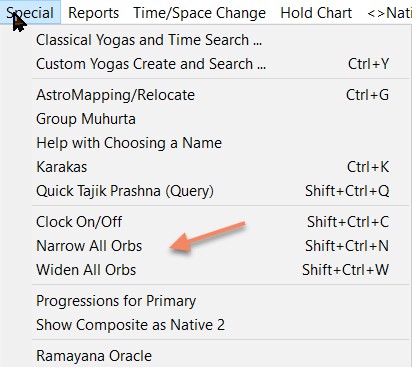
Aspects below the threshold come out gray in the table. Those above come out in color as you can see below.

Note that Tajika Applying is actually the Tajika applying Yogas like Ithasala, not just the mere existence of an aspect.
You can choose the aspect type. These are:
Parashari
In BPHS detailed rules are given for computing the exact aspect from any degree position of a Graha to any other degree where the aspected object stands. For example, Jupiter has a full aspect at 120 degrees from itself but this aspect is no longer 100% at 121 degrees. Two planets may be in opposite signs but unless they are exactly 180 degrees apart, they will not have the same aspect on each other. Every planet has some aspect on the 8th place but none on the 6th so this difference is caused. Between no aspect at 150 degrees (6th place) and full aspect at 180 degrees (7th place) the amount of aspect rises linearly. From 180 degrees to 210 degrees (8th place), the aspect declines but less steeply as most planets have a 75% aspect on the 8th and Mars has a full aspect there.
Note: Whether this table has percentages or values out of 60 Virupas (as is the traditional Jyotish way) is chose in the Global options page of the dialog.
Rashi/Jaimini: Actually the Rashi aspects are set out in BPHS but have become popular as part of Jaimini astrology. In this, aspects are from one Rashi to another and planets get involved because of what Rashi they are in. Moveable Rashis aspect Fixed one and visa versa except a Rashi does not aspect its neighbour. For instance, Aries does not aspect Taurus. Dual signs aspect each other. In Shri Jyoti Star, the strength of these aspects is higher if the planets have similar degree positions in the sign.
Parashari+Jaimini
This adds the two above so many more aspects appear.
Whole Sign
This is the common sign counting method. In addition to the 7th house aspects, Mars, Jupiter and Saturn have extra full aspects. All planets have partial aspects on these positions, e.g. 4th and 8th for Mars, 5th and 9th for Jupiter and 3rd and 10th for Saturn. Brhat Parashara Hora Shastra teaches two methods for these partial drishtis. The best known is shown in the Aspect and X Aspect tables, while the Pada Drishti Table (Jaimini Version) shows the other. They are quite similar. Note 1 pada (or quarter) is 15 virupas (points), 2 padas is 30, etc. The maximum aspect is 60 or 4 padas.
SA (Systems Approach % within 5 degrees)
This is whole sign aspecting or conjoining but with a 5 degree orb. Within the 5 degree orb, aspects get stronger as the closeness increases up to 100% when the degrees are the same - Jupiter at 15 degrees Scorpio aspects Mars at 15 degrees Pisces 100%. Note that Systems Approach generally only uses the full aspect angles but here Shri Jyoti Star gives the partial aspects at a reduced strength so if the minimum strength is above 45/60 (75%) these won't show.
The colour coding is based on whether the aspecting planet is functionally malefic or not.
Tajik Applying (Yogas)
Note: these aspects/yogas only apply to the nine planets, not ascendants, Upagrahas, house cusps, etc.
See here for info.
Western
The major aspects are included, Sextile, Square, Trine and Opposition; and the more common minor aspects, the Semisextile, the Semisquare, the Sesquiquadrate, and the Quincunx. You can set the orbs for most of these individually or together in the Global Options page. Note that there are two sets of orbs, one for Natal and one for Transit and Query charts. Typically the Natal orbs are twice those for the transit analysis but you can change this.
If Glyphs are selected in Global Options, then you will see both the glyphs for the aspects in one diagonal half of the table and the orbs in the other half.
Ashtakavarga Tables
Choices & Options » Home » Charts » Show All » Ashtakavarga Chart
Use the switches at the top to choose the planet and division.
Here you can get all kinds of information about the eight-fold strength, Ashtakavarga. SarvAshtakaVarga is the totalling of the AshtakaVarga values for each planet. X SarvAshtakaVarga shows the transits of one chart over the SarvAshtakaVarga of the other. The values can be seen in the Parashari Vargas/Divisional charts (D1, etc) with or without reductions.
The Kakshya and XKakshya tables are for an individual planet or the Ascendant. For example, the Venus Kakshya Table. Kakshya tables are also called Prasthara and show the planets points in each sign and how they spread out across the sign as they are contributed by the different planets. Each sign is divided into 8 equal parts ruled by the 7 planets and the Ascendant. Each planet and the Ascendant contributes to each Prasthara table depending on their relative positions, which is how you get a maximum of eight points in each sign and hence the name of the system (Ashta means eight). The total number of points contributed in any chart is fixed so a few high scores will mean the other values are relatively lower.
Natal positions are indicated by asterisks. X means cross-comparison and here that means the other native's planets positions are indicated with a 'x' on the chart.
Individual Planet Ashtaka Varga (Kakshya) tables show the traditional reduced values at the bottom. These can also be seen in the compound tables - SarvashtakaVargas. If viewing reduced values the '-ve' score (the Karanas) is not shown because there is no specific way given in the texts to compute this for reduced values. The Karana score is just the maximum minus the actual.
Rahu
In some places, e.g. the Muhurta Ingress Graph, the ashtakavarga of Rahu is used. This is not given by Parashara but by Shambhu Hora Prakasha by R. Santhanam. Dr BV Raman also gives the same values from the same source except for one slight variation but the Sanskrit appears to support Santhanam's values.
Kakshya/Prasthara Table
Choices & Options » Home » Tables/Birth Data/Messages/Pictures » Show All » Ashtakavarga: Prasthara/Kakshya Table
This is the Prasthara or Kakshya table that shows the distribution of points within a sign. Each sign is divided into eight parts each with a ruler. Each sign has the same division. If that lord has a + point in that sign, then a point is shown in that sector.
At the bottom is shown the totals, which appear in the Sarvashtakavarga table. Below that are the reduced points, that are used to compute the Shodhana Pindas (Sod. Pind.) in the Sarvashtakavarga table that lead to the results in the Transit Val.s table.
Saturn Transits
Choices & Options » Home » Tables/Birth Data/Messages/Pictures » Show All » Ashtakavarga: - Negative Transits Table
The Transit Values table is based on computations seen in the Kakshya and Sarvashtakavarga tables (especially the reductions) and gives the signs and Nakshatras that will bring troublesome results for the person/people indicated by that planet and the house mentioned on the right. For example, the Sun and the 9th house represent the father. Since there are many transits and life is always cycling, care should be exercised in concluding things from this table. In practice this method has not found to be of great use. One can see that in the course of 30 years, Saturn will transit all the signs and Nakshatras which will give difficulties to everything. If this indicated death, nothing in one's life would survive beyond 30. Of course, in 'primitive' cultures and even in some countries today, the average life span is little beyond 30. In other countries, we could accept that these transits will bring difficulty, not death unless one has reached the age when death is due.
Besides the transits of Saturn, other malefic transits could be considered over these Rashis and Nakshatras. On the other hand, there are many things to consider such as how many bindus are present in that sign, what house it is in the chart, the strength of that house and its lord, etc. For example, high bindus in Shani's (Saturn's) Ashtakavarga might ward off troubles, while zero bindus might be associated with the direst effects. This is an area for research.
Sarvashtakavarga Table
Choices & Options » Home » Tables/Birth Data/Messages/Pictures » Show All » Sarvashtakavarga Table
Choices & Options » Home » Tables/Birth Data/Messages/Pictures » Show All » X Sarvashtakavarga
This table shows the Ashtakavarga totals for all the Grahas for every sign and the totals which make the Sarvashtakavarga. In BPHS, positive points are called Rekhas (dashas) while in many other books they are called Bindus (dots). This is likely an artifact of the convenience in writing. The Karanas, here, are the inverse of the positive points and thus represent the relative weakness. There is a special and somewhat complex computation that gives Rekhas and Karana totals for each Graha and these are shown on the right. These are used to compute favourable and unfavourable signs for transit and this is presented in the Negative Transits table. The native's planets are marked with a '*'.
The X Sarvashtakavarga table shows the transit (other chart) positions as 'x' and the total score for the transit in the natal chart at the button.
Astronomical Data Table
Choices & Options » Home » Tables/Birth Data/Messages/Pictures » Show All » Astronomical Data Table
Here are the astronomical values that you might need. It gives the exact position of the planets in degrees, minutes and seconds along with their latitudes and declinations (often used for assessing planetary war), the rising and setting times, the speed in degrees per day, the speed in percent of the average speed, the brightness or magnitude and the 'Dist' column is the distance from the Earth in Astronomical Units (AU). 1 AU is the mean Earth-Sun distance. One use of this is that you can tell if Mercury and Venus are on our side of the Sun or the other side.
The magnitude of a planet or star is a logarithmic (non-linear) measure in which minus values are bright (note Venus) and positive values like 14 are very faint. Brightness becomes important in assessing planetary war according to the ancients. The brighter planet is generally more powerful. In all other columns, minus values indicate what you would normally expect. Minus latitudes are South of the ecliptic, etc.
Note: The Moon’s rising and setting times are more accurate if computed close to the time otherwise there may be a small error due to the large variations in the Moon’s speed.
Brightness and Declination (Astronomical Data and Custom Tables)
Choices & Options » Home » Tables/Birth Data/Messages/Pictures » Show All » Astronomical Data Table
Find these in the Astronomical Data table under the headings Declination and 'Mg.' for Magnitude. Larger numbers are dimmer. The scale is logarithmic. Anything 'minus' is bright. Note Venus. Also available as choices in the Custom Table.
Declination is called Kranti in Sanskrit and is the distance from the equatorial plane and is therefore a somewhat different consideration than Latitude though in general the planet with the more Northerly latitude will be more Northerly in declination..
Avasthas, Planetary States (Special States)
Choices & Options » Home » Tables/Birth Data/Messages/Pictures » States and Strengths (Avasthas and Balas) Table
There is another table for States and Strengths.
After the planet column, the degrees of combustion (the actual distance from the Sun using both longitude and latitude) are given if applicable, then the victor in any planetary war is given (see Global Options to choose how this is computed), then certain Parashari Avasthas or states are given The first indicates W - waking, D - dreaming or S - sleeping. In Sanskrit, the heading is 'J' for Jagrat or wakefulness but as Swapna and Sushupti both start with 'S' in transliteration the English first letters are being used. The next column has the Baladi Avasthas, bala - child, then adolescent (Kumara), youth (Yuva - prime of life), elderly (Vriddha) and dead (Mrita) divisions. The last implies very old or feeble with little strength. I don’t use the word ‘dead’ in the software, too scary.
The next column gives another type of Avasthas. These are given in Chapter 47 (Sager ed.), 45 (Rajan ed.) of BPHS. These are the Sayana (Shayana) and other Avasthas giving various states of planets. Note the Sanskrit for 'etc.' or to indicate a list is 'adi'. Then there is a column to indicate whether these are mainly positive or not (under 'Q' or 'G' see below) and, how strong the effect is, is given in the next (under 'Str' or 'Bal'). This strength depends on the first sound of the name. The computation is very complicated, see BPHS for how. The last is the Lajjita and others and in this Avastha each planet can be in several different states at once. These states arise due to certain house positions plus aspects and conjunctions and states.
|
Sanskrit term
|
Key word
|
Other meanings
|
|
Shayana
|
Lying down
|
Sleeping, copulating
|
|
Upaveshana
|
Sitting
|
Being attached to
|
|
Netrapani
|
Leading
|
Netra - leader, leading, the eye; constellation, star. Pani - the hand
|
|
Prakashana
|
Illuminating
|
Making known, bringing to light, disclosing, manifesting, irradiating
|
|
Gamana
|
Going
|
Approaching, march of an assailant, undergoing, suffering (i.e. bearing), obtaining, attaining, cohabitation
|
|
Aagamana
|
Coming
|
Approaching, arriving, returning, acquiring; approaching someone for intercourse
|
|
Sabha
|
Assembly
|
Council like a parliament or court of justice; company, society, a large number; public audience
|
|
Aagama
|
Flowing
|
Coming, arrival, appearance, acquisition; birth, origin, source; addition, flow, course of a river; the Vedas and scriptures and their study, science; written testimony; knowledge; income, revenue
|
|
Bhojana
|
Enjoying
|
Eating, feeding, using
|
|
Nrityalipsa
|
Want to dance
|
Nritya - dancing, acting, pantomime, gesticulation, Lipsa - desirous of
|
|
Kautuka
|
Desirous
|
Curious, wishing, eager, vehement, impatient, the marriage thread, delight, joy, pleasure, happiness, sport, pastime; song, dance, show, spectacle; joke, mirth, friendly greeting
|
|
Nidra
|
Sleeping
|
Sleepiness
|
Generally, malefics in states bring out the worse meanings or spoil the better ones according to Parashara. The column under 'Q' (for Quality) or 'G' (for Guna in Sanskrit) gives a very rough guide to whether the predictions in BPHS for this state for that planet are +ve, -ve or mixed (~). The next column tells you how strong these effects are by name and the number in the next column. This calculation uses the first letter of the name. This is the basis of the calculation in the 'Special/Help with Choosing a Name' computation where you vary the first letter and get differing scores. The idea is to have a weak result for the negative and a strong one for the positive outcomes. It should also be noted that these are involved in the BPHS computation of the number of auspicious states that a planet has - see Graphs page Shubha Vargas. A planet in a negative Shayana Avastha is not a favourable dispositor so planets falling in that planets vargas can not gain any points even though that is the exalted or own place. That is largely why these numbers can be very low of zero in many cases. That makes any score on this graph pretty auspicious but if you don't have much don't feel condemned. It doesn't make your life hopeless.
|
Sanskrit term
|
Key word
|
Other meanings
|
|
Lajjita
|
Abashed
|
Bashful, modest, ashamed
|
|
Garvita
|
Proud
|
Arrogant
|
|
Kshudhita
|
Hungry
|
|
|
Trishita
|
Thirsty
|
|
|
Mudita
|
Happy
|
Pleased, rejoicing, delighted, joyous, a kind of sexual embrace
|
|
Kshobhit
|
Shaking
|
Moving, tossing, agitated, disturbed, excited, provoked, irritated (one of the 5 arrows of cupid)
|
These states are easier to interpret and are pretty much black and white. Kshudita and Kshobita are said in BPHS to greatly reduce any positive Yogas.
BPHS says that a planet in Garvita causes happiness through new houses and gardens, status, skill in arts, financial gains and upcoming business.
Mudita gives residences, clothes, ornaments, happiness from lands and spouse and relatives, living in palaces and acquisition of learning and wisdom.
Lajjita gives aversion to God, loss of intelligence, separation from child, bad speech and disinclination to good behaviour.
Kshobhita gives poverty, misery, distress to feet and trouble from the government.
Kshudhita causes downfall due to grief and passion, sorrow due to relatives and enemies, and health and financial problems. Naturally the mind becomes distressed.
Trishita can cause venereal disease, miseries due to associates and one's own bad deeds, physical weakness and decline of honour.
Naturally one has to remember that these results are modified in any particular chart by assorted factors.
Bhava / House and Grahas / Planets Tithi Table
Choices & Options » Home » Tables/Birth Data/Messages/Pictures » Show All » House/Planet Tithi Table
Jaimini Version Table
Every bhava or house has a Tithi. Tithi is the lunar day and we are born under a specific Tithi but other calculations can give more internal Tithis for certain purposes.

The first column is the house. The second is the Paksha. 'S' means Shukl or waxing, 'K' means Krshna or waning half of the Lunar month. The next column is the Tithi or Lunar Day itself followed by how much has elapsed. Then the Typr of Lunar day is given. There are 5 types such as Jaya (vistory), Purna (full), etc. Then the Lord of the day is mentioned. The final column is the Sukshma or subtle Tithi. This is even more internal. Pandit Sanjay Rath has taught the method to be used for using these results.
If you click the Switch top right Bv becomes Gr and then you will see all this information for the planets.
House Strengths or Bhava bala Table
Choices & Options » Home » Tables/Birth Data/Messages/Pictures » House Strengths Table
Choose the House Strengths table from the list of all Tables in the Choices & Options Menu.
In BPHS (Chapter 29, Sager ed.), after explaining about the famous Shadbala or six-fold strength, Parashara gives the rules for calculating the strength of each house. This is presented here. It includes the strength of the ruler, the occupation by benefics and/or malefics, the aspects and so forth. Each component is detailed here with the totals on the right. The columns are as follows:
Dir is the directional strength of the sign.
Rise is a strength based on daytime or nighttime coupled with the rising direction of the sign. Some signs rise facing forward (Shirshodaya), some backwards (Pristhodaya). Pisces faces in both and is strong in the twilight (Sandhya) times.
Asp is the total aspect of the planets on the sign.*
Occu is a strength gained due to occupation by Mercury and Jupiter or lost due to Saturn, Mars and the Sun.
Lord is the strength of the house's lord.
For more details, see BPHS Evaluation of Strengths Chapter 26-31.
You can also see a graph of this, which shows the relative strengths very clearly.
Note this is computed based on the house system selected in the top left of the Global Options page.
*In the Jaimini version of Shri Jyoti Star, the aspectual strength is split into two columns and the order of all columns follows the sequence taught in the Parasara Jyotish Course (Year 2B). This is visible if the Global option for aspect strength is set to Rath/Orissa. This second column separates out the extra strength provided by aspect or conjunction of Jupiter, Mercury or the lord of the sign.
Cross-Yoni Table
Choices & Options » Home » Tables/Birth Data/Messages/Pictures » Show All » X Kutas/Yonis Table
Find this on the Tables list of the Choices and Options dialog..
Here the Yoni Kuta or score between all the major planets is shown along with the total Kuta score. If the Kuta score is good (max 36) and the Yoni score is Ok (out of 4) or Kutas are Ok and the Yoni is good, the match looks fine from this point of view. Where there is a significant weakness in one or other, then the entry is coded a different colour (typically red). When one is at least good and the other is excellent, then the colour is again different (typically orange). This helps you pick out at a glance, the areas of tension and the areas of strong compatibility across all the areas of life.
To help identify the areas of life, the houses owned and even the Arudhas owned are given.
Each Nakshatra is associated with an animal and some are friendly and some are enemies. The same animals have the highest compatibility. All animals have two Nakshatras (except for Uttarashadas Mongoose), one male and one female. Those two Nakshatras have an ideal Yoni match. Yoni means the female organ and this is usually taken to be about sexual compatibility but it can extend to the whole emotional relationship. A snake and a mongoose may tend to fight and here you can see which planets (representing as they do different people and things in our life) get on and which are in a state of tension. The animals are also given.
Compatibility Tables
Choices & Options » Home » Tables/Birth Data/Messages/Pictures » Kuta Points
Choices & Options » Home » Tables/Birth Data/Messages/Pictures » Show All » Kuta Totals +Yoni Kutas for all Grahas
Choices & Options » Home » Tables/Birth Data/Messages/Pictures » Show All » X...
Various compatibility tables can be found in the list of all tables in the Choices & Options Menu.
Kutas are explained here.
There are quite a few different cross-comparison tables you can study. If you select one and then left click on it in the main screen and select 'What's this?' you will get more information.
See here for the Cross-SarvatoBhadra Cakra table.
Note 'X' means cross-comparison'.
Cross-Cuspal Interlinks
Choices & Options » Home » Tables/Birth Data/Messages/Pictures » Show All » X KP Cuspal Interlinks
Find this on the Tables list of the Choices and Options dialog,
This is based on the idea of links between houses based on their sharing a Nakshatra (or star) lord or sublord. It gets more complex than that but that is the idea. The sub is the more important and is therefore given here. The house cusp connects to houses and planets through the lord and sub. This is associated with the KP (Krishnamurti Paddhati) system of astrology.
Houses 6, 8 and 12 are coloured differently using the debilitation colour in the Parashari Dignity scoring scheme. Default is purple.
Here, we see how two natives are interconnected through this method. An interesting area for research. A good book on this is ‘Principles of Cuspal Interlinks’ by K. Baskaran.
Bhrigu Bindu Table with Connections to the Other Chart
Choices & Options » Home » Tables/Birth Data/Messages/Pictures » Show All » X Bhrigu Bindus Nak
Choices & Options » Home » Tables/Birth Data/Messages/Pictures » Show All » X Bhrigu Bindus Nav/Dg
Find this on the Tables list of the Choices and Options dialog,.
The secret love point is said to be the midpoint between Rahu and the Moon according to the Bhrigu Nadi. This is a tradition of Eastern India. I and my colleagues have found it a very interesting and effective insight, but not just the Rahu-Moon midpoint. Look at the midpoints from all key planets to both the nodes. Key planets could be Sun, Moon, Lagna, Lagna lord, relationship indicators like Jupiter and Mars for women and Venus for men, seventh house and its ruler, etc. Indeed, Venus and Jupiter are important for everyone as is Mars and even Saturn can be important here. Also the nodes. In fact every planet and even house cusps can be significant but interpret them based on what the role of the planet or house is for that person or in the relationship.
So here all the Rahu or Ketu midpoints with the planets are given and the 'hits' on the other native’s planets and houses. For a 'hit' Shri Jyoti Star checks either (a) both the same degree (within a one degree orb) and also if it falls in the same Navamsha, or (b) if the midpoint and the other's planet, cusp, etc are both in the same Nakshatra. Choose which of these you want from the pull-down list.
Note that each midpoint has two longitudes on opposite sides of the chart. Relationships are all about opposition so both are important and both are given in the table - the degree plus both signs.
Have fun with it.
Cross-Dinam Table
Choices & Options » Home » Tables/Birth Data/Messages/Pictures » Show All » X Dinam / Tara Bal and Paryayas - Star Cycles
Find this on the Tables list of the Choices and Options dialog.
This shows the distance counted in Nakshatras between every pair of planets, one of each native. The distance is between 1 and 9 as when the count gets to 10 it is treated as 1 in cycle 2. The cycle is given with an indication of positivity by a plus or a minus and the colour coding. When the count is one which means it is either the same Nakshatra or the 10th or 19th from it a '~' mark indicates possible issues. This is mainly effecting the 1st cycle where the birth Nakshatra is thought to be of mixed benefit, good for a few things but mostly not great. Better for women than men. However, it still gets a Kuta score of 28.
For example, 9:3+ means in the ninth in the third cycle (i.e. the 27th Nakshatra counting round). Counts of 3, 5, and 7 are considered ‘difficult’ but much worse in the first cycle. The damage is said to be minor in the second cycle and insignificant in the third.
This table gives you a lot of detail about the individual relationships between the planets and also an overall, at a glance, view at this important factor. In marriage compatibility, this is looked at from the Moons, but it applies to all planets, but it should be interpreted in the area of life over which they rule.
This is called Dinam and is said to be the most important matching factor for Brahmins.
Cross-Kakshya Table
Choices & Options » Home » Tables/Birth Data/Messages/Pictures » Show All » Ashtakavarga: X Prasthara/Kakshya Table
This shows the Prasthara or Kakshya table but also indicates the position of the other native/transit chart planets in it with a 'x'. If the 'x' is next to a '1', then the transit planet is associated with a Bindu (Rekha) or positive point in the natal chart. The natal position is indicated with a '*'. This is often used in transit analysis.
In the Panchanga and Transit report, you get the values for the day with the times they change.
More on the Prasthara/Kakshya table.
Cross-Lordships
Choices & Options » Home » Tables/Birth Data/Messages/Pictures » Show All » X Lordships
Find this on the Tables list of the Choices and Options dialog.
This shows the Yogas created by joining two charts. For example, one person has Leo Lagna and the Sun in Cancer, the 12th house. The other has a different Lagna but has the Sun in Sagittarius. If the two people are in a close relationship, this creates the Yoga, lord of the 1st in the 5th for the Leo Lagna person. There are also Yogas from the Chandra Lagna and the Surya Lagna and even from the others.
A '+' after the house means a strong placement, that is near the cusp of the house. A '-' is a weak one. Otherwise it's middling.
Cross-Relationships
Choices & Options » Home » Tables/Birth Data/Messages/Pictures » Show All » X Relationships/Karakas
Find this on the Tables list of the Choices and Options dialog.
This table shows the friendship between the planets so one can judge the relationships between the Karakas for one and the Karakas for the other. How the Lagna lords relate, the Suns and Moons, etc. If one wants to see how the Mothers of the two will get on, look at the Karakas for Mother, such as the 4th lord.
The Atma Karakas for both are also given so everything is available to assess Karakas in the one table.
Cross-Sahams
Choices & Options » Home » Tables/Birth Data/Messages/Pictures » Show All » Sahams...
Find this on the Tables list of the Choices and Options dialog,
Put one on the screen and click the More switch to move to other lists.
Certain Sahams are given. These are points, identical to the Arabic parts of Western astrology, that come from the Tajika or Arabic system. An example would be ‘The Ascendant + the Sun - the Moon’. They are all of this kind of form.
The tables tells you if a planet of the comparison chart falls on the degree (1 degree orb) or same Navamsha or same Nakshatra (depending on which version of this table you choose). This should mean that this planet becomes an important link between the natives for this affair
 .
.
Cross-Sambandhas
Choices & Options » Home » Tables/Birth Data/Messages/Pictures » Show All » X Associations/Sambandhas
Find this on the Tables list of the Choices and Options dialog.
Sambandhas or associations are really strong bonding between two planets. There are four main types. Parivartana or exchange of signs, exchange of aspects, conjunction and the situation when a planet both disposes and aspects another. An example of the last would be when Saturn is in Pisces and Jupiter is in Cancer. Jupiter aspects and rules Saturn and this creates a Sambandha between the two.
In this table, the associations between the planets of one native and those of the other are shown. A strength is given for the Sambandha as indicated by a ‘+’ a ‘-‘ or no mark against the Sambandha type. The strength is computed out of 60, as usual, based on the closeness of the conjunction, aspect, etc and 0-20 gets a ‘-‘, 20-40 gets no mark and 40-60 gets a ‘+’. You can hide or show the weaker Sambandhas by setting the Sambandha minimum strength in the Global Options page 'Orbs, Full Aspect and Strength Thresholds' area. Use the upper pull-down list to choose 'Sambandha/Associate min' then change the value to the right. The threshold is important because it also controls what Yogas will be deemed to be strong enough to be reported.
This shows which planets are most involved in the linkage between to planets from this point of view. Of course, it only considers the Rashi chart and not the Nakshatras. These and the Varga charts also make for bonding as does aspects, even if they are not part of a Sambandha.
Cross-Sarvashtakavarga
Choices & Options » Home » Tables/Birth Data/Messages/Pictures » Show All » X SarvAshtaka Varga
This is like the Sarvashtakavarga table for a person except that the other person’s (or transit chart’s) planets are marked on it with a 'x' so one can see how much strength is given from one to the other. Not in the sense of a transfer of energy but in terms of support. A total is given at the bottom. The native's planets are marked with a '*'.
More about Sarvashtakavarga here.
Cross-Aspects
Choices & Options » Home » Tables/Birth Data/Messages/Pictures » Show All » X Aspects Table
Find this on the Tables list of the Choices and Options dialog..
This table has a lot of power and choices. You can see the aspects of the planets of one native on the other’s planets, house cusps, UpaGrahas, Arudhas or the special Ascendants depending on your selection from the pull-down list at the top of the Aspect box in the dialog. This box also lets you choose a Varga for the aspecting Grahas and one for those aspected. Nodal aspects can be controlled from the Global Options page.
You can also choose the aspect type. See here for a discussion of aspect types.
The Tara Bala from the Ascendant and the Moon of one chart to the Ascendant or Moon of the other is shown at the bottom.
Cuspal Interlinks
Choices & Options » Home » Tables/Birth Data/Messages/Pictures » Show All » KP Cuspal Interlinks Table
Find this on the Tables list of the Choices and Options dialog.
This is based on the idea of links between houses and between houses and planets based on their sharing a Nakshatra (or star) lord or sublord. It gets more complex than that but that is the idea. The sub is the more important and is therefore given here. The house cusp connects to planets and other houses through the lord and sub. This is associated with the KP (Krishnamurti Paddhati) system of astrology.
Houses 6, 8 and 12 are coloured differently - the debilitation colour in the Parashari colour coding scheme, the default is purple.
Here, we see how one native’s houses are interconnected through the other’s planets through this method. An interesting area for research. A good book on this is ‘Principles of Cuspal Interlinks’ by K. Baskaran.
Custom Tables
Choices & Options » Home » Tables/Birth Data/Messages/Pictures » Custom Table
Find this in the Tables list of the Choices and Options dialog.
This table and its creation dialog give you the facility of creating tables with the columns you choose. It can also be the size you want. These tables are for the Ascendant and the planets.
Creating or Editing Custom Tables
First select the item you want on the far left of the table which would normally be the names of the planets either in short or full. If you are using glyphs, they will appear as such on the screen IF you select the short 3 chars version of the names. To move the item to the right box you can either click the [>>] button or double click the item. If you use the [>>] button the selection handily moves down to the next item in the left box. To delete something from the right, select it and click the [<<] button or press the 'Del' key on the keyboard. You can move choices in the right box by dragging and dropping with your mouse.
Use the [Clear All] button to start over.
Give your table a title using the Title box in the top left.
Reusing earlier table designs: Just select from the title list in the pull-down list in the top right of the dialog. This is one good reason for giving each of your tables a title. The software searches throughout the layout pages for Custom Tables and displays that list here. Notes: Tables on other layout files won't be found (in case you are an advanced user and have several such files).
Table Appearance: You can make the table 'transparent', that is the background colour is the page background colour which you can change in Global Colours and does not have a border. You can also shrink the border of the table to fit the table using the two other options. One is for vertical and one for horizontal 'shrinking'.
Width: The width of the table you are creating is estimated at the bottom right. If this width exceeds the maximum available, it can't be placed and won't appear.
V10 has added Nakshatra Pada, Latitude Degrees and Minutes and Patyamshas. The Patyamshas are based on the degree difference between each of the Chara Karakas from the Dara Karaka to the Atma Karaka. The first is the difference from 0 degrees to the degree of the DK. This is the Patyamsha of the DK. The larger the Patyamsha, the stronger the Chara Karaka is. If the Patyamsha is below 1 degree, then there may be problems related to that Chara Karaka during its period.
Note: The Jaimini version has a special Dasha for Patyamshas.
Precise Varga Positions
Choices & Options » Home » Tables/Birth Data/Messages/Pictures » Show All » Precise Degrees in Divisions Table
On the Tables list of the Choices and Options dialog.
Use the two switches at the top right of the table to set the vargas.
A powerful technique is to place the planets as they fall in the divisional charts, against the Rashi chart. To see close conjunctions and to calculate cross aspects, the position in the Varga has to be computed. For example, if the Sun is at 1 degree 40 minutes in Aries it is exactly half way through the first Navamsha. This translates into an equivalent of 15 degrees in Aries (Navamsha). This table gives these equivalent degrees in any Varga chosen.
Deities/Devata Tables
Choices & Options » Home » Tables/Birth Data/Messages/Pictures » Show All » Deities (Planets) Table
Choices & Options » Home » Tables/Birth Data/Messages/Pictures » Show All » Deities (Houses) Table
These show the deities for the position of the planets or house cusps in the selected Parashari Division/Varga. The deities are given in BPHS (Parashara's great text).
In one or two cases, a little extra information is given based on the teaching of Pandit Sanjay Rath.
Click the number of the division you want to access at the top. The current one is enclosed in square brackets, e.g. [9].
Eclipses Table
Choices & Options » Home » Tables/Birth Data/Messages/Pictures » Show All » Eclipses for the Year Table
This shows all the eclipses occurring in a year with the date and time of the maximum based on the location of the selected chart, the type of eclipse and whether it is visible from the chart's location.
Fixed Star Conjunction Results Table
Choices & Options » Home » Tables/Birth Data/Messages/Pictures » Show All » Fixed Star Results Table
Choices & Options » Home » Tables/Birth Data/Messages/Pictures » Show All » Fixed Star Results (wider-fits more) Table
There are two versions of this table. The regular one will do for almost all charts. If you get a chart that overruns the bottom, use the wider one (3 cells wide). These are on the Tables list of the Choices and Options dialog. Note: tables for which there isn't room don't appear. Click further to the left.
This gives the results, stated briefly, as culled from traditional Western and Arabic literature. For some stars, the results are not well established. In any case, these results are not based on the teachings of the ancient Rishis of Vedic Astrology and should be taken in that light. Only one degree conjunctions by longitude are reported as this is the measure that seems to be used by Western authors on the Fixed Star system. In many cases the star is far away from the planet in latitude being well off the Zodiac. Since no exact conjunction with such stars is possible, the results are still said to be applicable.
Note that this table covers all the stars while the Planetarium may excludes those that are off the chart due to extreme declination. Thus a star conjunction may show in the table but not in the Planetarium. The table also lets you see if there are conjunctions with the Ascendant. At this stage the table does not resolve special cases, i.e. where the results are only for certain planetary conjunctions. As it tells you in the second column which planet is involved, these are easy to figure.
The outer planets are included in this table along with the nodes.
To get an idea of how this can work, look at the chart of John F Kennedy, May 29, 1917, 3pm, Brookline, MA, USA. Note the indication of unhappiness for Jupiter, the 7th and 4th lord (JFK is known for his affairs), and Ketu in the 10th associated with Sirius, the Royal star, also indicating violence. The other two conjunctions are also interesting and applicable.
Compare this with Prince William's chart (21 June 1982, 21:03, Paddington, England) which also includes a Sirius conjunction and many others.
Planetarium
Graha Arudhas, Mrityu Bhaga and Panchbal
Choices & Options » Home » Tables/Birth Data/Messages/Pictures » Show All » Planet Arudhas, Mrityu, Bhaga, Panchbal Table
The Graha Arudhas are given. These are described in BPHS but hardly used by anyone. An area of research.
Also the Mrityu Bhagas or ‘death’ points. Some researchers in medical Jyotish feel that if a planet falls on this ‘fatal’ degree it may cause illness. Dr KS Charak in his book, subtleties of medical astrology, defines some orbs, different for each planet. For example, for Sun Moon and Mercury, 40 minutes of arc or 2/3rds of the degree. Thus if the planet falls in the degree but outside the arc, it is listed as ‘Near’, if it inside the arc, it is listed as ‘Yes’.
This table also gives the Varshphal Tajika Panchavargiya bala, a strength measurement used in the Tajika system.
There is also a Nakshatra Arudhas table.
Graha Samaya
Choices & Options » Home » Tables/Birth Data/Messages/Pictures » Show All » Planetary States (Iyer Graha Samaya) table
This mini-report table uses the special type of planetary states defined in either the classic text Sanketa Nidhi or in the teaching of Pandit Iyer. They are also mentioned in the commentary on the Saravali of Kalyana Varma, chapter 5, translated by R. Santhanam, published by Ranjan. The formula is a little complex but is simple mathematics. There is a considerable overlap between the two versions of this table.
Kendradi Bala Table
Choices & Options » Home » Tables/Birth Data/Messages/Pictures » Show All » Kendradi Strengths Table
In computing the Shadbala, one has to compute the Kendradi Bala but this strength can be used far beyond Shadbala and can be studied in the various Vargas or Divisional Charts separately. This table gives the planet positions and strengths in D1, D2, D3, D7, D9, D12, D30, which are the relevant divisions indicated by Parashara, along with an overall total for each planet and a quick hint to where it stands in the final column.
House Centres and Edges
Choices & Options » Home » Tables/Birth Data/Messages/Pictures » Show All » House Cusps/Centres and Start Points Table
Here, the house centres (Madhyas) and edges (Sandhis) are given. If an unequal house system is being used, this helps us to see exactly where the houses change and where their power centres are. Even though in Western astrology, the cusp is the beginning of the house, this is the same point (minus the Ayanamsha) as the Bhava Madhya. Thus they can be called cusps also. Both in Vedic and Western, there is the idea of the influence of the house starting before the cusp. In Vedic it is so formalized that, as Parashara says, the house can be considered to start 15 degrees (in an equal house scenario) before the cusp.
House Nakshatras Table
Choices & Options » Home » Tables/Birth Data/Messages/Pictures » Show All » House Nakshatras Table
This table gives us the Nakshatra for the Houses as well as the lord or planetary ruler of the Nakshatra and 3 levels of sublords. After the name of the Nakshatra is given the number out of 27 and the Pada or quarter. Each Nakshatra is divided into four Padas making a total of 4 x 27 = 108 Padas in the Zodiac. This is the same number as the Navamshas (9 x 12) so each Pada is identical to a Navamsha. Thus the first Nakshatra, Ashwini, starts with Aries Navamshas, then Taurus, Gemini and Cancer and these are its four Padas. This sequence will be the same for each Nakshatra ruled by the same planet. Ashwini is ruled by Ketu and so is Magha and Mula. The sequence of rulers is the sequence of the Dasha lords as this is the basis of how the Vimshottari (120 year) Dashas are computed..
The other feature of this table is the Pushkara Navamshas. Pushkara means making to bloom. Some consider this very auspicious while others see it as a function of Brahma and it is our karmas that will bloom which can be challenging or rewarding. So if a house cusp (centre) falls in one it is marked by an asterisk.
Ishta Kashta Table
Choices & Options » Home » Tables/Birth Data/Messages/Pictures » Show All » Ishta Kashta Table
This is a way of assessing the relative positivity of a Graha. The Ishta is the desirable part while the Kashta, its inverse is the undesirable part. Obviously, one would prefer the Ishta value to be greater than the Kashta. In the BPHS many values are computed in this chapter and they are all presented here with the totals. At the bottom the various measures of numerically defining positivity and strength are listed. The Ishta to Kashta ratio, also the ratio of Shubha to Ashubha points - Shubha means auspicious, Ashubha inauspicious - and the Shadbala. These are all combined in a total but this combination is not based on any ancient formula and need not be considered.
Jama Graha Table
Choices & Options » Home » Tables/Birth Data/Messages/Pictures » Show All » JamaGraha Table
The Jama Graha is a technique used primarily for Prashna (Query). This table computes all the elements needed to apply this technique.
First the wqord Jama is in fact the same word as Yama used for describing the division of the day and night each into 8 equal-length periods. Depending on the Sunset time, the day periods may be longer or shorter than the night periods. In Shri Jyoti Star, the YamaArdha periods are shown in the Panchang Muhurta graph for day or week as well as an option in the Reports / Panchanga and Transit when Kala Velas option is selected.
In the Jama Graha, an Udayam or Lagna is computed along with an Arooda (Arudha).
Then we need to know the Surya Veedhi. This is also used in Sanjay Rath's teaching for certain applications.Then the Chatra or Kavippu is computed. This means Umbrella and falls in a certain place from which we can know the hidden matters, losses and danger. It is said to be much worse than Rahu. This is the key fact, which gives 'the final result'.
If one is drawing a chart, the planets fall in certain rashi. No degrees are given. This table shows the planet houses and rashis. There is only whole sign system in this approach. These planets are used, not the current actual transit planets.
KP Significators Table
Choices & Options » Home » Tables/Birth Data/Messages/Pictures » Show All » KP Significators Table
This is the standard table used by many KP practitioners that follows the style used in his books. It shows the Ayanamsha being used. The columns should be self-explanatory.
It shows the Ayanamsha and House System being used at the top.
This table uses the KP system ownerships for Rahu and Ketu.
KP Significators Script Table
Choices & Options » Home » Tables/Birth Data/Messages/Pictures » Show All » KP Script Table
This is a standard table used by many KP practitioners. It shows the placement of the planet in a house (In) and its ownership (Ow), the same for the Nakshatra Lord (NL). IH is the Independent house, it has no planet in its lords Nakshatra.
SB is the sub lord, its placement in a house (In) and its ownership (Ow) and the same for the Nakshatra Lord (NL).
It shows the Ayanamsha and House System being used at the top.
This table uses the KP system ownerships for Rahu and Ketu.
Kutas Table
Choices & Options » Home » Tables/Birth Data/Messages/Pictures » Kuta Points
Search on Kutas in the Choices and Options to see other tables on Kutas.
Kutas are also called Poruthams in South India.
Note that Kutas are traditionally computed from the Moons only. However, you can choose any planet. Also two different methods are given. One popular in Northern India based on a Panchanga issued in Varanasi and widely circulated. The other is popular in Gujarat and based on the Sanskrit text Muhurta Sara Sambhava and a Gujarati Panchang.
There are several categories or Kutas considered in classic compatibility matching in India. In different parts of the country they give importance to different ones and some use 8 and some use 10 or 12, and some just a few of these. Some Pandits hold that for different castes, different Kutas/Poruthams are important. We give the standard scored set and the others which are all yes (good) or no (not so good).
The eight at the top are associated with a mathematical point system. One column gives the maximum possible score for that Kuta (Max). The first is out of one, the second out of two and so forth up to eight. Thus the max score is 36. Only one possible combination of Nakshatra positions gets this score. If the two Moons are in the same Nakshatra the score is 28. The four at the bottom are additional Kutas/Poruthams, a 'Yes+' against them amounts to a positive score - no affliction.
Varna is like caste. The idea is that a more refined man can love a coarser woman but not the other way round.
Vashya is said to be a measure of attraction.
Tara is Tarabal or Dinam and is explained here. The first figure is from the boy’s to the girl’s and gets equal weight in the math to the second which is the other way but the tradition is that the count from the girl’s to the boy’s is the one that matters most.
Yoni is said to be related to sexual compatibility. Except for UttaraPhalguni, every Nakshatra has a twin of the opposite sex. This is the best combination. However, some others are also friendly. More explanation here.
Rashish means the Moon's dispositor and this checks their mutual friendship. If the Rashi lords are not friendly, then the Navamsha lords are checked. Their score is given in brackets and you can use it instead if you wish.
Gana is somewhat like Varna. It can either be divine, human or rakshasa, a kind of lower vibration being. Do not write someone off if they or you get this. It is just one small factor. The best thing is if both people have the same Gana. According to Muhurta Chintamani, if the Rashi is the same or the the Pada (Nakshatra quarter) is different, then there is no Gana defect. As the scoring of this remedy is not specified, a '+' is shown in brackets if this applies. Note: Muhurta Chintamani scores Gana slightly differently than either the Varanasi or the Gujarati schemes but the difference is insignificant for application.
Rashi is the Moon sign. Some have more friendly relations with others.
Nadi is like the idea of Prakriti or Dosha in Ayurveda. There are three types: Vata (ether/wind), Pitta (fire) and Kapha (water/earth). You get eight points if the two are different, zero if they are the same but it is said that the really undesirable combination is of two Pittas. They can 'fry' each other. If the Nakshatra Prakritis are the same, then the Padas (quarters of the Nakshatras) are checked. If the padas are different, then this is good and an 8 in brackets is given and you can add it in if you wish. This is specifically approved in Muhurta Chintamani.
Generally if you get 20 or more, it is good for general emotional compatibility.
Extra Checks
The four at the bottom are additional ones that either apply or do not. When the result is positive, it says 'Yes+'. Otherwise it says 'No-'. For example, Mahendra is good and when it applies it says 'Yes+'. Vedha is bad and when it applies between two charts then it says 'No-'. Therefore, one only has to look for Yes+ on all four.
Mahendra is really Maha Kendra and gives a plus if the boy’s Nakshatra is in 1, 4, 7, 10, etc from the girl’s. This somewhat goes against the principle of the Tarabal that gives a minus for the 7th. StreeDirgha is also related to the theory of the Tarabal or Dinam. Since it is thought that this blemish does not apply in the third cycle of 9 stars from the girl’s and to a lesser extent in the second cycle, then if the boy’s moon is anywhere in the second or third cycle, then there is a 'Yes+' for StreeDirgha. Of course, if the Tarabal is good, this is not important. Some give great importance to Rajju (rope) but others give many exceptions that make it almost always OK. The calculation reported here does not apply exceptions and if Rajju is found, you get a 'No-'. Vedha is not really separate from Rajju. Apart from the Mars ruled Nakshatras that are not considered compatible, Vedha occurs between pairs of Nakshatras within a Rajju group. If there is Vedha, you get a 'No-' here.
Lagnas and Navamshas for the Day
Choices & Options » Home » Tables/Birth Data/Messages/Pictures » Show All » Rising Signs and Navamsha Times for Day Table
This gives the rising signs for the day and the Navamshas of the sign currently rising with start times. This can be very convenient for rectification or Muhurta.
Another table gives you other Vargas as well, D-7 (children), D-10 (career) and D-12 (parents/past lives).
Nakshatra Arudhas Table
Choices & Options » Home » Tables/Birth Data/Messages/Pictures » Show All » 3 Parts of Life Table
Jaimini Version Table
There is a way of counting from a nakshatra to compute its Arudha or manifestation. This table gives the Nakshatra Arudhas for both houses and planets. This will help show the internal mental intentions related to the house of planets.
If you click the Switch top right Bv becomes Gr and then you will see all this information for the planets.
Lagnas and Vargas for the Day
Choices & Options » Home » Tables/Birth Data/Messages/Pictures » Show All » Rising Sign Times D9, D7, D10, D12 for day Table
This gives the rising signs for the day and the Navamshas of the sign currently rising with start times. This can be very convenient for rectification or Muhurta. It also gives you D-7 (children), D-10 (career) and D-12 (parents/past lives).
If you want to check quickly whether any Varga is about to change, this table helps you. Then you can gauge if a small adjustment of the time might make a better reading. Be careful to assess carefully what you do as it is risky to change the time based on a single factor. However, if the D-7, say, is about to change from something that doesn't seem to fit at all the person’s experience with kids to something that really looks like the person’s experience, then take that into account. For that you will have to put up the D-7 chart (and perhaps shift the time) to tell
.
If all you need is Rashi and Navamsha, there is a smaller table.
X Latta Table
Choices & Options » Home » Tables/Birth Data/Messages/Pictures » Show All » X Latta
Transiting planets can kick a Nakshatra a certain number awau from them. This table shows you if any natal planets are being kicked by the transiting planets. See Mantreshwara's Phala Deepika Chapter 26, verse 41. See also the article by KS Charak in Gochara, the 2000 issue. He improves on some of the translations available.
The program is counting Nakshatras from the planet by the number given below: The kick is in a particular direction - F is forward, B is Back so one counts in that direction.
Sun 12 F
Moon 22 B
Mars 3 F
Mercury 7 B
Jupiter 6 F
Venud 5 B
Saturn 8 F
Rahu 9 B
The natal planets including Ketu are shown vertically and the kicking planets are across the top.
The kick can be on that Nakshatra or its trines. A straight kick is labelled '1'. A hit on a trinal nakshatra is labelled '2' or '3'. These may be less intense. Latta can cause mental suffering. The fiollowing results are mentioned in Phal Deepika. As usual, one should not read these blindly as mitigating factors can always be present. One can propitiate the devata of the Nakshatra for relief. The devatas are all given in the Nakshatra Qualities report under the Reports menu.
Sun Loss of wealth
Moon Great losses
Mercury Displacement; unexpected suffering
Jupiter Death, fear, destruction of kin
Venus Strife
Rahu Excessive suffering
Limbs and Planets and Houses
Choices & Options » Home » Tables/Birth Data/Messages/Pictures » Show All » Limbs and Houses Table
Choices & Options » Home » Tables/Birth Data/Messages/Pictures » Show All » Limbs and Planets Table
These two tables help you identify which parts of the body are associated with planets or houses. It is based on the association of the Rashis (and equivalent houses) with the Kala Purusha or cosmic person. Hence Mesha (Aries) and House 1 are associated with the head. Further detail comes from whether the first, second or third drekkana is rising. The first is associated with the head, the second with the upper torso and the third with the lower part of the body. Additionally there are assignments of body parts to the Nakshatras (there may be variations in this list between texts).
Lords from Lagnas - Ascendant, Sun and Moon
Choices & Options » Home » Tables/Birth Data/Messages/Pictures » Show All » Lordships from Asc., Sun, Moon Table
This shows the house placement of each lord from different Ascendants. E.g., the Lagna, the Chandra Lagna (Moon), Surya Lagna (Sun), etc. A ‘+’ indicates the planet is near the middle of the house, relative to that Lagna, a ‘-‘ is the opposite - near the house edge.
This gives us a great, at a glance, view of what sort of houses get most focus.
Nakshatra Lords Table
Choices & Options » Home » Tables/Birth Data/Messages/Pictures » Planet Nakshatras Table
This table gives us the Nakshatra of the Lagna and Grahas as well as the lord or planetary ruler of the Nakshatra and 3 levels of sublords. If you look at the Moon, this list should be the same as the Dashas at birth for 4 levels. After the name of the Nakshatra is given the number out of 27 and the Pada or quarter. Each Nakshatra is divided into four Padas making a total of 4 x 27 = 108 Padas in the Zodiac. This is the same number as the Navamshas (9 x 12) so each Pada is identical to a Navamsha. Thus the first Nakshatra, Ashwini, starts with Aries Navamshas, then Taurus, Gemini and Cancer and these are its four Padas. This sequence will be the same for each Nakshatra ruled by the same planet. Ashwini is ruled by Ketu and so is Magha and Mula. The sequence of rulers is the sequence of the Dasha lords as this is the basis of how the Vimshottari (120 year) Dashas are computed..
The other feature of this table is the Pushkara Navamshas. Pushkara means making to bloom. It is considered very auspicious. So if a planet falls in one it is marked by an asterisk. The UpaGrahas, House cusps and outer planets that fall in a Pushkara Navamsha are listed at the bottom.
In addition, there are specific Pushkar degrees. These are marked with a +.
You can get a list of most abbreviations used from the Reports menu.
Nakshatra Specials
Choices & Options » Home » Tables/Birth Data/Messages/Pictures » Planet Nakshatras Specials Table
More Nakshatra information is given here. The Tarabal (star strength) from the Moon, the Nakshatra count from the Moon (‘+’ good, ‘-‘ difficult), the sound of the Pada or quarter of the Nakshatra (based on Hora Ratnam of Balabhadra) and that of the equivalent Navamsha as given in Brihat Samhita of Varahamihira. The first of these sounds is most commonly used and the set of sounds is often called the Hoda Chakra. Also the Vedic Devata, which is so important in understanding the effect of the Nakshatra.
Panchanga, Gandanta, Yogi and Daghda Table
Choices & Options » Home » Tables/Birth Data/Messages/Pictures » Panchang, Yogi and Daghda Table
Warning: Relocated charts (using the AstroMap) may not give meaningful Panchanga, the Muhurta may be marked n/a - not applicable.
The Vedic view of time is as five-limbed. The Vedic ephemeris is called a Panchanga which literally means ‘with five limbs’. Each moment in time is defined by five factors:
The Vara or day. Monday is SomaVara or ChandraVar - the day of the Moon, and so forth. In addition the lunar month or Maasa is given. There are 12 months with names based on the Nakshatra the Moon is full in (usually) during that month. The names are determined by the Rashi Surya is in at the start of the lunar month (New Moon). Occasionally, two consecutive months have the same name. Then the first is called Adhika or intercalary and this is marked by 'Ad'. E.g. "Ad Chaitra" means an intercalary or extra month of Chaitra (where the Moon is full in or around Chitra). The Maasa, the Tithi and the Paksha fix the day for the Vedic festivals.
The Tithi is the lunar day. Each lunar day is measured by dividing the time between new moon and full moon into 15. Since that is a movement of 180 degrees in the relative position of the Sun and the Moon from no separation to fully opposite, each 12 degrees of separation starts a new Tithi. Thus the Tithis do not correspond with the civil days and are a little shorter. Thus the lunar month is divided into 15 lunar days or Tithis while the Moon is waxing and 15 Tithis while the Moon is waning. The day which ends with the moment of the full Moon is called the Purnima or full Moon. The day which ends with the new Moon, is called the Amavasya - literally living together.
Sometimes the Tithi is labelled as Dagdha (burnt). There are various types and opintions about Dagdha. Here, it means that there is a confluence of a certain tithi with a certain Sun rashi. For example, Tithi 2 and Sagittarius. For each Tithi, there is a even rashi (sign) and an odd one. In Jyotir Vidya Bharanam, both are considered Dagdha. In Jyotish Tattva, only odd signs in Shukla Paksha (Waxing) and even in Krishna Paksha (Waning) are considered burnt. Both are reported here. There is another type of Dagdha based on the weekday (Vara) and that is reported in the Yogas area further down in this table.
A Karana is a half Tithi. Each Tithi is divided into halves and these have names. There are seven moving Karanas - Bava, Balava, Kaulava, Taitula, Garija, Vanija, Vishti - which repeat in sequence eight times during the lunar month starting with the second half of the first lunar day. The last four are permanent or fixed Karanas and occur in order - Shakuna, Chatushpada, Naga, Kimstugna - commencing with the second half of the 29th lunar day. In other words, around the New Moon. Each of these is named after an animal. These are not much used but the Vishti (also called Bhadra) Karana is avoided as troublesome. The four fixed ones are also considered unfavourable.
After the Karana, it is mentioned if it is day or night.
Nakshatra, which is well known and discussed more in the table of planetary Nakshatra positions.
Yoga. While the Tithi is based on the Sun’s position minus the Moon’s position, the Yoga (literally joining) is based on the sum of these two longitudes. This gives us a Nakshatra and each of the 27 Nakshatras is associated with a Yoga. Thus there are 27 Yogas and each has a certain reputation indicated by the Sanskrit name. For example, Siddhi indicates success while Vyatipata indicates criticism.
To help judging the distance to the beginning or end of each Anga or limb, a percentage of the Anga that has passed is given. The Karana is half the Tithi so a separate percentage is not given for it. In the case of the Nakshatra, the percentage of the Pada is given. These can be very useful. You can also get the starting and ending times from the Transit report under the report menu.
The Hora prevailing at the time is given. This is considered very important by many. Note there is a Global Option for whether you want to use 1 hour Horas (Kala Hora) or use the sunset to divide the day into 12 and the night into 12 (Yama Hora).
The sound associated with the Pada is given (based on Hora Ratnam of Balabhadra - often called the Hoda Chakra). This is sometimes called the Naama Nakshatra and can be used for naming children. For extensive help with choosing a name see this item in the Special menu. In brackets there is the sound given for the Navamsha in Brihat Samhita of Varahamihira.
The Devata of the Nakshatra if given. This is the ancient Vedic deity and if you know them, they help a lot with interpretation. Dr Dennis Harness has written a good book on the Nakshatras that can be obtained from the ACVA (see my web site for links). A complete list is given under the Reports menu - Nakshatra Qualities.
Muhurta
After this the actual Muhurta is given. In Jyotish, the day is divided into 15 Muhurtas (average length 48 minutes) and the night is similarly divided. Each muhurta is named after a Nakshatra or the Nakshatra deity. Here the Nakshatra is given as this may be more readily useful to the user. When you can't get the Nakshatra you want to start an activity, you can pick the time of day that Nakshatra is operating through the Muhurta. Not all Nakshatras are used so look for one with the quality you want (see the Nakshatra Qualities report). For example, if you want a fixed Nakshatra choose Uttarashada, Rohini, Uttaraphalguni, or UttaraBhadrapada. The Muhurta at apparent (true) mid day is called Abhijit indicating total victory. Being born at this time is very auspicious. In Vedic times, people meditated and worshipped at this time being one of the junction or Sandhi times.
According to Dr BV Raman, during the day the 1st Ardra. 2nd Ashlesha, 4th Magha, 10th Jyestha, 11th Vishaka, 12th Mula, and 15th PurvaPhalguni are inauspicious for worldly gains. During the night, the 1st Ardra, 2nd PurvaBhadra, 6th Bharani, and 7th Krittika are inauspicious for mundane activities.
The Panchaka
The Overall assessment that is called the Panchaka is a traditional way of combining the Panchanga with the Ascendant to get an overall positivity score.
Gandanta
Parashara and others have defined difficult times called Gandanta. Some classics say this occurs during the last Navamsha of the water signs and the first of the Fire signs. However, the definition given in Parashara and thus the more ancient tradition is for three types. First the last minutes before and the first few after the Moon either moves from a water sign to a fire sign, or the Lagna makes this change or the change from a Tithi divisible by five to the next one. For example, around the time of the new Moon or the full Moon. In this case, it is for 48 minutes before and after. The Lagna change is over a period of 24 minutes, 12 before and after the change. The Nakshatra changes are 48 minutes before or after except the change from Scorpio to Sagittarius where the period starts 2 hours before and continues for 3 hours and 12 minutes afterwards.
Please note that the results of the Moon being in any of the padas (quarters) of the Gandanta Nakshatras, like Revati and Ashwini, is reported in the
Yogas
When there is no Gandanta as defined above, then the prevailing Vara, Tithi, Nakshatra (VTN) Yogas are reported. This can result from a combination of all 3 components or just two of them. Some are favourable and some unfavourable. Yoga names are slightly abbreviated due to limited space available. For example, Siddhi Yoga is reported as Siddh. Please note that Agni Dagdha (Ma like) is reported as Agni and Visha Dagdha (Ra like) as Visha and Hutashana Dagdha (Ke like) is reported as Hutashan. Thursday and certain Nakshatras are reported here as Dagdha.
Yogi
Pdt. Iyer has popularised the concept of the Yogi and Avayogi planets. A simple calculation gives one the Yogi point and its Nakshatra ruler is the Yogi, and is considered very favourable for the native. The duplicate Yogi is the Rashi Lord of this point while the Avayogi Lord is the lord of the 6th Nakshatra away. Count six with the Nakshatra itself counting as one.
Dagdha Rashis (see also under Tithi above)
For each Tithi, there are certain rashis (signs) that are said to be burnt (dagdha). Ideally, these rashis should not fall in good houses in the chart.

See also this other small Panchanga table and the Personal Panchang table.
Vedic Festivals
Use the Vedic Calendar to see the festivals for the chosen month.
Some popular festivals are:
Note: Shukla means the bright half when the Moon is waxing, Krishna is the dark half of the lunar month. The number(s) are the Tithis during the half month (Paksha).
Chaitra Shukla 1-8 Navaratri - nine nights of Mother Divine
Chaitra Shukla 9 Rama Navami - Lord Rama's birthday
Shravana Krishna 8 Krishna Janmashtami - Lord Krishna's birthday
Bhadrapada Shukla 4 current at midday Ganesh Chaturthi - Ganesh puja
Ashvina 1-9 Navaratri - nine nights of Mother Divine including
Ashvina 8 Durga Ashtami
Ashvina 9 Saraswati Puja
Ashvina 10 Vijaya Dashami or Dashera - the day of Lord Rama's victory
Asvina Krishna 14 to Kartika 1 Diwali - festival of lights, business people celebrate new year
Kartika Shukla 15 Purnima - Karthikai Deepam, full Moon celebrated especially in Tiruvannamalai
Margashira Shukla 11 Vaikuntha Ekadashi - Vishnu puja also called Gita Jayanti
Magha Krishna 14 when current at midnight Mahashivaratri - Shiva puja
Phalguna Shukla 15 Purnima Holi - spring festival
Most festivals are fixed based on the tithi current at sunrise but if the festival is celebrated at night then the sunset is the determinant.
Personal Panchanga Table
Choices & Options » Home » Tables/Birth Data/Messages/Pictures » Show All » Panchang, Personal
Based on Komilla Sutton's great book 'Personal Panchang'. Includes new calculations like the vela and bhutas for different panchang elements.
The Dina or week day starts at Sun rise. The Lunar month is given which is used to fix festivals. The Bhuta of the Dina is related to the natural breathing cycle with four three hour cycles during the day and another four during the night. Each cycle is divided into two. The first is Arohi where the right nostril dominates and includes a series of different elements each with a different number of minutes duration, Then there is the Avarohi part with a reverse order of the elements.
The Dina Velas are a cycle of Tamas, Sattva and Rajas with 16 cycles per day starting with Tamas on Sunday Sun rise.
The Prakriti is the nature of the day lord, viz. the Sun is fire.
The Muhurta or Dina Nakshatra is a 30 Muhurta cycle per day with a different sequence of periods related to a Nakshatra for the day than the night. Each period is of equal length. Otherwise each day is the same.
The Nama of the nakshatra is the sound associated with the Pada or quarter of the Nakshatra.
There are three types of Gandanta or critical junction phases such as the Moon moving from Scorpio to Sagittarius. This table shows all three separately. The smaller Panchang table will only show one when very occasionally two might be in process.
Gandanta here is based on Brihat Parashara Hora Shastra and is based on time and only applies to the Lagna, Moon and Tithi. Don't confuse this with the last Navamsha of the water signs and first Navamsha of the fire signs (Varahamihir definition), whose results are reported in V10 in the Quick Reports for the various planets, where applicable.
See also the other Panchanga table and this one Panchanga with Lords. Both show the Yogas of time
Panchanga Table with Panchanga Lords and Yogas of Time
Choices & Options » Home » Tables/Birth Data/Messages/Pictures » Show All » Panchanga Table with Panchanga Lords, Yogas of Time
This table first shows the three Sandhi times, sunrise, true noon (or apparent noon) and sunset. True noon is the midway point between sunrise and sunset. These are the three times at which mantras and medittion is most efficacious. The 'hot spot' is 1 Ghati or 24 minutes either side of each of the times. The three hours before sunrise are also excellent.
It then shows the elements of the Panchanga or five limbs of time. This starts with the Vedic weekday or Vara. This day starts at sunrise. Whether it is day or night is shown along with the ruler of the day. For example, the Sun rules Sunday. For all the other elements, it shows the percentage of the period that still remains and the fraction passed out of 60. In Jyotisha theory, the first and last 1/60 of a period is considered a transition or gap, called Sandhi. This time is unstable but good for transcending. There are 15 Tithis (Lunar days) divided into Shukla Paksha (S) or waxing phase and Krishna Paksha (K), the waning phase. So S7 means the seventh day of the waxing phase of the lunar month.
Then the Hora is shown. The Hora can be of one hour duration or a twelfth part of the daylight or the night depending on the setting of this option in the Choices and Options (search on Hora). The Hora lord controls that hour.
The Muhurta follows this. A Muhurta is two Ghatis or 48 minutes. The Muhurtas are traditionally listed by Devata which is the standard Vedic way of referring to Nakshatras, so the Nakshatra is given, This has no connection to the regular Nakshatras. One can interpret it based on the meanings of the Nakshatra mentioned.
Then the Kalam is mentioned. Commonly people only pay attention to Rahu Kalam, which has become notorious but actually each period of time has a planetary ruler and carries special significance. Even Rahu Kalam is not to be taken as purely bad. It is excellent for matters of worship and meditation.
Here are the Yogas of time or Gandanta where applicable. If Gandanta applies, the Yogas are of less importance, so they are not shown. According to Brihat Parashara Hora Shastra, there are three types of Gandanta or critical junction phases such as the Moon moving from Scorpio to Sagittarius. The Personal Panchang table shows all three separately. This smaller Panchang table will only show one when very occasionally two might be in process.
The Yogas of time are combinations of three of the Nakshatra elements, the Vara (V), the Tithi (T), or lunar day, and the Nakshatra (N). Apart from 'Rikt', which is purely Tithi, the other Yogas given are either V+T or V+N or V+T+N. For example Rohini occuring on a Friday. This shows that the Vara is the most important as it always appears. The lords of these should be studied in the chart and the dashas as these Yogas are influential both in muhurtas and in natal charts. Please see my talk on the Yogas of Time.
The birth date, time, place and Ayanamsha in use are show below this in smaller type.
See also this other small Panchanga table and the Personal Panchang table.
Planet Positions Table
Choices & Options » Home » Tables/Birth Data/Messages/Pictures » Planet Positions and Dignities Table
This is the most standard table, showing the positions for the Ascendant/Lagna, the nine planets and also Uranus, Neptune and Pluto as well as Mandi. Note that Neptune and Mandi are on the right side. The Lagna and the nine Grahas are given with their Navamsha sign and dignity as well as the Rashi dignity. If they are retrograde it is marked (R) as well as when they are turning direct (D). If mean nodes are selected (Global Options page), they are marked ‘M’.
Dignity means, whether the planet is in its Exalted, Mulatrikona, Own, friendly, neutral or enemy place or whether it is debilitated. Debilitation is often cancelled by some rule and if that is so it says ‘DebXd’ or ‘NeeAb’ if you have Sanskrit turned on (See choices on the Global Options page, lower right). This is actually a good Yoga.
Friendship and enmity can be either ordinary or ‘Great’. A great friend’s sign is better than an ordinary friend’s sign. It means that the ruler of the sign is a natural friend and friendly by relative position while an ordinary friend is one that is friendly by relative position but only neutral ordinarily. These friendships are the standard Parashari ones and not the Tajika or Western ones that only have friends and enemies and not neutrals.
Mandi is the son of Saturn and a mathematical point in the sky that can be very troublesome unless in an Upachaya house (3, 6, 10 or 11). Mandi is given great importance in South India.
Planet Positions Table 2
Choices & Options » Home » Tables/Birth Data/Messages/Pictures » Show All » Planet Positions, Nav and Nak Lords Table
This is the most standard table in a second form for those who want more divisional info and less on dignities. It shows the degree position, retrogression if applicable, the Navamsha, the Nakshatra and its lord and sublord for the Lagna or Graha.
The degree positions of Uranus, Neptune and Pluto as well as Mandi are at the bottom. Note that Neptune and Mandi are on the right side.
Mandi is the son of Saturn and a mathematical point in the sky that can be very troublesome unless in an Upachaya house (3, 6, 10 or 11). Mandi is given great importance in South India.
Prashna Marga Flaws and Some Blessings
Choices & Options » Home » Tables/Birth Data/Messages/Pictures » Show All » PrashnaMarga Flaws Table
The first column numbers the flaws and then it says whether the flaw applies in the chart. The next two columns tell us which planets are triggering, usually the Moon or the Ascendant. Then the name of the flaw is stated.
This is derived from the second chapter of the great classic Prashna Marga verse4s 16-21. In Dr Raman's translation, this is on pages 40-46. Pandit Sanjay Rath taught a workshop at the BAVA 2014 Conference where he presented some of this. I have implemented Dr Raman's interpretation with some small additions based on Sanjay's teaching. Where they have both declined to give the detailed calculation, I have drawn from instructions elsewhere in the classics.
In verses 16-20 ('The Time Factor'), 22 flaws in the time of asking a question are given. Most of these just refer to the query chart and can be applied to both Muhurta and birth charts. Note that No.s 20-22 use two charts, the chart the table is made for and the other chart. It is presumed that the other chart is the Natal (reference) chart and the chart of the table is the Prashna Chart. To flip a chart or table, right-click on it and select Switch this to ....
In verse 21 ('the Space Factor'), two similar type of flaws are given, which I have added and reference is made to Amrita Ghatis, a very positive factor, so I added this. Sanjay, in reference to the malefic associations (No. 14) with the ascendant, which is part of the 22 flaws, stated that a planet with directional strength (Dig Bala) is a blessing, not a flaw, so Dig Bala (No. 26) is also show at the bottom of the list in the blessings section. There could be many more blessings but as these were the two mentioned in this context, they have been added for the assistance of the astrologer.
Neither Dr Raman or Sanjay detailed the computation of Vyatipata Nakshatras (No. 9 and 10), citing the computations given in other texts (such as Brihat Parashara Hora Shastra - BPHS). They give only a rough guideline so I used the BPHS method to compute the Vyatipata Nakshatras for the Sun and the other Nakshatra which falls on the opposite side of the Zodiac. You will see that the Nakshatras they both give apply when the Sun is in the first Nakshatra of the related Rashi. As the Sun advances, the Vyatipata Nakshatra also changes.
No. 1 No Feeding are certain Nakshatras that are not suitable for a babies first feeding. There are 10 so approximately 1/3rd of the month has this flaw.
No. 2 Gandanta looks for the Ascendant or the Moon in the first Navamsha of a fire sign or the last Navamsha of a water sign.
No. 3, 4, 24 and 25 are all based on certain periods in each nakshatra that are either malefic or benefic. These periods are given in Dr Raman's book.
No. 5 Rikta Tithis are the 4, 8, 9, and 14th Lunar days. The 8th is not strictly Rikta but is included as it is considered difficult (As per Dr Raman). You can see what Tithi is operating using the Panchanga Tables.
No. 7 To undertand Sandhis, also put up the Sandhi Table, which shows exactly what is happening.
No. 8 Gulika, shows when the Ascendant conjoins Gulika, same rashi and navamsha.
No. 10 SarpaShiras is like No 9 Vyatipata but only applies to the second half of the Nakshatra.
No. 11 Eclipse (Grahana) checks if a solar or lunar eclipse has or will occur during a period of 3 days before or after the current date.
No. 12 Ekargala computes a Nakshatra based on the Sun's position. When the Moon is in this or one of several counted from this, this flaw is triggered.
No. 13 Mrityu and Dagdha. Mrityu is based on certain weekday and Lunar Nakshatra combinations but only applies to the first 1/8th of the day. Week days start from sunrise. Dagdha Yogas can occur in various ways. Dr Raman cites combinations of the lunar day and the weekday. Sanjay adds another set of weekday and Nakshatra combinations. All of these are included.
No 18 Sun's Aspect on ASc. is related to No 16 but No 16, Dusk, occurs for 48 minutes before and after Sunrise while No 18 refers to the Sun in the 7th house rashi.
No. 19 Samkranti applies on the day the Sun is changing signs.
No. 20 3,5,7 Tara means the Prashna Moon is in the 3rd, 5th or 7th Tara (Nakshatra) from the Natal Moon. My book Yoga of the Planets, in the last chapter, gives a lot of deeper information about the energies of these Taras. YogaOfThePlanets.com.
See also Prashna Marga Sphutas.
Prashna Marga Sphutas, Kunda and Horas
Choices & Options » Home » Tables/Birth Data/Messages/Pictures » Show All » Prashna Marga Sphutas, Kunda, Horas Table
Tri sphuta and the other Sphutas are explained in Prashna Marga Chapter 6. They can indicate great difficulties but only in certain places.
Under Eff the effect is noted: C creative, S sustaining, D difficult
This is computed in two ways for both Rashi and Navamsha.
Watch out for planets conjoining the sphutas where there is a lot of 'D'..
Timing the Effect of the Sphutas
Check which Sphutas are showing a predominace of 'D' or 'C' or 'S'. Then see whether these sphutas are conjoining any graha in the Prashna chart. There are other ways to be connected but a conjunction is very direct. In the Prashan (Query) page in the Layout Examples you will find a Vimshottari dasha box computed from the Trisphuta for the year from the date of the Prashna. Prashna Marga advises to use this to time the good or bad effects from the Sphutas. See the periods of the connected planets. This Vimshottari can be easily constructed on any page using the Dasha options for 'Calculated from' and 'Total Cycle Length'.
PranaSphuta is derived from Lagna. Similarly DehaSphuta is derived from the Moon and MrityuSphuta is derived from Gulika. It is good if Prama and Deha are related but best if they are not connected to Mrityu.
SukshmaSphuta is the sum of these. Again, one has to see planets closely associated with this Sphuta. If Rahu is there alone, the trouble can come to the astrologer.
Fr time is a calculation given without name in Prashna Marga (verse 48)
Sandhi? means that one should check to see if this degree falls in the Sandhi or junction point of a Nakshatra or the Navamshas either side of a Gandanta point or the Moon Nakshatra of the questioner. That would be considered difficult. (Verse 32)
The Kunda is the Ascendant in the D81 chart. .This can be used in rectification. For a human birth, the Kunda should be in Trines or 7th from the D1 Ascendant. However, if there is Parivartana (exchange) of the Asc. lord in the D1, use the other (exchanged) sign as the Ascendant.
Note: Other factors one can use for rectification relate to the PranaPada (pp). You can put the pp in the chart in the same way you put anything. Click on the chart and search for pp or pranapada. Select In Chart: Pranapada pp
Be careful because Pranapada is very sensitive on the sunrise time and that cannot be computed exactly by software as it depends on factors like the air pressure. Do not feel you have to force these positions.
1. Pp should be in trines or 7th to the Moon in the D9 chart
2. A similar relation to the Moon and some say the Sun in the D60 chart (this chart is especially sensitive to small errors in sunrise)
5. Similarly to Venus or Mercury in the D24
This is all about the life force being in tune with the moment in time. The D24 is about learning, so if one is educated in a way indicated by Mercury or Venus, then Pp should support this. If not, then some difficulties can arise. We cannot presume birth is not possible.
There are four Horas listed here. In the rest of the software, you can choose between Yama and 'Hour' in the Global Options.
1. Yama horas are computed with 12 from sunrise to sunset and 12 from sunset to the next sunrise. Yama Hora is the one commonly used for determining the lord of the Hora for daily considerations or Varshaphala. Yama Hora decides the strength and weakness of planets and brings death.
2. Hour is the Horas starting from sunrise and lasting one hour each. This is used for Tithi Pravesh and other considerations and is called Kala Hora. Kala means time.Hora is Sukshma (subtle) Vara (week day), so it must be connected to Vara. Vara is calculated from Sunrise so this Hora is also calculated from Sunrise and like Vara it is from one sunrise to another sunrise. This ignores the sunset and each hora is for exactly one hour. This alone is sukshma vara and is Kala Hora. It obeys the Sunrise. Kala is the child of Surya (upagraha Kala that is).
3. MahaKala horas are computed from 6am local clock time, one hour each. This is used by Jyotishis for quick horas based on a glance at the watch.
4. LMT This is a version of MahaKala computed from 6am local mean time (LMT), one hour each. This was used before the introduction of time zones.
Note: Dashas can be calculated from Trisphuta and gulika (under Dasha options, select Dasha: Calculated From). For Prashna, the Dashas should be compressed into one year. This is specifically mentioned in Prashna Marga (6.65). Watch out for periods of strong and well-placed planets for timing good fortune. Weak and ill-placed planets and lords of Duhsthanas and difficult Nakshatras can bring trouble.
See also Prashna Flaws Table.
Rashi Qualities, Arudhas, etc.
Choices & Options » Home » Tables/Birth Data/Messages/Pictures » Show All » Sign/Rashi Qualities (M/F, etc.), Lokas, 22 Drek/64 Nav, etc. Table
This table gives various and fundamental things. The qualities of the sign in which the planet is placed, male/female, etc. is given in the top rows. Head/Back/Both is based on the symbol of the sign made from the stars - the way the symbol (like Leo's lion) appears to be facing. Only Pisces is said to be facing both ways. Head signs are said to indicate a more forward looking attitude.
The Rashmin or rays are a measure of strength given in BPHS and are based on how close the planet is to its exaltation and which direction it is moving. I.e. if the Sun is in Taurus, it is near to its exaltation point in Aries but moving away from it. This is indicated by a ‘<’ next to the strength. The strength is modified by the dignity of the planet in its sign. The Rashmis are measured in Rashis and degrees but due to the modifications this does not really correspond to any position on the chart.
The Udayas strength is based on how far the planet is from the Sun. Near the Sun, a planet is hidden by its brilliance, far away it shines brightly with the reflected light. The sum of the Udayas values is out of 120.
Then the Arudha Padas for each house is given. These are obtained by counting from the bhava to its Lord and then counting an equal number of signs on. The 1st and 7th from the Bhava can not be the Arudha. If they are, add 10 signs. Note also that Scorpio and Aquarius have dual rulership, Scorpio has Mars and Ketu and Aquarius has Saturn and Rahu. The stronger of the two is used. You can stop exceptions being made for the 1st and 7th place from the house whose Arudha is being computed from. Parashara gives the exceptions but some authors omit them. You also have several choices of how to compute which or the lords of Scorpio and Aquarius are the strongest.
Previous Loka: Parashara gives a formula for judging from which realm a soul has come into this life. That means either the higher or heavenly world, the world of the ancestors or Pitris or from the lower worlds. On the same line is given the D-108 Lagna. This is very sensitive to the birth time but if accurate can indicate the Varna of the native (Brahmin, Warrior, Businessman, Employee) depending on the sign rising. Signs of Jupiter would indicate Brahmins, for example.
Finally, the rulers of the danger points in the 8th house, namely the 22nd Drekkana and the 64th Navamsha from the Lagna and the Moon are given. These lords can bring trouble and possibly death according to some.
Relationships Table
Choices & Options » Home » Tables/Birth Data/Messages/Pictures » Show All » X Relationships/Karakas
This table is very useful. It lets you see the friendships or otherwise between all the different kinds of Karakas. There are three different types of Karakas to consider in assessing the results for a particular person in the native's life.
1. Natural Karaka, e.g. Sun for father
2. Karaka by Lordship e.g. 7th lord for spouse.
3. The Chara Karaka, e.g. Atma Karaka for the native.
The relationship table allows you to look at the relationships between all these Karakas so you can assess, for instance, the relationship for all three Karakas between a native and his/her spouse. You can learn about what each planet and house stands for using 'Special/Karakas'.
At the bottom are the Chara Karakas starting with the Atma Karaka for the Self, Amatya our nearest friend, etc. They are spelled out here in English, unless you have Sanskrit switched in (Global Options page language choices).
Research Tables
Choices & Options » Home » Tables/Birth Data/Messages/Pictures » Show All » Research...
This shows the distribution of the selected element (Rashi, Navamsha or Nakshatra set) for the selected list. The list selection is done after you choose the table. You are taken to the choices for the list of natives to be used. For example 'Female' means all data marked as female in the current databaase.. There are also graphs for these.
Once you have the table on the screen. To change the data list, click on the table and choose 'Options for this'.
Sahams
Choices & Options » Home » Tables/Birth Data/Messages/Pictures » Show All » Sahams...
There are three types of Tables. One for the native, a wider one for the native with 'hits' in her chart, and a wider one for the native with hits from the (other) native.
Each type of chart has a number of tables with different lists. Put one on the screen and use the More switch top right of the table to cycle through them.
Certain Sahams are given. There are several tables with Sahams for different topics and some are only for day or night births. Sahams are points, identical to the Arabic parts of Western astrology, that come from the Tajika or Arabic system. An example would be ‘The Ascendant + the Sun - the Moon’. They are all of this kind of form. Some have one form for a day birth and a slightly different formula for night births.
The tables give if a planet falls on the degree (1 degree orb) or in the same navamsha. This should mean that this planet becomes important for this affair.
The Kshetra and Beeja Sphutas which indicate fertility are included in the Arabic Parts table. In a female chart, this is called the Kshetra (field) Sphuta (degree) while in a male chart it is called the Beeja (seed) Sphuta. The Kshetra Sphuta is computed by adding the longitudes of Moon, Mars and Jupiter. In a male chart, those of the Sun, Venus and Jupiter are added. Phal Deepika (Chp. 12, v14) says that if the Kshetra Sphuta is in female rashi and navamsha, then fertility is good while if the Beej Sphuta (for a man) is in male rashi and navamsha, this is good.
Special Sign Adjustment
These calculations are based on Tajika Neelakantha, the gold standard for this system, mainly as presented by Dr KS Charak in his book Varshphal.
A Saham can be represented by the rule a - b + c. There is a special rule that says if c does not fall between b and a, then add one sign to the result.
Samkalpa Table
Choices & Options » Home » Tables/Birth Data/Messages/Pictures » Show All » Samkalpa Table
Samkalpa is an intention. Before doing a Puja or Sadhana, any Vedic ritual, the performer remembers their position in space and time. This Table provides all the elements of Time needed for this. Aside from this, this table provides the rulers of the various Panchanga elements along with that of the year. This is very handy as this information is only available elsewhere in a larger table (Personal Panchanga).

Click 'Lords' in the top right to see the lords along with the Janma Vighatika graha, another crucially important planet. In the Jaimini version, also included are the Jata graha and the Jyotirlinga and its rashi:

Samkrantis Table
Choices & Options » Home » Tables/Birth Data/Messages/Pictures » Show All » Samkrantis Table
The Samkranti is when the Sun enters a new Rashi (sign). Knowing this is useful for many purposes. For example, when doing the annual chart, one needs to know the weekday when each Samkranti occurs. This table provides this in the last column.
Sandhis (Junctions) Table
Choices & Options » Home » Tables/Birth Data/Messages/Pictures » Show All » Sandhis Table
A Sandhi is a junction point, for example around the change of a sign or Nakshatra.
This table is to show when a Sandhi is taking place. Sandhis are of different types. There are sign Sandhis, Nakshatra Sandhis and Navamsha Sandhis. Positions of planets using the equal house system are shown with respect to several key Ascendants. There are also Sandhis when tithis (lunar days) and other components of the Panchanga change. For example, if it says Karan 59 that means the Karan is about to change to the next one. Both 1 and 59 indicate Sandhis.
Each sign or other range is divided into 60 parts. the first or last part is considered the Sandhi. The table shows which 60th the planet is currently in in the sign, etc. and the Sandhis are highlighted by the use of a different colour.
When a Sandhi is occurring, there is weakness or lack of defined purpose for that planet or element. This can be useful in Prashna (query) as well as natal astrology, transits, Muhurta (elections), etc.
States and Strengths Table/Avasthas and Balas
Choices & Options » Home » Tables/Birth Data/Messages/Pictures » Show All » States and Strengths (Avasthas and Balas) Table
The States and Strengths table brings together a lot of useful information in one place.
First, the Chara Karakas are listed. If you want to see these in English spelt out, look at the Relationships table. The next column is the degrees of combustion, if any, based on actual distance, not just longitudinal. The next gives the victor in case of planetary war. Then the standard avasthas or states start. The first indicates W - waking, D - dreaming or S - sleeping. The next the Baladi avasthas, bala - child, then adolescent, youth, elderly and dead divisions. The last implies very old or feeble with little strength. I don’t use the word ‘dead’ in the software, too scary.
The next column gives the house in the Bhava chart and if that is different from that in the rashi chart, then there is a plus or minus to show which way it has moved. 11+ means it would be in the 10th in the Rashi chart. The next column is quite a sophisticated analysis based on Parashara’s rules to assess if the graha is a benefic or otherwise for the chart. It can be a Papa or sinful planet due to ownership of sinful houses (3, 6, 11) or a Maraka (killer) planet due to owning the 2nd or 7th dependent on the lagna sign or it might be a Yoga Karaka, giving excellent results. The nodes, Rahu and Ketu can become Yoga planets or gain other status by association and placement. This is explained in BPHS chapter 35 (Ranjan edition) or 36 (Sagar). Maraka status is reported rather than Papa if both apply. Killer grahas eventually signal the end of the native but before that they cause troubles. Planets in the 2nd and 7th can act as Marakas in addition to their status here which is based on lordship.
In the next column are the number of Bindus or +points gained by the planet in its AshtakaVarga (Bin) and then in the Sarvashtakavarga (Avg). The Shadbal or six-fold strength is given next followed by the Vimshopak that is based on the dignity of the Graha in many Vargas (typically 10 as here).
That is the end of the planet section. The remaining columns are for houses. First the related rashi (not for unequal house systems), the position of the Lord relative to that house (Lin), the strength (like the Shadbal for houses - see house strength table*) and the Sarvashtakvarga of that Rashi. If the lord is in a ‘good’ house relative to its own, then that helps the house.
*This strength is for the houses as per the house system selected in Global Options so if that isn't Rashi or Equal House, it won't necessarily correlate exactly with the house list in this table which is based on the House=Rashi or Equal House system.
States and Strengths (Wider) Table
Choices & Options » Home » Tables/Birth Data/Messages/Pictures » Show All » States and Strengths Plus (3 cells wide) Table
This requires 3 cells across and will only be available if there is enough room. If you don't find it, click further to the left on the Main Screen.
The States and Strengths table brings together a lot of useful information in one place.
First, the Chara Karakas are listed. If you want to see these in English spelt out, look at the Relationships table. The next column is the degrees of combustion, if any, based on actual distance, not just longitudinal. The next gives the victor in case of planetary war. Then the standard Avasthas or states start. The first indicates W - waking, D - dreaming or S - sleeping. The next the Baladi Avasthas, bala - child, then adolescent, youth, elderly and dead divisions. The last implies very old or feeble with little strength. I don’t use the word ‘dead’ in the software, too scary.
The next column gives the house in the Bhava chart and if that is different from that in the rashi chart, then there is a plus or minus to show which way it has moved. 11+ means it would be in the 10th in the Rashi chart. The next column is quite a sophisticated analysis based on Parashara's rules to assess if the graha is a benefic or otherwise for the chart. It can be a Papa or sinful planet due to ownership of sinful houses (3, 6, 11) or a Maraka (killer) planet due to owning the 2nd or 7th dependent on the lagna sign or it might be a Yoga Karaka, giving excellent results. The nodes, Rahu and Ketu can become Yoga planets or gain other status by association.
In the next column are the number of Bindus or +points gained by the planet in its AshtakaVarga and then in the Sarvashtakavarga. The Shadbal or six-fold strength is given next followed by the Vimshopak that is based on the dignity of the Graha in many Vargas (typically 10 as here).
Then the Nakshatra is given, its Pada (quarter), its Lord and Sublord, and the ShashtiAmsha (D-60) and its general quality (B = benefic, M = malefic).
That is the end of the planet section. The remaining columns are for houses. First the related rashi (not applicable for unequal house systems), the strength (like the Shadbal for houses - see house strength table), the Sarvashtakavarga of that Rashi and the position of the Lord relative to that house. If the lord is in a ‘good’ house relative to its own, then that helps the house.
Systems Approach Report
Choices & Options » Home » Tables/Birth Data/Messages/Pictures » Show All » SA (Systems Approach) Report for Grahas Table
This gives a report on the chart based on the principles of Prof. VK Choudhry’s Systems Approach. The planets status, benefic or malefic according to the system is given. Planets whose Mulatrikona sign fall in a Duhsthana house (6, 8 or 12) become functionally malefic. One out of these, or Ketu, becomes the most malefic. Malefic association afflicts planets as indicated in the middle column. They can also become weak and the cause of this is shown on the right.
See also about SA aspects.
SarvatoBhadra Chakra Vedha table
Choices & Options » Home » Tables/Birth Data/Messages/Pictures » Show All » SBC: SarvatoBhadra Chakra Vedhas Table
Choices & Options » Home » Tables/Birth Data/Messages/Pictures » Show All » X SarvatoBhadra Chakra Vedhas (SBC)
The analysis can be either inter or intra-chart. Use this in conjunction with the SarvatoBhadra Chakra.
In the top section of the table, the receiving planets are the first column (as throughout Shri Jyoti), the next two columns give their Sapta Nadi number and it's lord. In the next column, the count from the Sun is given if the planet falls in one of certain inauspicious places from the Sun. thus no number in this column is good! There can also be an exclamation mark in this column which indicates if the planet is in a 'set' Nakshatra. A set Nakshatra is one in the group of seven in which the Sun falls. It is said that one should do nothing substantial financially when the transit Sun is set with reference to one's natal Sun, i.e. in the same set of 7. After that the columns show Vedhas from the planets across the top. These are either natal or transit/other chart depending on which table you are using.
Vedhas from planets on planets including the type of Vedha and its strength through the colour coding.
There are three types of Vedha - Forward (F), Backward (B) and Across (A). Forward means a diagonal across the diagram in the direction that direct planets move. Backwards is the diagonal in the retrograde direction. Across means from one side of the diagram to the other. All have to pass over the central areas with syllables, etc.
According to some classics a retrograde planet has a stronger Vedha in the backward direction while a direct planet has a stronger forward Vedha. They both have Across Vedhas though some hold this Vedha is especially strong when the planet is within 20% of stationary. Thus a direct benefic has a positive colour for its Forward Vedha and a malefic planet has a negative colour for it's Backward Vedha and other Vedhas are coded in between. These colours follow the standard dignity colour coding scheme.
The next section of the table shows the key Nakshatras counted from the Moon and the impacts on them as for the planets. there are nine key places from the Moon. They are known by their Sanskrit names but if you are using 'English' symbols in the program, then a translation appears. here are the Sanskrit names and some of the meanings.
Janma - Birth, this is the Nakshatra of the Moon.
Karma - Career, this the 10th from the Moon. Karma means action.
Adhana - means conception and relates to one's residence at home or abroad
Vinasha - means destruction and relates to one's experience with close relatives and business partners
Samudayaka - means overall prosperity
Sanghatika - debts and finances
Jati - means one's people, community
Desha - means one's country and indicates support or opposition from the government
Abhisheka - Coronation such as a promotion or the according of respect by others in any way.
See here for more information.
Sapta Nadi in the SarvatoBhadra Chakra
This means seven (Sapta) Nadis which here means Nakshatras. The 28 Nakshatras are divided into seven groups of four. Each group has a name Prachand, etc. and a ruler, Saturn, etc. the key Nadi is the one for the Moon's Nakshatra and its ruler is also very important. It is said that whenever any planet or planets transit this Nadi or its ruler, it gives the Nadi results as can be seen at the bottom of the table.
The Prachand Nadi is the most dangerous and arises when the natal Moon is in Krittika, Vishakha, Anuradha or Bharani. When the natal Moon is in one of these and Saturn transits over one of these, it is said to be harmful. The other Nadis can be handled in the same way with their own results. This system appears rather harsh on certain birth Nakshatras but it should be researched. More information is in MK Agarwal's book Mystics of Sarvato Bhadra Chakra and Astrological Predictions. He has a chapter with combinations for stock market timing but this will mainly be useful to the advanced researcher willing to spend time to try it out. He also gives a lot of extra rules for using the Sapta Nadi.
|
Nadi
|
Ruler
|
Nakshatras
|
|
Prachand
|
Saturn
|
Krittika, Vishakha, Anuradha or Bharani
|
|
Pavan
|
Sun
|
Ashwini, Rohini, Swati, Jyestha
|
|
Dehan
|
Mars
|
Mrigashira, Chitra, Mula, Revati
|
|
Shobhya
|
Jupiter
|
Ardra, Hasta, Purvashadha, Uttarabhadra
|
|
Neer
|
Venus
|
Punarvasu, Uttaraphalguni, Uttarashadha, Purvabhadra
|
|
Jala
|
Mercury
|
Pushya, Purvaphalguni, Abhijit, Shatabhishak
|
|
Amrita
|
Moon
|
Ashlesha, Magha, Shravana, Dhanistha
|
Shadbala Table
Choices & Options » Home » Tables/Birth Data/Messages/Pictures » Show All » Shadbal (Planets Strength) Table
Tip: If you type 'shadbal' in the search, all the tables, etc., along with relevant options that relate to Shadbala will show up. Advanced users can adjust the options. Others can safely accept the default settings.
The Shadbal means the sixfold strength (see BPHS Chapter 29, Sagar ed.). This is a rather complex computation with 15 components that can be grouped into six areas. The total gives a strength for the planet. Some are easy to compute and some are very obscure which is why different people compute them slightly differently.
Famous elements are Digbal or directional strength and Yuddha or planetary war.
Shadbala Detail
Choices & Options » Home » Tables/Birth Data/Messages/Pictures » Show All » Shadbal (Strength) Detail Table
This is based on the 'System Jaya' of Prof. Jaya Shekhar, who has intelligently interpreted the teachings of Brihat Parashara Hora Shastra (BPHS). Parashara divides the multiple types of strength into six of which five separate groupings are given minimum scores. In the order mentioned in BPHS they are Sthana (place), Dig (driection), Cheshta (motion), Kala (time), and Ayana (based on North or South of the equatorial plane). Strength from aspects (Drik) is added to Sthana and Kaala.and Yuddha or planetary war is not included. BPHS and other texts emphasise on the positive results of strong planets, strength greater than the specified minimum and this is shown for the different subsets.
Jaya Shekhar emphasizes on the order of the planets by strength being the same as the natural (Naisargika) bala or strength given by BPHS. The columns in this table are in that order and planets falling in the 'natural' column are starred in the upper part of the table for each strength type.
Ref: Best Way to use Shadbala, K. Jaya Sekhar, Jiva Trust, Bangalore 2007.
ShastiAmsha Table
Choices & Options » Home » Tables/Birth Data/Messages/Pictures » Show All » ShastiAmshas (D60) with names Table
Parashara says that the ShastiAmsha is of great importance; a planet in a malefic ShastiAmsha suffers. Each Amsha has a name and these give a clue to the effect. Some are rather scary which is why the English isn't given here. The ‘Q’ column indicates in general whether the Amsha is benefic or malefic.
Sambandhas - Associations - Table
Choices & Options » Home » Tables/Birth Data/Messages/Pictures » Show All » Sambandhas: Associations Table
Sambandhas or associations are really strong bonding between two planets. There are four main types. Parivartana or exchange of signs, exchange of aspects, conjunction and the situation when a planet both disposes and aspects another. An example of the last would be when Saturn is in Pisces and Jupiter is in Cancer. Jupiter aspects and rules Saturn and this creates a Sambandha between the two.
Often the word ‘associated’ appears in the description of Yogas. Shri Jyoti Star uses Sambandha for this in most cases.
In this table, a strength is given for the Sambandha as indicated by a ‘+’ a ‘-‘ or no mark against the Sambandha type. The strength is computed out of 60, as usual, based on the closeness of the conjunction, aspect, etc and 0-20 gets a ‘-‘, 20-40 gets no mark and 40-60 gets a ‘+’. You can hide or show the weaker Sambandhas by setting the Sambandha minbal, or minimum strength, in the Global Options Orbs. The threshold is important because it also controls what Yogas will be deemed to be strong enough to be reported.
Whether you see Sambandhas that involve full aspects (and they only use 'full' aspects) depends on the minimum strength threshold (min bal) for full aspects. This is set in the Global Options Orbs. Lower this to see more associations. For example, when two planets are in opposite signs but are not exactly opposite each other, they don't have a 100% mutual aspect. Because every planet has more aspect towards the 8th place and less toward the 6th place, as the angle between them moves away from 180 degrees (and thus the relationship moves from 1-7 towards 6-8) the aspect of one on the other drops faster. This is according to the rules of Parashara and it alerts us that it looks like there is an aspect exchange but in reality it is not as strong as we might think.
Sambandhas/Associations
These are strong associations as defined in the classical texts. There are four principal Sambandhas:
1. Conjunction (this depends on the 'Yogas/Friendships' option - if 'By Rashi' then the planets have to be in the same Rashi to be conjunct and thus, naturally, the greatest strength of conjunction comes when the planets are near the centre of the Rashi (if near the end of the Rashi, even tight conjunctions score low and may not appear unless 'min bal'* is close to zero; if 'By House System' then the conjunction depends on proximity, the strength dropping to zero at 15 degrees separation. This means that planets more than 10 degrees apart will not show up if the 'min bal' is 20 {1/3 of 60}).
2. Exchange of Aspects (this depends on the exact positions of the planets and is based on the precise aspects defined by Parashara - see below).
3. Exchange of Signs (Parivartana). The strength depends on the position of the planets relative to the Rashi centres and so may not show if one or both are close to the edge of their Rashi and 'min bal' is above the strength of the combination.
4. One planet is in the sign of another and aspected by it. In this case, the aspecting planet controls the other.
Aspects are only counted if their strength is greater than 'full', which you define in the Options page of the Choices and options Dialog. The maximum is 60 so 45 is a 75% strength. For instance, Jupiter gives an aspect with strength 60 at exactly 120 degrees from a planet. Moving away from that the strength decreases.
*'Min bal' (minimum strength) for Sambandha is also defined on the Options page.
Thus when looking at strong associations there can be stricter criteria than for conjunctions and aspects so in the Basic Yogas report a conjunction may be reported when an association is not (depending on the strength and the value of 'min bal').
These strength controls help you determine the reality or real strength of associations - sort the sheep from the wolves as it were.
Saptavargiya Bala Table
Choices & Options » Home » Tables/Birth Data/Messages/Pictures » Show All » Saptavargiya Bala Table
Jaimini Version
Brhat Parashara Hora Shastra uses this strength in the Shadbala computation. This gives the breakdown by each of the seven vargas included. This is as taught by Pandit Sanjay Rath in the Parashara Jyotish Course (PJC).
Arudha Kendra Bala Table
Choices & Options » Home » Tables/Birth Data/Messages/Pictures » Show All » Arudha Kendra Bala Table
Jaimini Version
Brhat Parashara Hora Shastra explains the importance of the Kendras or angles from the Arudha Lagna. This helps us understand how different areas of our life manifest. Planets acquire a score based on their position in each varga. The Kendra lords in the Rashi (D1) chart have a special significance and are therefore marked in the final column with a hint of how smoothly they manifest. '+' is best, '~' is next and '-' indicates some challenges. This is as taught by Pandit Sanjay Rath in the Parashara Jyotish Course (PJC).
Please note, houses are reversed if Ketu is in the Arudha Lagna. Rashis with two lords can give two Arudhas, marked as AL and AL'. The seventh bhava can act as the AL so the 1-7 switch top right let's you try both (if it says '1' it is the AL (AL'), if '7' it is the seventh from the AL (AL') that is being used. Click the number to change). Thus one can have up to four possible Arudha Lagnas. You can use this table to get insight into which is operating at any given time based on the person's relative success in the main areas of life.
Special Ascendants Table
Choices & Options » Home » Tables/Birth Data/Messages/Pictures » Show All » Special Ascendants Table
This gives some information for the Special Lagnas (Bhava, Hora, Ghati, Indu and Shree), their degree position, sign, Navamsha, Drekkana, ShastiAmsha, Nakshatra and all 5 levels of Nakshatra lordship.
Special Nakshatras Table
Choices & Options » Home » Tables/Birth Data/Messages/Pictures » Custom Table

This Table shows the various 'special' Nakshatras and all the planets associated with them. Note: If the language is set to Transliterated Sanskrit, then you will see Janma, Karma, etc. instead of Birth, Career, etc.
The first column is the Nakshatra, then the Vimshottari lord, then the planets having conjunction (C) or Vedha (aspect) on them. These vedhas are visaully displayed in the SarvatoBhadra Chakra chart.
Top right is a 'switch' between various versions of the counting of the Nakshatras. There are various counting systems in the North and South of India but the differences are small.
Shodasha Vargas with Bhavas
Choices & Options » Home » Tables/Birth Data/Messages/Pictures » Show All » Divisions with Houses and Vimshopak Table
Here all the 16 Parashari Vargas or divisional charts are shown with the sign occupied by the planet in the Varga and what house that is in the Varga. Shodasha means 16 in Sanskrit. This table helps one see at a glance the relative positions as well as the overall strength from the totals at the bottom. This is called the Vimshopak because it is out of 20. Values can be computed for sets of 6, 7, 10 and 16 Vargas. They are all out of 20.
Below this is an experimental measure based on Parashara’s rules that combines the Vimshopak with the strength of the placement of the sign in the Varga - for example, in the Rashi, planets in the early or late parts of the sign are weaker than those in the middle (the child, adolescent, youth, elderly and dead divisions). With so many chances of loosing strength, most charts score low here. If a planet gets up to 50% (10/20), that’s amazingly strong.
Shodasha Vargas with Dignities
Choices & Options » Home » Tables/Birth Data/Messages/Pictures » Show All » Divisions with Dignities and Vimshopak Table
Here all the 16 Parashari Vargas or divisional charts are shown with the sign occupied by the planet in the Varga and the dignity of the planet in that Varga. Shodasha means 16 in Sanskrit. This table helps one see at a glance the overall strength by dignity especially if the natural or Dignity/Score colour coding schemes are on (Global Colour page or set for this chart from the pull-down list at the top of the Choices and Options dialog by the name). This is also reflected in the totals at the bottom. This is called the Vimshopak because it is out of 20. Values can be computed for sets of 6, 7, 10 and 16 Vargas. They are all out of 20.
Below this is an experimental measure based on Parashara’s rules that combines the Vimshopak with the strength of the placement of the sign in the Varga - for example, in the Rashi, planets in the early or late parts of the sign are weaker than those in the middle (the child, adolescent, youth, elderly and dead divisions). With so many chances of loosing strength, most charts score low here. If a planet gets up to 50% (10/20), that’s amazingly strong.
Tara Bala Places
Choices & Options » Home » Tables/Birth Data/Messages/Pictures » Show All » Nakshatras and Star Strength (Tara Bala) all 27
This Table shows all 27 Nakshatras in 3 columns representing the 3 cycles of the Tara Bala. You can use the switch top far right to set the starting point. In Pro, you can select the Ascendant, Sun or Moon. In Jaimini, you can use the other visible planets also.
The first column has the numeric count from the starting point. The second column has either the number of the Nakshatra or the short form of the name of the Nakshatra set by the other switch, top right. Then there is the lord of the Nakshatra and the planets in the Nakshatra.
In Jaimini, you can change the Dasha which applies to this table. Click on the table and choose 'Dasha for this'. You will see all the lords of the Nakshatras change.
Khara Lords Table
Choices & Options » Home » Tables/Birth Data/Messages/Pictures » Show All » Khara Lords Table
Khara was a demon that attacked Shri Rama. It is used for the lords of special places that cause danger, disease and death. This table shows these lords. An example is the lord of the 64th Navamsha which is the 4th from the Moon in the Navamsha chart.
Danger is maximum from the Moon but the lord from the Ascendant shows causes while that from the AK shows effects.
Tara Bala for Houses or Planets
Choices & Options » Home » Tables/Birth Data/Messages/Pictures » Show All » Star Strength (Tara Bala) for Planets (and X) Table
Choices & Options » Home » Tables/Birth Data/Messages/Pictures » Show All » Star Strength (Tara Bala) for Houses (and X) Table
These two tables show the houses/planets, the Nakshatra, their count (1-9) from the Moon and the name of the position. For the explanation of the names, see here. The '+'or '-' after the count indicates whether the position is considered 'positive' or 'negative' as per the explanation just mentioned.
The switch on the far right top 'X' or 'Natal' chooses whether the Tara Bala is from the selected native for this table or the other one. That is the Primary or Native 2.
The switch next to it 'Mo' or 'As' determines whether the bala is from the Nakshatra of the Moon or the Ascendant.
Tara Bala / Dinam Table
Choices & Options » Home » Tables/Birth Data/Messages/Pictures » Show All » Dinam / Tara Bal for all Grahas Table
This shows the distance in Nakshatras between every pair of planets which is called Tara (star) bala (strength) or Dinam (day because the Moon changes Nakshatra every day on average). The distance is between 1 and 9 as when the count gets to 10 it is treated as 1 in cycle 2. The cycle is given with an indication of positivity by a plus or a minus and the colour coding.
For example, 9:3+ means in the ninth in the third cycle (the 27th or the one before the one we counted from). Counts of 3, 5, and 7 are considered ‘difficult’ but much worse in the first cycle. The damage is said to be minor in the second cycle and insignificant in the third.
This table gives you a lot of detail about the individual relationships between the planets and also an overall at a glance view at this important factor. In marriage compatibility, this is looked at from the Moons, but it applies to all planets, just to the area of life over which they rule.
More on Tara Bala.
Tara Bala
Tara means star or Nakshatra and Bala is strength. Starting from the natal Moon, one counts Nakshatras in cycles of nine. In brief, the 3rd, 5th and 7th are considered difficult placements, while the other are considered favourable. One exception is that the 1st, the birth Nakshatra is mixed. For example, men are not supposed to get married when the Moon is in their birth Nakshatra but it is Ok for women.
There are 3 cycles of nine and it is said that the first has a strong effect, positive or negative, the second, mild while the variations between the nine for the last cycle is negligible.
Another idea is that, as the Vimshottari Dashas are Nakshatra based, the 3rd, 5th and 7th Dasha periods are troublesome. However, the effect of the placements in the chart is likely to override this consideration.
The Kota Chakra is a wonderful way of seeing these placements and they are also presented in some tables.
Here are the names of the nine placements (e.g. from the natal Moon).
1. Janma - Birth, this is the star in which the Moon (or Asc. etc.) was when you were born)
2. Sampad- Fortune
3. Vipad - Failure, opposite of Sampad
4. Kshema - Well-being
5. Pratyak - Obstructions
6. Sadhaka - Productive, energising
7. Naidhana - Deadly, a word for the 8th house
8. Mitra - Friend
9. Parama Mitra - Great friend
UpaGraha Nakshatra Lords Table
Choices & Options » Home » Tables/Birth Data/Messages/Pictures » Show All » Upagraha Nakshatras Table
For an explanation of Upagrahas (and Aprakasha grahas) see here.
This table gives us the Nakshatra of each of the UpaGrahas as well as the lord or planetary ruler of the Nakshatra and 3 levels of sublords. After the name of the Nakshatra is given the number out of 27 and the Pada or quarter. Each Nakshatra is divided into four Padas making a total of 4 x 27 = 108 Padas in the Zodiac. This is the same number as the Navamshas (9 x 12) so each Pada is identical to a Navamsha. Thus the first Nakshatra, Ashwini, starts with Aries Navamshas, then Taurus, Gemini and Cancer and these are its four Padas. This sequence will be the same for each Nakshatra ruled by the same planet. Ashwini is ruled by Ketu and so is Magha and Mula. The sequence of rulers is the sequence of the Dasha lords as this is the basis of how the Vimshottari (120 year) Dashas are computed..
The other feature of this table is the Pushkara Navamshas. Pushkara means making to bloom. It is considered very auspicious. So if a planet falls in one it is marked by an asterisk.
You can get a list of most abbreviations used from the Reports menu.
Yoga of the Planets Count Table
Choices & Options » Home » Tables/Birth Data/Messages/Pictures » Show All » X Kutas / Yonis for Planets
Here the count of the planets from the beginning of Aries - first column under '1', and all the other planets listed along the top.

For example, the mantra for the Sun counted from the Moon in the above table is 80. The use of this is explained in the book Yoga of the Planets available from Amazon. In India, it is also available as Mantras of the Navagraha.

UpaGraha Positions Table and Aprakasha Table
Choices & Options Home Tables/Birth Data/Messages/Pictures Show All Upagraha, Mandi and Pranapada Rs/Nv Table
The word Upagraha is sometimes used also for the Aprakasha grahas, Dhuma, etc. They have a separate table. Search on 'Aprakasha' but are explained below.
This table gives the positions of the UpaGrahas. These are mathematical points defined in many different ways as explained in Brihat Parashara Hora Shastra and other texts. In this table, there are the Kala Velas, one for each visible planet and the pranapada. The upagraha for the Sun is called Kala hence the name Kala Vela. A velaa is something that marks the time. These are based on dividing the day or night into eight equal parts and computing the longitude associated with the beginning, middle, or end of each section*. Seven planets are associated with these, one is left without a lord. The UpaGrahas are thought of as the children of these seven planets starting with Kaala (Sun), Mrityu (Mars), Yamaghantika (Jupiter) and (ArdhaPrahara) Mercury. The most used is Gulika, the son of Saturn. Mandi is the same but often computed in a slightly easier or more approximate way but this depends on the option setting you choose.
*Find the option in Global Options or search on 'upagraha', 'mandi' or 'gulika', etc. If in doubt, you can pick the middle of the period and mandi as per Uttara Kalamrita (and other classic texts).
The Alternate Mandi (Jaimini Version)
If your version shows an alternate mandi shown by Mandi' or mn', this is just the mandi computed for the night in a day birth or vice versa.
Pranapada
This is a marker of the life force and, as such, it moves very quickly. It is computed from the time since sunrise and the degree of the Ascendant.
Aprakasha grahas
The others, Dhuma, etc are based on the Sun s longitude and adding and subtracting various values to it except Pranapada which is based on the Sun s position but in a rather more complex way (See BPHS, Chp. 3 Sager edition).
Reports
In the text reports you can get the results of many of these UpaGrahas, all those whose results are given by Parashara. They give excellent results in certain houses. Dhuma, Vyatipata and Gulika are mentioned as acting like malefics giving good results, generally, in the Upachaya houses, 3, 6, 10, 11, while Parivesha, Indrachapa, UpaKetu and Pranapada act more like benefics and are thus generally favourable in the Lagna and other good houses.
UpaNakshatras Table
Choices & Options » Home » Tables/Birth Data/Messages/Pictures » Show All » UpaNakshatras and Nakshatras Table
This table gives the UpaNakshatras. Each of the 27 Nakshatras is divided into 27. These are the UpaNakshatras.
The reference is from early Vedic Jyotish, namely the Shatapatha Brahmana, in which the Brihadaranyaka, the oldest of the Upanishads also occurs.
"But, indeed, that Fire-altar also is the Nakshatras; for there are twenty-seven of these Nakshatras, and twenty seven secondary stars (UpaNakshatras) accompany each Nakshatra." - Shatapatha Brahmana X.5.4.5
How to determine these UpaNakshatras is not specifically mentioned, but under the model of the Dwadashamshas, they would begin with the same Nakshatra as the primary, Ashwini with Ashwini, Bharani with Bharani etc. These UpaNakshatras should provide a fascinating new area of study.
Note that each division is about half a degree so the Ascendant/birth time has to be very accurate to rely on this.
Vastu Table
Choices & Options » Home » Tables/Birth Data/Messages/Pictures » Show All » Vastu Table
This table shows the strength of each direction (N = North, etc.) for different rooms in one's house. This depends on the individual's chart. Each planet is associated with a certain type of room. The strong direction for that planet is good for that room. This knowledge was brought out by Pdt. Sanjay Rath. It is based on the Ashtakavarga. Obviously, it should be applied with due care and is provided without any warranty of any kind. Always do what is best based on your own decision. Also bear in mind that Vastu, Feng Shui and other systems have various and sometimes apparently conflicting rules for such things.

In V10, the Room information is improved and you can see in different divisional charts as shown in the image above for the D4, which is especially important for property. Click the left or right of <D4> (<D1>) to move to other D charts.
Vedic Calendar
Choices & Options » Home » Tables/Birth Data/Messages/Pictures » Show All » Vedic Calendar [full page]
This page computes just about every factor one would be interested in for the daily Panchanga and transits including Vedic festivals (please let us know if there is a festival to be added)
It normally uses the month of the Native 2. Step forward or back using the Time Change bar or any other means to change this month.
Since some months require as many as 42 day boxes on a page, the point size may be quite small on a small screen.The printout should be readable or it is very clear on a larger screen.
The Calendar includes the Vedic festivals.
Vrddhas Table
Choices & Options » Home » Tables/Birth Data/Messages/Pictures » Show All » Vrddhas Table
Jaimini Version Table
The Vrddhas are the ancient sages who taught a way of computing houses that is different than the regular count for many houses. This table works like this:
Across the top are to be taken as the Lagna Rashis, while the numbers in the leftmost column are the houses from that Lagna. Foe example, the 8th house from Gemini is in Makara.
Ayurdaya Lords Table
Choices & Options » Home » Tables/Birth Data/Messages/Pictures » Show All » Vrddhas Table
Jaimini Version Table
The Jaimini sutras provide a number of methods in Chapters 2 and 3 for approximately computing longevity such as the Method of Pairs, Method of Three Lords and the Method of Moons and its variant. Two variants which use the houses based on the Vrddhas are also given, labelled 'V'.
Yoni Table
Choices & Options » Home » Tables/Birth Data/Messages/Pictures » Show All » Kuta Totals + Yoni Kutas for all Grahas Table
Choices & Options » Home » Tables/Birth Data/Messages/Pictures » Show All » X Kutas / Yonis for Planets
Here the Yoni Kuta or score between all the major planets is shown. Each Nakshatra is associated with an animal and some are friendly and some are enemies. The same planets have the highest compatibility. Yoni means the female organ and this is usually taken to be about sexual compatibility but it can extend to the whole emotional relationship. A snake and a mongoose may tend to fight and here you can see which planets (representing as they do different people and things in our life) get on and which are in s state of tension. The animal is given and the house owned. This helps identify the role of the planet at a glance.
Graphs
This is about the Graphs page in the Choices and Options dialog.
Here you have a chance to make the calculated values more visual and, if you want, get very colourful.
You also have some powerful compatibility and research tools.

Muhurta Graphs
This button at the upper left gives access to many very useful graphs which display changing values over time of the Panchanga, Transit planetary strengths and more.
Rashi/Sign + Nav Dig's is the sum of the dignities in the two charts. A useful snapshot. The scoring of this and the Rashi/sign and Navamsha graphs is:
Exaltation +5 (Rashi chart) +4 (Navamsha chart)
Mulatrikona +4 (Rashi chart, not used in Navamsha)
Own sign +3
Great friend's +2
Friend's sign +1
Neutral's sign 0
Enemy's sign -1
Great enemy's -2
Debilitation -3
You can use the Vimshopak box below to sum up the standard set of Varga charts according to Parashara's rules.
Shubha Vargas means auspicious divisions and is according to the rules in Parashara which not only require the planet to be in a favourable division but the lord must not be weak, combust or in a negative Shayanadi Avastha. The Vargas of lords of Kendras/angles from the Arudha Lagna are considered favourable as are own and exalted signs. Thus it is easy to score a zero in this! Don't be distressed.
X Total Associations/Sambandhas gives a measure of the extent to which the planets of one chart are linked to the planets of the other. For more detail on this and X Aspects look at the equivalent table. X Aspects are calculated according to the rules of Parashara for Shadbal where benefic aspects add by 1/4 malefics subtract by 1/4 except Jupiter and Mercury which get full beneficial aspect strength. This obvious preference to Mercury's beneficial aspect discouraged me from considering him as malefic in aspect though if associated with a malefic, the results he gives in his house and Dashas may appear malefic. There is no clear consensus on the Moon, so I don't take her (him) as malefic. If she is considered malefic it is only weakly so. So, when weak, her aspect is scored as zero.
The SarvashtakaVarga graph can show the traditional reduced values at the bottom. Select 'Sarva' to see the full values.
Qualities
Connections
Relative Houses
The Research box lets you graph totals of records on your database that have, for instance, the Ascendant in a particular sign. You can work on a sub group of your database by selecting a list, such as 'Female'. In the Data Entry screen you can create custom sub groups using 'Tag/Create B Group from..'.
Auspicious Vargas Graph and Table
Choices & Options » Home » Graphs » Auspicious Divisions (Vaisheshika Amshas) Graph
Choices & Options » Home » Graphs » Auspicious Divisions (Vaisheshika Amshas) Names Table
There is an option for the calculation. One gives a count of own, Mulatrikona or exalted signs for each planet. The other adds some conditions given in Brhat Parashara Hora Shastra (Chapter 7 verse 52-53). Parashara describes a series of situations where the auspiciousness of this high dignity of a planet is nullified or a division becomes auspicious. The signs of a weak, defeated, debilitated or combust planet or one in a bad Avastha (like Shayana or sleeping) can not be good even if they are the exaltation/own signs of another planet. On the other hand, the Vargas owned by the lords of the angles from the Arudha Lagna (Arudha Ascendant) are considered very favourable.
Thus some Vargas gain beneficence and some loose theirs. In reality, the number of Grahas that can support a favourable score becomes small so it is easily possible to score very few points in this graph. Getting zero overall is quite possible and should not be taken as some really bad thing.
In Jyotish, there are so many ways for a planet to loose strength that the world becomes what it is and those who shine like Superstars in some area stand out for being rather unusual. And among those a few shine in many areas for a long time. Luck, fame and glory fleet past as the fruit of great sacrifice, kindness and generosity of past lives.
Never forget the immortality of the soul who is always a superstar!
The graph shows the numerical result but the Names Table also gives the names from the ancient texts, which are often quoted in their interpretations.
Connections Graph
Choices & Options » Home » Graphs » Show All » Planet to Planet Connections Graph
This graph shows the extent of tight connections between the Grahas and all other Grahas in the Rashi and within each Varga chart and between the Rashi and the Varga charts for all the Parashari (16) Vargas except the standard Hora Varga as this has only two signs occupied. (If another Hora type is selected in Global Options/Varga and Iyer Options then it will be used.) A connection means any angle that is a multiple of 30 degrees. A Graha that is at, say, 20 degrees Cancer and another that is at 20 degrees Leo do have a resonance together even if they are not taken as in aspect. A Graha on the cusp of any equal house position activates that position for the other Graha.
Tighter orb connections are given increasingly more weight and if the Grahas are natural friends the weight is doubled.
It often happens that over the 16 charts, the scores spread quite evenly over these different possibilities. If there is a spike then it may tell us something about which planet is more important in influencing the person’s experience.
Cross-Connections Graph
Choices & Options » Home » Graphs » Show All » X Planet to Planet Connections Graph
This graph shows the extent of tight connections between the Grahas of one native and all the Grahas of the other in the Rashi and within each Varga chart and between the Rashi and the Varga charts for all the Parashari (16) Vargas except the standard Hora Varga as this has only two signs occupied. (If another Hora type is selected in Global Options/Varga and Iyer Options then it will be used.) A connection means any angle that is a multiple of 30 degrees. A Graha that is at, say, 20 degrees Cancer and another that is at 20 degrees Leo do have a resonance together even if they are not taken as in aspect. A Graha on the cusp of any equal house position activates that position for the other Graha.
Tighter orb connections are given increasingly more weight and if the Grahas are natural friends the weight is doubled.
It usually happens that over the 16 charts, the scores spread quite evenly over these different possibilities. If there is a spike then it may tell us something about which planets are more important in the relationship.
Cross-Relative Position Graph
Choices & Options » Home » Graphs » Show All » X Planet to Planet Relative Houses Graph
This graph shows the relative positions of the Grahas for the two natives for each Graha with itself across all of the Parashari (16) Vargas except the standard Hora Varga as this has only two signs occupied.
You can change the default Hora in 'Global: Default Hora ...'.
In other words, the Sun in the Rashi chart is compared with the other native’s Sun in the Rashi chart and within every other Varga chart and between the Rashi and the other Varga charts, and the total of each type of relationship is summed.
The possible relationships are
1-1 both in the same sign;
2-12 neighbouring signs - supportive but not seeing each other;
3-11 a friendly or sibling relationship;
4-10 supportive but perhaps with some inherent tension from a Western or Tajika perspective; from the Vedic view the 4th position is related to the mother and the 10th, the father, so this is a familial connection;
5-9 this is the best of the relations, harmonious but in the Vedic chart, less friendly. The 5th position is for children while the 9th is the teacher and the father in that kind of role;
6-8 is pure stress, the 6th is for enemies and the 8th for misery;
1-7 indicates marriage and partnership, and as an opposition also suggests tension, however, the planets are inevitably facing each other and so each is fully concerned with the other. The trines are mere side glances and are thus associated with affairs, romance but for establishing a relationship, the two have to face each other.
It usually happens that over the 16 charts, the planets spread quite evenly over these different possibilities. If there is a spike then it may tell us something about the relationship.
Cross-Sambandhas Graph
Choices & Options » Home » Graphs » Show All » X Total Sambandhas Graph
In the X Sambandha or X Association table, the associations between the planets of the two natives are given and these are scored in so far as that is possible - in other words an estimate is made. Here, the totals for each planet are shown graphically. This gives us a feeling for which planets are most ‘connected’ and thus connect the two.
If you put this up for both persons being compared you can see that it is often quite different depending on whose point of view it is! For example, one person might have a few planets associating with many of the other person's.
Cross-Total Aspects Graph
Choices & Options » Home » Graphs » Show All » X Aspects Total Graph
Here are the aspects or Drishtis from one person’s planets on the other person’s. This is one of the most important considerations in matching two charts. You feel most clearly whatever aspects come from the other. Jupiter's aspect (or conjunction) on the Moon, or other important planets makes one feel supported in that area. Without it, no amount of complaining and manipulating or trying from the other side will ever create that phenomenon. This is incredibly important to understand. One has to accept whatever degree of support one experiences. this makes it possible to enjoy life. Remember, a Navamsha (D9) planet can contribute even if nothing is seen in the Rashi chart. other divisional charts also add to some extent.
See here for how these values are computed.
House Strengths Graph
Choices & Options » Home » Graphs » House Strengths Graph
In BPHS Chapter 29 (Sager ed.), after explaining about the famous Shadbala or six-fold strength, Parashara gives the rules for calculating the strength of each house. This is presented here in graphical form.. It includes the strength of the ruler, the occupation by benefics and/or malefics, the aspects and so forth.
Ishta/Kashta Graph
Choices & Options » Home » Graphs » Show All » Ishta Kashta Graph: Auspiciousness
In the Ishta/Kashta table, all the component parts of computing the auspiciousness of the planets are given. Here are the total s in a convenient graph. Easier to judge at a glance.
Ishta means auspiciousness or desirableness. Kashta is the inverse. As one goes up the other goes down accordingly.
Latitude Graph
Choices & Options » Home » Graphs » Show All » Latitudes Graph
Sometimes one is interested in how the planets are moving above and below the Zodiac. Put up this graph and run the time and see how they move. It gives the latitudes, North or South of the ecliptic (Zodiacal plane).
Declinations Graph
Choices & Options » Home » Graphs » Show All » Declinations Graph
Latitude is measured perpendicular to the ecliptic (Zodiac). Declinations are measured compared to the Earth's equatorial plane. Thus, when we look up at the sky, the view we see is closer to the declination view. Strictly speaking, our view is based on our local horizon but for questions of which planet is higher in the sky, such as in planetary war, we use declination.
Muhurta Graphs
Choices & Options » Home » Graphs» Show All » Muhurta...
See the Tutorial.
The 'Muhurta graphs' are graphical representations of changes over a period of time. They can be used for Muhurta but also for many other purposes. To make them easy to find in the dialog, they are all called Muhurta Graphs. Just start typing 'muhurta' into the Choices and options dialog and they will all show.
All these graphs span the time of a transit (normally) chart with reference to a natal chart (usually) and show the actual moment of the transit by a vertical line. You can move this line by dragging it with the mouse or using the time change tools (this or this). make sure the native you are changing (e.g. the transit chart name at the top) is in the <> brackets. That is the one of the two names at the top that will change when you use the time change tools.
If you point a graph at a natal chart then it will show the circumstances surrounding the birth. Do this by clicking on it and changing the pull-down list at the top left or right-clicking and using 'Select Native for this'.
The Panchanga Graph
The Transit Strength Graphs
Retrogression Graph
Creating a Pravesh chart using the '><' Switch on top of Muhurta graphs
Clicking on the '><' is a powerful tool that moves the current date and time to the nearest change on the graph. This lets you immediately see the chart for this point of change (Pravesh). It computes the date and time and you will see this at the top in the Native 2 are top left (by default the name is in blue).
If you have a chart, table, etc. for the Native 2 on this page or another page, you can see the Pravesh chart and/or data.
Drag the vertical line close to any change you want to study and then click this switch.
Panchang Muhurta Graph
Choices & Options » Home » Graphs» Muhurta: Panchanga and Star/Tara Bala
See the Tutorial.
This graph shows graphically the main factors of the Panchanga for a month, week or day.
The duration can be switched by clicking on the length word at the top right, which will say 'Day', 'Week', or 'Month'. The switch next to it changes the colour coding scheme between 'Traffic Light' and 'ManyLev' (Multifactor Scoring). Clicking on the '><' is a powerful tool in V10 see more info here
The vertical line is the moment of the transit, typically seen at the top as Native 2. For any graph there are normally two nativities involved. One the reference, typically the Primary, and the other the transit. The graph shows the period around the transit and, in some cases, the score involves the Primary also. Here, the Tara Bala or Star Quality is based on both. The transit's nakshatra counted from the natal's gives the score.
The score at the vertical line is shown at the right by the thermometer. Essentially, it gives a percentage positivity estimate based on all the factors in the graph. At the bottom in the 'bulb' of the thermometer, is an indicator for the positivity including the ascendant of the moment. In this graph, this is based on the Panchaka system described by Dr BV Raman in his famous book Muhurta. Of course, the concept is traditional.
Change the Time: To move the line, drag it with the mouse (holding down the left button) or change the transit's date and time using the Time Change Bar or any other means.
Resize the graph by dragging the small triangle to the bottom right of it. Another way is to click on the graph and search for 'width'. Use the 'Chart/Dash/Graph: Width' item you will see to change the width.
Topics
When you originally create this graph, you will be shown a list of topics. Choose one. Then the graph will appear on the page.
Change the topic by clicking on the Muhurta Graph and reselecting this Graph in the Choices and Options dialog. Topics determine the Nakshatras, Varas, and Tithis that are considered suitable. It does not select Ascendants.
Rows of the graph
Varas/Solar Days: week days starting from Sun rise.
Tithis/Lunar Days: lunar days starting from the new or Full Moon moments. Each lunar day is 12 degrees of separation between the Moon and the Sun. As the Moon advances from zero to 12 degrees ahead of the Sun, this is the first day, etc. there are two sets of 15 Tithis, one for each Paksha or lunar fortnight (waxing and waning period).
Karanas/Half Lunar Days: each tithi is divided into two parts called Karanas.
Nakshatras/Star: there are 27 in the zodiac, each of 13 and 1/3 degrees. these are extremely important and are the basis of Vedic Astrology. Each has its own quality such as 'soft', 'light', 'sharp', etc. For any given topic, certain Nakshatras are considered suitable.
Yogas: yoga means union and here it is the sum of the solar and lunar longitudes. The zodiac is divided into 27 parts and where this point falls determines the 'yoga'. Naturally some are favourable and some unfavourable.
Tara Bala/Star Quality: certain positions from the natal Moon are considered favourable, some unfavourable. Tara Bala literally means 'star strength' or quality.
Success VTN: Now in V10, there are a large number of yogas from the coincidence of certain Varas, Tithis and Nakshatras from Prashna Marga and other texts. Here they are color coded. The names of the yogas for the time marked with the vertical line are given in the Panchanga, Gandanta, Yogi and Dagdha Table.
If you zoom in to Week or Day view using the switch top right, you will see some extra information. In the Day view, there is room for the names of the periods to show::
Horas: This shows the Horas during the days and nights. How they are computed is set by the Global Option 'Global: Daily Hora Length'. The Yama choice uses sunset, to divide the 12 horas of the day and the 12 of the night, making their lengths unequal. Other wise, each hora is one hour. The horas of the malefics are labelled as malefic.
In the Jaimini version of V10 there are some extra lines:
Kala Velas: These are the divisions of the day into 8 parts and the night into 8, 7 for the planets and one is nameless. For example, the Saturn period is called Gulika, who is thought as the son of Saturn. Similarly for the other planets. Dusrya has his son, Kaala (time). The periods of the malefics are labelled as malefic.
YamaArdha/Rahu (Kalams): This is the same division of the day into 8 and then the night into 8. However, the periods are named after the planets from Sun to Rahu. The Rahu period is usually referred to as the Rahu Kalam and is usually avoided. The name is put in bold to make it stand out.
Transit Planetary Strength Muhurta Graphs
Get these from the Graphs page of the Choices and Options dialog. Button at the top left [Muhurta, etc. Choices and Options].
Note: Pages with this graph may take a few moments to load on a slower computer because of the complex calculations involved.
See the Tutorial.
There are two types of graph. The strength of the Transitting/other chart planets and Ascendant only and Impact on Natal graph which shows the effect of the transits/other charts planets on the natal (reference chart). For example, if you select a native in Data Entry and click OK + Transit you get both charts computed. Now select the Impact graph and point it at the native. Then the graph shows the period around the transit time with the effect of the transit on the nativity.
Note: there are many factors computed in the Multifactor method so planets are often afflicted, for example due to being conjunct a malefic or in Papa Kartari (hemmed in by malefics in adjacent signs). Thus don't be surprised by planets showing weakness. Of course, there are many causes of strength which can balance these effects too.
This graph shows the strength of the planets over a week or a day. Typically the graph covers the period of the Native 2 where Native 2 is a transit graph and is used for Muhurta but you can also use it to see the circumstances in the time around a nativity.
Switches to Control the Graph from the Screen
'><'
Clicking on the '><' is a powerful tool in V10 see more info here
Divisions
Choose a varga/divisional chart to assess along with the Rashi (D1). If you click the word 'Div' then it uses only the D1. This is faster to calculate and gives less detail so it is best to start with this. Use the divisions especially when looking at the graph for a day. Use a varga such as Drekkana (D3, click on '3'), etc. to include that division in the computations. Click on the graph and choose the Muhurta Graphs button to see some clues about what area each division is related to.
Scoring Scheme
there are two 'schemes' used for computing auspiciousness. One is based on Multifactor scoring and the other is based on simply whether the grahas are in naturally benefic or malefic signs/divisions (Ben/Mal). This may seem simple but many classical texts on the results of the planets rely heavily on this. For example, even though Jupiter does not see Venus as a friend, it does well in the signs ruled by Venus which are benefic.
Day or Week
Zoom in and out on the time using this switch at the top right. Choices are a week or a day. Weeks start on a Sunday unless it is close to the start or end of the month where this boundary defines the period.
Note/Tip: When you drag past the beginning or end of the graph or the point where the week can be computed from the last Sunday, instead of the start of the month, then the graph changes to reflect this. This makes for a handy way of advancing or going back. just drag off the end of the graph in the appropriate direction.
Colour Coding
Change the colour coding using the 'CC' switch. There is a choice between Traffic Light and a 6 level coding based on the dignity scoring colours. The TL coding is very easy to interpret but the other coding gives more detail.
Retrogression Graph
Choices & Options » Home » Graphs » Muhurta: Retrogression
Note: Pages with this graph may take a few moments to load on a slower computer because of the lengthy calculations involved.
See the Tutorial.
This graph shows when the planets are retrograde. How it is colour coded and the score in the thermometer on the right depends on what choice you made for the benefic/malefic nature of planets when retrograde in the dialog. For example 'Benefics Positive, Malefics Negative'. Whatever the choice, the periods of retrogression should stand out.
Please note that if you have 'True Node' selected in the Choices and Options, you will see the periods when the nodes go direct. Otherwise the mean nodes are always retrograde, so are not shown.
As in all the Muhurta graphs, the vertical and draggable line shows the moment of the current transit/other chart.
Switches to Control the Graph from the Screen
'><'
Clicking on the '><' is a powerful tool in V10 see more info here
UNP
This shows or hides the retrogressions of Uranus, Neptune and Pluto.
Colour Coding
Change the colour coding using this switch. There is a choice between Benefic planets being green and Malefics red, or the opposite. This reflects different opinions about retrograde planets.
Month/Year
Zoom in and out on the time using the length switch at the top right. Choices are a year or a month. if you leavve this graph on Month, then there will be less lag when entering this page as computing all the retrogressions for a year is a lot of calculations.
Ingress Muhurta Graph
Choices & Options » Home » Graphs » Muhurta: Ingresses for Signs/Nakshatras
This shows the ingresses of the planets into Nakshatras or signs. Choose which with the first switch at the top right. The dates and signs are given, where there is space. Zoom the length covered in and out from one day to five years.
The other switches allow you to see the outer planets and change the colour coding.
Clicking on the '><' is a powerful tool in V10 see more info here
Sg/Nk
This shows Sign (Rashi) or Nakshatra ingresses.
UNP
This shows or hides the retrogressions of Uranus, Neptune and Pluto.
Colour Coding
Natural: Just like the natural colours of the planets that can be used in charts.
Dignity: This uses the 'Trafic Light scheme' to indicate when a planet is in a strong or weak sign including exaltation and debilitation. neutral signs are orange. In nakshatras, it only uses the relationship to the planetary ruler.
Mal/Ben: Green indicates the sign of a natural benefic, red a natural malefic.
If UNP is OFF and you are seeing Sign ingresses then there are two more options for ashtakavarga
Ashtak: Ashtakavarga values of the transit planet in that sign in the natal chart. Orange is for scores 3 or 4, above that is green, below that is red.
SarvAsht: Sarvashtakavarga values of the transit planet in that sign in the natal chart. Orange is for scores 25 to or 27, above that is green, below that is red.
Vimshottari Dasha Graph with Events
Choices & Options » Home » Graphs » Muhurta Graph: Vimshottari Dashas and Events
Here is an example. If Events have been entered for the native, then they are marked on the Events timeline with a vertical line and a lable where space allows. To see more labels, drag the long vertical black which represents the time and date of the transit (Native 2) to the area of the events of interest and then zoom in with the switch on the top far right. The 'X' switch changes the time of interest (the vertical line) from the Native 2 to the native, showing the dashas at birth.
Clicking on the '><' is a powerful tool in V10 see more info here. This is available only if the X is showing
Zoom the date range from one Month to 100 years with the switch far right.

In V10, only the first word of an event shows to make the sizing more uniform.
Nakshatra Research Graph
Choices & Options » Home » Graphs » Show All » Research Graph: Nakshatras
This shows the distribution of the Nakshatras for the selected planet for all the natives on the selected list. Choose between Male, Female and other subsets of your database or the whole lot. Choose from the list offered when you select this table or click on it and select 'Options for this'.
Navamsha Dignities Graph
Choices & Options » Home » Graphs » Dignities in Navamsha (Ucch.= 4, Neech.= -3) Graph
The dignity of each planet in the Navamsha chart. Dignity varies from debilitated at -3 to Exalted at 5. Mulatrikona is 4, own sign is 3, great friend 2, friend 1, neutral 0, enemy -1 and great enemy -2.
Navamsha Research Graph
Choices & Options » Home » Graphs » Show All » Research: Navamshas (D9)
This shows the distribution of the Navamshas for the selected planet for all the natives on the selected list. Choose between Male, Female and other subsets of your database or the whole database. Choose from the list offered when you select this table or click on it and select 'Options for this'.
Qualities Graph
Choices & Options » Home » Graphs » Qualities Graph
This graphs the qualities of the chart such as Male/Female sign positions, Moveable/Fixed/Dual sign positions, Fire/Earth/Air/Water sign positions, Head/Back and the mental Gunas (qualities) - Sattva/Rajas/Tamas.
It also shows the Arudhas, the Loka/world from which we came in our past life, the Ascendant of the NavaDvadashamsha and the Lords of the 22nd Drekkana and 63 Navamsha from the Ascendant and the Moon. These last two are said to be very difficult places so the lord is a troublesome influence. Another name for this Khara and Kharesha, its lord.
Head/Back: Some signs look in the sky as if they are facing forward (e.g. orientation of the animal/symbol), some backward and Pisces is said to be facing in both directions. If a planet is in a forward facing sign, the person takes a more forward looking view with regard to the affairs governed by that planet. The wide ‘Arudhas, Rashi Qualities ...’ table gives this for each planet in the Rashi.
Obviously, if female signs predominate the person is more receptive, male signs make one more pushy. Fixed signs cause an aversion to change and a good capacity to maintain things. Moveable signs are good for getting things started while dual signs are best for arbitration roles and wrapping things up.
This graph enables you to total these things for two groups of planets - the personal ones and all of them, over different sets of Vargas. Often, what is seen in the Rashi, is quite different when all the 16 Parashari Vargas are assessed.
A unique and very interesting view.
Rashi Dignities Graph
Choices & Options » Home » Graphs » Dignities in Rashi (Ucch. = 5, Neech. = -3) Graph
The dignity of each planet in the Rashi chart. Dignity varies from debilitated at -3 to Exalted at 5. Mulatrikona is 4, own sign is 3, great friend 2, friend 1, neutral 0, enemy -1 and great enemy -2.
Rashi + Navamsha Dignities Graph
Choices & Options » Home » Graphs » Dignities in Rashi + Navamsha Graph
The dignity of each planet in the Rashi chart added to that in the Navamsha chart. Dignity varies from debilitated at -3 to Exalted at 5. Mulatrikona is 4, own sign is 3, great friend 2, friend 1, neutral 0, enemy -1 and great enemy -2.
Rashmin Graph (Rashmis)
Choices & Options » Home » Graphs » Show All » Rashmin (Strength)
The Rashmis or rays are a measure of strength given in BPHS (Chapter 75 Sager ed.) and are based on how close the planet is to its exaltation and which direction it is moving. I.e. if the Sun is in Taurus, it is near to its exaltation point in Aries but moving away from it. This is indicated by a ‘<’ next to the strength. The strength is modified by the dignity of the planet in its sign. The Rashmis are measured in Rashis and degrees but due to the modifications this does not really correspond to any position on the chart.
Relative House Graph
Choices & Options » Home » Graphs» Show All » Planet to Planet Relative Houses Graph
This graph shows the relative positions of the Grahas in the chart in each of the Parashari (16) Vargas except the Hora Varga as this has only two signs occupied. (If another Hora type is selected in Global Options/Varga and Iyer Options then it will be used.) In other words, for example, the Sun in the Rashi chart is compared with all the other planets in the Rashi chart, with all the other planets in all the other Varga charts and with all the planets including the Sun between the Rashi and the other Varga charts, and the total of each type of relationship is summed.
The possible relationships are
1-1 both in the same sign;
2-12 neighbouring signs - supportive but not seeing each other;
3-11 a friendly or sibling relationship;
4-10 supportive but perhaps with some inherent tension from a Western or Tajika perspective; from the Vedic view the 4th position is related to the mother and the 10th, the father, so this is a familial connection;
5-9 this is the best of the relations, harmonious but in the Vedic chart, less friendly. The 5th position is for children while the 9th is the teacher and the father in that kind of role;
6-8 is pure stress, the 6th is for enemies and the 8th for misery;
1-7 indicates marriage and partnership, and as an opposition also suggests tension, however, the planets are inevitably facing each other and so each is fully concerned with the other. The trines are mere side glances and are thus associated with affairs, romance but for establishing a relationship, the two have to face each other.
It often happens that over the 16 charts, the planets spread quite evenly over these different possibilities. If there is a spike then it may tell us something about the life and the person’s relationships.
Rashi Research Graph
Choices & Options » Home » Graphs » Show All » Research: Signs
This shows the distribution of the Rashis for the selected planet for all the natives on the selected list. Choose between Male, Female and other subsets of your database or the whole lot. Choose from the list offered when you select this table or click on it and select 'Options for this'.
Sambandha - Associations - Graph
Choices & Options » Home » Graphs » Show All » Total Sambandhas Graph
In the Sambandha or Association table, the associations between planets are given and these are scored in so far as that is possible - in other words an estimate is made. Here, the totals for each planet are shown graphically. This gives us a feeling for which planets are most ‘connected’.
There are four situations that count as Sambandhas: explained here.
Sarvashtakavarga Graph
Choices & Options » Home » Graphs » Show All » Sarvashtakavarga Graph
This graph gives the Sarvashtakavarga scores for the 12 signs. This is presented by Parashara as a shortcut method of assessing the beneficial strength of a sign suitable for the limited intellects of Kali Yuga. The mean in 28 unless you include the Lagna values (in Global Options - not normally done) so above that is good.
You can get values and change times for the transitting planets over your chart in the Panchang and Transit report. (Report menu).
You can modify this graph to show the reduced Sarvashtakavarga values which are the sum of the reduced values for each planet. Get this using the pull-down list next to the button. Select 'Ekadhi' for the full reduced values, 'Sarva' for the full values. This drops the totals but makes the best signs stand out.
Shadbala Graph
Choices & Options » Home » Graphs » Show All » Shadbala Graph
Here are the Shadbal values. The Shadbal means the sixfold strength. This is a rather complex computation with 15 components that can be grouped into six areas. The total gives a strength for the planet. Some are easy to compute and some are very obscure which is why different people compute them slightly differently. Searching on 'shadbal' in the Choices and Options will show the options that affect the calculation of this.
Sun Signs Research Graph
Choices & Options » Home » Graphs » Show All » Research Graph: Sun Signs
This shows the distribution of the tropical sun signs across all the natives on the selected list. Choose between Male, Female and other subsets of your database or the whole lot. Choose from the list offered when you select this table or click on it and select 'Options for this'.
Total Aspect Graph
Choices & Options » Home » Graphs » Aspect Totals Graph
Parashara gives rules for adding up the total aspect or Drishti on a planet for the Shadbala computation. These totals are presented graphically here. Mercury and Jupiter are given their full score; the other planets have their scores divided by four (see BPHS, Chapter 29 of the Sager Ed.). Benefics scores are added, malefics subtracted. Here and in other places we see Mercury’s aspect taken as benefic and strongly so. It counts for more than Venus, even if Mercury is conjoined by a malefic. Mercury is said to be malefic if associated with a malefic, so its results in its Dasha period are effected but its aspect is still positive.
In Chapter 28 (Sager ed.) of BPHS, he explains the whole sign aspects that are taught to beginners. He says, ‘These are the aspects of the planets which were explained ordinarily by the ancient preceptors. The aspect that is based on the planetary position, etc. that aspect is called the Ati Sphuta aspect.’ Ati Sphuta simply means the exact longitude. The whole sign aspects are just a simplified approximate version of these exact aspects.
This graph is for these aspects, not Rashi or Tajik or Western aspects. No rules are given for how to add these aspects up but I am considering adding graphs for these.
Udayas Graph
Choices & Options » Home » Graphs » Show All » Udayas Graph: Heliacal Strength
The Udayas strength is based on how far the planet is from the Sun. Near the Sun, a planet is hidden by its brilliance, far away it shines brightly with the reflected light. The sum of the Udayas values is out of 120.
Vimshopak Graph
Choices & Options » Home » Graphs » Vimshopak Graph
Here are the Vimshopak scores for each planet for the selected set of Vargas. The Vimshopak is a score out of 20 based on the dignities in the Vargas according to a weighting scheme given by Parashara in BPHS Chapter 8 (Sager ed.). In V7, exaltation gets 20 while debilitation gets 0.
Dashas
Choices & Options » Home » Dashas
See also 'Working with dashas on Screen'.

This list gives you both control of the Dashas used and the key options related to Dashas. There are, in fact, many ways of calculating a particular Dasha as well as many Dasha systems. Here is your chance to do some research. The defaults values are what I find almost all professional astrologers are using.
Tip: Dashas scroll with the mouse wheel or a trackpad.
Please note that Dashas work for BCE dates in Version 7.

Green arrow: Click the 1st column (green arrow) to move that line to the top. This is the fastest way to focus on a time so when you increase the levels, the time period you want is shown.
Red arrow: Click the 2nd column to create a chart for that date and time. You can easily create a chart for the Dasha period (Dasha Pravesh) start by clicking on the second column of the Dasha date. This loads the calculated time into the Native 2, so you just need to have a chart on screen pointed at Native 2 to see the chart. Switch any chart to this Native by right clicking on it and using Select Native for this and choosing the Dasha start chart. These are named after the period e.g. JpVe.
Blue arrow: Once the Mini-Reports are activated, then the year (and events) 3rd column can be clicked to see a report on that Dasha and Antar Dasha.
Note: you can compress the Dasha into one year (for example) or other durations. This is good for political terms of office and such limited time scenarios. Control this with the option 'Dasha: Total Cycle Length'.
Varshphal Dashas
Tip: Search on Varshphal to see all the Dashas, tables and charts that are used for Varshphala.
Note: The Patyayini and Mudda (Progressed) Dasha tables take up a 2x2 space. So they will not show if the place you clicked on the screen has insufficient room.
There are Mudda dashas using the normal progressed Nakshatra method and Patyayini Dashas also showing the Panchabal (five-fold strengths) of the planets and the Year Lord table (Varsheshwara). The Patyayini is the most common method of calculating the Dashas. It is based on the number of degrees of the planets in their sign.
The Mudda Dashas can be calculated in two ways. Both ways involve effectively squeezing the Vimshottari Dashas into one year:
1) The Dashas are calculated from the birth Nakshatra plus the number of years passed. Get this by selecting Mudda (Progressed).For example, a child born with Bharani Moon, at its first birthday the calculation is done as if the Moon was at the same degree passed in Krittika. This is the progressed Nakshatra method. Just click the button for this table.
2) The Moon position at the time of the solar return is used. Get this by clicking the [Mudda (Vimshottari)] choice in the list.
Other dashas such as Yogini can be squeezed into a year by selecting the dasha after setting '1 Year' from the 'Total Cycle Length' drop down.

Events
'Dasha 2 Col, 2 Lev' item puts two level dashas in two columns so you get 80 years or so in one box, saving scrolling back and forth.
Options
Choices & Options » Home » Dashas » Dasha Options

Proportions of the Dasha Box
This allows you to have your Dasha list any size you want it, or make it fill the whole page with a click. For this, select 'Dasha: Full Page'.
Other sizes can be created by using 'Chart/Dasha/Graph: Height' and 'Chart/Dasha/Graph: Width'.
How many columns you get depends on whether you are printing or not. In the Main Screen, you get as many columns as the grid has cells across. When printing, it puts as many columns as will reasonably fit.
There are sample pages with dashas in the 'Layout Examples' menu (unless this has been modified).
Show Time as well as Date
'Dasha: Show Time' will turn on showing the time when the period or sub-period starts. In V10, the three level limit has been removed.
Calculated From
Some texts advise calculating the dasha starting point from the stronger of the Moon and the Ascendant. It is up to you to judge which is stronger but I suggest to stick to simple considerations, dignity, association and aspect. Also the strength of the dispositor by sign.
You can also calculate the dashas from any of the other nine planets as well as certain placements from the Moon. It uses the Moon's position plus a certain number of Nakshatras. This is a sophisticated way of adapting the Vimshottari Dasha to the individual chart. For example, if the Moon is in the 3rd house, Utpanna is used. The rules for the others are debated among scholars. For more information you can visit http://srath.com/vimshottari-dasha-2/
In 9.0.3 and later, you can also compute from Trisphuta and Gulika. This is used in Prashna (Query). Found out more here.
New in V10. Start from the name of the person. In Data Entry, the name is converted into a first syllable that fits with the Sanskrit alphabet. This relates to a place in the Zodiac and can then appear in charts as 'Na' and used to start Dashas
Year length
True solar year: the ancient calendar was based on the actual passage of the Sun. Even today in India, the year begins for many when the Sun enters (sidereally) either Capricorn or Aries. Thus, if a Dasha period is for 7 years, then it should be for seven rotations of the Sun, which is to say it would finish on the seventh solar return from the day it started. This logic seems difficult to refute but no other computer software that I am aware of offers this as an option because the calculation is rather long and complex (though it is still quick using Shri Jyoti Star). Also, the popularity of systems like Yogini Dasha suggests that ease of quick mental calculation was of predominant importance for many astrologers. However, anyone with an ephemeris could easily work out the dasha period lengths so it is a feasible method. The difference with using an average year length will only be a day or three.
Mean tropical and sidereal years: these are exactly what they say. The exact length of an average mean (i.e. based on the mean motion of the Sun) with the sidereal year being adjusted for procession by about 20 minutes. Mean Sidereal is the default and works very well.
Customizable Year Lengths
Other year lengths: take your pick. Some people like a 360 civil day year. It is mentioned in the classics but extra days would be added periodically to bring it in line with the Solar year so years were not really 360 days long. 354 is the 'Nakshatra' year and so is strongly lunar. These and the next two are user editable. Click the [Edit Year Length] button and enter the name and value. For example, if you wanted to have a 365.25 day year, you could enter a name like 'Julian Year' and the value '365.25'. Just enter numbers, it is always in days.
Nakshatra Fraction
The starting point of the Dasha sequence depends on the fraction of the lunar Nakshatra traversed. Ancient texts refer to this distance in terms of time. The word 'kaala' means time but is also used for a minute of arc and thus is a measurement of space. Calculating the spatial fraction is easy. If the moon is 3 degrees and 20 seconds into the Nakshatra then it is one quarter of the way through. However, it appears that the ancients measured the time the Moon entered and left the Nakshatra and the time of the birth and calculated a fraction based on time. The Panchangas (Indian calendars and ephemerides) tabulate the starting times of the Nakshatras making it fairly easy to do. The Surya Siddhanta, for instance generally refers to the time fraction but then gives a method of calculation which assumes a constant velocity for the Moon which makes the result identical to the spatial method. Again, the difference is just a few days and a subject for research.
Levels
This determines how many levels of lordship and sub-lordship you see. You can change this in the Main Screen by clicking the <<lev>> (i.e. the '<<' and '>>').
Total Cycle Length
This allows you to squeeze any of the Dashas, except Chara and Kala Chakra, into a year or less. This is used classically with the Vimshottari for the Varshphal and is called the Mudda (Vimshottari) Dasha. Some people also apply the Yogini to a year span. Some astrologers use shorter spans - typically the one's given here. For instance, the 1/4 year can be used for studying the solar cycle from solstice to equinox, etc. Note that how long a year or fraction of a year is is set by the Year Length radio box. Loads of room for research here. This method uses the Varshphal moon to calculate the Mudda (Vimshottari) and Yogini Dashas. This is one method. The other is called Mudda (Progressed) based on a progression of the birth Moon by one Nakshatra per year.
Sub Choices for this Dasha
If the Dasha has sub choices (and most don't), then you can choose them here.
Starting date: Want to home in on a particular time in someone's life quickly?
Above the Dasha boxes on the screen are 'Nw 0 <<Date>> <<Lev>>' switches (except for certain Varshphal Dashas which have a switch for changing the year).
<<Lev>> increases or decreases the number of levels holding the first Dasha line in the box as the reference point. So if you want to explore a particular phase of someone's life, you want to get the beginning of that at the top.
Important Tip: One quick way to do this is to click on the first column of the date of the line you want to focus on. This then moves to the top.
Clicking the 'Nw' switch puts the current period at the top while '0' starts from birth.
<<Date>> moves you back one or forward a few, depending on whether you click the << (back) or >> (forward).
It's that easy!!
Setup Starting Point of Dashas
You can also enter a date or Age in the area on the bottom left of the Dashas page of the dialog or a number of years before the current to set up a progression as it were. If you enter a figure that looks like a date in the 'Start Date/Age' edit then it will be taken as such and converted to an age for the current native. You could enter 2000, to get the Dashas to start from then.
Notes on Some Special Dashas
Conditional Dashas
Vimshottari is for everyone but the Dashas listed under it from Astottari to Sudarshana are used only if applicable to the particular chart or Prashna topic. If the current chart applies, this is indicated with a '*' in the list. Please note that in the case of dual lordships, only the stronger lord is used for the assessment
Conditions in BPHS with total number of years for the full dasha cycle:
Astottari (108 years) - 'Rahu not being in Lagna, [is] in a Kendra or Trikona to the Lord of the Lagna.' and the birth is in the day when the moon is waning (Krishna Paksha) or in the night when the Moon is waxing (Shukla Paksha).
Shodshottari (116 years) - 'if the Lagna (Ascendant) is in the Hora of the Moon during Krishna Paksha (dark half of the month), or in the Hora of the Sun during Shukla Paksha (bright half).'
Dwadashottari (112 years) - 'Lagna (Ascendant) is in the Navāmśa (D9) of Śukra (lorded by Venus).'
Panchottari (105 years) - 'Lagna (Ascendant) is in Karka (Cancer) and Karka Dvādaśāmśa.'
Shatabdika (100 years) - 'Vargottama Lagna (Ascendant).'
Chaturashiti-sama (84 years) - 10th lord in the 10th house.
Dwisaptati-sama (72 years) - Lagna (Ascendant) Lord is in 7th house or the 7th lord is in the Lagna.
Shastihayani or Shastisama (60 years) - Surya in Lagna (Ascendant).
Shat-trimshat-sama (36 years) - 'If the birth is during the day and Lagna (Ascendant) is in the Hora of Sūrya (Sun) or if the birth is at night and Lagna is in the Hora of Candra (Moon).'
Sudarshana Chakra (144 years)- Surya, Chandra and Lagna in different Rashis. This is not part of the group of Parashari conditional dashas like the ones above but is taught by Parashara.
Kala Chakra Dasha
Note that there is debate over how to calculate the Bhuktis (sub-dashas) of the Kala Chakra. There is an option in the Choices and Options dialog to choose between two popular methods.
Rashi Dashas
In these, choices have to be made about the strength of planets and Rashis. Different authors follow slightly different rules, but the effect on the Dashas can be significant. To choose between them, select 'Global: Arudhas and Rashi Dashas: Strongest Rashi/Arudha' See here for explanation.
Narayana Dasha can also be calculated for each divisional chart. Use 'Dasha: Narayana starts from'.
SuDasha is computed from the 9th house sign. This can be done from the ninth sign counting from the Lagna (i.e. by Rashi) or by the house system depending on whether the 'Yogas/Friendship' option in the Global Options is on House or Rashi. The Lagna Kendradi and Atma Karaka Kendradi are the same method but the first starts from the stronger of the first or seventh house signs, while the other starts from the Atma Karaka sign or the seventh from it.
The two Shoola Dashas are concerned with timing death. The Niryana Shoola Dasha is given in BPHS. It starts from the strongest of the 2nd or 8th house. The other Shoola Dasha starts from the 1-7 axis.
Drig Dasha is related to spiritual growth and is based on Rashi aspects. This is also described in BPHS.
Trisphuta Dashas
If the Vimshottari Dasha is computed from the Trisphuta of a Prashna chart, this can be used for timing good and bad effects of the various Prashna Marga Sphutas. More here.
Padanathamsha Dasha
The usually secret PadaNathAmsha Dasha, sometimes called Padanadhamsa or Padanadhvamsa, is now available in Shri Jyoti Star V9. This is a rashi or sign dasha related to Narayana or Chara Dasha and derived from the Maharishi Jaimini Upadesha Sutras. It is based on the position of the Pada Nath (Arudha Lagna lord) in the Navamsha chart. A deep and complex Dasha, there are different opinions about the method of calculation. In Shri Jyoti Star, you can try different variations. If you follow Pandit Sanjay Rath’s lineage, then use these settings:

Here is how you set up for the Dasha as taught by KN Rao. This largely follows the teaching of Iranganti Rangacharya in his book Jaimini Sutramritam. Please note that it does not matter how you spell the name of the Dasha when searching for these settings.

V10 New Dashas in the Jaimini version
Kendra Sudasha and two versions of regular Sudasha. In the Dasha options there are two options for Sudasha. The first is called 'Stri Jataka Adjustment'. This minor adjustment was traditionally used for female charts. The second is for the rules used in Sudasha (not Kendra Sudasha). For eaxmple one type uses oddity for direction while the other uses 'pada'. See what works for you.
Patyamsha Dasha. This is all about the Chara Karakas and has labelling with them at the Mahadasha level. E.g.: The first Dasha will always be from the DK (Dara Karaka).
Dhi (BuddhaGati) Dasha
Brahma graha shown in head of Sthira Dasha (as well as Brahma Dasha)
Sudarshana Chakras has 3 modes as taught by Sanjay and this is set by the 'From' option in the Dasha options. The default is From Lagna – that has 1 to 12 then 2 to 1st, etc. From Sun is a continuous flow. From Venus shows the movement of Agni and goes in reverse.
Trikona Dasha
Varnada JS Dasha as taught in JSP
Dashas, 2 Columns, 2 Levels
Choices & Options » Home » Dashas » Show All » 2 Columns, 2 Levels
This lets you see two columns of two level Dashas in one table. You can control the starting point by clicking on the table and using the area on the lower left.
You can make it as tall as you want using 'Charts/Dashas/Graphs: Height'. This replaces the previous three cell high version.
Events Dashas and Rectification Table
Choices & Options » Home » Dashas » Events...
Choices & Options » Home » Dashas » Events [Rectify]...
The new Rectification table is a more advanced and bigger version of the Events table. The Events table shows you the Dashas (any selected dasha) for the events that have been entered for a native. The Rectification table adds a number of tools. These are explained below.
This is where you can put on the screen up to 39 events for as many Dasha systems as available (and the size of screen allows). Use 'Edit menu / Events Data for Primary' in the Main Screen or the 'Events' button at the top of the Data Entry and Main Screens to enter or edit events (they both have a blue exclamation logo).
Note: In V9, this table works with the new All Divisions [Variations] chart. The chart has a switch, top right, which will move the chart forward or back up to two steps in time based on the time step chosen in the Rectification Table (In the illustration below it is 15m). There is a Layout Example called 'Rectification 1', which is new for V9 and sets up a page using these charts and tables. If you upgraded to V9, then you will not automatically see the new Layout Examples. How to switch to them is explained here, see at the bottom.
The Events Table
This starts with the dashas for Now and the other chart loaded (which may be the same if it is a current transit chart). Then the events for the person are listed with their Dashas. You can manipulate the time for the native using the standard tools available in Shri Jyoti Star (e.g. the time increment) and see how the Dashas change. The wider table shows 5 levels but often three will be enough so you can use the smaller table. If there are more events than there is room to show, then you can scroll through them with the <Show> switch, at top right of the table. As the time changes, you will also see the effect on all the other charts, tables and graphs you have on the screen. Note that the tables may not have room for all you typed about the event. That is shown in the 'Events' menu.
The 'Desc' switch lets you see more of the event description by hiding the date.
The Events Rectification Table

This table is highly geared for rectification. It shows the events and the dashas for them not only at the time of the chart but also at two times before and two times afterwards. The gap between these times is controlled by the time switch, e.g. '<1m>'. That is how it looks if the gap is just 1 minute. You have many useful gaps up to 6 hours which covers the whole day. If you have no idea when someone was born on their birthday, start with 6 hours.
For example, above is events from the life of President Barack Obama. One can see at a glance, if his birth time was 15 minutes earlier, he would have become a US Senator under Me Ma, not Me Mo. He has Ma in the 8th house and Mo exalted in the 5th. If it was 15 minutes later he would have won the second Presidential election in Me Ra (8H) rather than Me Jp (1st house). Thus, both seem unlikely for various reasons.
The '<Lev>' switch chooses the number of levels of dashas that you see. It is important to control the amount of information so you can see just what you need at each stage.
The 'Diff' switch is great for this, it shows only changes in the Dashas at the alternate times. This makes it much easier to see what the effect of changing the time is. This is in use in the illustration above.
The '<Chg Time>' switch lets you move the birth time by the increment set in the table with the switch described above so you can instantly see how the charts, tables and graphs on the rest of the page react to the change. Click on the left of this switch to move the time earlier and on the right to move it later.
These switches make rectification so much easier.
Varshphal Patyayini Dasha
Choices & Options » Home » Dashas » Patyayini Dashas + Varshesh
See the Tutorial. and explanation in the Dashas section.
This table has a very convenient '- Yr +' switch, top left, that lets you change the year for this table.
Note: In V9, you can move the year forward or back for any page with VP or Tithi Pravesh charts on it by left clicking anywhere and typing '+1' or '-1' (it does not matter which) and then clicking the relevant item.
Note: In V9 there is a new Dasha Indications table as well as a new VP Strengths table, which shows all the strengths in detail. There is a new Layout Example called Varshphal Single Year, Dasha Indications, Sahmas, which includes these tables. In the chart on this page, the Pars Fortuna for day birth (PD) and night birth (PN) are shown. These can be easily removed of changed to other Sahams by left clicking on the chart and typing part of 'sahams'.
Dashas - Patyayini
Important: When you have this on the page, then the Native 2 will be the Varshphal chart for that dasha. this lets you have other charts and tables for that Varshphal on the same page and pointing at it easily. Also this table has a very convenient'- Yr +' switch, top left, that lets you change the year and that will change everything on the page that relates to that Varshphal year.
This is one of the Dasha systems used with the annual chart or Varshphal chart. Varshphal means the fruit of the year. The Dasha systems have to break up the year into periods so we can make predictions. Patyayini is perhaps the most popular and is based on the degrees of the planets. The planet with the least degrees out of the Ascendant to Saturn gets the first period and it gets a length of time depending on how far it is in degrees from the previous planet. This is considering only degrees and not signs. For example, Mercury at 3 degrees Gemini is only two degrees ahead of Mars at 1 degree Libra. These same fractions are used to get the sub periods of each planetary period.
Varsheshwara
This table also has the planetary strengths according to the Tajika five-strength system (Panchavargiya) and the analysis of who is the year lord. There are five candidates and these are listed. To become the year lord or Varsheshwara, a planet must be in aspect to the ascendant - the aspects are computed using the method of Tajik Neelakantha and indicated, positive values for a favourable aspect like a trine, negative values for a tough aspect like a square and 0 for no aspect, like from the 6th, 8th, 12th or 2nd place. This is how Tajika assesses aspects. Among those with an aspect, favourable or not, the one with the greatest strength is chosen as year lord. However, the Moon is considered too mild to be year lord. If no candidate aspects the ascendant or none have a Panchavargiya strength above 5.0 the Muntha Lord assumes the lordship. If it is the Moon, then its dispositor gets the position.
Varshphal Dashas - Mudda Progressed
Choices & Options » Home » Dashas » Mudda (Progressed) Dasha
See the Tutorial and Dashas.
Important: When you have this on the page, then the Native 2 will be the Varshphal chart for that dasha. this lets you have other charts and tables for that Varshphal on the same page and pointing at it easily. Also this table has a very convenient -Yr+ switch, top left, that lets you change the year and than will change everything on the page that relates to that Varshphal year.
This is one of the Dasha systems used with the annual chart or Varshphal chart. Varshphal means the fruit of the year. The Dasha systems have to break up the year into periods so we can make predictions. The Mudda Dasha is a popular system for annual charts. It is a lot like Vimshottari but squeezed into a year. There are two types depending on how the sequence is started. In Mudda (Vimshottari), the Moon’s position is taken and its Nakshatra is used. In Mudda (Progressed) the progressed natal Moon is used. One moves it forward exactly one Nakshatra per year.
In this table the progressed Mudda is shown. The other method is also available from the same place on the Dashas page.
Working with Dashas on Screen
You can do cool things using the switches on the top of a Dasha box and by clicking the first two columns in the table. This image illustrates these.
Changing Levels
Click the << or >> either side of the 'Lev' at the top right to increase or decrease the number of levels. The focus is on the first line of the Dashas so this age of the native is held constant while more or less levels are shown.
Changing the Date or Age
Click the << or >> either side of the 'Date' at the top right to increase or decrease the age/date at which the Dashas start, Click 'Nw' to start at the current date and '0' to start at the natives birth.
Click the first column at the date you want to focus on and that moves to the top.
Getting a Dasha Start Chart (Dasha Pravesh)
Click on the second date column (as illustrated) to create a chart for the start of that Dasha period. That chart becomes the native 2 and can be shown by putting a chart on the page and pointing it at the Native 2 (quick way is to right-click and use 'Switch this to ... ).

Circle Chart
Choices & Options » Home » Charts » Circle Chart
Choose Circle Chart from the Charts section of the Choices & Options Menu to display all of the choices for Circle Chart.
This can show, in an integrated way, the Rashi, Bhava and Navamsha charts (or any Varga/divisional charts) or two natives' planets for studying compatibility, transits, etc. The Circle Chart is anchored to either the ascendant of 'outside' or 'inside' chart as you choose (on the page right where all the options are). That means the houses are for that chart and that Ascendant stays at the top (or the left as chosen).
Understanding the Look of the Chart
The Cardinal cusps (1st, 4th, 7th and 10th houses) are at the 3, 6, 9 and 12 o'clock positions (not in that order) unless you are using the Rashi=Bhava house system (set in 'Global Options') (Tip: Search on 'ho sy'). The Rashis/Signs are adjusted so they may seem expanded or contracted for the unequal house systems.
The centres of the houses are marked by small outward pointing tick marks (even if the fixed Ascendant is on the inside and the bhavas are therefore belonging to the inside chart). The centres of the Rashis are marked by inward pointing ticks. The Ascendant is marked by a longer line (default colour is red).
The Circle Chart works with the one or two natives selected from the list (see below) using 'Circle Chart: Native for Inside' and 'Circle Chart: Native for Outside'
A circle chart can be created (if there's room where you clicked) by selecting 'Circle Chart' on the 'Charts' list of the Choices and Options dialog. There are some presets that can help you to set it up (see illustration below).
Aspect Lines
There is a switch you can click on the far top right like ‘< >’. Click on this and you start to see aspect lines in the chart. Each time you click you get a different type of aspect. keep clicking and you get back to no lines. You can also set these in the dialog (see below)
Can't see Circle Chart in the list?
That means there is not sufficient room for this chart where you clicked. The default minimum size is 2x2. Click further towards the top left. Once it is on the screen, you can make it smaller or larger by dragging the small triangle on the bottom right (if you don't see this turn on the Grid (search on 'grid'))
To select what natives you want to see or which division to see them in, use the appropriate Circle Chart options.
Options

'Circle Chart: In/Out Choices' determines whether one is working with a single native or a bi-wheel which could be one native, two vargas (same native In and Out) or two natives. Alternatively, the 'planetarium' (Out + Latitude) style which shows one native with the planets latitude from the zodiac. In this presentation, North of the ecliptic is to the outside of the zodiac circle, South to the centre.
Note: In the 'Planetarium' style, Pluto can sometimes go off the chart due to its extreme latitude.
House Style has several choices. Either,
a) indicated by a traditional northern Indian kundali behind the zodiac circle. The house boundaries are indicated by where the zodiac circle crosses the kundali lines (a planet's position is defined by where the circle or tick mark (Ascendant/Lagna) falls on the zodiac circle, not by where the planet's description falls).
b) no house indications other than the small house centre tick marks which radiate outwards, or
c) long outward radiating spokes for the house boundaries with house numbers at the cusps. That is, 1 means 1st house. Note that in the Vedic system, the cusp is the centre of the house while in the 'Western' system it is the beginning of the house. If you are taking the 'Western' view then the long outward radiating ticks are the house centres and the small ticks are the house starts (cusps). Thus, in both systems the cusps are in the same place (ignoring ayanamsha corrections) and marked in the same way but refer to the house centre (Vedic) or house start ('Western'). If you have the ayanamsha turned off (No Ayanamsha in the Global Options page set) then the longer marks are not shown.
Next, decide whether you want numbers to indicate the Rashis or names (or glyphs, if in glyph mode) using the Signs/Rashis box and pick an aspect type if you want to see Aspect lines.
You can choose which native's ascendant will be 'fixed' as the reference point for the Houses.
If you are used to tropical charts and want to see the ascendant on the left rather than the top, you can opt for this by clicking 'Left' in the 'Ascendant' box.
Very large charts can have degrees selected as for other charts using 'Charts: Degrees, ..'. (see illustration of dialog above).
See Power Techniques for some clues about using this chart.
Nakshatras
Version 7 introduces a new switch at the top right of the chart to the left of the Aspect Lines switch. Initially this shows as <Rs>. Click once on the left '<' of it and you get what you see below (<Nk>). All the Nakshatras can be seen with colour coding based on their lords. E.g. Mars Nakshatras are red. One click on a chart with no native on the inside shows the names of the Nakshatras also as shown below.
<NkLd> Another click shows the lords.
<TBMo> Another click shows the Tara Bala (or Nava Tara) from the Moon colour coded for 'positive' and negative' placements. The default colour for positive is orange. This is the external or destiny view.
<TBAs> Another click shows the Tara Bala (or Nava Tara) from the Ascendant colour coded for 'positive' and negative' placements. The default colour for positive is orange. This is the internal view as our intelligence sees it.
<SpMo> Another click shows the special Nakshatras from the Moon. These are very important and teaching materials for this are being developed.
<SpAo> Another click shows the special Nakshatras from the Ascendant.
'Dangerous' Nakshatras
<SpShuny> Another click shows the Shunya Nakshatras. Shunya means void. Of course, there is a positive side of this, these Nakshatras can be very helpful spiritually.
<Tris> Another click shows the Trishula Nakshatras. These are in trines or 'opposite' the Sun and are relatively difficult places for health and longevity.
Below is an example showing the Nakshatras and the main Parashari aspects based on the switches top right. The number of aspects shown depends on the thresholds or orbs set.

Primary Data, Message and Pictures
Choices & Options » Home » Tables/Birth Data/Messages/Pictures » Birth Data for this (incl. Sun rise, Ayanamsha)
Choices & Options » Home » Tables/Birth Data/Messages/Pictures » Birth Data for Primary and Native 2
Choices & Options » Home » Tables/Birth Data/Messages/Pictures » Put Picture in Cell
Choices & Options » Home » Tables/Birth Data/Messages/Pictures » Put Message in Page
Choices & Options » Home » Tables/Birth Data/Messages/Pictures » Line of Text
This is where you can put the birth data of a native on the screen or printout. You can also place a message using the text area on the left and place an image using the 'Put Picture in Cell' item (see illustration below). You can also place a 'Fancy Title' which is a resizable optionally coloured simple birth data. Use 'Birth Data: Fancy Title and Select Color' if you want to choose the colour.
Additionally, you can place a line of text. Choose the colour and type the line. Once it is on the screen, you can grab the bottom right corner and adjust the size. For two lines, do this twice.
Note that in the birth data, where given, the Ayanamsha is the true value adjusted for nutation so it might differ from what you find in a table.
Ishta Kala is the time since Sun rise in Ghatis, the ancient Indian way of telling the time and some people from India use this for their birth time.


Comparison Birth Data
Choices & Options » Home » Tables/Birth Data/Messages/Pictures » Birth Data for Native 2
Choose to display the birth data for the Comparison native from the Tables/Birth Data/Messages/Pictures selection of the Choices & Options Menu.
This shows the birth data for the Comparison native (Native 2). Note that the Ayanamsha is the true value adjusted for nutation so it might differ from what you find in a table.
See also Primary data..
Birth Data/Msg/Pictures
Choices & Options » Home » Tables/Birth Data/Messages/Pictures » Birth Data for ...
Choices & Options » Home » Tables/Birth Data/Messages/Pictures » Put Message on Page
Choices & Options » Home » Tables/Birth Data/Messages/Pictures » Put Picture in Cell
Choices & Options » Home » Tables/Birth Data/Messages/Pictures » Fancy Sizeable Title
Choices & Options » Home » Tables/Birth Data/Messages/Pictures » Fancy Title and Select Color
Choices & Options » Home » Tables/Birth Data/Messages/Pictures » Line of Text
See also Primary data..
Here you can select to put the birth data and some related topics (Ayanamsha, sunrise and set, MC and sidereal time) on the Main Screen or printout. If you are putting charts, etc. for two natives on the printout, then you can put the basic data - birth data and Ayanamsha - for both in one space on the page with the 'Birth Data: for Primary and Native 2' item. If you want the Ishta Kala (it's pronounced kaala) which is the time from sunrise in traditional Indian units then select the 'Global: IshtKaala in Birth Data' item.. In the past, Indian astrologers computed the chart from this and some people may only know this value. One ghati is 24 minutes, a pala is 1/60 of a ghati (sometimes called a vighati) and a vipala is 1/60th of a pala.

If you have to make a chart and you have only this data, guess at the sunrise and estimate the clock time from the ghatis. I.e. one ghati after a sunrise of 6 am is a time of 6:24. Put this in as the time in the Data Entry screen and click OK. Use the birth data button in the Choices dialog (on this page) to see the sunrise and the Ishta Kala. Now set the time increment to one minute and run the time until you get the correct Ishta Kala. Go back to the Data Entry screen and save the correct time.
The normal weekday is given along with the Rodden data rating in parentheses if one has been selected (example A or B). Note that Monday starts from midnight while the day ruled by the Moon starts from sunrise on Monday so the Panchang day lord and the weekday will differ is the time of birth is before sunrise.
You can also enter or edit a message that can appear on your printouts. Don't worry about the word wrapping. It will come out somewhat differently on the screen due to the font in use. Just select enter what you want, click 'Put Message on Page' (see illustration below) and see how it appears. Your message is saved in the options file so be sure to save the options.

Sizing Note: All the birth data and message items initially need one cell but then shorten to take up whatever height they fill so other items can be moved up to fill any spare space at the bottom.
'Birth Data: For Primary and Message'
You can also put the natives data and your message in one box. You loose the least important data (viz, siderial time, etc.) but get what is important for a client and save space.
'Put Line of Text' (Fancy Title)
This gives you a resizable title that consists of the name of the native and their birth data, time and place. You can choose the colour by clicking the coloured area to the right. The colour applies to all fancy titles on the page.
'Put Picture in Cell'
This cool feature lets you select a picture from your collection and put it into a cell on screen. For example, you could put your picture or that of the client whose chart it is. It will accept many different file formats but will always work with bmp files. Anything else, it will try to convert.
'Put Line of Text'
you can put a resizable line of text (max 39 characters) anywhere on the page. Initially it needs a certain space (1 cell across by about 1/3 of a cell down) but you can make it smaller - to one fine grid step high - or larger. You can choose the colour by clicking the coloured area to the right. The colour applies to all lines of text on the page.
Tip: You can also add a background picture or colour to the page, even a border. Search for 'Page: Background and Border'. It is under Page Formatting in the Choices and Options, which you can access from the Home menu or just search for.'bor' or 'back'. It is also accessible from the Page Wizard.
Birth Data for Primary and Native 2
Choices & Options » Home » Tables/Birth Data/Messages/Pictures » Birth Data for Primary and Native 2
See also Primary data..
This shows the birth data for both the natives one above the other. Note that the Ayanamsha is the true value adjusted for nutation so it might differ from what you find in a table.
The day of the week is from midnight.
Fancy Title
Choices & Options » Home » Tables/Birth Data/Messages/Pictures » Fancy Sizeable Title
Choices & Options » Home » Tables/Birth Data/Messages/Pictures » Fancy Title and Select Color
See also Primary data..
This lets you put the name and birth data in an attractive way using the size and the colour you want. This 'Fancy Title' is a resizable optionally coloured simple birth data. Use 'Birth Data: Fancy Title and Select Color' if you want to choose the colour.
Drag the triangle in the bottom right corner to resize. If you can't see the triangle, drag is not on, so turn on the Grid under Page Formatting in the Choices and Options (or search on 'grid') or use the Page Wizard to switch it on (Pages menu) or click the fine grid button at the top of the main screen (has a red and green grid on it). The red and green grid button is for a fine grid that gives you more control.
Primary Birth Data
Choices & Options » Home » Tables/Birth Data/Messages/Pictures » Birth Data for this (incl. Sun rise, Ayanamsha)
See also Primary data..
This shows the birth data for the Primary native. Note that the Ayanamsha is the true value adjusted for nutation so it might differ from what you find in a table.
The day of the week is from midnight.
Message
Choices & Options » Home » Tables/Birth Data/Messages/Pictures » Put Message in Page
See also Primary data..
This is the message you enter when you select 'Put Message on page' on the ‘Tables/Birth Data/Message’ list of the Choices and Options dialog.
Global Colours
Choices & Options » Home » Global Colors

Get here by clicking 'Global Colors' on the Home list in the Choices and Options dialog. Click the Home button to get to the Home list.
Select 'Edit Colors in Color Schemes' to get a dialog where you can edit the colours of different schemes.

Here you can change almost every colour. The planet names you see are as coloured under the 'Natural' colour scheme. Just click on the item you want to change (viz. Jupiter) and you will get a colour dialog. To change background colours, just click on the colour away from any words or the area in the centre that is headed by 'Chart backgrounds' or etc. Please experiment. If you leave the Choices and Options dialog by clicking Cancel, then nothing of your experiments will be saved (in case you picked too wild colours). You can also restore the default colours from the File menu, 'Reset Options'.
The pull-down at the top lets you access all the different colour schemes. The first two are for the 'Natural' scheme, and the others are for different schemes you can choose in the Choices and Options or the right-click popup menu to apply to any object (like a chart) or a page or the whole program.
You can select a different set of colours for printing as you may find it looks better to have, for instance, a white background to the charts while blue looks good on the screen. Just select a colour set by selecting the 'Color Set to Edit and Apply' item and choosing a set. When you click 'Done' it will be applied globally. Use the right-click popup in the Main Screen to apply just to the current page.
A very attractive way of printing is to select the white background Print choice, 'Print 1' unless you changed this to other colours, and select 'Monochrome' in the 'Global Colour Scheme Preference' and then print in colour. When you go to Print, on the dialog is a Colour or Mono choice box.
The 'Table rows' item controls the colouring of rows in Tables. Try changing this setting and see if you like the effect. It can help reading across the rows.
If you don't like too much colour or too many colours, then the monochrome choices could be for you. There are several including Black and a customisable colour, so you can have any colour you like.
Colour Coding Schemes
Experiment and enjoy with it! Colour coding can give you a way of assessing the overall strength from a chart, table or Dashas at a glance.
Colour Schemes
There are three main choices for working with colours.
1. Monochrome. This means the planet descriptions, names of signs, etc. in the charts, tables and graphs come out in one or a few colours according to the Monochrome scheme you choose. Try them. This is really easy in the Main Screen where you only have to right-click on something and choose the colour scheme you want to apply.
2. Natural. This means the planets come out in their allotted colour. For instance, red for Mars. You can change these colours in the Global Colours page of the Choices and Options dialog. Signs and Nakshatras come out in the colour of their planetary ruler.
3. Dignity/Score. The planets are coloured according to their dignity or status in the Rashi or sign chart. For instance, in the Parashari scheme, exaltation might be golden while debilitation could be purple. Signs and Nakshatras come out in the colour of the dignity of their planetary ruler. Again these colours are completely customisable. Some graphs use this choice differently. If the table has a break point, such as between North and South of the ecliptic (the latitudes graph) or strong or weak (shadbal and others), then if this choice is selected then strong scores come out in the exaltation colour and weak ones come out in the debilitation colour.
There are five Dignity/Score choices with different computations:
Traffic Light
Multifactor (conjunctions, aspects, etc. in the varga chosen)
Parashari
Systems Approach
Iyer
More info here
When you select one, you will see the choices underneath and what colours indicate them. You can then change these colours by clicking on them.
The colour coding schemes are very powerful because once you are used to the colours you can see at a glance both the planetary strengths but also the state of Rashis and Nakshatras based on their Lords. A planet that has a weak dispositor can do very little.
When the 'Recalc Temp. Fr'ship' option is on, then the dignities are colour coded according to the dignity in each Varga with the temporary friendships being calculated for that Varga taking into account the relative positions in the Varga. When it is off, the temporary friendships are based on the Rashi chart positions.
Colour choice box
Choose one of the many options. Most of the colours sets in this list are customisable in the Global Colours list.
'Natural' means the traditional colours for the planets such as Jupiter is yellow. However, some adjustments were made as a white Moon or Venus does not show well against certain lighter backgrounds. you can change these in Global Colours.
Some involve scoring the planets, please visit the Global colours page for more info.
See Colours and Colour Coding Schemes.
Colour Coding Schemes
Modify the colours on the Global Colours page of the Choices and Options dialog.

Select 'Edit Colors...' and you get this:

Choose from the drop-down at the top, what set of objects' colours you want to edit. Then click on the item's name and choose the colour.

Click on the strip of colour under Screen Background to edit that and Chart Background to edit that.
General Choices
Shri Jyoti Star has many choices for colouring objects especially in charts. You can access these in several ways but perhaps the easiest is by right-clicking with the Mouse. There you can choose a colouring scheme for all layouts (Global), for the current page or for the object right-clicked on. Some of these choices are monochrome. There are some preset colours and a customisable colour. Customising this and the various colour coding sets is done in the Global Options list of the Choices and Options dialog (illustrated above).
Colour coding allows you to see more information about the planets and signs. the first is the Natural scheme, which is based on the traditional colours for the grahas as far as possible. the Moon would normally be white but the default has a pinkish colour because white often would not show well. Similarly for Venus. You can change these colours as just explained above.
Dignity colour coding is based on the strength of the graha in the varga being viewed. Exalted is strongest and debilitated is weakest. Cancellation of debilitation is not taken into account. One scheme is called Parashari and includes the five-fold friendships given by Parashara. The other is called Traffic Light and is as simple as that. Red is for inauspicious factors, Green for auspicious and Orange for neutral. Where a score is calculated, there is a neutral zone around zero (Orange) and Red is for negative scores below that while Green is for positive scores above the neutral zone. For planet dignities in charts, this is purely based on dignity, i.e. Exaltation, Great Friend and Friend are all Green, Neutral is Orange, Enemy, Great Enemy and Debilitated is Red. In Muhurta Graphs, the Traffic Light scoring is based on the Multifactor, the computation is the same based on many factors but presented in this simple three level colour scheme.
Multifactor
This scoring includes dignities, dispositors, aspects, conjunctions and relative placements of planets to each other and the ascendant. It gives a quite comprehensive insight into whether a planet is strong or afflicted in the varga being analysed. In the Muhurta Graphs, there is the option of scoring by Rashi + another Varga at once.
The System's Approach
This switches the dignities to the colour coding of the planets by the System's Approach of Prof V.K. Choudhry. He defines various states of the planets. First that those planets whose Mulatrikona sign falls in a Duhsthana (houses 6, 8 and 12) become malefic for the chart. Planets conjunct or associated within a five degree orb become afflicted. Planets become weak due to being combust, in the first or last five degrees of a sign, in the Mulatrikona of a weak planet or debilitated in the Rashi or Navamsha chart. The Moon is considered weak within 72 degrees (six tithis) of the sun. This coding was suggested by Prof. Choudhry, my thanks to him for his kind suggestion.
Note: the coding of other objects such as house cusps is based on the strength of the lord.
Iyer
This scheme highlights the Yogi, Avayogi, etc and the Dagdha rashis. My appreciation of Hart deFouw for enlightening us all about these things.
Mono by Group lets you choose one colour for different groups of objects like planets, house cusps, Arudhas, etc.
Note: if you change the colour schemes and want to get back to the default colours go to the File menu in the main screen and select 'Reset Options' and then 'Colour Options to Default'.
Muhurta Graphs
Each Muhurta graph has various, sometimes different, colour schemes depending on the subject matter. These include the Traffic Light and Multifactor schemes described above.
You can change the colours as well as see what they are in the Global Colours list of the Choices and Options dialog.
Right-Click Popup Menu:

Note the new choice at the bottom of the side menu to pick the background and go to the Edit Colors dialog.
Global Options
Choices & Options » Home » Global Options
Some options apply to an individual chart, table or graph. Others apply globally - everywhere relevant. The global ones are clearly labelled 'Global:' in the Choices and Options dialog. Other are labelled 'Chart:' or 'Dasha:', etc.
Tweak Shri Jyoti Star with your personal preferences! Much of the choices will be obvious but a few can be clarified:
Yogas, Friendship
This determines how temporary relationships are calculated, many strengths are computed (e.g. for Sambandhas) and Yogas are calculated. If 'Rashi' is selected aspects are exact but on the centre of the Rashi, not the house cusp. Houses are counted by taking Rashi=Bhava. House system uses the current house system for houses and house cusps from the Ascendant and equal house from planet to planet (planet to planet relationships can not be a function of geographical location). Note: If a house system is being used, you may find the Yogas are different from what is seen in the Rashi chart. Look at the Bhava chart. Aspects are also done exactly, so where aspects are used in Yogas, things may also be different from what you expect. Set 'Full Aspect min bal' (see below) to close to 60 (say 50) to ensure only really strong aspects are counted. Or take a lower value if you want to watch for lesser aspectual influences.
No Temporary Friendships
This lets you turn off the use of temporary friendships wherever they are used, for example in calculating the dignities in the Planet Positions table.
Planetary War
Planetary war is reported in the Avasthas table. This option is to determine the way planetary war is calculated. War occurs when two planets (not the luminaries or the nodes) are within one degree of each other. Many modern authors have a method based purely on the longitudes of the planets involved but I can find no ancient support for this. The ancients studied the sky and what they observed was the relative brightness and position. The planet to the North (above) was considered the winner unless it was competing with Venus that is so bright it generally overshadows the opposition. It is worth checking the declinations and brightness before declaring your verdict. Even if the planet to the North is competing with Venus, I find it still gets some extra power.
Shayanadi Avasthas
These are explained in the last chapter of Vol. 1 of the English translations of Brihat Parashara Hora Shastra and elsewhere. There are two methods mentioned for calculating these (see Jatak Parijata). It is highly likely that the word Amsha in the original text refers to Navamsha rather than a degree (and so Navamsha is the default)
Ayanamshas
The procession varies slowly over time so it is hardly surprising that different people and different texts written at different times, have slightly different values for it. All of those given are based on a fixed difference every year but the error will only make a measurable difference over thousands of years. There is also a difference over where the fixed zodiac starts. This makes the main difference between the different Ayanamshas. Take your pick. I get great results from the first, which is virtually identical to Lahiri and accords with the current astronomical value of the procession.
The values for the Krishnamurti Ayanamsha are based on his books and discussions with several leading KP practitioners. This led to the very small adjustment to the 50 second procession of Varahamihira due to 1'/year of proper motion of Spica.
Chitrapaksha Ayanamsha is different from the others because it is based on the exact astronomical position of Spica (the star Chitra). It is therefore not editable in the Ayanamsha Edit dialog. The others can be edited.
Sunrise
Normally, sunrise is the moment when the upper limb of the Sun reaches the horizon. However, one can also choose to take the time based on the centre of the disc.
Note that sunrise is adjusted for refraction (as is always the convention). This occurs due to the bending of the Sun's light by the atmosphere and changes sunrise and set by several minutes. The value used is, of course, an average and the actual Sun rise depends on the weather and atmospheric conditions at the time.
Thresholds, Orbs and Strengths
In this area you can set orbs for Western style aspects, thresholds for Vedic aspects, etc. Note that there are two sets of orbs, one for natal and one for transit and synastry, default value for the latter is half the former. See here for more on working with orbs and thresholds.
You can choose between three sets of Tajika orbs, standard traditional orbs as given in the main work by Neelakantha - different for each planet*, or the single 6 degree orb suggested by Gayatri Devi Vasudev, Dr BV Raman's daughter and Astrological Magazine Editor, or no orb restriction which she also uses on occasion.
*The Neelakantha Orbs are Sun: 15, Moon: 12, Mars: 8, Mercury: 7, Jupiter: 9, Venus: 7, Saturn: 9.
Apart from the orbs for Western aspects there are:
Full aspect min bal (minimum strength)
Aspects are calculated precisely according to the method given by Maharishi Parashara in the case of Parashari aspects. The strength of other types of aspects are computed appropriately. The quick at a glance method (i.e. Whole sign), e.g. Jupiter aspects the 5th 7th and 9th sign from himself, is given by Parashara and then qualified by a more exact method which gives the aspect for every degree of the zodiac from the planet concerned. Jupiter would get 60 points or 100% at 120 or 180 degrees from itself. This gives us much finer insight into how the planets relate. Use this in order to filter out weak aspects from Yoga calculations.
Rashi aspects are 100% when the two planets are at the same degree in their signs, decreasing to zero when their degrees are different by 30.
The Systems Approach strength is standard, i.e. at 5 degrees separation between the degrees of the planets it is zero, at conjunction or exact angle it is 100% and pro rata between.
Sambandha min bal (Associations minimum strength)
An attempt is made to score Sambandhas or strong associations. This is sensitive to the setting of 'Yogas, Friendships' (see above). When subsequently used in Yogas or shown in tables the weaker associations can be filtered out with this value. It is calculated in virupas. Full strength is 60.
Vimshopak scoring
In Parashara, no mention is made of exaltation in scoring the dignities of planets. Some people prefer to include it anyway as, for instance, Venus is no great friend of Jupiter but is exalted in Pisces, so the Vimshopak score is quite different.
Rahu and Ketu Aspects
This gives you complete control over this. Make your choice if you have a preference. A traditional view from Pdt Sanjay Rath is that Ketu is headless and thus has no graha drishti (it participates in Rashi Drishti). Rahu has the same aspects as Jupiter (5, 7, 9) plus a special 12th house aspect. However, as Rahu is retrograde by nature, this actually falls on the 2nd house from Rahu. Thus Rahu continues to afflict the sign it has just crossed just as it afflicts the last Nakshatra it passed over.
Kuja Dosha includes Kuja in 1st
This is used in the 'Text Reports/Kuta and Kuja Dosha comparison' scan. As there is a tradition in Kerala of using 2, 4,7, 8,and 12 rather than 1, 4, 7, 8, 12 you have this option.
Chara Karakas
Choose between the set of 7 without Rahu and the set of eight that includes Rahu. The first appeals because some Pandits then equate the 7 with the houses 1-7, but the house of the father and his Karaka drop out (or is merged with the Bhratru or brother Karaka). The set of eight avoids this. Parashara mentions both ad Jaimini seems to accept both too.
Arudhas
You can stop exceptions being made for the 1st and 7th place from the house whose Arudha is being computed from. Parashara gives the exceptions but some authors omit them. You also have several choices of how to compute which or the lords of Scorpio and Aquarius are the strongest. You can also choose if the Arudhas are recalculated in different Divisional charts as is done in the Nadis (see next item).
Recalculate Arudhas
When this is checked, the Arudha Lagna in the Varga charts is based on the position of the Varga Lagna lord relative to the Varga Ascendant. When off, the Vargas show the Varga positions of the exact position of the Arudha Lagna in the Rashi chart. This is calculated by taking the mean of the degrees of the Ascendant and the Ascendant Lord in the appropriate Rashi/sign. The former is the default as it is merely an extension of the rules for the Rashi into the Varga charts. The later is an 'intelligent' shot at assigning an exact position to the Arudha Lagna.
Note that when the Arudha lagna falls in the same sign, then it goes to the 10th place, when in the 7th sign it goes to the 4th place from the Ascendant according to the rules of Parashara.
Ashtakavarga
The difference between Parashara and VarahaMihira values is very small consisting of only three changes in the Moon's values and one in that of Venus. The VarahaMihira values are currently the most popular.
Whether you use the Lagna values in the Sarvashtakavarga or not is your choice. Of course, using them gives larger values and the average value goes from 28 to 32 though the Graph currently has its 'break' point at 28 for both.
Language: Glyphs/English/Sanskrit/Other
There is a separate choice for Glyphs, or you can choose the language from a list of examples using 'Global: Language...'. The list contains a number of examples of how signs, dignities and Nakshatras will come out. Click on the one you want. The Nakshatra choices are Sanskrit, Kannada and Malayalam.
Recalculate Temporary Friendships (Recalc Temp. Fr'ship)
When this is on (checked), then the temporary friendships are calculated for that Varga taking into account the relative positions in the Varga. The dignities are colour coded accordingly (when 'Dignity/Score' colour-coding is selected using the Global colours page or the drop down list at the bottom of any page in the Choices and Options dialog {this applies just to the current chart, table, etc. selection}). The Vargas (viz. Aries, etc.) are colour coded according to the dignity of the Lord in that Varga so you can see at a glance in the Varga table and charts what the dignity of a planet is and it's dispositor, which is so important.
When it is off, the temporary friendships are based on the Rashi chart positions.
Omit Inner Planet Aspects
was added at someone's request. It is to simplify the aspect lines when one is more concerned with the aspects of the outer planets.
No Combustion Retrograde Distance Values
Systems Approach does not use a different set of combustion distances for retrograde planets. These can be turned off here.
There are more, such as default choices for Vargas (Divisional charts) that have variations, like the Hora chart. These defaults do no affect the Hora and other charts you put on the screen but when a Hora chart is used in computing the Shadbal. Vimshopak or other calculations, it will use the default value. E.g. type 'shadbal' to see the defaults you can change.
Rahu and Ketu Exaltations and Ownerships
Various teachers use different values for Rahu and Ketu's exaltations, debilitations and ownerships.
Indu Lagna
Use House System for all Planet to Planet relationships
There are many computations where one needs to compute the distance from one planet to another in houses. this is normally done by counting signs. The other obvious alternative is to use the equal house system so any planet within 15 degrees is treated as being in the same house, and so forth. The other possible choice, if one is using an unequal house system, is to use that house system. In other words, one uses the houses computed from the Ascendant. For example, if the Sun is in the 3rd from the Ascendant and the Moon is in the 5th from the Ascendant, then the Moon is considered to be in the third from the Sun. to use this system, you must be using an unequal house system set by 'House System' in Global Options and choose 'By House System' under Yogas and Friendships. Both of these are in the top left of the Global Options page.
This choice is selected automatically if you go to the File menu in the main screen and select 'Preferences/Major Options Setup' and in that dialog choose 'Iyer' or 'Iyer with Glyphs'. The other choices, except 'Custom' turn this off.
You can use this to effect the Planetary Ascendant charts. These can be created from the Charts page of the Choices and Options dialog.
Default Varga Variations
Rashi aspects
The dual signs aspect each other so planets in Gemini aspect planets in Sagittarius, for instance. Moveable signs aspect Fixed signs and visa versa but never an adjacent sign. For instance, Aries does not aspect Taurus.
See also here on strengths
Varga Options
Various Varga charts have variations. The Hora has many. You can set a default variation for a chart in Global Options. This will not change how they appear as charts on screen but it will decide which Varga variation is used in certain computations like Shadbala and Vimshpak.
Here are some of the charts which have variations. In the Jaimini version there are more including Navamsha.
1. Horas
There are several different types of methods of calculating the Hora chart. The non-standard Hora charts give a full chart, not just planets in Cancer and Leo. The Parivritti Dwaya method gives the first Hora to Aries, the next Taurus, etc. The 1-7 method takes the sign and its 7th. It gives the half of the zodiac around from Cancer to Aquarius to the Moon and the signs from Leo round to Capricorn to the Sun. So the first half of Aries (the solar half) is Libra (the 7th from Aries) and the second (the lunar half) is Aries, and so on. The Kashinath Hora gives the sign of the dispositor of the Graha depending on whether the Graha is in the Solar (Day-strong) or Lunar (Night-strong) Hora. For example, a planet in the first half of Aries goes to the Day-strong sign of Mars which is Scorpio. The second half of Aries in Aries itself.
2. D-11 Ekadashamsha
The standard D11 is called the Rudramsha by Jaimini. Learn about it from Sanjay Rath's translation of Jaimini Maharishi's Upadesa Sutras.
This is calculated in the same way as the Tajika Vargas. They are all calculated in the standard way. That is in a continuous way beginning from Aries and running through to Pisces and then going back to Aries. Pandit Iyer has described a different method in his book for the D-11 chart. This is peculiar in that every sign is the same and there is no Taurus Amsha. It starts with Aries and runs backwards, i.e. Pisces, Aquarius, ... Gemini.
Tajika Vargas are not described in Parashara.
3. D-16 Shodashamsha
This is a Parashari Varga but there is also a method given by Iyer. Odd signs start with an Amsha of that sign and run forward. Even signs start with an Amsha of that sign plus three and run backwards so they end with an Amsha of that sign.
4. Nadi Amsha
Rashi and Colord Strength Comparison
This is a remarkably complex area partly because it is applied for many uses: Arudha Pada calculations, Graha Arudhas, Chara and other Rashi Dashas dasha period lengths and Narayana and other Rashi Dasha starting points. According to the use, the rules can vary slightly. There are a series of rules in order, which decide which of the two in question is the stronger. Both Parshara and Jaimini give rules. The former are quite simple but the latter are many.
You have several choices given in the Global Options list in the Choices and Options, select 'Global: Arudhas and Rashi Dashas'..
The choices you have are
1) the simple method given by KN Rao in his Book, Jaimini's Chara Dashas (including no adjustment for exaltation/debilitation in any case),
2) BPHS = the rules given for Chara Dasha in BPHS (see below) (add/subtract 1 for exaltation/debilitation only for Scorpio and Aquarius),
3) Sanjay = the method proposed by Pdt Sanjay Rath in his book Narayana Dasha also discussed below modified as per his guidance,
4) Jaimini 1 = Sanjay's method without the adding/subtracting of 1 for exaltation or debilitation (in any case), and
5) Jaimini 2 = Sanjay's method with the rule that in the assessment of colords, if the node is aspected by Jupiter, the other lord becomes the winner.
6) Jaimini 3 = Sanjay's method with the dignity assessment restricted to exaltation and without the rule of strength due to different oddity between a sign and its lord's place.
Jaimini Version
7) Orissa/Rath 2 = This applies the rules for the rashis and then for the lords in that order. This is almost identical to the set 3 'Sanjay" but on very rare occasions will give a different result. This is only for Narayana Dasha and related Dashas. This is as per advice from Sanjay in May 2019. This also causes the impact of Saturn and Ketu on the direction of the AntarrDashas to be based on the rashi of the first AD, not the current MahaDasha rashi. This can make a significant difference.
Number 3 is labelled Sanjay as he has approved it as the best set of options. It also includes a rule that gives preference to the colord where it is a sign that has a different oddity than the owned sign, before comparing advancement in the sign. For antardashas, Sanjay's interpretation of the rule is followed that changes the direction in specific ways if Saturn or Ketu is in the Rashi Dasha. Saturn makes the direction zodiacal, while Ketu simply reverses them from what would otherwise apply or is always reverse dependent on the Dasha system. Otherwise the direction (zodiacal or reverse) generally depends on the starting sign.
The various options are included for research purposes.
Rashi Dasha Rules
In all the Dashas which are based on Rashis as opposed to Grahas as lords of the periods, decisions have to be made about the length of the Dasha periods and about strength. In most cases, a strength decision has to be made before the sequence can be determined and also it can effect the lengths of the periods.
In the Chara Dasha, the Dasha period lengths are based on counting from the Rashi to its lord. Counting from a sign to the next sign would normally give a count of two. Modern authors are generally in agreement that here the count is one, and when the count is from a Rashi to itself, the count is 12. This method is used in all the Rashi Dashas.
Vrishchika/Scorpio and Kumbha/Aquarius have two lords because Ketu is assigned rulership of Scorpio along with Mangal/Mars and Rahu, Aquarius, along with Shani/Saturn. Thus, in order to compute the Rashi Dasha period length for the Chara Dasha, the stronger of these two has to be computed.
In Narayana and most other Rashi Dashas a choice has to be made between two Rashis. For example, in Narayana Dasha, the first Dasha period is for either the Lagna Rashi or the 7th house Rashi. Thus it has to be determined which of the two Rashis is strongest.
Brihat Parashara Hora Shastra gives rules. For example, (Chp. 48 [GC Sharma] v158-166) in the section on Chara Dasha, in consideration of the length of the Dasha period, Parashara states
‘Now, I explain how to decide the Dasha years of the signs having dual lordship...’
The rules in order are:
1. If both lords are conjunct in the sign they both rule, assign 12 years
2. If they are conjunct in another sign, count to that sign
3. If one is in that sign and the other is not, count to the latter one
4. Otherwise count to the stronger of the two
a. The one with the most conjunct planets is strongest
b. If this number is the same, go by the strength of the rashis occupied
i. Dual sign is stronger than fixed which is stronger than moveable
ii. If still unresolved, if one Graha is exalted and the other not, choose the exalted one
iii. Finally, choose the one giving the larger number of years (most advanced from the original Rashi)
Parshara’s last advice in this section is that an exalted Graha gives an extra year (add one) and a debilitated Graha means subtract one.
This last point is controversial. It comes at the end of the area discussing the signs Scorpio and Aquarius only. Thus it appears only to apply to these. However, modern interpreters take a different view. Some discard this rule altogether for reasons that will be given shortly. Others embrace it for all Rashis with modifications.
The difficulty with the rule is that Mercury in Virgo would give 13 years for Virgo as it gets 12 by placement and an extra one for being exalted. In Narayana Dasha, the second cycle of the Rashis involves periods that are 12 minus the first cycle period. This would result in a length of -1 which is clearly absurd. Jupiter in Capricorn would give a length of zero for Sagittarius, which is also difficult for some to accept but if a method of subtracting from 12 is adopted for the second cycle of Narayana Dasha, this can easily occur anyway. One fix adopted by some is to forbid a value greater than 12, hence no extra year is given to Mercury for being exalted with respect to Virgo, though it gets the extra year when computing for Gemini and Mercury is placed in Virgo.
None of these problems would arise if the exaltation/debilitation adjustment was confined to the dual lordship signs but the learned Pandits have come to their conclusions on the basis of their extensive scholarship. However, the BPHS option here only adjusts for these two signs.
In addition to the rules given above from BPHS chapter 48 (or 46 in the Kapoor translation published by Ranjan), some additional rules have been given by modern authors based on their research especially on the Jaimini Sutras (2.3.5 onwards).
KN Rao in his book Jaimini’s Chara Dasha, follows the above rules until point b. Here he decides on the basis of which Graha has the greater longitude. This raises another issue. In the scheme of the Chara Karakas (note Chara means moveable so it is used in many perhaps unrelated contexts), Rahu’s and Ketu’s longitudes are deducted from 30 due to their natural retrograde motion. The idea, no doubt, was that the maturation in the sign was being measured and Rahu or Ketu at 29 degrees are new in the sign having backed into it from the next one. However, Mr Rao does not make this subtraction in assessing the Chara Dasha.
Pandit Sanjay Rath, who is a great scholar of Jaimini’s sutras (see his book Jaimini Maharishi's Upadesa Sutras and Narayana Dasha), gives a list of rules as culled from BPHS and Jaimini. He finds that two slokas are missing from BPHS. The option labelled 'Sanjay' is based on these and detailed discussions with Sanjay ji. He also does not subtract Rahu's or Ketu's degrees from 30.
There are three more options labelled Jaimini 1-3 for research purpose. Jaimini 1 is Sanjay's without adding or subtracting for exaltation or debilitation. Jaimini 2 is Sanjay's with the rule that a node aspected by Jupiter is weak. Jaimini 3 follows Vedic Astrology, an Integrated Approach by Narasimha Rao (this is the only option that subtracts Rahu's or Ketu's degrees from 30). His rules are:
Note that the choice of the exaltation and debilitation places of Rahu and Ketu will effect calculations for some of the options. You can choose which you want by clicking the [Advanced and Iyer Options] button in Global Options and choosing from the list at the bottom. However, if you are using one of the Jaimini options, whatever has been selected in the options, the 3rd choice is taken, i.e. Gemini/Sagittarius for the Narayana and related Dashas, namely all on the rest of the list except for the Kalachakra.
Note 2: When checking for Rashi Drishtis (aspects), no threshold is used or strength of the aspect computed. It is either yes or no. This is because this is how users will expect it and if I made it more sophisticated, it might cause some people to get confused. Fortunately, working with actual strengths would only effect the occasional chart. Another reason for not doing this is there are no classical rules for computing the strength of Rashi Drishtis so the method adopted in Shri Jyoti Star is just based on experience and common sense but can not claim the authority of the Seers.
Special Features
Choices & Options » Home » Special » Interface Skins
Skins or themes are colour and design schemes that are applied to almost the entire interface. This happens as soon as you select one so you can see the effect. There are light and dark themes. The default is 'Windows'.
This is part of the interface using 'Golden Graphite'.

This shows 'Diamond' and also the other features currently under the Special section:

The real time clock makes any 'Now location' chart run in real time and everything on scren animates.
The orbs refer to the thresholds for aspects including aspect lines in charts. These can also be widened using
Shift+Control key+W to widen = increase and
Shift+Control key+N to narrow = decrease
Printing and Printed Page Design
You can get great output very easily with Shri Jyoti Star. First lay out the pages you want to print in the 'Printed Page Designer' screen. Get to this by pressing Shift+F2 (hold the Shift key and tap the F2 key) or clicking the button at the top right of the main screen or using the 'File/Printed Page Designer' menu item or right click the mouse over the Main Screen and select this option under Printing. here's the button to get to this area from the Main Screen and the Page Wizard button which helps you set up your printed pages once you get there.

This is effectively a print preview. Work with the layout exactly as you do the Main Screen Just point and click then select what you want (drag and drop works using the left mouse button - hold the shift key down while dragging to drag and swap).
Tip:You can either see the layout approximately as it will be on the printed sheet or click the 'Show .. Labels' radio button to see what's on the page in terms of a simple text description.
For a quick layout use the sample pages under the 'Layout Examples' menu. As shipped, they give good one, three, four or seven page layouts of various kinds. Tweak the page to your liking or add more pages. Save your favourite layouts (called Designs) under some appropriate name. See 'Designs' below.
Many page printouts
Change page with the Page number edit in the central box. When you go to print you will see how many pages you have laid out for the chosen style and you will be able to choose which you print. From the 'Pages' menu, you can insert or delete pages as well as clear all of them in the current Design (Print pages only).
Here's the control centre for Designs.

Designs
You can have many designs or printout layouts with up to 36 pages. Click on [New Design] and you will be given the chance to transfer the current layout to the new design or to start with a blank design Give it a name. Edit your layout and then save it with 'File/Save Options and Layouts'.
Formats
You can choose 3x5 or 3x6 from the Format menu or take your pick from the Page Wizard. the format determines the point size of the tables so less is more, i.e. bigger.
Printing
Click the [Print] button or use the 'File' or right click menus. Choose the design you want to print, colour choice, which pages, number of copies, etc., select the printer you want if it is not the default and Print!
Pages are conveniently labelled and numbered at the bottom.
Use Page Setup (Margins) under the 'File' menu to choose margins for chart and map printouts.
Colour
You can print out in colour or mono. In monochrome, a few things like lotus borders and OMs still come out in colour. Some things like graphs come out in grey and everything else in black and white. If printing in colour, you can setup a colour scheme separate from the Main Screen using the Global Colours page of the Choices and Options dialog. There are four preset schemes to choose from and modify as you like. Choose the scheme in the Printed Page Designer before printing. The colour scheme is shown on the Printed Page Designer screen.
Printing a page from the Main Screen
This is as easy as 'File/Print Main Screen Pages'. Choose which pages to print. It comes out in landscape mode so as to approximate to the screen layout. The Printed Page Designer is for portrait printing.
Batch Printing
This is as simple as selected the list you want to print in the Print dialog. If you want to make up a non-standard list, put the records you want to print in the A or B group by tagging the files or using the 'Search' feature.
Print Dialog
This is a pretty standard print dialog. You can choose which pages to print, colour vs mono, change printers or set the printers parameters such as print quality using the [Printer Setup] button You can also select a list to batch print. If you are printing a Design - that means a set of one or more portrait oriented pages you designed in the Printed Pages Designer - then you can choose the Design from the list of names you have given them.
Batch Printing
Just check 'Batch print list' and select the list you want. For custom lists, make up the A or B group before printing by tagging the records you want to print in the Data Entry dialog. For example, you have several client's charts to print. In Data Entry, use the Tags menu to clear all the A tags. Then select the names of the clients one by one and press F10 (or 'Tags/Apply A Tag and Update'). Then all your clients will be the members of the A group. Now select A Group for batch printing.
Mono: This means almost everything comes out in black and white. Some graphs will show shades of grey and pictures and lotus borders and OM appear still in colour (if your printer prints in colour).
Designs
A Design is a set of one or more portrait oriented pages you designed in the Printed Pages Designer. You can have many designs and each can be of up to 36 pages.
Shri Jyoti Star 10 Upgrade Tip
See all of the items in layouts created with V9 and earlier by unlocking the many exciting great Pro and Jaimini features.
Unlock the many exciting great features, use the 'Get More, Upgrade' button at the bottom of the Data Entry screen.

Watch Videos, Learn More
(also under Help menu)
ShriJyoti Star 10 - Three Keys to an Easy Start
1. Explore the Layout Examples Menu
2. Left or right click with your mouse on anything you
want to change
3. Watch the tutorial videos (under the Help menus or here)
Get access to the advanced features - Upgrade
Moving from Shri Jyoti Star 9 or earlier?
To change the style of all charts on a page, right-click and choose 'Change All Charts to' and select North, South, East or West.
Find this again under the Help menu in the Main Screen.
AstroMapping
Click the 'Map' button on the top of the Main Screen, press Ctrl+G (for Geo) or select AstroMapping from the Special or Time/Space Change menu.

This map lets you see the cardinal lines of the planets. The idea of relocation is that the moment in time (e.g. GMT/UT) remains the same but the location of 'birth' changes. This rotates the chart so the houses may change but the planetary positions remain the same. Since many Jyotish interpretations involve the houses, one's experience can change due to moving to another place. The effect of the original chart is still there but the 'new' chart has an effect as well. With care, this is a very insightful technique that explains many things about our lives.
Read the relocated chart, just as you do the original chart. Pay special attention to the Ascendant, Sun and Moon. Jupiter may be in a cardinal position from the Ascendant (on a Jupiter line) but if the Moon, especially, is in a bad place, that will not be an easy experience for the native. This tool is much more powerful than the map alone because no map from any software has the depth of detail that one can see in the chart itself. That is why it is often best to have the map and the charts, etc. in the Main Screen visible at the same time. As you work on the map, the charts update allowing an instant view on the impact of the location.
Note: You cannot relocate a chart by changing the location in Data Entry. Do it in this window. Use the [Revert] button to restore the original chart location.
More on relocation interpretation.
Warning: Relocating a chart does strange things to sunrise and sunset so this can make some graphs, etc. that work with the Panchanga and Upagrahas meaningless. When relocating, stick to working with the Map and charts. Nakshatra Dashas like Vimshottari stay the same so can also be interpreted easily. Rashi Dashas usually change which makes them more difficult to interpret.
Zooming
Right-click where you want to zoom in. To zoom out, click the [Zoom Out] button or hold the Shift key down and right click. See Cities and Boundaries, Zooming below for more information.
Tracking
If you hold the Shift key down, you can move your mouse around the map and see which Ascendant and MC apply in the place under the mouse cursor.
When you click on a place, all the charts, tables and graphs for that native in the Main Screen will update to reflect that location. When you use Shift and move the mouse, everything updates, though this may only happen when you stop moving or slow down.

To enter a location, click the [Change/Edit Location].
Tip: A handy way of switching between locations in the Main Screen without going into the AstroMap is by putting up the cities list by selecting 'Select from Cities Used ...' under the 'Edit' menu and then clicking on the city name on the list.
The MC (10th house) and IC (4th house) lines are straight up and down and the IC lines are dashed. The IC has the labels at the bottom while the MC labels are at the top.
Relocating two people at once
This is very handy for couples. Have both people loaded in the Main Screen and one as Primary and the other as Native 2. Click the [Both] button in the Map screen and if you now click somewhere or select a place, you relocate both charts and both charts will be updated in the Main Screen simultaneously. You also see both sets of lines on the map. You can tell which is which from the different colours (see Colours below).
Tip: To revert to the original locations that you loaded into the Main Screen from Data Entry, click the [Revert] button in the Map screen or press Ctrl+R or use 'File/Revert to Original Locations'.
Cities and Boundaries, Zooming
When you zoom in (just right-click where you want to zoom), little dots for major cities appear. The name of the nearest city to the cursor appears in the top right of the window. The Cities button (little picture of a house) turns on/off the city names. In many places the city names will overlap so the default is OFF.
Once you zoom in you can drag the map to move it around within the Window (i.e. move North, East, etc.) by holding down the left mouse button and dragging. The cursor becomes a hand.
Please note that city placement is more accurate than the shoreline and boundaries of the map so sometimes the cities appear to be in the wrong place. It is due to the coarseness or stretching of the map. When the map is maximised on your screen, it is more accurate.
How to Cross-Compare Charts and do Compatibility
When working with related charts, it is useful to understand how to link charts together, click here.
This is one of the most important and popular areas of astrology. Shri Jyoti Star gives you more tools than any other program. The following explains how to use some of the more popular ones. Even if you are not concerned with chart matching, by reading through this you should learn some useful tips for using the software and working with Vedic Astrology. The analysis of the sample charts is not exhaustive (for instance longevity is not discussed) but, I hope, gives the idea. You can then try this on your own examples.
Note this analysis uses the SriPati system to help you learn about it as well as exact aspects, Sambandhas and other techniques. You can do the analysis without these advanced methods. Just select the house system you prefer on the Global Options list of the 'Choices and Options dialog' (click anywhere on the Main Screen to get this) and then follow the methods below.
First use the data entry screen to enter the birth data for the two natives (as two separate records). First enter one, click the 'Save' button and then click 'OK'. Then select 'Edit/Native 2' and you will get the data entry dialog again. Enter the second birth information and click 'Save' and 'OK'.
Now these two charts are active and you can start to use the cross-comparison tools. There are innumerable methods and techniques for this so the following are just some suggestions.
The Circle Chart. Click towards the top left of the work space (so there is sufficient room, it needs a 2x2 set of cells). Select the Circle Chart item from the list of charts. You will then be given a list of options for customizing the chart. You can select on of the presets like 'Circle Chart Preset: Typical X Compare' or just click 'Done' which will give you the chart layout you last used.
See Circle Chart for more information on the options.
You will get something like this:

Note that this is with the circle superimposed on a North Indian style chart which defines the houses. If you select 'Spokes and numbers' from the 'Circle Chart: House Style' choices, you get a different style with spokes for the house boundaries and the houses numbered. Note that in the tropical system where the house cusps are the beginning of the houses, these larger spokes would be the house centres. The small blue ticks in between are the house cusps. In a tropical chart the houses start from these cusps and the spokes become the house centres but in both systems the power place of the houses are the same - the cusps. It may seem strange that in the tropical system the house starts at its power place but many tropical astrologers allow an orb back into the previous house which is not far off the Vedic method. Of course, the actual longitude of the cusps differ due to the subtraction of the Ayanamsha in a sidereal chart.
Here is the spokes and numbers style and it slaos shows the chart using glyphs (search on 'glyphs'):

This is where you immediately start to see some interesting things. Note her Venus on his Ascendant. This is enough to make a strong attraction for him as he will feel her Venus very strongly. Note also the two Mars' on each other in Cancer. This could indicate passion and a certain harmony of interest as far as physical activities are concerned. However, there are likely to be clashes as the two Mars' vie with each other. Being in Cancer helps, because there Mars is most gentle. Generally, a woman with Mars in Cancer will find a man with a Mars either in Cancer or otherwise relatively weak/gentle.
Unfortunately, neither Moon is aspected by the others Jupiter, which is one of the most important links because Jupiter gives a feeling of support. On the other hand, both Suns are aspected by the others Jupiter giving a knowing of mutual support. There is going to be times when one of them wants the feeling, not just the knowing, but when they calm down, the knowing will restore balance. The two Moons are together with his Venus. This is a strong connection.
Note that aspects can be measured exactly by degrees between the planets, i.e. Jupiter's aspect peaks at 120 degrees. This chart above is a SriPati/Chaleet chart where the Midheaven is on the 3 o'clock position, Ascendant at 12 o'clock, etc. This unique presentation shows better than the usual tropical charts the power of the cardinal points (MC, etc.) and how the Rashis get stretched or squeezed. For planet to planet aspects you can switch on Aspect Lines, set them to 'In - Out' or 'Out - In' (set this in the Circle Chart options) or put up a table from the X Aspect Table (Table page, X Aspects area - see below) with the aspect type of you choice:
Below are the two 'X Aspect Tables'. To create these, put one on screen and then the other after changing the 'Native for this'. You can also put both on screen without doing this (they will look identical) and then right-click on one and use 'Switch this to ...'. In this example, the aspects are out of a maximum of 60. You can use 'Global: Aspect in Tables given as' to switch this to per cent if you like (Tip: Search on '60' or '%')..

These are the exact aspects from one chart to the other according to the rules given in the great classic Brihat Parashara Hora Shastra. Some think that exact (by degree) aspects are a novelty of tropical astrology but they are fundamental to Vedic Astrology. Simple sign counting aspects are convenient for when the astrologer does not have time to calculate the exact aspects. Parashara mentions that method as the 'gross' or quick way. He then explains the exact or 'subtle' way. Aspects are traditionally (in Parashara) calculated out of 60 (virupas). Shri Jyoti Star lets you have them as %s if you want (Global Options list 'Global: Aspect in Tables given as').
In the above table on the left we see the impact of her chart on his. We can see that the strongest aspect on his Moon is from her Mars. Looking to the table on the left, the main aspect on her Moon is his Mars. That's hot but prone to conflict.
This table also shows the Tara bal. This is the count from the Nakshatra of one to that of the other. This is mainly for the Moon which works here both ways as the two Moons are in the same Nakshatra. This is not generally considered ideal despite the good Tara bal (score) but at least her Moon is ahead of his which is considered important by some experts.
Of course, the above table should be analyzed for all the cross-aspects because it will show the impact of each chart on the various aspects of the other's life. There is also the aspects on the houses (click the <On> switch top right of the chart until you get this):. Note: the <Par> switch lest you change the type of aspect.

Here we see the influences on the house cusps. Note her Jupiter strongly aspecting his 5th house cusp (children). Her 5th is not so favourably aspected. Here, we should look again at the Circle chart above and its inverse (i.e. from her Ascendant) below and note the conjunctions. Her Moon is in his 5th house where he has Moon and Venus in Libra. She has Jupiter in the 5th in Taurus. Clearly children are on the cards, both male and female.
One must always look at the maturity of the soul. Given a stable and spiritually orientated family tradition such as one might find in India, one has to seek an altogether deeper interpretation even though the more surface effects will be there. How one responds to the impact of experiences, depends on one's level of simplicity and honesty. With enough simplicity or purity of consciousness, every experience is a wonderful opportunity.

Here are the aspects shown as graphs. The lower two graphs were obtained by selecting the 'X Total Associations/Sambandhas Graph' from the Graphs list. The Sambandhas are influenced by the chosen Threshold for them to apply. Change this using 'Global: Orbs: Sambandhas/Associations Threshold min bal /60'. I suggest setting it to 30.

The two total aspects graphs above have the default colours for a graph. The two lower ones are colour coded by the Natural colours of the planets (an option, see Global Colours page). The upper graphs show the total impact of the planets of one on those of the other. These are calculated according to the rules used in the Shadbal calculations for drik bala (aspectual strength).The Moon is only mildly malefic when waning so it is not scored as minus, just taken as nil.
It is clear that all the total aspects are generally positive. That's good overall.
Looking at the lower graphs we can see that there are quite a few connections between their planets. The Moon is good, while the Sun lacks connection. For her, Mars predominates, while for him, the Moon and Saturn are most influential.
The two tables below contain the same information, in more detail. All the associations are by conjunction or exchange of aspects. Associations not marked by a '+' are relatively weak. Look for the associations with the key planets for the person - Ascendant lord, Sun, Moon and the Ascendant itself. Here we can say the connection is mixed, not ideal. The extent of the associations reported in this table depends on the two 'min bal' options in 'Global: Orbs: ...'. for Aspects and Sambandhas (Associations) in the Choices and Options..

A very important technique is cross-comparison of Rashi and Navamsha charts. Here are the charts in the South Indian style:

Since the Navamsha represents 'spouse' there should be some noticeable similarity between the Rashi of one and the Navamsha of the other. If the Navamsha is taken as representing the soul, then when one meets someone with a Rashi chart which reflects one's own Navamsha chart then one feels an immediate connection, as if they mirror one's soul. The above does not show many obvious links though one should look beyond just planets in same signs. Consider also houses and lords in signs and houses.
You can also use the Circle Chart to be more exact about this. Put the Navamsha of one on the inside against the Rashi of the other on the outside.

Immediately we see the Sun - Jupiter link in Virgo as well as Saturn - Mercury, Ketu and some less precise conjunctions. In my experience these links or resonances are very significant in the relationship. He feels on his soul or ego level (Sun) the support of her inner (Navamsha) Jupiter. Let's see it the other way:

Here, the connection is less strong. His Moon is opposite her Mars and Mercury. These charts are not of real people. While the rashi charts could cause a relationship, these Rashi - Navamsha comparisons are less indicative of a long-term partnership.
Finally, let us look at the Kuta points also called Poruthams. There are normally eight scored categories and four binary categories. You find this table on the Tables list of the Choices and Options. Since the Moons are in the same Nakshatra, we get a total of 28. The same Nakshatra is not ideal but the Pada (quarter) is not the same and her Moon is ahead, which is considered good so this is acceptable.

The column of numbers on the left are the maximum scores for each of the eight scored areas. On the right are the actual scores for the couple in the eight areas. Learn about these from the books mentioned below. This couple score a maximum on everything except the Nadi Kuta. This happens when the Moons are in the same Nakshatra.
Nadi Kuta can be related to the Doshas of Ayurveda, Vata (wind), Pitta (fire) and Kapha (water/earth). However, if the Nakshatra quarters (padas) are assessed the score is 8 (Kapha - Vata). In any case Kapha - Kapha is much better than Pitta - Pitta, the only downside it suggests is a mutual sluggishness. With this kind of score the "No's" to 3 out of 4 of the non-scored areas (Mahendra, etc.) at the bottom are acceptable. For more information on this see Dr BV Raman's book Muhurta or Muhurta Chintamani or Kala Prakashika.
If two charts resonate, then the two people will feel a pull to merge. All in all this is not the strongest example of linking but it could work. Of course, whether a relationship 'works' or not is fundamentally about our internal simplicity of awareness. The more complex we are, the more difficult we are to live with. Yoga is one powerful way to access simpler and purer levels of awareness until we start bubbling with bliss.
See also the various cross-comparison tables available on the Tables list such as the Bhrigu Bindu Table. To try these, select each one from the Tables page so it appears on the main screen and then right-click on it and select 'What's this' to find out more about it.
Friendships - Mitra/Sama/Shatru (Friend/Neutral/Enemy)
This is on the Tables list of the Choices and Options dialog.
Only planets can be friends (Mitra) or enemies (Shatru). Signs (Rashis) and Nakshatras are spaces while the planets are living intelligence. A planet finds a sign friendly if it is friendly with the ruler of the sign. Similarly with Nakshatras, Navamshas, etc.
There are two types of friendships between the planet:
1. Natural (Nitya). The planets have a natural orientation towards other planets. These can be worked out from a simple rule. Parashara says in chapter 3 verse 55 (Sagar edition) that the lords of signs which are 4th, 2nd, 12th, 5th, 9th and the 8th from the Moolatrikona sign of a planet and the lord of the exalted sign of that planet are its friends. Otherwise they are the enemies. If a planet has both enmity and friendship with a planet (due to ruling two houses) it becomes a neutral.
For instance, the Moolatrikona sign of Mars is Aries. Saturn rules the 10th and 11th, both enemy places. But Mars is exalted in Capricorn, ruled by Saturn. Hence Mars sees Saturn as a neutral (Sama).
2. Temporary (Tatkalika or Naimitika). This is based on the relative positions of two planets. If they are in the same sign or more than 4 signs away (5, 6, 7, 8, 9) then they are temporary enemies. Thus there are six friendship places and six enemy places.
The final result is the sum of these two. This is then specific to a particular chart. For example, Aries is ruled by Mars. If Aries is the first house, then Mars represents the native and Venus, the ruler of Libra (the 7th house) represents the spouse. Mars and Venus are neutrals by rule 1. Rule 2 allows this to go towards friendship or enmity. So it will be in the marriage, at least on a certain level.
Muhurta Tutorial
Tip: for easy reading make this window wide enough for the graph illustrations to fit.
Setting Up
In Data Entry, select the name of the person or company for which the Muhurta is going to be done. Then click OK+Special and chose the Muhurta tab in the dialog you get. Give your Muhurta a name, choose a place and a date to start with, click Save and OK. You can also use the Muhurta graph using a simple transit chart or indeed any kind of native if you are prepared to change the date and time for it. It could even be a part of a rectification.
Finding the Muhurta
Finding a good Muhurta is as easy as it could be with the new Muhurta graphs. The only obstacle is that no time is perfect so one has to pick something that is relatively better. At least with these graphs one can see the situation at a glance rather than being just given a couple of dates and times none of which may be that good. Working with the graphs will teach you a lot about the changing quality of time. I recommend the following steps:
1. Know the date range you have to work with and find a good Panchanga
2. Check which planets are afflicted in the transit and natal charts, pay special attention to the Moon's Nakshatra lord
3. Note what is retrograde
4 Check the division or varga that is most applicable and finalize the ascendant in the D1 and divisional chart(s)
1. The Panchanga is the five-fold method of defining the quality of time based on the position of the Sun and Moon. This is the basis of the Vedic calendar. In India, this is given the first priority, sometimes the only priority for Muhurta.
The easiest thing to do is to select the Muhurta 2 page from the Layout Examples menu (assuming you have the standard set as shipped with Shri Jyoti Star). This gives you the Panchanga graph, planetary strength graph and retrogression graph. You can also get these graphs by clicking where you want to put them, choosing the graphs list in the dialog and then clicking the Muhurta choice you want (or just type 'muh'). They all need 3 slots across initially and one down, so click on the left side of your screen. Tip: resize the graph by dragging the little triangle in the bottom right corner. If you can't see it, turn on the Grid (Use the button at the top of the main screen with red and green cross-hatch or Grid items under Page-Formatting in the Choices and Options dialog.
The Panchang graph can be set for a particular purpose. Click on it, choose this Muhurta graph again or 'Options for this' and select the topic. Other options can be modified using the switches at the top right of the graph.
The graph is labelled with indications to the time period, for example, the days of the week are labelled with the first letter. The Tithi or Lunar day number is given, etc. Divisions are marked with a vertical line even if the colour does not change.
More information about the Muhurta Graphs here.

This has the 5 Panchang factors plus the Tara Bala (TBal), which is the only factor in this graph that relates to the natal chart, and the 'Success (VTN)', which checks an extensive number of time yogas based on the mutual presence of Vara (V), Tithi (T) and Nakshatra (N). The names of these yogas for the moment indicated by the vertical line with the time at the top in the Panchang, Gandanta, Yogi and Dagdha table.
The Tara Bala are labelled by short forms of the Sanskrit Janma, Sampat, Vipat, Kshema, Pratyak, Sadhana, Naidhana, Mitra, ParamMitra. The 3rd, 5th and 7th are considered difficult. The others are generally favourable.
Waxing of the Moon is marked 'S' (Shukla Paksha) and Waning by 'K' (Krishna Paksha).
The key feature is the black vertical line labelled with the time which is the point of the current transit chart or whatever is the Native 2 chart (blue by default), here 18:59. The date and day of the week is seen at the bottom. This graph is connected to two charts. The natal (usually the Primary, top left in red unless you changed the colours) and a transit (usually Native 2, to the right of the primary, usually blue). The natal (Primary) chart determines the Tara Bala and the transit chart (Native 2) determines the period being viewed and the point of the line. This line is draggable, just grab it with the mouse. When you press the left mouse button down over it, you will see the cursor change and then pull the mouse left or right holding the button down until you reach the position you want. Tip: If you drag the line off the graph to the left or right, the graph shifts to the previous or next period.
The Thermometer: The strength at the point of the vertical black line is shown by the thermometer at the right. An approximate measure of the overall strength is given, here 62%. For the Panchanga graph, a simple assessment of the Panchaka is given in the circle at the bottom of the thermometer. For other graphs (excluding the Retrogression Graph) an assessment of the Ascendant (As) at that time is given. NB a '~' indicates mixed positive and negative factors. It is recommended to study the chart for the moment to get the full situation.
Tip: you can also move the date back and forth by handy increments using the Time Change Bar - get this from the Time Change menu or click the button at the top right of the Main Screen (it's like a clock in a blue box).
Length: this switch at the top right, lets you zoom in or out. Keep clicking to the left or the right of the word on the brackets '<' or '>' and you will see the graph go from 1 month to 1 week to 1 day and then back to 1 month, etc. This is a very useful feature. When you come to one day, the times of change are shown. We suggest you start with the month and then zoom in for finer details.
The switch on the far right controls the colour coding. i.e. the strength or auspiciousness is shown by colours. There are two schemes. The Traffic Light scheme which naturally uses green for strong, amber for Ok/neutral and red for inauspicious or weak. This is very easy to understand and work with. However, there may be times one wants more detail. The 'ManyLev' Scoring colour scheme gives 6 levels indicated by different colours. The colours can be seen (and modified) on the Global Colours list of the Choices and Options dialog. This is especially useful when looking at the strengths of planets and the Ascendant.
Tip: Just drag the vertical line to an area where it's all green or as green as you can get in the date range you are looking at.
2. Check the planetary strengths, firstly in transit and then as the transit planets are impacting the natal chart. Pay particular attention to the key planets. Make a list of which planets must be strong, e.g. the natal lagna lord, the muhurta lagna lord, the transit Sun and Moon, the karaka for the event planned and the lord of the key houses in natal and muhurta charts. Pay great attention to the planet that will rule the first Dasha (and perhaps the second, etc. depending on how long you expect the project to last). That's the Moon's Nakshatra dispositor. A strong chart with this planet weak spells failure. This can be seen in the Panchanga and Yogi table or other tables, depending on what you have on the screen.
To find these charts, go to the Charts list, click Show All and look for the charts starting with 'Muhurta:'. What you want is 'Muhurta: Transit Planetary Strengths' and 'Muhurta: Transit Impact on Natal Planets'

Here's the planetary strengths graph. It is easy to understand, just look at the colours. This illustrates the ManyLev choice for colour coding, the default colours have gold as the best and purple-green as the worst.
Coding methods:
Ben/Mal: This gives a positive score if the planet is in a sign of a natural benefic, negative in the sign of a natural malefic. In many ancient Jyotish texts, this is clearly given great importance.
MultiFactor: This is a sophisticated scheme that adds up not only the standard things like aspects and conjunctions, strength of dipositors, kartari or scissoring and house position but also adds in a scheme from Muhurta Chintamani p213-216 (Sagar ed), which relates to marriage but has general application.
With conjunctions and aspects, the closeness of the association is taken into account. Vargottama is used but otherwise it is all in the D1 chart unless you select a divisional or varga chart to work with as well. Trying to work with many varga charts at once tends to blur the situation and make it hard to differentiate between times properly so here you can work with the D1 and one other at a time. If doing relationship work or general things use the D9 (click on '9'), for career use D10, for property use D4, for siblings D3, for parents D12, for children D7, for vehicles D16, just to mention one factor per chart. To choose a varga simply click on the number at the upper right of the graph. Clicking 'D1' sets it back to D1 only.
When you add a varga chart, you will notice the chart looks more complex. That is because the graph reflects every change of the varga lagna. When a planet goes into a 'bad' house in the varga chart, it looses some points while it gains points for good positions like being in the 11th. Therefore, I suggest you hold off from using a varga chart until you have got a good range of time for the Panchanga and the D1.
The presentation, that is the colour coding, is controlled by the switch on the far right. You have two choices. The 'Traffic' light scheme or the ManyLev scheme, which has about 6 levels (illustrated above).
The Thermometer reflects the total strength across all the planets at the position of the vertical line/current transit chart moment and the bulb or circle at the bottom shows how good the lagna or Ascendant is. The best is '+++'. '~' is a mixed balance of positive and negative factors. You should have the D1 and varga chart for the current transit moment on screen so you can verify that you are happy with the Lagna being chosen. Sometimes a Lagna may get strength from various factors despite having a malefic in it. Then you have to choose whether that is acceptable to you. Having malefics in angles or kendras is not ideal as it makes for a certain struggle but if they are giving powerful Yogas, then they may be helpful.
There is a similar looking graph which shows the impact on the natal chart. Remember that a weak planet in the natal chart stays weak unless the planet is helped a lot by the transit planets so don't necessarily reject long periods of time because of this weak planet. All these graphs can be found in the same place. This one is also on the Muhurta 1 Layout Example.
3. Another graph shows when planets are retrograde over the year. The colouring depends on how you have chosen to rank retrogression for malefics and benefics and this is set by the switch top right 'Ben/Ma;' or 'Mal/Ben'. In any case, the different colour shows that the planets is retrograde.. You can ignore the colours and just note the changes. If you are starting a new venture that you want to progress, it will be best not to have the Lagna lord and/or karaka for the project and associated houses retrograde. This may lead to lots of time spent on non-forward moving issues. For example, a retrograde Venus at the time of marriage could perhaps lead to many dramas related to previous relationships, etc.
4. Having found a good setup for the D1 chart, focus on the appropriate varga chart using the tools we already mentioned. When you are shifting by small steps, perhaps within one day or over a few hours or minutes, take advantage of the zoom in (click the Length switch above the graphs as needed) and the Time Change Bar (as mentioned above). Try to strengthen the Lagna and key house(s) in the varga chart.
5. The new Muhurta graphs for Ingresses into signs and Nakshatras and showing the Vimshottari Dashas with Events can be very useful.
As you can see, the software does most of the work for you but you have to sign off on the final time bearing in mind what you know of Jyotish.
Rahu and Ketu Dignities
Here are some extracts from an article in wrote for Gochara, the Journal of the British Association for Vedic Astrology (subscribe to BAVA to get this Journal regularly - www.bava.org or visit www.gochara.com).
"This is a topic where there is much debate. Which are the exaltation signs of Rahu and Ketu, which the own signs? Do they have Mulatrikona signs? Generally it seems to be understood that there is no clear rule. various classics do give different views. The purpose of this note is just to bring to the attention of the readers the rule given in the root text of Vedic Astrology, Brihat Parashara Hora Shastra.
"In the chapter on Effects of Dashas (chapter 47 in the Ranjan edition, chapter 49 in the Sagar one) under the effects of the Dasha of Rahu from verse 34 it states that Rahu is exalted in Taurus, Ketu in Scorpio; the following signs, Gemini and Sagittarius are the Mulatrikona signs for them respectively; and Rahu owns Aquarius and Ketu owns Scorpio. Additionally it states that ‘Some learneds have expressed the view that Virgo is the own sign of Rahu and Pisces is the own sign of Ketu’.
"In the work that I am translating (see my forthcoming book) it refers to the connection Rahu has with Aries and Ashwini and Ketu with Chitra. There is a similarity in the tendency and it relates to the fundamental role Rahu and Ketu have in defining the zodiac and its starting point. Rahu is also said to have Leo as his Janma Nakshatra. That means that when he was born the Moon was in Leo. The birth of Rahu could be taken as symbolic but the indication of the connection with Leo is clear. Thus despite the enmity between Rahu and the Sun, Rahu has a certain affinity with Leo and can give good results there."
According to Pandit Sanjay Rath, Rahu is exalted in Geminni and Ketu is exalted in Sagittarius for matters other than longevity. They are debilitated in the opposite signs. Virgo is Rahu's mulatrikona and Pisces is that of Ketu. The various choices of exaltation are to be found under Global Options in the Choices and options dialog (search on nodes for all the relevant choices).
How To Rectify a Chart
A great place to start is with our blog on tracking Varga (Divisional chart) time changes here.
It is recommended that you go through the compatibility tutorial first as this has a lot of illustrations that will help with this tutorial.
This is a huge topic and requires a lot of experience and inner quiet. This introduction will give you some clues and show you where Shri Jyoti Star can help.
These are the questions I ask clients:
Important Events please list 5 or more events of significance for you with as precise dates as possible (day/month/year or at least month/year with some idea of which part of the month if at all possible). Where applicable please give starting and ending dates. Also times if known. For instance, relationships , birth of children, career changes, important travels, major acquisitions and losses, accidents, operations, special experiences, initiations, etc. It is helpful if you give some indication of what the event meant for you.
Colours that you like and dislike.
Days of the week that you may feel good or not so good on in general.
A brief description of yourself and immediate family members (appearance, character, occupation, your relationship with them, birth, death/separation dates if applicable).
Write down the first number that comes into your head for each of your questions.
Please give any times that you have received from other astrologers, intuition, etc.
In reverse order (but this is how you should work):
The last question can give one something to look at if the person is very unsure of their birth time. It is always of value to look at times given by others as nothing is for nothing. However, do not rely on rectified times.
I rarely find that a number given by a person corresponds to their Ascendant. It is more likely to relate to a planet or issue predominating at the time. There are various ways of using a number. In the Data Entry, you can click the Prashna Number button on the far right of the dialog. I suggest you choose to replace any chart that is currently loaded, if asked, and enter the number given by the client for the question. This will give you a chart for the current time and place but with an Ascendant based on the number (if you follow KP use the 'out of 249' choice, otherwise 'out of 108' is good). Use your knowledge to evaluate the chart with respect to the question. It is best to keep it simple. Yes or no questions are best so encourage those.
The snapshots of the person and their family is very useful. Also any photos or if you have met any of them. Start with the individual and try to assess her/his Ascendant. With experience this is quite easy. For instance, Leo's tend to stand up like a lion unless Saturn is in the Ascendant where there may be a slight stoop. This is a matter of experience but anyone who has studied some astrology can begin to reduce the possibilities. Drop all your ideas about Sun Signs. Far too much of the personality is placed on the Sun. The Ascendant is actually more important for the personality and appearance.
When you have considered the individual look at what you know of their relatives. The spouse/partner(s) tells us about the 7th house, the mother about the 4th (primarily), children the 5th, father the 9th and 10th, brothers and sisters the 3rd (generally and especially younger) and 11th (elder), etc. If the person is the eldest in their family, then there may be some affliction on the 11th house (for instance). Wherever Ketu falls, for instance, may mean loss or non-existence of that relative.
It is good to work on the chart like this before touching the events. If you get an Ascendant, then start to try to fix the Navamsha. For this, mainly you consider the person from a deeper level. As a person matures, the Navamsha becomes more obvious in the personality. For this one needs some deeper sense of the person. Direct contact helps. Then consider the spouse/partner. This should also be reflected in the 1st and 7th houses in the Navamsha. If there is a strong relationship, then the Rashi chart of the partner should have a number of similarities with the Navamsha of the person. If you can get the partner's data, it helps.
Every planet has a colour, e.g. Mars is red. Of course, there are subtleties. Debilitated Mars may be a pale pink, etc. Thus the days of the week are related to the colours of their lords (Mars rules Tuesday). If a planet is particularly weak in a chart, then that colour and that day are not so happy for the person. Planets in the first house, even if natural or functional malefics for the chart, can cause the person to wear the planet's colour. If a person likes blue, then Saturn is likely to be ruling favourable houses in the chart. This can help fix the Ascendant. A strong Navamsha may show through here too.
By now you should have a guess at (or a deep knowing about) the Ascendant. Put the person's events into Shri Jyoti Star. You can do this by clicking on the [Add/Edit Events] button in the Data Entry screen, or using 'Events' menu in the Main Screen. As people rarely give exact times for events this area does not ask you for place details (birth location is assumed) and defaults to midday. For the odd instance when you do have an exact time and place, put it in as an event. Later you can convert it to an actual record with full details which you can link to the person's chart. An hour or two will generally only effect the 5th level of Dashas, but is important for assessing a transit if the Ascendant is involved (unusual unless it's a birth chart).
Shri Jyoti Star saves the events data when you click OK in the Events dialog. Enter the Main Screen if you are not yet there. Note that all the events are under the 'Events' menu. This is a very useful menu because it gives you a list of the events and their dates available at any time as well as allowing you to instantly access them as the Native 2 or comparison chart.
For instance, suppose you have a Circle chart on the Main Screen set for the person and the current transit. This is a good way to see critical transits. Now any event you select from the 'Events' menu instantly appears as the transit in the Circle chart.
After selecting an Event, if you want to change the location, click on the date of the event at the top of the Main Screen and you will get the Data Entry screen. After making the changes, click the [Link to Primary] button (the event must be the Native 2 and the person's chart must be loaded as the Primary - see the Caption at the top of the Main Screen. Note: In the Main Screen, the Primary and Native 2 can be swapped by pressing 'Ctrl-W' {very useful as you can then see all the information in the tables, etc. on the screen for the other chart} or using the 'Edit' menu. Linking saves the data.
Note: In Data Entry you can see which records are linked to a nativity by clicking the [Linked] button or selecting this from the Lists drop-down box.
I find that some events are more related to the Dashas and some are more obvious in the transits. Set up the Circle chart for the transits and put the Events Dashas table(s) next to it or the Events Rectification Events Table. This powerful new tool is explained on its page (follow the link just given). You may find this quicker than the similar method for the Events table described in the next paragraph due to the new information and choice given in this table. It also uses the Time Change tools described next.

Now decide the time range you are going to assess. Suppose you have a four hour range to work over. In this case it is probably advisable to start with a one hour and start on fixing the rising sign. Click the Increment label to the right of the [Pg>] button (or press 'Ctrl-I' or use 'Time/Space Change' menu).
Important: Make sure the name of the person whose chart is being rectified at the top under the menu bar is within < > brackets. If not, click on the name. The < > means that when you click the time change buttons, this nativity changes. Now start from one end of the range (or wherever you want and move back and forth using the [<<] and [>>] buttons (at the top under the Help menu item). Note, everything on screen relating to that nativity changes to reflect the new time. If you want to reset to the original time, select the native from the <>Native menu. This holds the values of the chart from the time you entered the Main Screen with it.
Watch how the Dashas at the time of the events change, when you change the time. See how they fit with the chart and its houses. If the person had a child, there should be some tie up with the 5th or 9th houses as well as aspect or conjunction of Jupiter with the 5th or 9th or it's lord (the 9th is 5th from the 5th and is therefore a secondary house for children, especially second or later children - this is called Bhavat Bhavam in Sanskrit). Work back and forth with the Dashas, importing the event you are focusing on from the 'Events' menu. When you are feeling to focus on a finer time range, change the increment as described above. Go down to 5 minutes, 1 minute. Try to fix the rising Navamsha sign. Tools like the ShastiAmsha table can help with fine adjustments. (It also gives clues to the Dasha periods.) You can even go down to seconds though you will have to click on the person's date to go to the Data Entry screen to see the actual value of the seconds you have reached.
You can also use the Time Change Bar ('Time/Space Change' menu or 'Ctrl+J' for Jump):

Relocation
You can also use the relocation tool for rectification. Find if there any places on earth that had a strong value for the native. relocate to these places ('Special/AstroMapping Relocate' or 'Ctrl-G' for geo) and then switch back to time change ('Time/Space Change/Time Change Dialog' or 'Ctrl-I') and adjust the birth time until the chart reflects the experience reported. This can be quite powerful.
Hold Chart
The 'Hold Chart' menu lets you temporarily save particularly interesting moments (up to 3) when rectifying or setting up electional charts (Muhurta/horary). This lets you bookmark them, as it were, so you can go on changing the time but come back to that point instantly. The 'Hold Chart' menu item works with the <name>, like the '<>Native' menu item. That is it stores the present setting of the chart that is in < > brackets and will recall it when you select that.
Epilogue
The quieter you are inside, the more accurate you will be. Try to put down all your own agendas. If you can put down your intellectual understanding, all the better. When faced with the correct chart, you will find a very quiet but certain knowing whatever your intellect wants to say. Then you are left with a wonderful sense of bliss and fulfillment. In Sanskrit, they say Ketu produces Vichitra (wonderment). Most astrologers owe their art to him.
Varshphal Tutorial
Varsha means year and Phala means fruit.
Shri Jyoti Star is particularly suited to two lines of Varshphal analysis:
1: Study of multi-year Varshphal charts
2: In depth analysis of a single year
Each of these has a Layout Example in the Standard set of Layout Examples. In fact there are two for single year analysis, one having a report table. (Since Layout Examples can be modified, what you have may differ.)
1. Select the Varshphal Multiple Years, Layout Example (from the Layout Example menu).

This gives you 12 years of Varshphal (VP) D1 Rashi charts for the Primary native (in whatever chart style you like). Each year is calculated and is added to the native list. These stack up under the <>Natives menu. This lets you put other types of charts and tables on this or other pages and point them at that VP year.
To advance or move the set of years in time, click on any chart and type +1 or -1 (doesn't matter which) and look for 'All Varshphal ... Increment (or Decrement) Year':

Tip: To edit a Varshphal year and have that change any connected charts or tables, select the item from the <>Natives menu, which will put it as Primary or native 2. Then go to data Entry and edit that data but you MUST NOT change the name. When you click OK, the entry under <>Natives will be updated and everything connected to it. You can then replace it by whatever Primary or native 2 you were working with.
MUNTHA
Analyzing VP charts is exactly like analyzing regular charts except that you have also the progressed ascendant called the Muntha (MU). This advances one sign per year and gives a clue to the tone of that year for the native. One can see in which house of both the natal and the VP chart that falls into. One can check up such things as the condition of the lagna lord, the natal lagna lord, and the Moon and Sun in each VP chart. More about interpretation below.
Note: in half a year, the Muntha has progressed 15 degrees so it may already have advanced into another house, depending on where the natal Ascendant is.
The Muntha may appear automatically in VP charts. If not, click on the chart and add it using 'Charts: Planets ... etc. in Chart'.
This shows Queen Elizabeth II's VP for two and a half years after her birth. Her Ascendant is late Sagittarius. The Muntha is in Aquarius.

Muntha in Regular Charts
If you put Muntha in a natal chart it will show the progressed ascendant for that chart based on the year of the other chart loaded, Primary or Native 2. Thus if you put Muntha in a Primary natal chart (red heading) and you have a transit chart (blue heading), then the Muntha in the Primary chart reflects the year of the transit. This could perhaps also be used for relationship analysis. This is requires research.
Tip: If you want to know the Varsheshwara or year lord for each year, use the 'Varshphal Single year, Dasha Indications...' Layout Example or replace one of the charts with the Varsheshwara table available from the Tables list in the Choices and Options dialog. The year for this table is adjusted by clicking the left ('-') or the right ('+') of the '- yr +' switch on the top right. More about Varsheshwara below.
To get more detail on any year:
2. Select the 'Varshphal: Single Year' or 'Varshphal Single year, Dasha Indications...' from the Layout Examples menu.

VP Dashas
The key feature of this page is the 2x2 VP Dasha table in the middle. The Patyayini Dasha table and the Mudda (Progressed) Dasha table have the special feature that when one is on a page, the VP chart is always the Native 2. If you want the Mudda Progressed Dasha, click on the Patyayini and choose Mudda Progressed from the list.
Changing the Year
These Dashas also have a switch at the top right '- Yr +' that lets you change the year with a click. This makes it easy to have other charts and tables pointing at the VP year you are working with while one can still have charts for the Primary native (and other natives) on the page. Don't try to load another native as Native 2. It will load, but not as Native 2. Right-click on anything you want to refer to that native and use 'Select Native for this' to assign that native to the item.
You can also go to edit the Native 2, for example by clicking the Native 2 date, and it will let you type in whatever year you want.
Interpretation
The 'Varshphal Single year, Dasha Indications...' Layout Example has a Dasha Indications table, which you can put on its own in any page. It uses the VP techniques to check any chart it is 'pointed' at ('Native for this').
You can, of course, modify these pages to suit your needs.
In the 'Varshphal: Single Year', you have the Rashi and Navamsha and Bhava charts for the VP year. there is also a lot of information on the states and strengths of the planets and the Ascendant as well as the tables in the lower right which show how the VP planets associate with the natal planets (Sambandhas and Aspects). This highlights aspects and conjunctions as well as mutual exchanges. All these things contribute to the total assessment of the annual chart. Suppose we see that a planet is particularly afflicted in the VP chart. Then we have to look for its period in the VP Dashas and we will see the period of the year when we may find more difficulties.
The Sarvashtaka Varga chart (top right) can be used to see whether any sign in the natal chart is associated with a particularly low or high value in the VP chart. Again the house associated with that sign may be less supported during the year.
Varshphal is part of the Tajika system of astrology. Tajika is based on several key ideas. One is the Year lord or Varsheshwara. The year lord is the planet that gets the greatest strength in a special system of strength calculation call the panch bala or 5-fold strength but it must have an aspect on the lagna to be effective. These factors are listed in the Varsheshwara table (that also appears in the Patyayini Dasha table - as above) available from the More Tables pull-down list on the Tables page of the Choices and Options dialog. To make life easy for you, the table also suggests the best candidate for year lord. You can assess the year on the strength of the year lord in both the VP and natal charts and it also gives the theme of the year. For example, a strong Sun indicates growth of status and authority while a weak Sun has the opposite effect.
The Varshpal Balas table has a breakdown of the key elements, the Panch bala, the Harsha bala and the Dwadasha bala. This table is on the 'Varshphal Single year, Dasha Indications' Layout Example but can be put on any page.
The Muntha (MU) is the progressed ascendant and one should look at the placement and strength of the lord of the Muntha sign for its effects. It is said to give painful experiences in the 4th, 6th, 7th, 8th and 12th houses. In addition, the Tajik system uses certain special Yogas. The most important positive Yoga is the Ithasala Yoga where a faster moving planet is behind a slower moving one by degree in their rashis (whether they are in the same sign or not) and one can also impose an orb (fixed in the Global Options list). These are used for assessing questions where two planets are selected. One is always the Lagna lord and the other rules the house of the question (e.g. 10 for career). The 1st is called the Lagnesh and the 2nd is called the Karyesh or doer. If they have an Ithasala yoga directly or both have Ithasala with the Moon or another planet (Kamboola or Nakta Yoga) then success is likely. How easily it comes depends on the type of aspect and other factors. (Check out 'Quick Tajik Prashna').
Shri Jyoti Star works all this out for you and you can see the results by putting an aspect table on the page set to show the Tajika aspects (actually the Yogas). The easiest way to do this with this page is to click on the X Aspects table, which is on the bottom right of 'Varshphal Single year' Layout Example (or can be put on any page) and using the switch top right of the table from <Par> to <Taj> for the Tajika aspects/yogas. That table and the different types of Yogas shown is all explained here. the 'easiness' of the Yogas is indicated by colour coding and a plus or minus in the aspect table. Colour coded aspect lines can also be seen in charts. Aspect lines can be turned on by clicking the < > switch on the top right of the chart.
Working with Tajika
Tajika Yogas and Aspects
‘Tajik’ literally means from Tajikistan or it can be read as meaning Arabic. This system of astrology was imported into India but is sufficiently ancient to have been well integrated and is widely used. It gives us a simple, fast and effective way to answer questions. It is used in Prashna and Varshphal. The best book on the subject (in my opinion) is Dr KS Charak’s book ‘Varshphala’. Modifications to the Yogas such as the nullification of an Ithasala when the faster is retrograde are as per this book.
The way of answering a question is simple. The significators have to be determined. Usually that means the Lagna lord, indicating the querant, and the lord of the appropriate house depending on the question or issue. For example, if it is about marriage, then the 1st and 7th lords are to be considered. Normally in Tajika, this is enough, other planets are not considered.
Quick Prashna
There are Yogas indicating the chance of success, which are based on the planets acting as significators (Karakas) applying to each other - the slower one has less degrees (in most cases). Planets separating usually indicate the time for success is past. The intuition is simple and logical. If the planets are applying, then the result is to come, if they are separating, then the result is in the past and chances are receding. The later are not presented in Shri Jyoti Star since, if there is no indication of success, the nature of failure is relatively less interesting, though two of the Yogas for success that are computed can include receding planets (Nakta and Yamaya). The success Yogas are computed and then whether they indicate easy success or whether the Yoga is somehow afflicted. Where less than ideal factors are involved, then this is indicated. In the aspect table, the Yogas are followed by a ‘+’ or ‘-’ and in the Quick Prashna dialog, potential difficulty is mentioned.
If the two planets involved have a 5-9 or 3-11 relationship, then this is considered favourable indicating relatively easy success unless there is a malefic Tajika aspect within the chosen orbs. The orb choice is controlled by the choice, which can be changed in the Choices and Options Global Options 'Tajika Orbs' or at the bottom of the Quick Tajik Prashna which is to be found under the Special menu. There are three choices based on a classic text, an expert Jyotishi and unrestricted orbs. If the orb is restricted, then fewer yogas are likely to show.
A favourable yoga is marked with '+' and colour-coded with the current exaltation colour. Examples can be seen in the chart below. If a yoga is not thus marked, then success is still possible after effort and challenges.
The colours used are those for the Exaltation and Debilitation colours in the Parashari Dignity Colour Coding Scheme (actual colours may vary from the illustration below, you can change them on the Global Colours page of the Choices and Options dialog).

For example, look at this aspect table set to Tajika aspects (above) showing various Yogas that are indicated in the chart. The Sun and Mars have an afflicted Kamboola yoga (Ka-) while Moon and Jupiter have an unafflicted Ithasala yoga (It+). Bear in mind that an affliction may just mean a square (4 - 10) aspect is involved somehow. The more complex yogas involving three planets need careful inspection to understand. Look carefully before emailing the author if there is something you don't understand! The table is not symmetric. This allows it to show more than one Yoga. The Yogas are assessed for the Grahas along the top as applying to those along the side. Thus if the top planet is faster and there is a standard (Vartamana) Yoga so the top planet is applying to the side one, then it shows in that column but not in the row of that planet. In the above table, an example is between Moon and Jupiter. However, if there is another Yoga which connects the two this can show in the row of that Graha and the column of the other. If an Ithasala Yoga is strengthened by an Ithasala between the Moon and the one of the planets, then this shows as a Kamboola.
If an Ithasala Yoga appears in both directions, then it is a Purna Ithasala due to both being within a one degree orb.
What is a Tajika Aspect?
The Tajika aspects are very similar to those used in Western astrology as it is derived from the old Arabic system. Oppositions and squares are considered difficult, trines and sextiles are considered favourable. To be more precise, in Tajika, trines are called Pratyaksha Mitra or open friendship, sextiles are called Gupta Mitra or hidden friendship. Similarly, oppositions are called Pratyaksha Shatru or open enmity, while squares are considered Gupta Shatru or hidden enmity. The aspects are not used so much on their own, rather they form the basis for the Yogas as well as the determination of the year lord (Varsheshwara) in Varshphala. Two planets should be in aspect to form a Yoga and the year lord has to be in aspect with the ascendant. In the aspect tables in Shri Jyoti Star, when you select Tajika, it is shown where a Yoga has been formed between two planets and an indication of the degree of difficulty (as is explained above). The Yogas are explained below.
Ithasala Yoga
This is usually when the faster planet has less degrees in its sign than the slower moving one. The two signs should be such that there is an aspect - this means anything other than a 2-12 or 6-8 relationship. If you have chosen to apply orbs, and there are three choices (see above), then these orbs must apply. The orbs of each planet are added and the result divided by two to get the actual orb between two grahas.
Orb choices are the traditional Neelakantha, where each planet has a different orb. Secondly, giving every planet an 8 degree orb as suggested by Gayatri Devi in her book, and, thirdly, no orb restriction, a technique also used by Gayatri ji sometimes in her demonstrations of this technique.
There are some exceptions. If the two planets are within one degree then even if the faster has passed the slower the yoga is still said to be present. A planet in the last degree of a sign is considered to be in the next sign. If the faster planet in a Vartamana Ithasala (the most common type) is retrograde, the Yoga is nullified so does not show.
Negation of the Yoga
If the two planets involved are weak or combust, the Yoga is off.
Afflictions
If the aspect is a square or opposition, then the Yoga will come about with difficulty.
If Saturn or Mars aspects or conjoins the faster, success eludes or comes with difficulty. This is called Manau.
Kamboola
The two planets are in Ithasala Yoga and the Moon joins either or both in Ithasala. The name literally means ‘highly desirable’ and enhances the original Yoga, always depending on the strength of the planets involved. Strength is given by the Panchavargiya bala which can be found in the ‘Planet Arudhas, Mrityu. Bhaga, Panchbal’ table in the More Tables pull-down list on the tables page.
Nakta
This is where two planets are not in mutual aspect but an intervening planet that aspects both of them and is faster than both of them and within orb with both, joins them. This indicates success through someone’s help.
Yamaya
This is the same as the Nakta but the intervening planet should be slower than both of them. This indicates success through someone’s help but with some difficulty.
Understanding a Vedic Chart
This is actually remarkably simple in principle. First, having understood the meaning of Planets, Signs and Houses and preferably Navamshas and Nakshatras, one should become familiar with the Significations (Karakatwas) of the Planets and Houses and the Gunas or Qualities of the Signs. The qualities of the Navamshas are basically the same as those of the Signs. To learn about Nakshatras study the output from the 'Text Reports/Choices' (check Nakshatras).
To understand the Karakatwas work with the Karakas dialog ('Special/Karakas'). For the qualities or Gunas of the signs, the main points are male/female for odd/even signs, moveable/fixed/dual (or however you prefer to name them) for the first/second/third and so forth signs and the elements - fire/earth/air/water - for the first/second/third/fourth and so forth signs. For example, Leo, the fifth sign is male (odd), fixed (the second in the second group of three signs) and fire (the first in the second group of four). If you make a list, as most books do, this gets very simple. The table 'Sign/Rashi Qualities (M/F, etc.), Lokas, 22 Drek/64 Nav, etc. Table' (tip, search on anything in the name or 'goodies') gives these qualities for the current nativity.
Now, all the skill of the Vedic Astrologer could be said to be in the intelligent or intuitive (if you like) mixing and matching of these keywords. For instance:
Lord of House 4 in House 2
The second house represents wealth and resources in general. The fourth property, family, mother, happiness. So we could say that the native enjoys wealth of property, his/her mother/family is wealthy, he/she is (more than usually) happy.
The Ascendant in a fire sign
This naturally means the body and personality gain more of the fire element. Of course, one has also to consider the Lord of the Ascendant and the Moon and to some extent the Sun to more fully assess the elemental makeup of the person.
You can get a list of the basic combinations for a chart from 'Text Reports/Basic Yogas for Primary'. Go through them working with the Karakas and Qualities.
Since the significations are numerous, automatic generation of these results by computer is tricky. Literally 100s of different possibilities arise for each combination so most books and computer printouts fall back on presenting the most simple. In the Full Reports or Quick Reports, you can get the key factors that determine the influence of the planets and whether they are beneficial or not. The Important Yogas in the Full Reports have many yogas that may apply to a chart.
The value of having a consultation with an experienced Jyotishi is that she/he may bring out many subtle possibilities that no computer output is likely to do. Self-study also leads in time to such revelations.
Good luck with your studies. If you need guidance, feel free to contact me (email: andrew@vedicsoftware.com). I do private tuition for the serious students.
Power Techniques
This is just a small sample.
Resonances and the Circle Chart
Shri Jyoti Star offers you some unique and powerful ways to work. Here are a few suggestions but there is much more that you will discover just by using the program:
Work with the Circle Chart and the Vargas. Look for resonances between the Rashi chart and the Navamsha chart or between any sets of Varga charts. I define a resonance as an exact conjunction. That is, the planets fall exactly in the same place on the zodiac (even though the position in the Navamsha chart is being projected on to the Rashi chart, it still has a subtle significance. This is one of the great secrets of South Indian astrology). Note also the precise varga positions table.
For instance, compare two peoples Dwadashamsha charts and you will find powerful clues to possible 'past life' connections. Check the planets concerned against the Dashas when the two met and you may be amazed.
Rashi/Navamsha comparisons allow us to see how one person feels about the other as a mirror of her/his soul. Because the Navamsha chart shows more of the soul, we are attracted to anyone whose Rashi chart mirrors our Navamsha.
Compare two Navamsha charts and that shows 'soul mate' connections.
Relocation and AstroMapping
Relocate a chart to another place with the Relocation - AstroMapping map. Review the tutorial for this. This can give a whole new meaning to a Dasha period as the planets involved are now connected (usually) with different houses. For instance, if one sign in a chart is particularly auspicious, then the places on earth where that sign is rising will give a significantly happier experience. Look for where planet lines fall but also move the mouse to different places and see what Ascendant is rising there. If you click on the map, the charts on the main screen will be updated to show how the chart would be in that place. Or enter a place to relocate to there.
The map also allows you to relocate two charts at the same time. Have both charts laoded into the Main Screen as Primary and Native 2 and then select Both at the top of the Map screen. You will see the two sets of lines colour-coded as per the colours of the Primary and Native 2 headings. Relocating will change charts, etc. on the Main Screen for both natives. This is especially helpful for working with couples.
Time Scan
Use the time scan capability to study transits, do rectification, set up election charts, etc. use the Time Change Bar or the time increment tools.
For instance, when rectifying over an hour, set the time increment to 10 minutes and then watch all the charts and tables and Dashas and events Dashas (whatever you have on your screen) change as you click. Move one step at a time. As you get more confident about the time, reduce to 5 or even 1 minute. Finally you can switch to seconds if you wish.
To look at transits, set an increment like 1 day and click [Run] in whichever direction you want. Stop time when you reach a key transit such as Jupiter over the natal Moon. This is most clearly seen in the Circle Chart. (See also above).
Karakas
There are three different types of Karakas to consider to assess the results for a particular person in the native's life.
1. Natural Karaka, e.g. Sun for father
2. Karaka by Lordship e.g. 7th lord for spouse.
3. Parashara/Jaimini Karaka, e.g. Atma Karaka for the native.
The relationship table allows you to look at the relationships between all these Karakas so you can assess, for instance, the relationship for all three Karakas between a native and his/her spouse. You can learn about what each planet and house stands for using 'Karakas' from the Special menu.
FAQ
Question: How do I to set up a local transit chart?
In the Data Entry screen click the [New Location] button on the top right or press F9 or select the 'Set up 'Now' location...' item in the 'Data' menu. Enter the country or US state, hit tab, enter the city and select from the list and it is done. This will become the current default. Change the default by selecting another 'Now' location from the [Show Locations] list or create a new one.
To get a transit chart for the default location (the last one you used) just click the [Now Chart] button. When you want a transit chart for any location you only have to double-click on 'Now My Town' which is easily located by looking at the list of Now charts - click the [Show Locations] button.
Question: Can I create a tropical circle chart?
Answer: In 'Global Options' of the 'Choices and Options Dialog' you can switch to 'No Ayanamsha' if you want tropical positions. In the same list, select the house system you want, such as Placidus. Then, you have two choices. Either, create a 'Circle Chart', for example, select 'Circle Chart Preset: Typical Western One Native', whose default has 'Ascendant' on the left and other more Western appearance factors or create a standard sign or bhava chart and then click on it and choose from Chart Options 'Chart: Style of Chart [North/South/East/West]' and select Western from the list you get. Click Done to apply the change.
In the Circle Chart, generally you will want the 'Spokes and numbers' view of the Houses where there are long outward radiating spokes for the house boundaries with house numbers at the cusps. That is, 1 means 1st house. Note that in the Vedic system, the cusp is the centre of the house while in the 'Western' system it is the beginning of the house. If you are taking the 'Western' view then the long outward radiating ticks are the house centres and the small ticks are the house starts (cusps).
If you are using 'No Ayanamsha' or Tropical positions, then the house cusps are small outward ticks, there are no long outward ticks.
Thus, in both systems the cusps are in the same place (ignoring ayanamsha corrections).
You may want to choose a different House System using 'Global: House System'.
Question: Can I put birth data inside the South Indian style chart to save space
Answer: Yes, but not in the exact middle. Choose this option on the Charts Options list of the dialog (click on the chart). In South India they always draw a lotus or Om inside the chart (otherwise it is left blank). It is the area called the Brahma Sthana that represents God or divine silent consciousness. Putting tables or other info here causes a subtle influence on the mind that prevents the astrologer making correct predictions because, instead of sensing that silence, his mind is subtly confused with the business of whatever is written there. Vendors who use this area, thinking they are saving space, are making a great mistake out of unwitting ignorance. Therefore, I recommend NOT putting anything other than the Om or Ganesh in the middle but I gave the option for birth data in the lower part of the space due to constant pressure from certain clients. It is a very unfortunate thing that our culture tries to fill everything with busy-ness so the absolute wholeness of life is missed. What a loss.
Question: How do I email a page?
Answer: Email a page from the File menu or a single chart or page from the right-click popup menu, near the bottom. You can have an image like a JPG or a vector. Vector objects are best for publishing, images for the web. See what works for you. If using WebMail like Gmail, save what you want to send as a file and then attach it to your email. You may also be able to copy and paste in to your email. Nowadays it works well in most email services. Copy a whole page portrait style using the Printed Page designer [Design] button at the top.
Question: Can I import data from an Excel or ASCII (plain text file)?
Answer: Yes, you can import from a plain text file separated by the tab character. Excel data files can be saved in this format. Here is how your file should look:
All fields should be separated by the tab character and all be on a single line. For clarity of explaining, I am putting the description of each field on separate lines but you should have each one as consecutive items on a single line or row.
Field 1: leave blank or put a space.
Field 2: leave blank or put a space.
Field 3: name (up to 46 characters).
Field 4: gender (M or F, one character).
Field 5: leave blank or put a space.
Field 6: date (D/M/YYYY or M/D/YYYY - be consistent with the choice).
Field 7: time (H:MM:SS).
Field 8: city.
Field 9: country/usa state.
Field 10: time zone (sign HhMMmSSs e.g. -5h 0m 0s for 5 hours West - put - for W, no sign needed for E).
Field 11: daylight saving time (single number 0, 1, or 2)
Field 12: longitude of place (sign DdMM'SS", e.g. -79° 2' 0", use negative for West)
Field 13: latitude of place (sign DdMM'SS", e.g. -29° 2' 0", use negative for South)
Note that for times and long/lat strings you can use any non-digit character as a separator between the numbers, e.g. 79/2/0 is as good as 79° 2' 0".
The file can skip fields 10 - 13 but then you will have to run the Atlas manually on each record you use.
If you enter the longitudes and latitudes, you can have the atlas check the file. In Data Entry use File/Export Import/Atlas Import Current File to V10. It will find the time zone for each location. This is important as it is used in various places in computations.
Importing:
When you have your prepared your database save it with an '.sjc' extension and then go to the Data Entry screen and use 'File/Open Database' ([CTRL+O]), to open it. If it was saved with a '.txt. extension, you can still open it by choosing 'All Files' in the open dialog. After opening it, it is convenient for future use to then use 'File/Save As' to save it with the '.sjc' extension.
More Answers
See the FAQ page on the upgrade area of the web site VedicSoftware.com/FAQ/ - you can also get there from the help menu in the main screen of the program.
Troubleshooting
Make sure you have the latest update.
Question: Shri Jyoti Star starts up automatically when Windows boots, how do I stop this?
Answer: In Windows, click the Start Button and type Startup. This gives access to the Settings list of all programs that start on booting.
Question: My touchpad is hyper-sensitive and I keep getting dialog boxes when I don't want.
Answer: Your laptop may have a setting for the sensitivity of the the touchpad. If noting else works, see under Switch Left Click to Right Button (touchpads) for fixes.
Question: The data in a chart does not match a table.
Answer: This only arises if the chart is for one nativity and the table for another. You can tell this from the heading. Native 2 tables, charts and graphs are a different colour on screen (blue or green, unless you changed this). You can also see the name by clicking the Title button at the top of the main screen (also accessible from the right-click popup). Native 2 names also have an asterisk.
Use 'Edit menu/Use only Primary' to set all charts, etc. on screen to the Primary native or change any particular chart by left clicking on it and using the 'Native for this' or right-clicking and choosing 'Select native for this'.
Question: I just upgraded and the colors seem strange or some other strangeness is there..
Answer: In the Main Screen, Use 'File/Reset Options/Color Options to Default' or 'All Options to Default'.
Question: I enter USA and the Atlas look up doesn't work.
Answer: For the USA, you have to use the State name or abbreviation.
Question: I can't find St Paul, MN in the Atlas (or similar).
Answer: Try Saint Paul. Or just type 'paul' and you will see all the places that contain those characters, one of which will be what you are looking for.
Question: The bold text (headings and at the top of tables) looks fuzzy.
Answer: You probably have enabled 'Smooth edges of screen fonts' under 'Effects' tab in the 'Display' icon of the Control Panel (click 'Start' and select 'Settings'). Disable this, it should solve the problem.
Question: My question is not on this list.
Answer: Contact ShriSource on 'support@vedicsoftware.com' or call 1-202-657-5432 (USA).
Support
If you have a problem, take very careful note of what happened and any messages that you saw. Also, what you were doing at the time and what other software you had running and give me this information along with an outline description of your computer and which operating system you have. Screen shots are often very helpful.
Support will primarily be by email (see below) but you can also call, however, if you have internet access, I strongly recommend you email first.
For support and to give feedback please contact the author at:
Andrew Foss
PO Box 91
Earlysville, VA 22936
USA
Tel. 1-202-657-5432 (USA)
Email. support@vedicsoftware.com
Website. http://www.vedicsoftware.com
Thanks!
Acknowledgements
Much appreciation to Messrs Ranjan Publications for permission to use extracts from their publications. Please contact Ranjan at 16 Ansari Rd, Darya Ganj, New Delhi-110002, India to obtain the full texts with (in most cases) Sanskrit text, extensive notes and example charts.
The texts used are:
Brihat Parashara Hora Shastra by Maharishi Parashara (trans. R. Santhanam and Dr G.S. Kapoor)
Phala Deepika by Mantreswar (trans. Dr G.S. Kapoor)
Uttara Kalamrita of Kalidasa (trans. Dr P.S. Shastri)
Garga Hora of Sage Gargacharya (trans. R. Santhanam)
Bhrigu Sutras of Sage Bhrigu (trans. Dr G.S. Kapoor)
Brihat Jataka of Acharya Varahamihira (trans. Prof. P.S. Shastri)
Important materials were provided by Pandit Sanjay Rath of Sohamsa. Thank you Sanjay! Please visit www.srath.com and www.sohamsa.com for information on Sanjay's teaching and consultations.
Finally, thanks to the above and many other colleagues and clients who contributed by requesting features and making valuable suggestions.
Astro Data Bank
V10 comes with all the accurate charts, based on their rating, from the ADB courtesy of astro.com. They do not permit including their text information but you can instantly access this and the Wikipedia page for those people with one using the Wiki and Astro buttons in Data Entry (requires an internet connection).

This is almost all the charts in the whole collection. You can open this file in Data Entry. It is very large so accessing data is a touch slower, depending on your machine.
Legal notice
Software acquired from the Microsoft Store is subject to its terms and conditions.
Thank you for choosing Shri Jyoti Star 10 and or earlier or latr versions, a Shri Jyoti software product. Due to the disputative nature of our world it is unfortunately necessary to draw your attention to the following warranty disclaimer and license agreement. Using Shri Jyoti software means you agree to be bound by these.
DISCLAIMER - AGREEMENT
Users of Shri Jyoti Star 10 and all other versions of Shri (Sri) Jyoti software and upgrades must accept this disclaimer of warranty: SHRI JYOTI SOFTWARE AND ANY UPGRADES SUPPLIED ARE SUPPLIED 'AS IS'. ANDREW FOSS (THE AUTHOR) DISCLAIMS ALL WARRANTIES, EXPRESSED OR IMPLIED, INCLUDING, WITHOUT LIMITATION, THE WARRANTIES OF MERCHANTABILITY AND OF FITNESS FOR ANY PURPOSE. THE AUTHOR ASSUMES NO LIABILITY FOR DAMAGES, DIRECT OR CONSEQUENTIAL, WHICH MAY RESULT FROM THE USE OR NON-AVAILABILITY FOR USE OF SHRI JYOTI STAR V10 AND ANY OTHER VERSIONS AND UPGRADES SUPPLIED AND ANY ADDITIONAL PRODUCTS SUPPLIED.
LICENSE AGREEMENT
This SOFTWARE PRODUCT (the Shri Jyoti software/Sri Jyoti software) is proprietary to Andrew Foss (the author) and is protected under US and international copyright law. This Single User License entitles you to use the SOFTWARE PRODUCT on the following terms:
The SOFTWARE PRODUCT is for your exclusive use. You may use it on two devices. You can make copies of the SOFTWARE PRODUCT for archival or backup purposes but you must ensure that no other person uses the SOFTWARE PRODUCT. Within thirty (30) days of purchase you may return the disk(s) for replacement if any physical defects occur (including, for example, damaged or incorrect disks). The author and his agents provide no other warranty, and under no circumstances will the author's or his agents' liability to you exceed the retail price of the SOFTWARE PRODUCT.
You may not reverse engineer, decompile, or disassemble the SOFTWARE PRODUCT, except and only to the extent that such activity is expressly permitted by applicable law notwithstanding this limitation.
You may not sell, rent, lease or lend the SOFTWARE PRODUCT except insofar as you may permanently transfer all of your rights under this licence to another specified person with the permission of the author. The original product and its upgrades are used under a single licence and may not be transferred separately.
By using the SOFTWARE PRODUCT/Shri Jyoti software product(s) covered by this license, you agree to become bound by its terms. This agreement will be governed by Virginia law.
The SOFTWARE PRODUCT remains the property of the author. Licences of this product and its upgrades, related products, and the registration codes for them are granted entirely at the discretion of the author. The license and your right to use the Shri Jyoti Star software automatically terminates if you fail to comply with any provisions of this agreement.
If you have any questions about this agreement please feel free to contact the author in writing at the following address. A. Foss, PO Box 91, Earlysville, VA 22936, USA.
(c) Copyright Andrew Foss 1995-2022, All rights reserved.
<